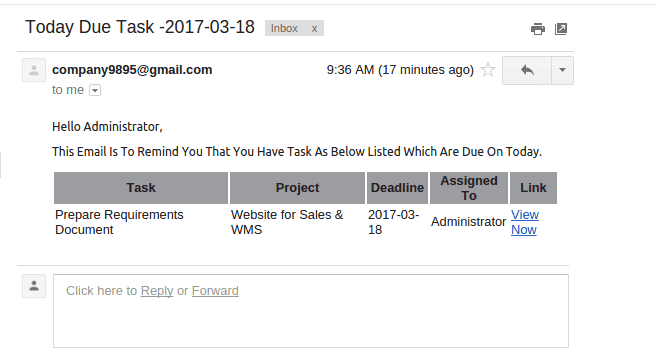The human brain has the ability to think symmetrically, but it is not always linear. You may have noticed that while you are focused on another task. When people have spatial thoughts, they may also experience sudden memories of missed deadlines or actions that should have been taken. In today’s competitive market, your business is not only expected to provide customer service but also achieve quick deliveries. You should remind your team members and colleagues about the deadline since keeping everyone on track is essential. The Task Deadline Reminder App can help you stay on track with your deadlines by promptly providing reminders.
You can read a quick explanation of Task Deadline Reminder on this blog. This module is designed to help users or employees meet their deadlines. This feature sends a reminder to users or employees who are responsible for completing a task by the specified deadline. This module searches for tasks whose due date is today and sends an email to an employee each day.
This module provides reminders to users or employees to finish their work on time. There is no need to remember every task. Instead, we can assign which task needs to be reminded. You can now see a field labeled “Reminder” in the Tasks form view in the project module after installing the Task Deadline Reminder module. If you want a reminder on the task, you need to enable the ‘Reminder’ option.
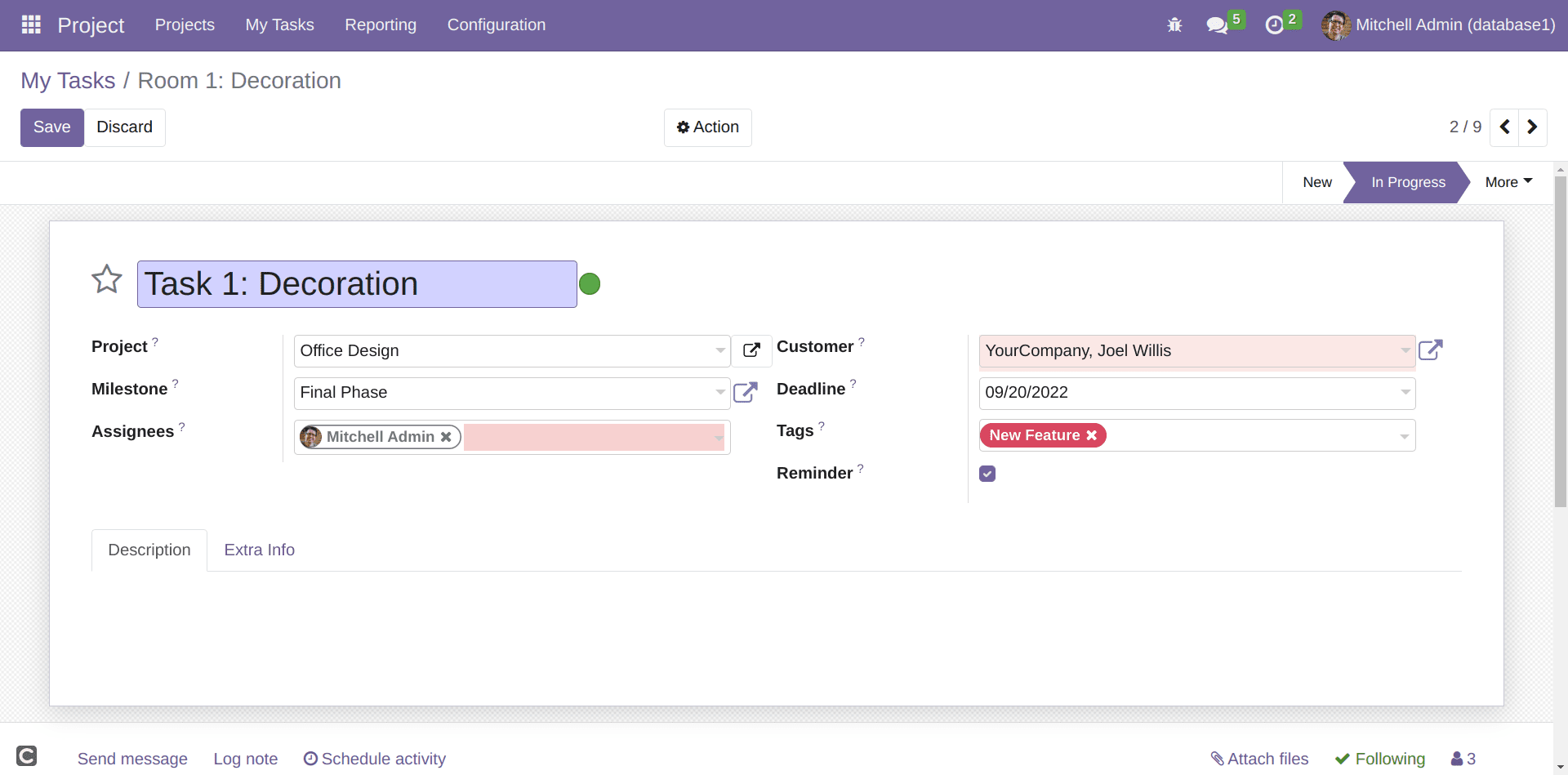
A Scheduled action is needed to send an automatic Deadline Reminder email to users or employees. By Installing this module, you can see scheduled action named ‘Task Deadline Reminder’ with an interval unit with Days and an interval number is one under Settings >Automation>Scheduled action.
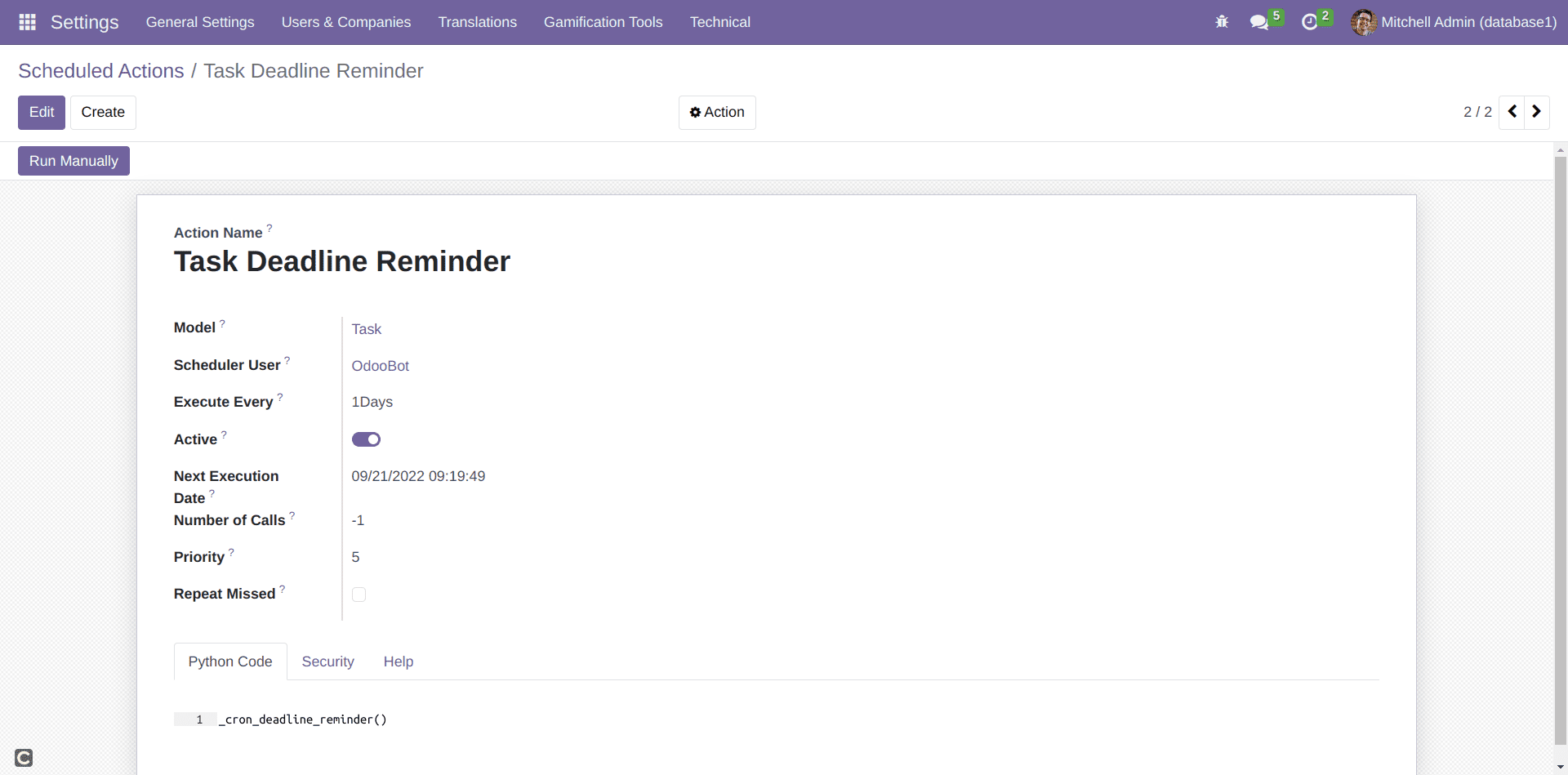
Which Describes Task Deadline Reminder Scheduled action works once in every day. Here you can schedule the interval units such as minutes, hours, days, weeks, and months for each action as you wish. Scheduled actions are a failure to occur for a variety of reasons, such as a server issue. To solve this issue, we have a checkbox named “Repeat Missed.” Ticking it will automatically perform the missing occurrence when the server restarts.
If the “Reminder” checkbox is checked, an email reminder will be sent to all corresponding assignees if the deadline is today. The email template has the following structure. A link is available in this email. It will take you directly to the login page for Odoo if you click the “View Now” option. Once logged in, users can view their tasks by entering their email addresses and password.