After purchasing a product from a company, the buyer has the option of paying the full amount at once or through several installments. Odoo provides a downpayment tool to manage these periodic installments. Down payments can help you to improve your cash flow by providing you with upfront payments from your customers. This can be especially helpful if you are a small business or if you have seasonal fluctuations in sales. Down payments can help you to increase sales by making it easier for customers to afford your products or services. This is because they will not have to pay the full amount upfront. Down payments can be a great way to improve your cash flow and secure sales. By using down payments effectively in your business, you can help to grow it and improve your financial health.
Odoo 16 Point of Sale (POS) makes it easy to manage down payments, so you can track payments and ensure that you are properly invoicing your customers. Down payments can make it easier for customers to afford your products or services by allowing them to pay for them over time. This can be especially helpful if you are selling high-value items or if you are selling to customers who have a limited budget. In Odoo 16 POS, down payments can be set up as a fixed amount or as a percentage of the total sale.
Now let’s move on to the down payments in the Odoo 16 PoS module. To use the down payment feature in Odoo 16’s PoS module, you have to first generate a sale order in the Sales module.
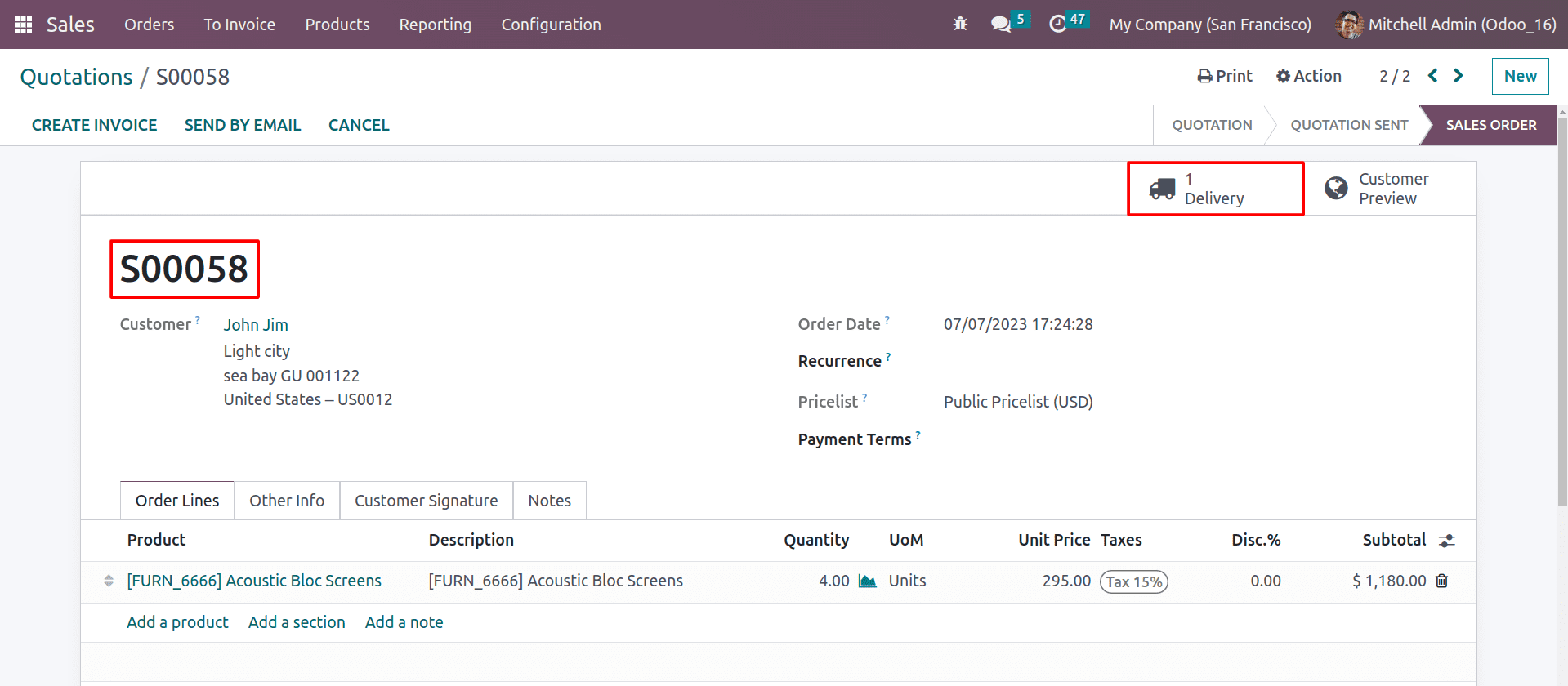
Let’s Choose the products and the customer for the sale orders, as we always do. After confirming the sale order, the products will be reserved for this sale order. As you can see, the delivery button is formed, and the product is ready for shipment.
Now, head into the PoS module and complete the configuration of the down payment options in the settings.
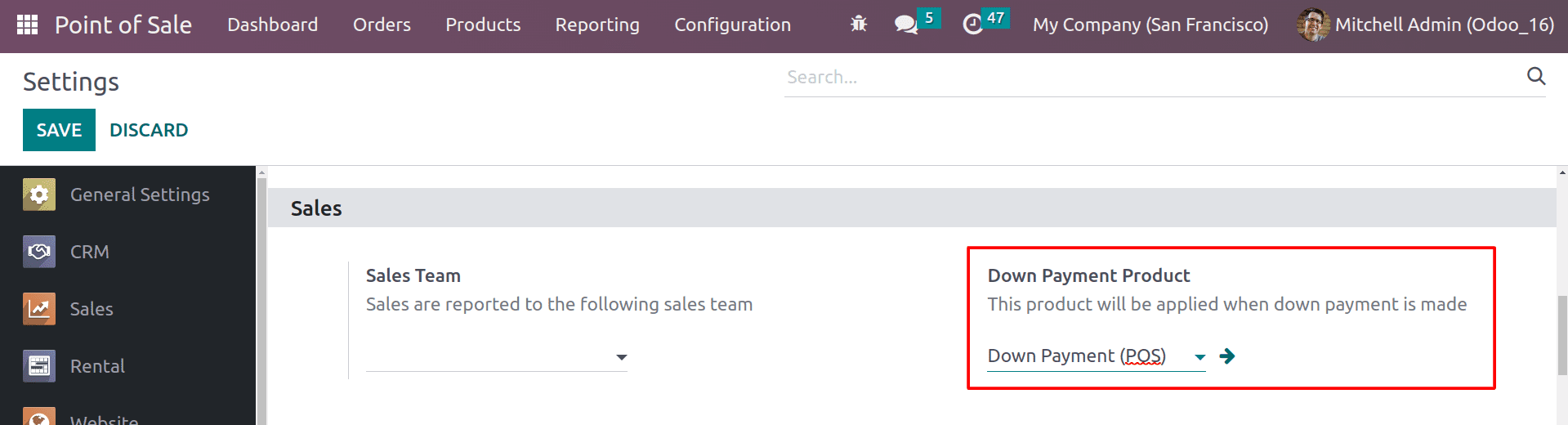
Here, you can set up the Down payment product. It will be used in the order line while you apply for the down payments. After configuring the down payment options, open a new session in the PoS.
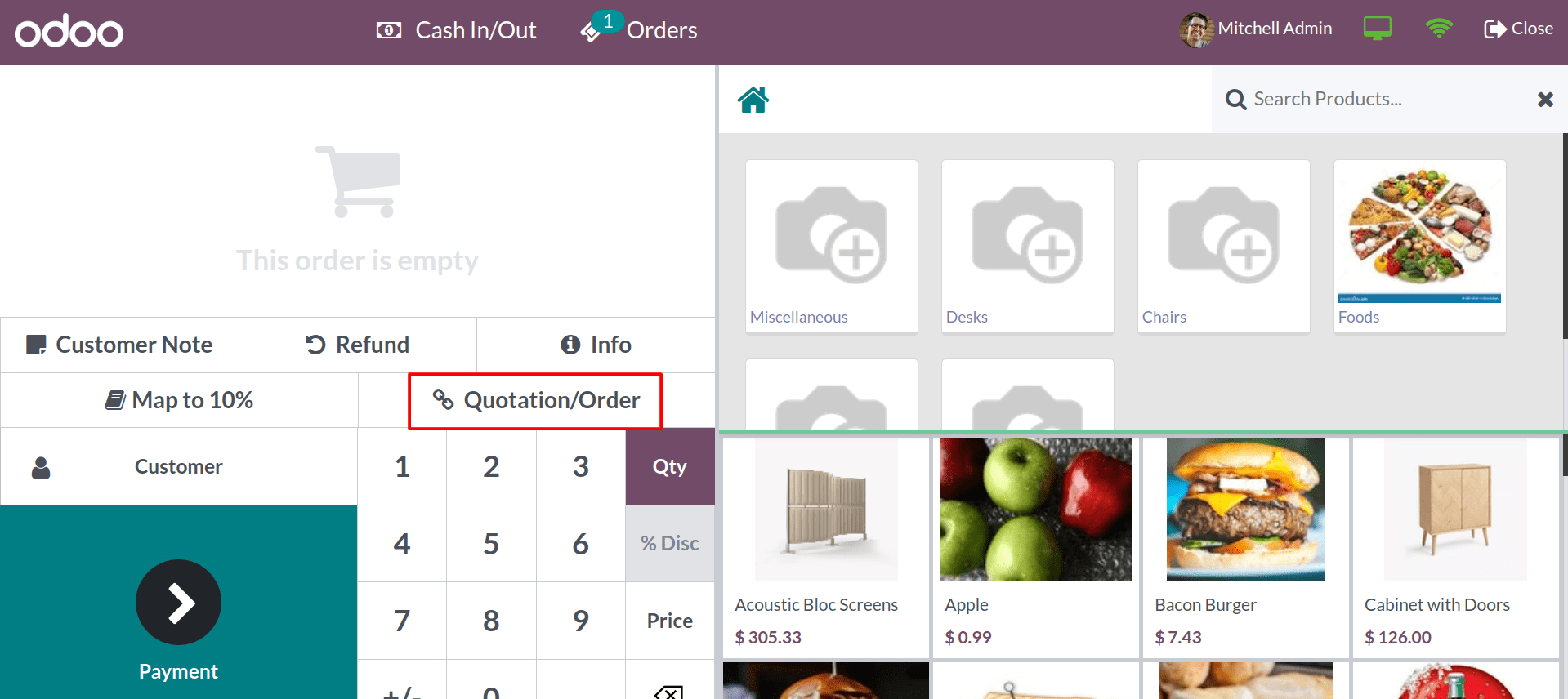
In the PoS interface, you can see the Quotation/Order Button. By clicking on it, you can see the list of sales orders or the quotation that was created in your sales module. You can easily filter out the sale orders if you check the sale orders after selecting the customer in the customer form.
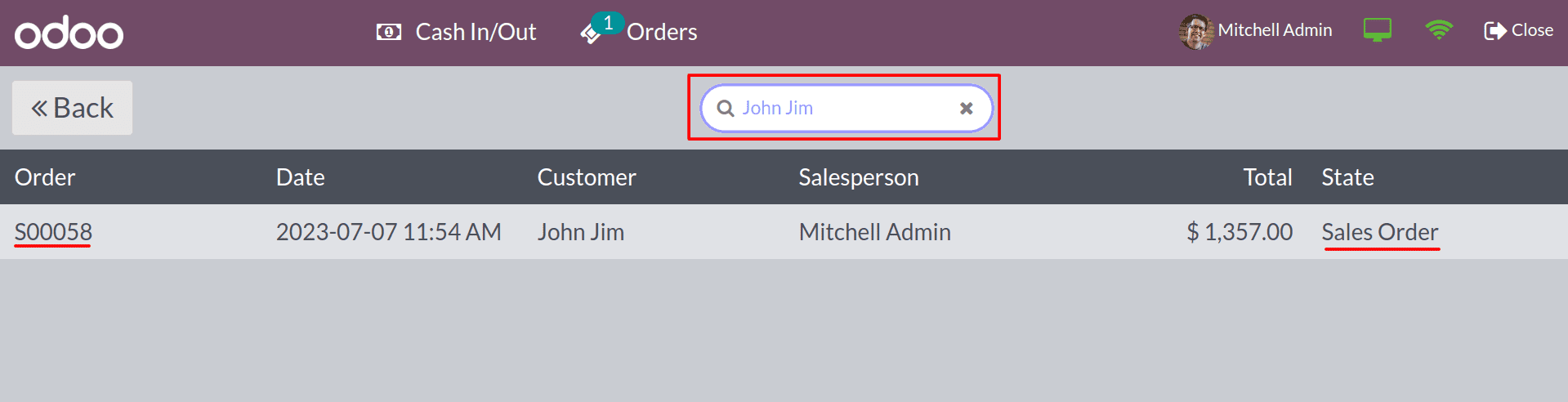
After choosing the customer, click on the Quotation/Order button, which gives you a list of the sales orders or quotations that relate to the selected customer. Choose the sale order for which you want to make a down payment.
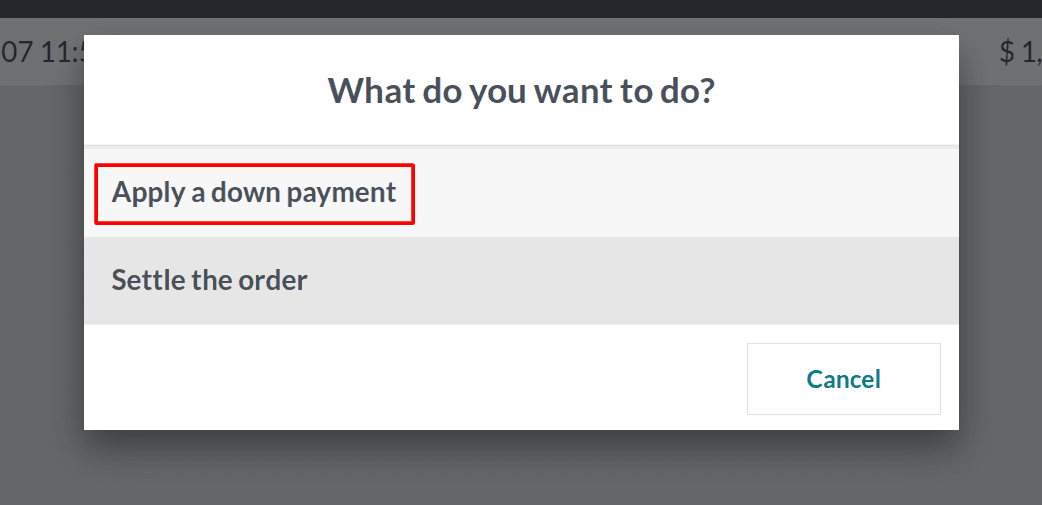
When you select the sale order, it will give you a wizard as shown in the image above. Here you have two options, Apply for the down payments and Settle the order. So, you can set up the down payment by the apply down payment button and you can set the percentage of your down payment.
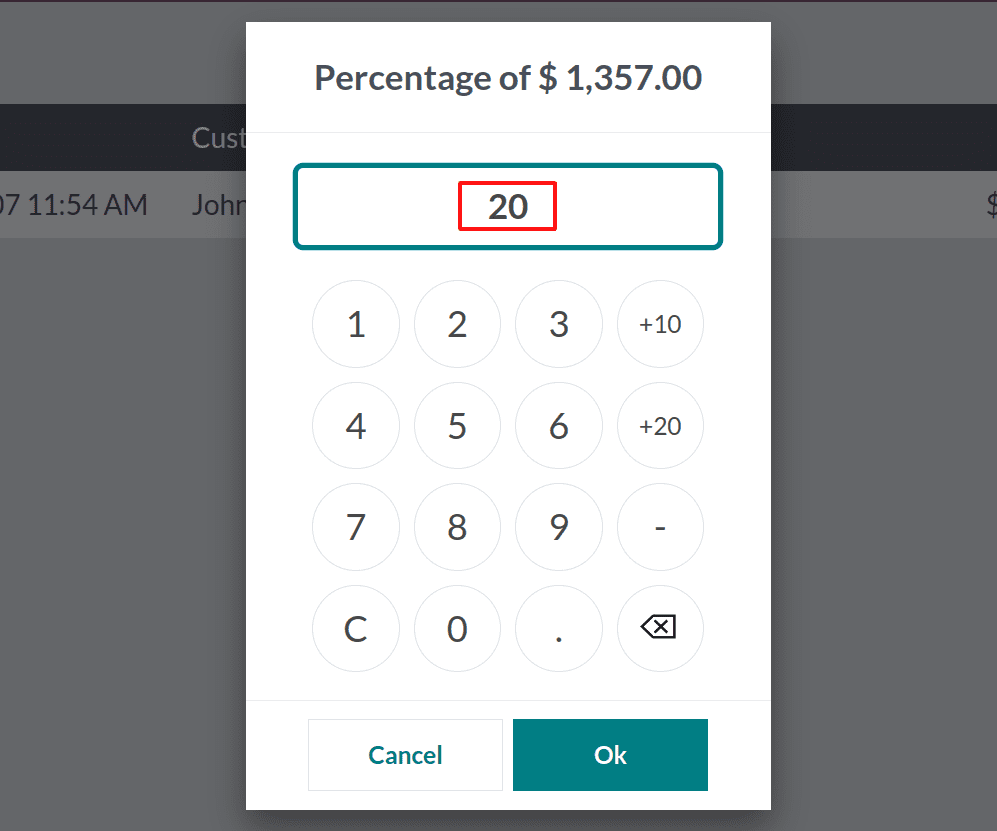
From this wizard, you can see the total amount for this order and select the percentage of the amount that you want to pay. After selecting the percentage, click on the OK button.
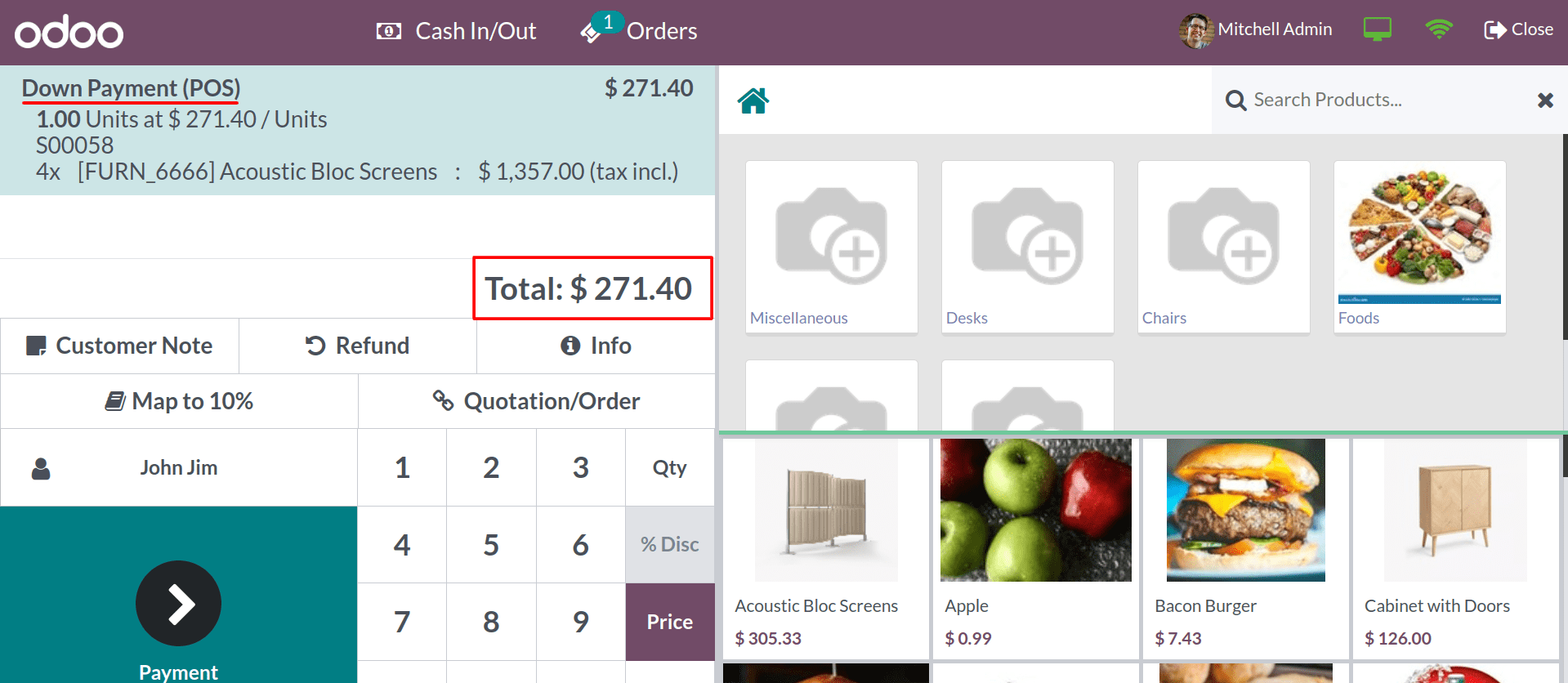
So, here you can see the first installment of the order, where 20 percent is generated in the order line. Then click on the Payment button and complete the payment.
After the first installment, the customer is going to make the full payment and close the order. For that, once again, click on the Quotation/Order button, and after selecting the order, click on the Settle the Payment button.
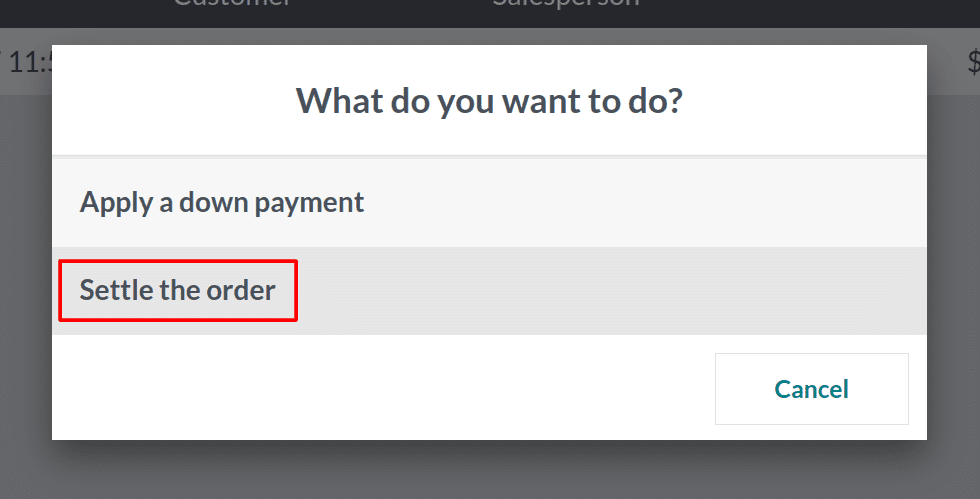
By clicking on Settle the order, you can make the remaining payment completely.
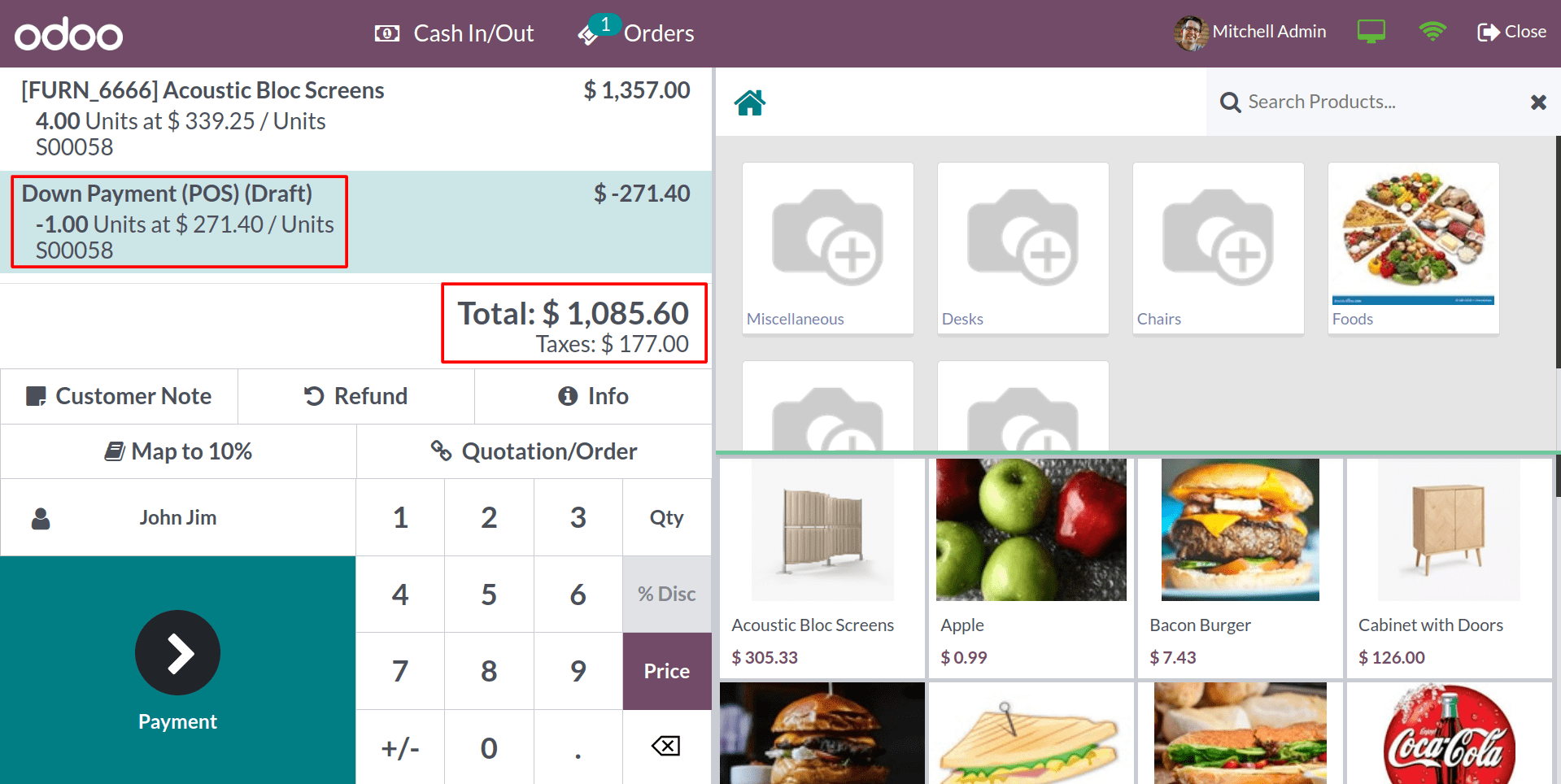
Now in the order lines, you can see the previous down payments have been deducted, and you can pay the remaining amount.
Let’s check the status of the newly created sale order in the sales module.
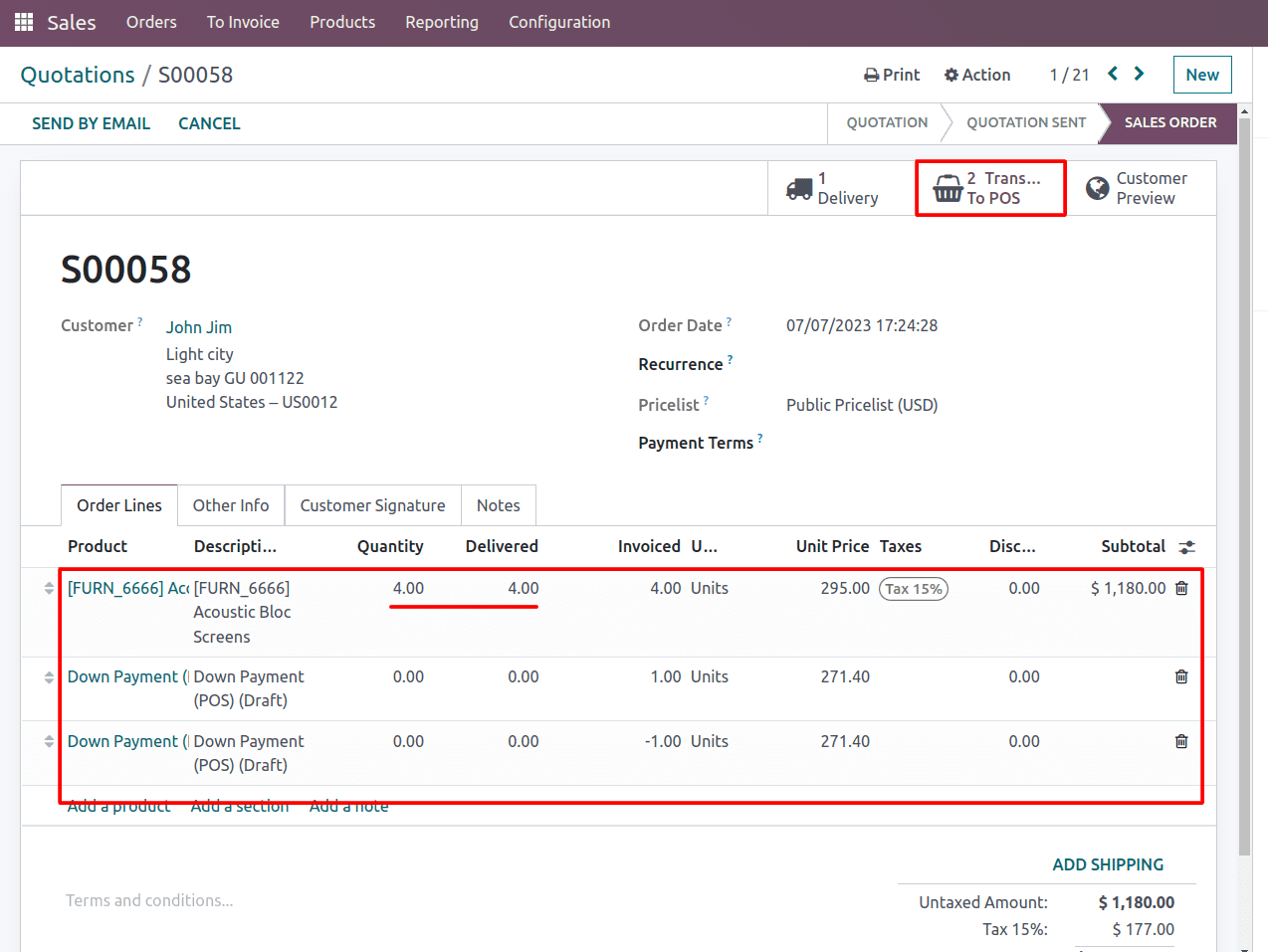
Here, the down payments are added to the order, and you can see the smart button for the PoS transactions at the top.
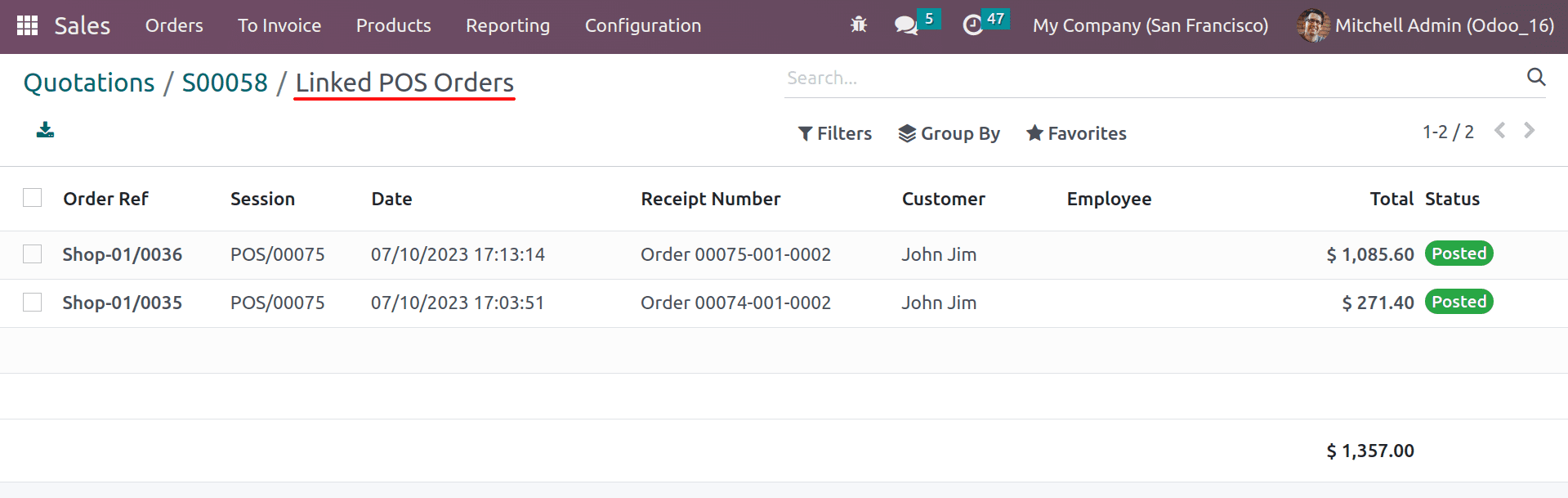
By selecting the transaction button, you can see the order details, such as order reference, corresponding PoS session, receipt numbers, etc.
In conclusion, Odoo 16 Point of Sale makes it easy to accept down payments from customers. By following the steps outlined in this blog post, you can easily set up your POS to accept down payments and track them in your accounting system. This can help you improve your cash flow and reduce the risk of bad debt by ensuring that you receive some payment from customers even if they do not pay the full amount. This can be especially helpful if you sell high-value items or if you sell to customers who have a history of not paying their bills.


