Odoo is one of the leading open source ERP systems which ensures advanced performance in business management by providing efficient modules. This business management software includes modules for CRM, Sales, Purchase, Manufacture, Accounting, Maintenance, Repair, Project, Field Service, Inventory, Human Resource, and many more for organizing and monitoring almost all operations inside a company. In Odoo 15, you will get several modules for the management of tasks and the time taken to complete the task. The Timesheet module will assist you in recording the time spent by employees on each activity. In Odoo, You can integrate this module with other task management modules like Project and Field Service to analyze the working efficiency of employees and the progress of the task.
Recording employees’ time accurately with proper details of each task is not easy. For conducting proper payroll for employees and invoicing procedures for customers based on worked time, time tracking demands accuracy in every step. Recording employees’ timesheets on assigned tasks is crucial to reduce complexities in budget management. In the case of project and field service operations, tracking the billable time of employees is a crucial task for ensuring accuracy in invoices generated for each task. The Timesheet module in Odoo 15 can be used as an effective solution for time management and time tracking operations inside a company. You can install this module in your database and sync it with other modules also to expand the advanced functionalities of the module. It is possible to link the timesheets of employees to an analytic account so that the authorities can conduct payroll operations error-free.
This blog will detail the management of timesheets with the help of Odoo 15.
The Timesheet module can be seen in the home dashboard of your Odoo as marked in the screenshot below. If it is not found in the dashboard, you can install the module from the Odoo AppStore.
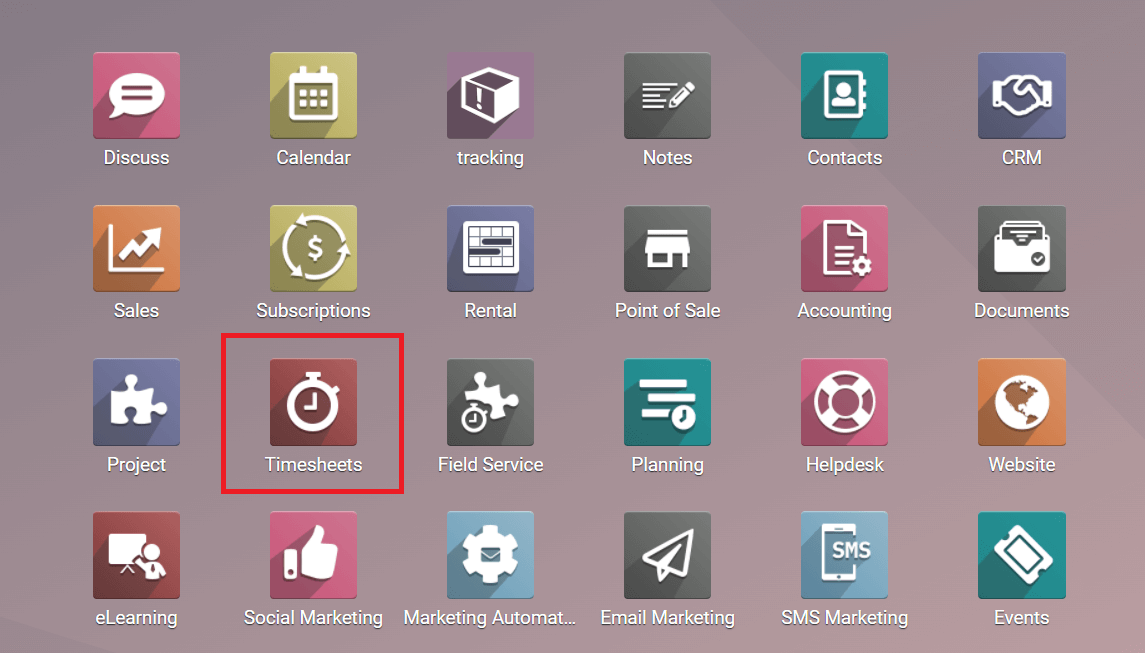
Click the module icon and you will be led to the home page of the Timesheet module. In this module, you will get Timesheets, To Validate, Reporting, and Configuration menus in the main menu bar.
Timesheets
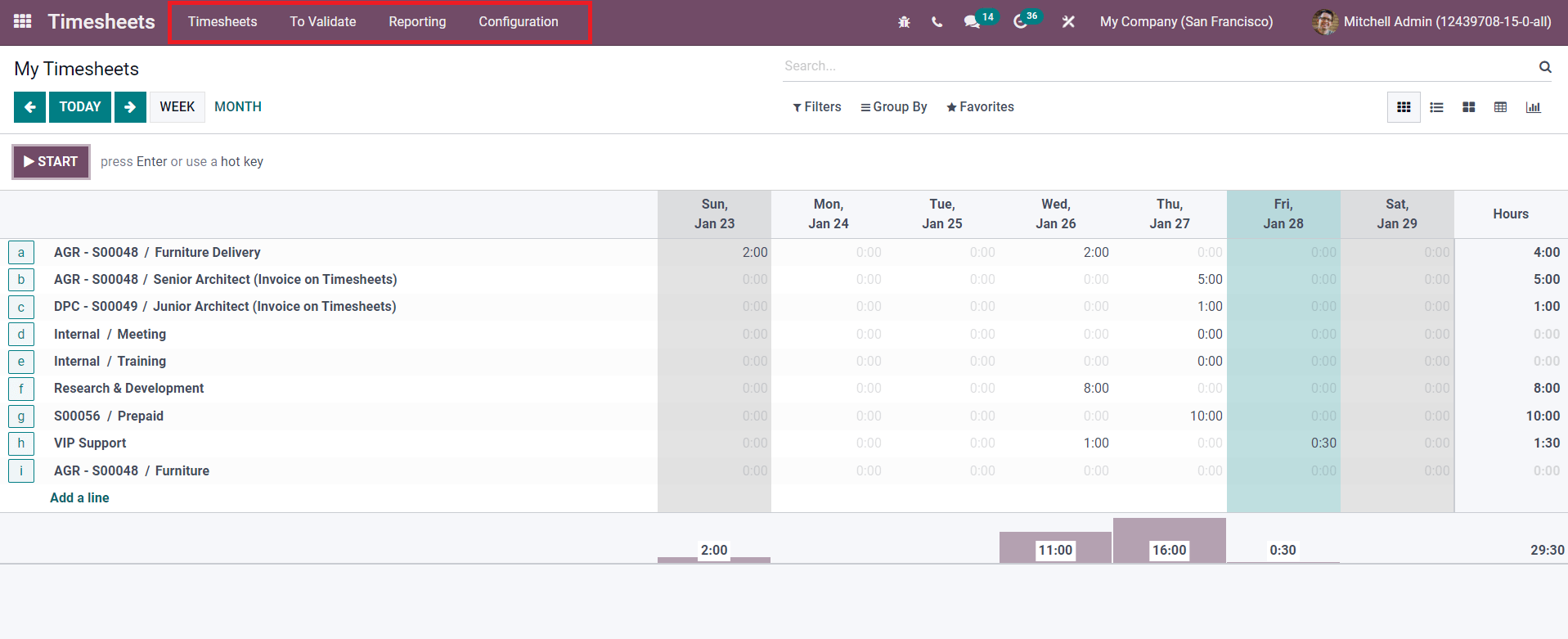
The Timesheets menu contains two sub-menus, which are My Timesheets and All Timesheets. The record of timesheets of the user of the Database can be seen in the My Timesheets platform. The Grid view of this platform will show all assigned tasks of the user with recorded time. The view can be changed on a weekly and monthly basis. In order to record a new timesheet, you can click on the Start button.
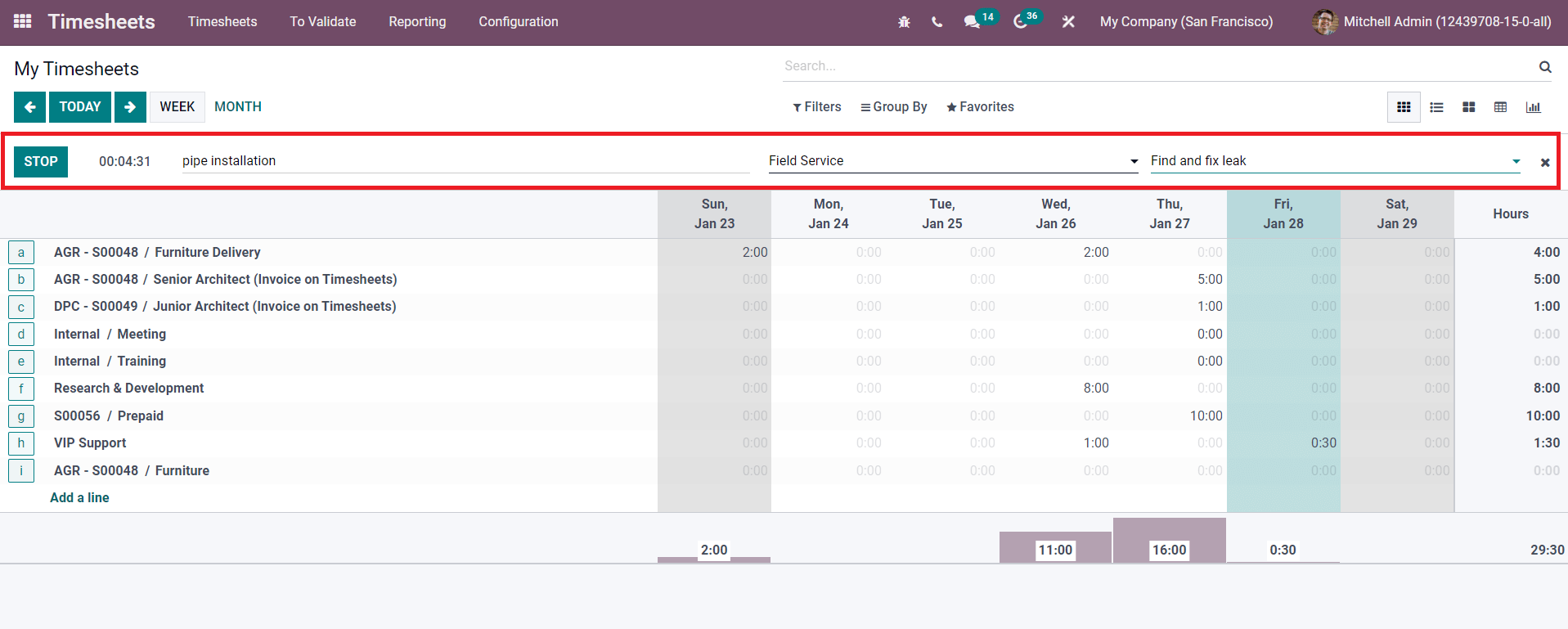
Odoo will start recording the time by clicking on the Start button as shown in the screenshot above. Additionally, you will get new fields to describe your activity, select project, and task. After completing the specified activity, you can use the Stop button to stop the timer and the recorded time will be automatically configured to the corresponding task on the project. This new record will be added to the existing list of tasks as shown below.
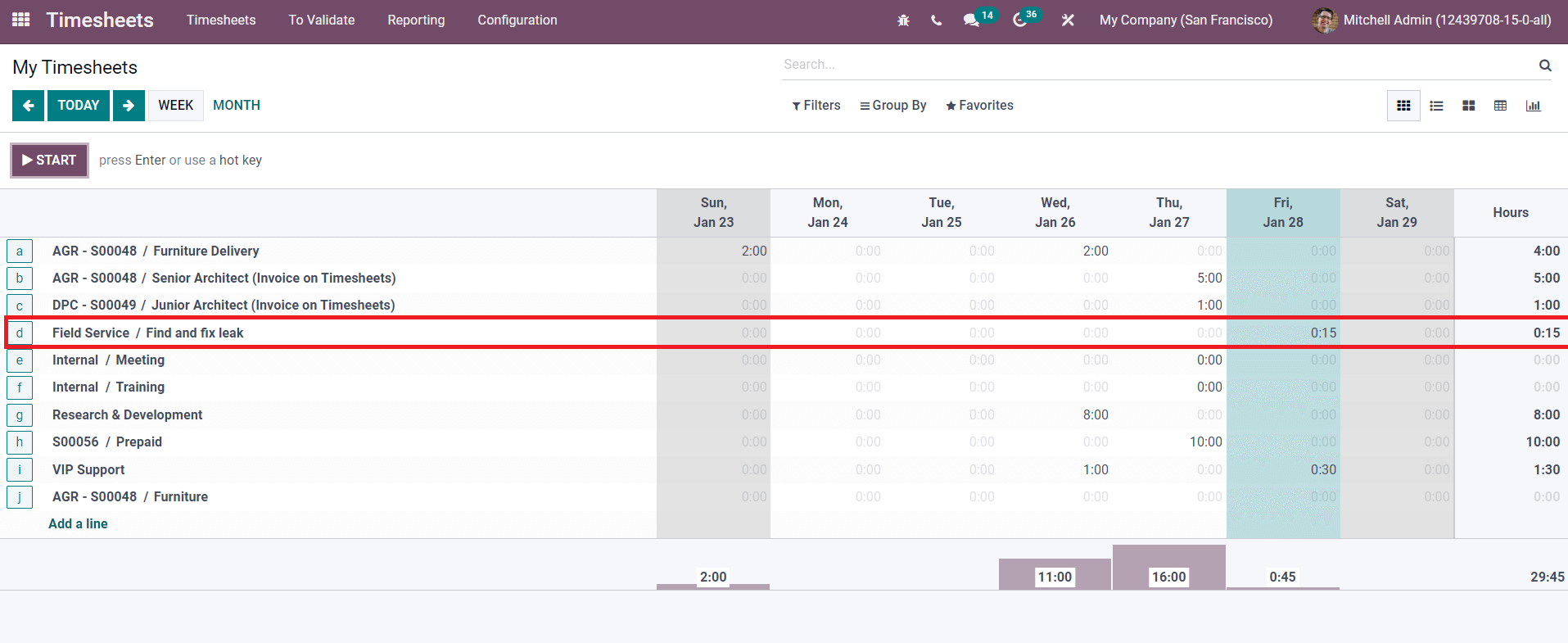
Odoo also allows you to manually record the time taken to complete a task in a project. This can be easily done with the help of the Add a Line button given below to the list of recorded timesheets. The Add a Line button will direct you to a pop-up window where you can specify the details of your activity and the time used on that particular activity to create a new timesheet.
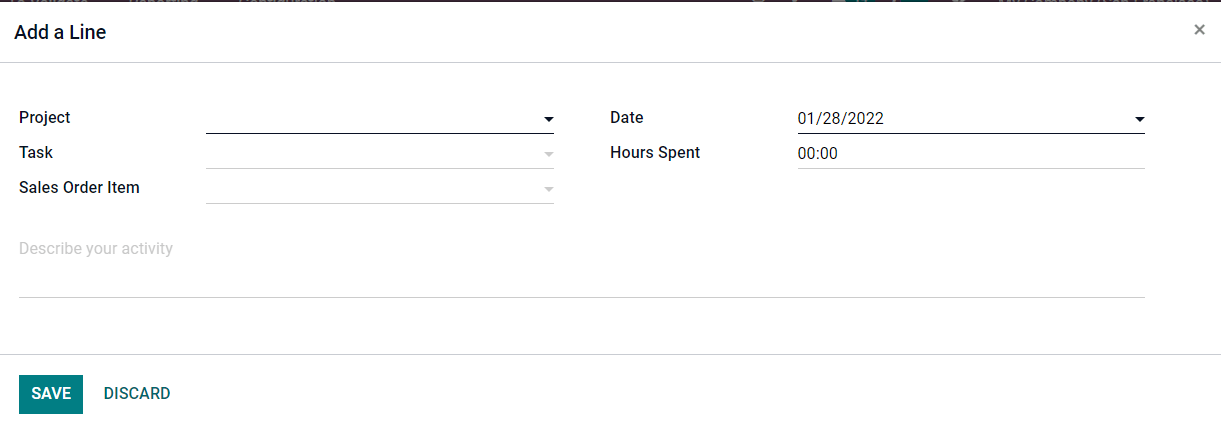
You can specify the Project, Task, Sales Order Item, Date, and Hours Spent in the corresponding fields. Additional space also can be seen in the pop-up window to describe the activity. Using the Save button, the new timesheet can be added to the module.
Under the Timesheets menu, the ‘All Timesheets’ option will give visibility to all recorded timesheets of employees in your company. The manager can monitor the timesheets of employees from this platform.
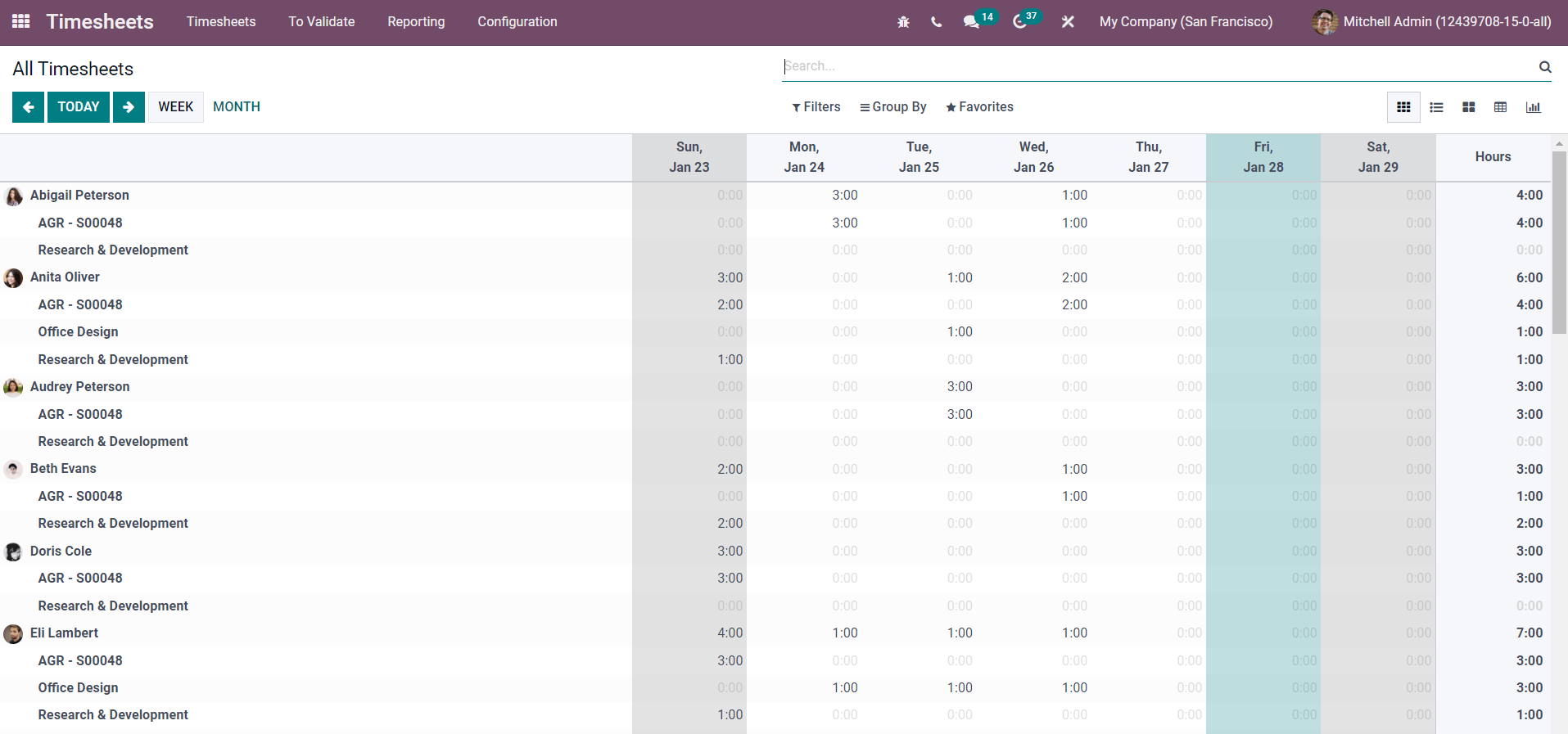
Odoo provides Grid, List, Kanban, Pivot, and Graphical views on this platform and the user can select the required view from the given options. It is also possible to record an employee’s time on this timesheet using the Add a Line button.
To Validate
The manager will get access to the platform for validating all the reported timesheets in a company with the help of the ‘To Validate’ menu. The manager can analyze the list of timesheets from last week and last month separately in the Timesheets module.
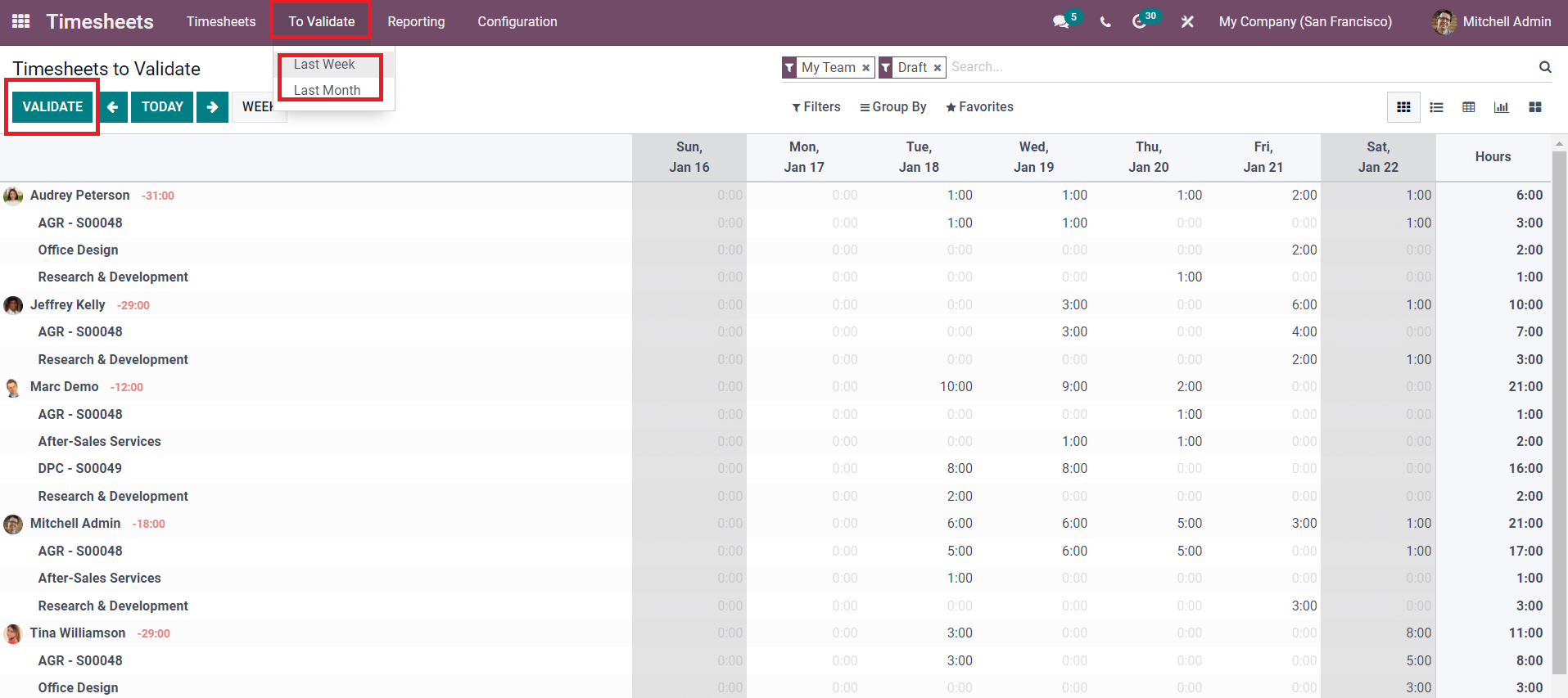
As you can see in the screenshot above, the manager will get the Validate button on the screen to validate the submitted timesheets. After getting validation from the manager, the employee can use these timesheets for payroll operations and invoices on billable time.
Reporting
The Reporting feature in the Timesheets module provides advanced reporting options that will allow the user to analyze all recorded timesheets based on several criteria. The Timesheet Reporting By Employee will show the list of all timesheets based on the employees of the company.
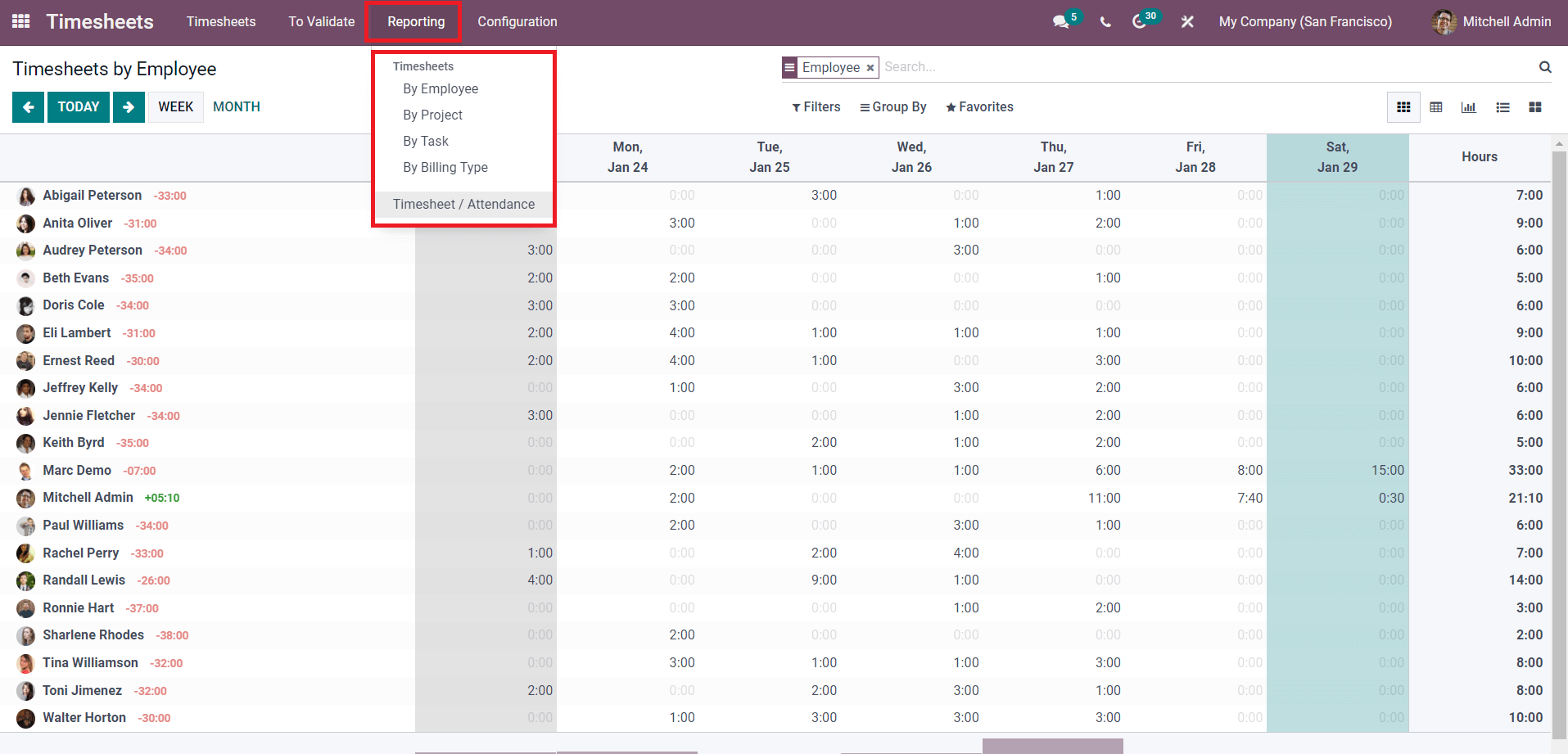
In the By Project platform, Odoo displays timesheets records based on the projects. The user will get the details of projects and the time recorded for each project on this platform. You will get a separate list of timesheets based on tasks in the ‘By Tasks’ window. This window will arrange timesheets based on the tasks and show the details of time spent on each individual task. There are billable and non-billable activities in a company. In the By Billing Type menu, you will get the reports of timesheets focused on the billing type.
The Configuration menu of the module includes various settings options to improve the performance of the module. You can adjust the configuration options as per your requirement. Needless to say, the Timesheet module will manage all recorded time efficiently. The functions of this module can be combined with other modules in Odoo to ensure effortless time management with the assistance of dynamic tools.


