Browser extensions are software components that will expand a web browser’s functionality by installing specific buttons and providing useful functionalities. They will customize the basic browser’s functionality. There are a few browser extensions that come from the makers of the browser itself, but the majority of them are from third-party developers. There are different types of browser extensions available that will be useful for developers.
In this blog, we are going to check useful extensions available for Odoo developers and users.
1. Odoo Debug
This extension helps to easily toggle debug mode of Odoo. It can be used via both mouse and keyboard shortcuts. By just clicking on this extension using the mouse, it will activate the debug mode of Odoo. By double-clicking, it will activate debug with assets mode. The keyboard shortcut for this extension is Ctrl + . for debug mode and Ctrl +. + . for debug with Assets mode (hold ctrl and press . two times).
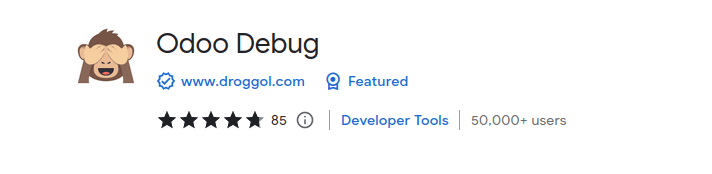
2. Odoo Debug Pro
Like the Odoo Debug extension, Odoo Debug Pro is a Chrome extension that will also help to toggle debug mode of Odoo.
On a single click, it will toggle the developer mode, and on a double click, the developer mode with assets will get activated.
Keyboard shortcuts are also available for this extension. Press (ctrl + .) for normal debug mode and Press (ctrl + shift + .) for debug mode with assets.
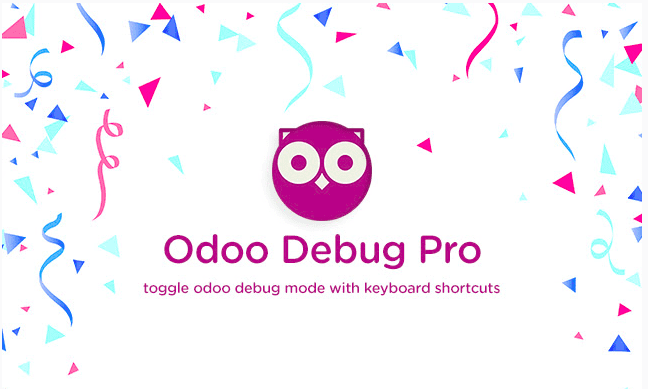
3 Odoo Terminal
This extension provides a terminal for Odoo where we can enter different commands for different purposes like view, search, create and delete records, reload, etc.
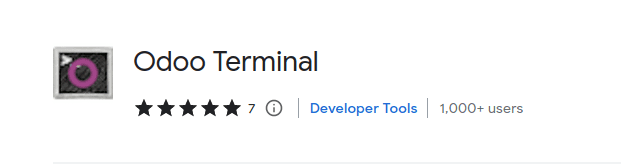
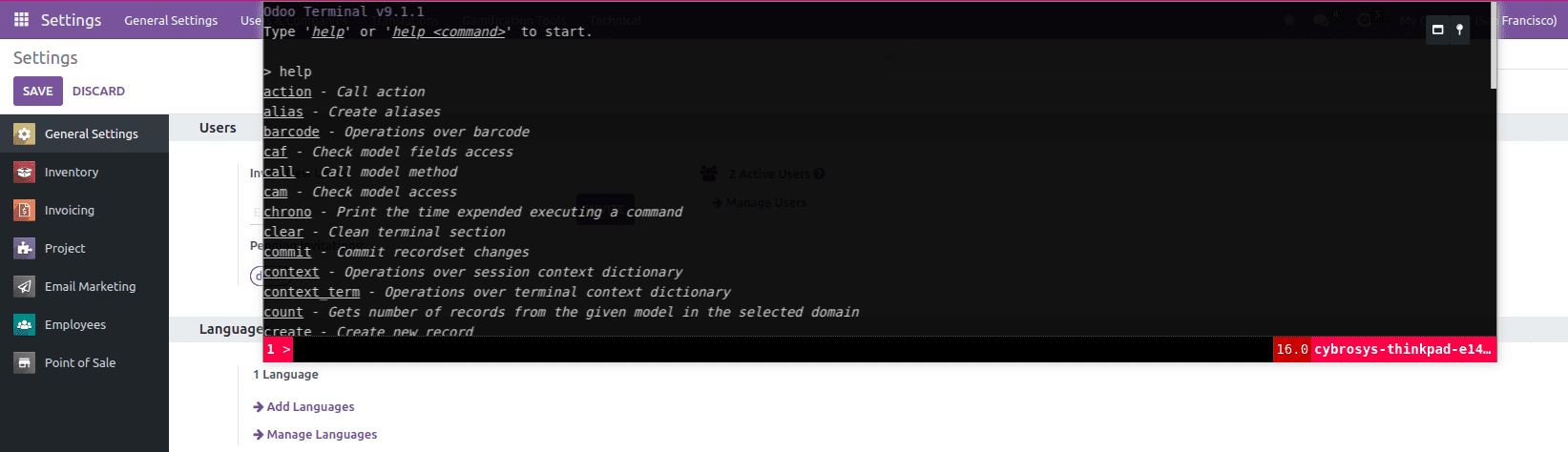
By opening this terminal and entering the “help” command, we will be able to view all commands related to different operations.
4. Odoo Manager Database
This extension will help us to redirect to Database Selector/Manager Odoo webpage. This extension can be handled with both a mouse and a keyboard.
On a single mouse click, it will redirect to the database selector, and if it is double-click, it will redirect to the database manager page. In the Keyboard shortcut case,
Press Ctrl + M for the database selector page and ctrl + M + M for the database manager page.

5. Odoo Utility
This extension provides simple shortcuts for Odoo Forum, Documentation, Runbot, App Store, etc., which will save us time.
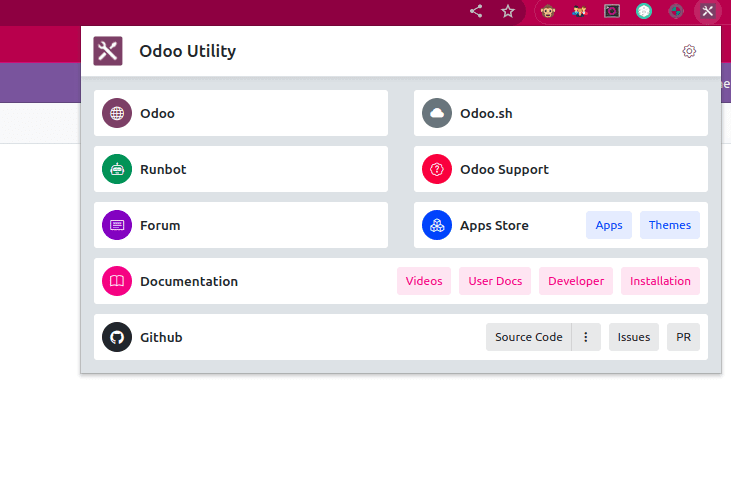
By clicking on the settings icon in this extension wizard, we are able to configure different settings like navigation buttons to quickly navigate, light/dark themes etc.
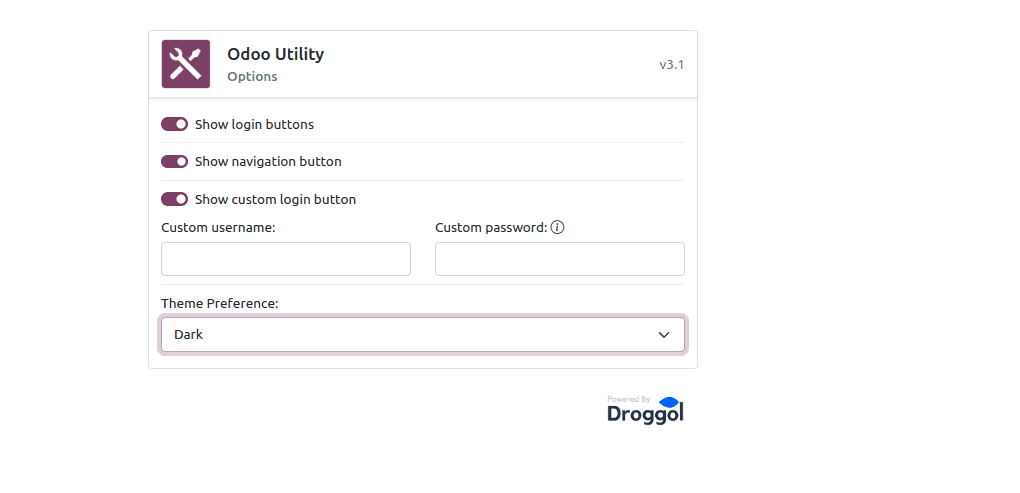
6. Awesome Timesheet
The Awesome Timesheet is a simple time-tracking extension that will help to track tasks, provide statistics on the work done, synchronize across devices and invoices, time spent on projects, etc.
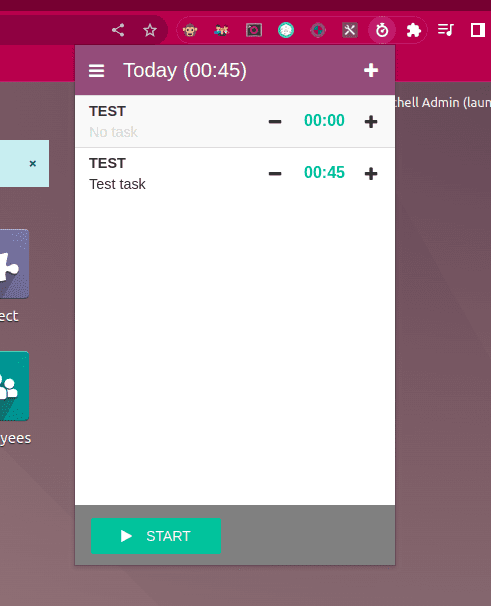
7. MultiLogin
MultiLogin is a Chrome extension that helps to use multiple accounts on the same site at the same time. For example, an Odoo user can log in to multiple accounts in an Odoo instance at the same time in different tabs.
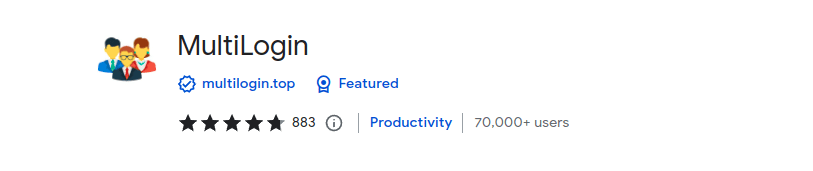
Users can simply click on the icon after installing this extension, which will open a new tab and where able to open the accounts.
8. Odoo Barcode
Odoo Barcode is a Chrome extension that will help to test the Odoo Barcode module without a real barcode scanner or printed labels.
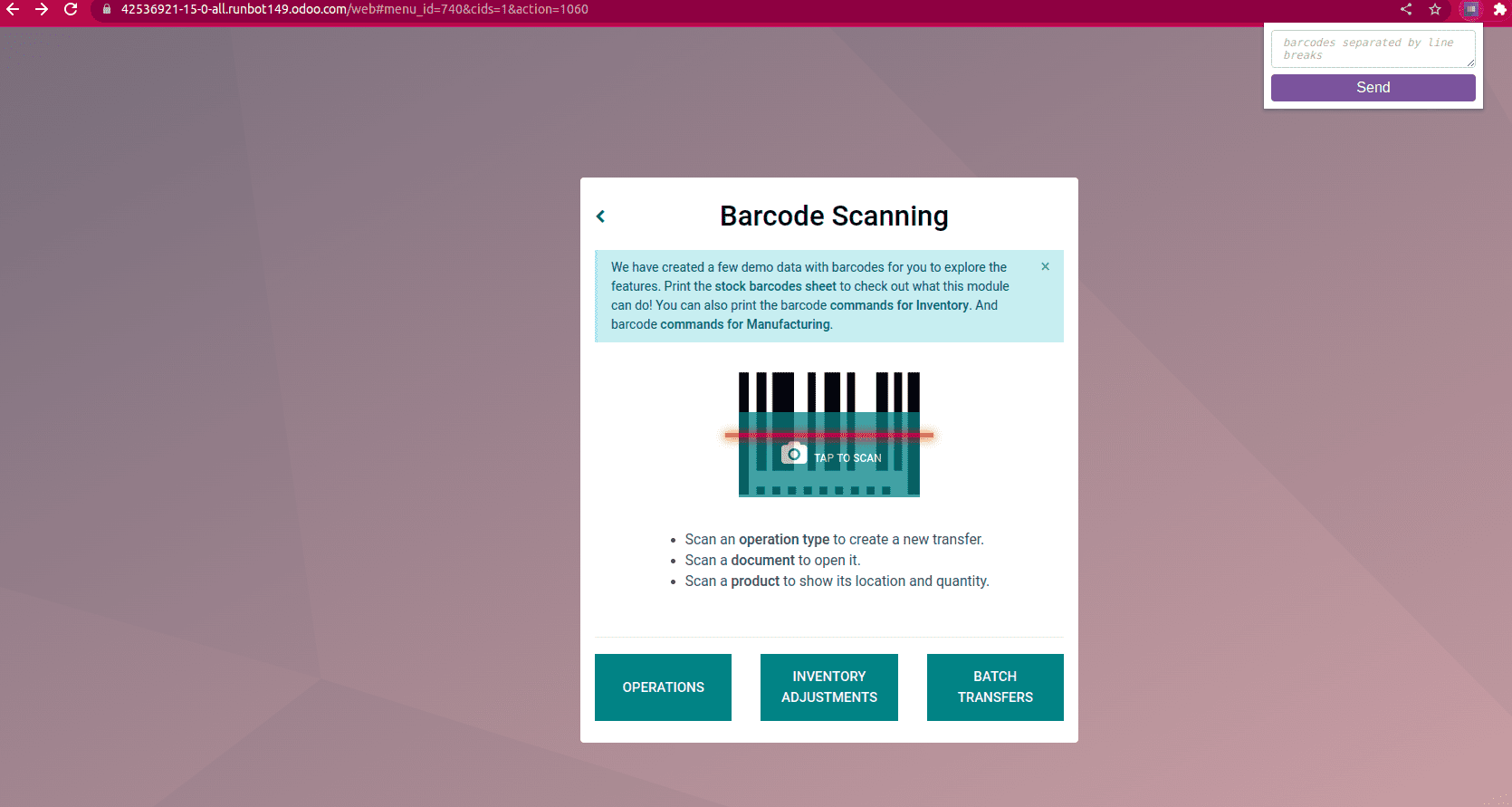
By clicking the extension, a popup will appear, and the user can enter several barcodes separated by commas inside the text area provided in the popup.
9. ODOO TopBar color
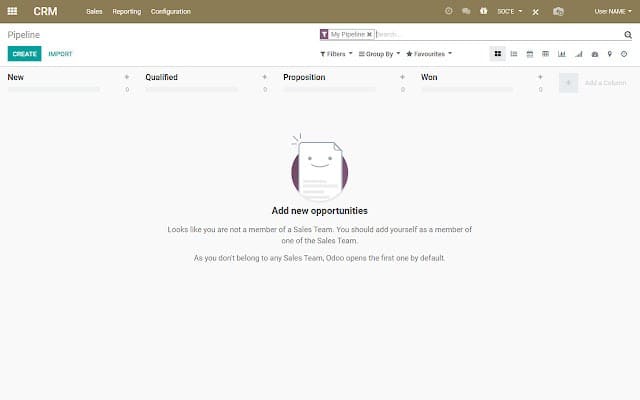
This Chrome extension helps to change the color of the topbar on websites hosted by odoo.com, depending on the active company.
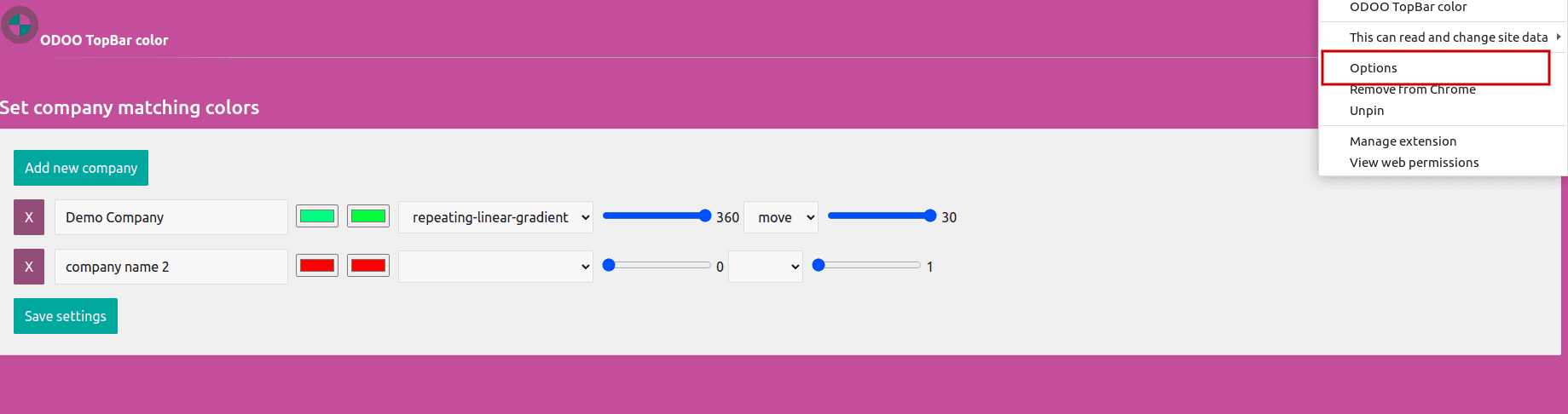
On right-clicking on the ODOO TopBar color extension, the user can set the desired topbar color for each company from the “Options” menu.
10. Owl dev tools
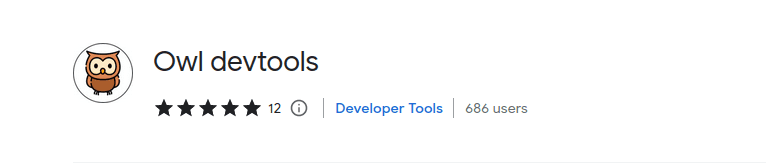
The Owl dev tools extension will be very useful for Odoo developers because it will provide information about components, contents, and the lifecycle of applications using the Owl framework.
On clicking the owl icon, an info popup will open, from where we are able to know if the owl is loaded in the current tab or not. This can also be identified from the extension icon itself; if it is flipped upside-down, it means that the owl is not loaded in the active tab.


