Using follow-up actions that are scheduled and dispatched automatically based on the number of past-due days, businesses may use Odoo to send follow-up communications to clients when a payment is overdue. These messages can be sent by email, physical mail, or SMS. Managing invoice payments efficiently is a common challenge for many companies. The intricate accounting process and delays in customer payments often pose significant hurdles. In this blog, we’ll explore how Odoo 17 Accounting simplifies the payment follow-up process, ensuring timely reconciliations and reducing the need for manual interventions.
Configuring Payment Follow-up Levels
To initiate the process in Odoo 17 Accounting, navigate to the ‘Follow-up Levels’ option in the ‘Configuration’ menu section. You will see the Description, Due Days, Send Email, Send SMS Message, Automatic Activity, and Company details of the follow-up levels created inside your Odoo database, as shown below.
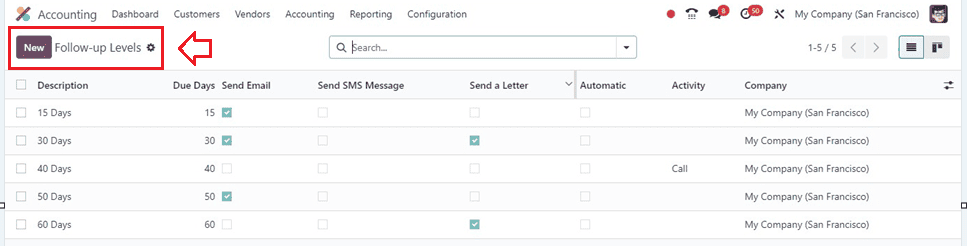
Create a new follow-up level inside the new configuration form window by specifying details such as the description, due dates, and preferred actions, like sending emails, letters, or SMS reminders.
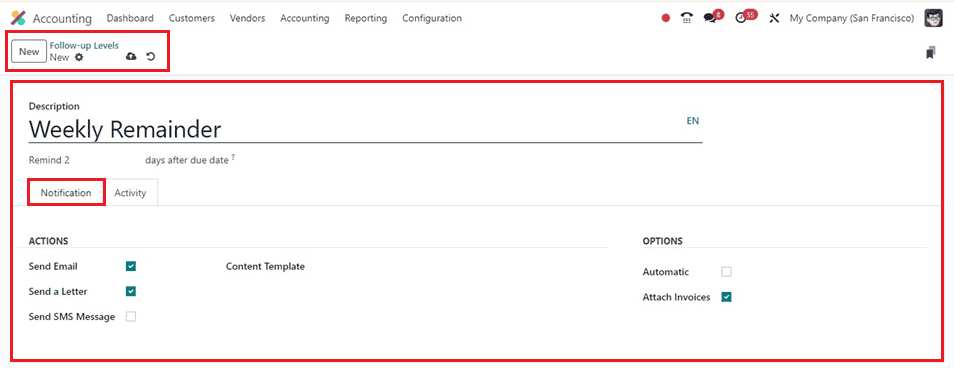
First of all, you can provide the follow-up level name in the ‘Description’ area and Decide on a timeline for when you want to transmit the remainder of your activity after the deadline has passed inside the respective field. Activating the ‘Send Email’ feature within the ‘ACTIONS’ section facilitates the sending of messages to customers via email. Utilizing the ‘Send a Letter’ option enables the dispatch of physical letters to the customer’s provided address. Additionally, the ‘Send SMS Message’ option empowers users to send SMS text messages to customer phone numbers. Users have the flexibility to select a mail template for the follow-up level and can opt for the ‘Automatic’ setting to eliminate the need for manual interventions. Enabling the ‘Attach Invoices’ option allows for the inclusion of open invoices with the generated follow-up notices.
Scheduling Activities and Notifications
To generate a new activity, activate the ‘Schedule Activity’ option located within the ‘Activity’ tab. The ‘Responsible’ option allows users to choose a responsive person to schedule the activity, which can be Account Manager, Follow-up Responsible, or Sales Person. The ‘Activity Type’ field allows for activity category selection and a brief description in the ‘Summary’ field.
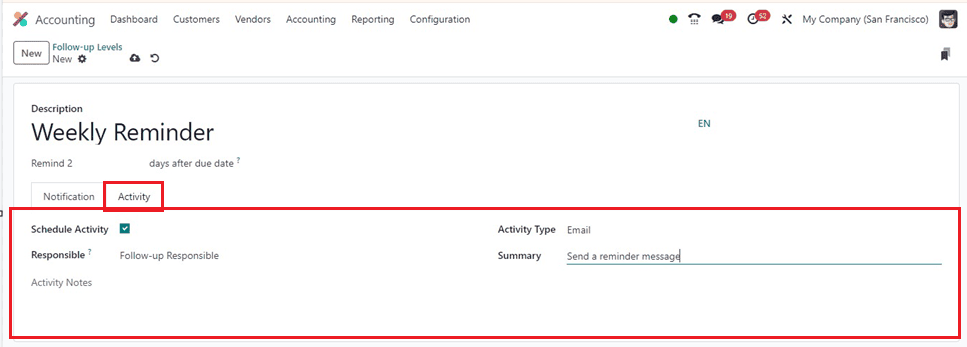
After providing the required information, save the data using the save icon. This step ensures a systematic approach to payment follow-ups within the organization. Odoo 17 allows the customization of mail templates and the option to attach open invoices as PDFs to streamline communication.
Checking Follow-up Reports
Odoo’s Follow Up Reports help track and manage past-due payments, allowing you to remind clients when their payments are due. You can view the list of past-due clients by selecting the ‘Follow-up Reports’ option from the ‘Customers’ menu. Odoo reconciles bank statements before sending reminders, preventing reminders to clients who have already made payments. The reports dashboard displays crucial information, including names, reminders, follow-up levels, and activities. Users can easily identify late payments, and configurable options allow excluding specific invoices from follow-ups.
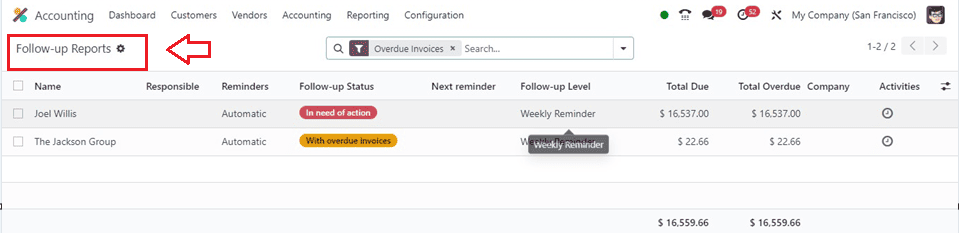
The feature of batching reminder emails further boosts efficiency. Select the desired reports for processing, then choose the ‘Process Automatic Follow-ups‘ option under the ‘Action’ menu. This feature expedites the follow-up process, minimizing manual efforts and ensuring a systematic approach to handling overdue invoices.
Click on any record to see its follow-up report details in detail, and this will open its configuration form, as shown below.
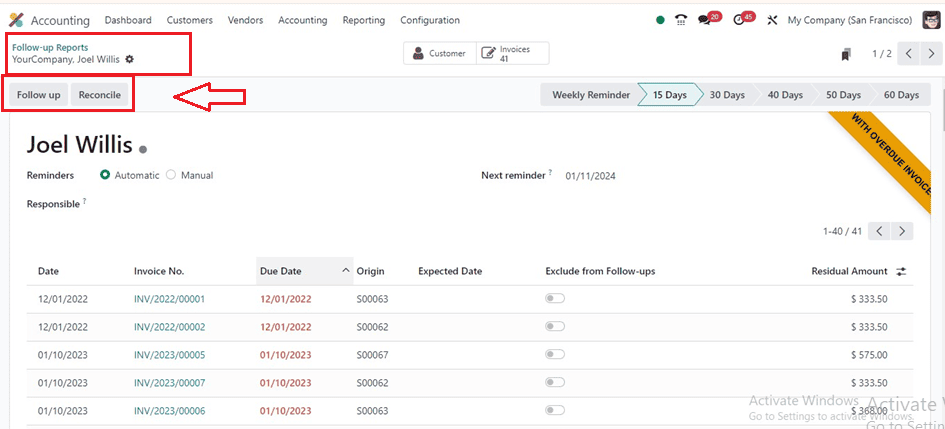
Click on the ‘Follow-Up’ button to initiate a follow-up action, which will send an automated email to the customer with the corresponding overdue invoice attachments.
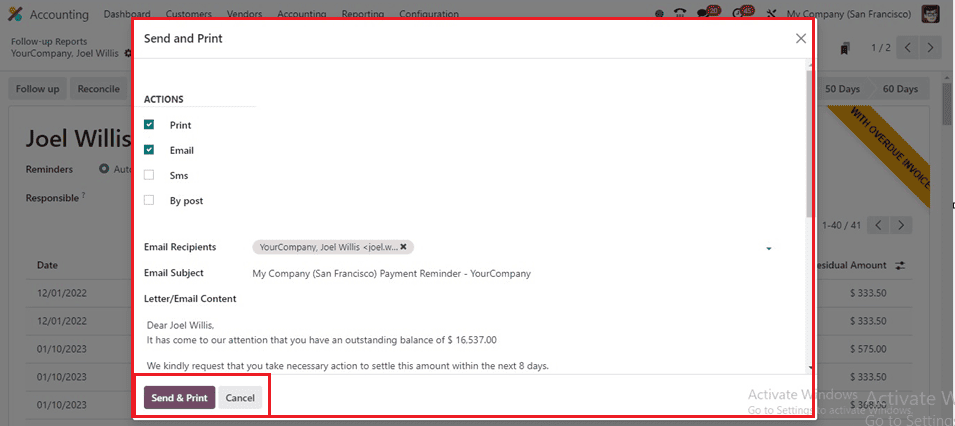
The Reconcile button allows the reconciliation of customer payments with the bank. Clicking on this button will open another dashboard of various journal items that need to be reconciled, as shown below.
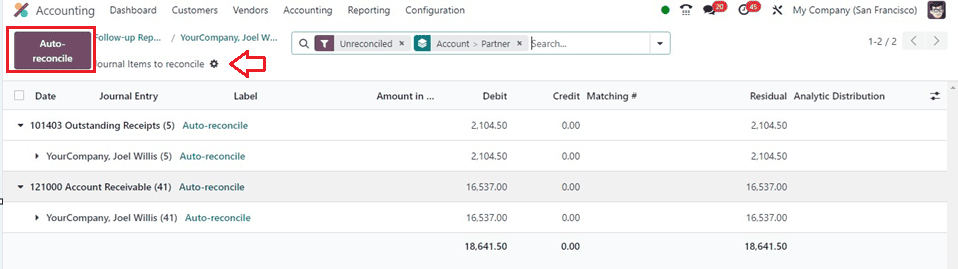
You can use the ‘Auto reconcile’ button to automatically reconcile all the journal items. Or click on the same button provided on each of the record columns. Choosing a journal entry and auto reconciling them will open a wizard, where you can find entries to reconcil the journal automatically.
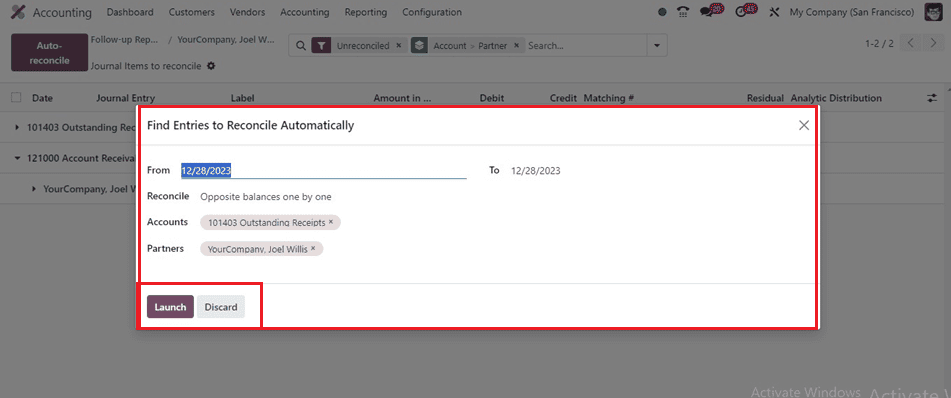
By selecting the journal date lengths from one date to another, you may use the ‘Launch’ button to automate the reconciliation process.
Customer Payments Made Easy
The Odoo 16 Payments functionality makes it simple for customers to make payments. The Payments tab in the Customers menu allows you to customize and manage various payments. From this payments dashboard window, you can independently obtain a list of all payment information. Viewable data includes Number, Partner, Amount, Status, and further details. Click the ‘New’ icon to create a new customer payment.
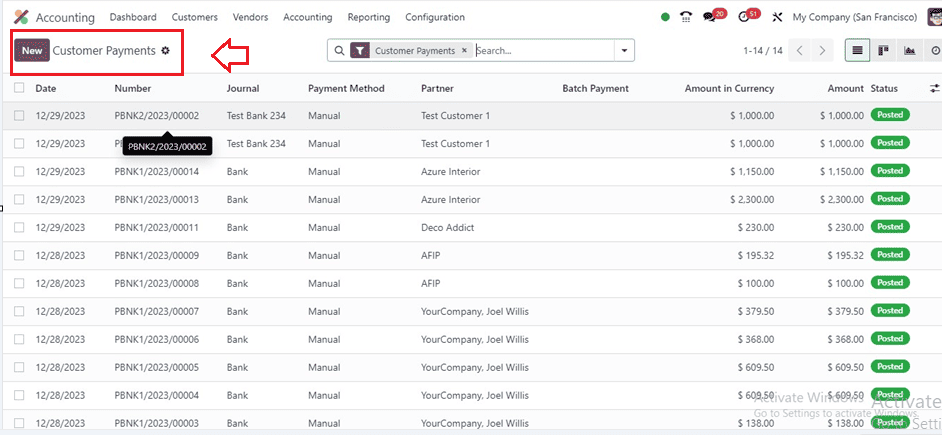
Inside the new form page, activate the ‘Internal Transfer’ option to make it an internal transfer. Choose the Amount option to indicate the amount to be received, and define the payment method as Receive or Send. The ‘Date’ is used to determine the ultimate payment date, and the Bank is chosen as the associated ‘Journal.’ Both the bank account and the ‘Payment Method’ can be set as batch deposit, manual, or cash are chosen, and the Company Bank Account field requires selection.
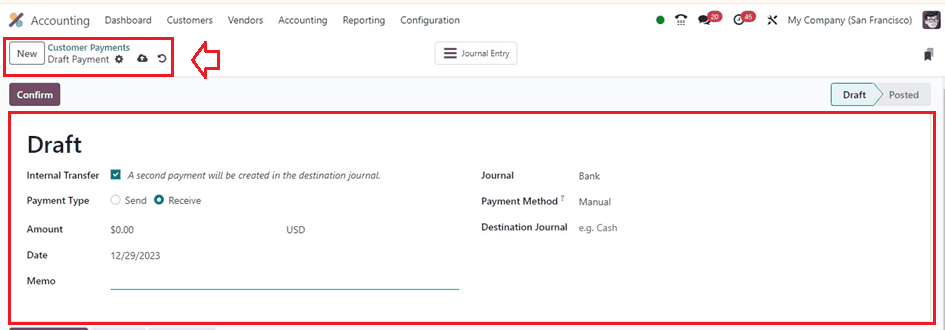
Finally, set the ‘Memo’ and a ‘Destination Journal’ in the relevant fields and save the form data manually by clicking on the ‘Confirm’ icon to post the payment after entering the payment details.
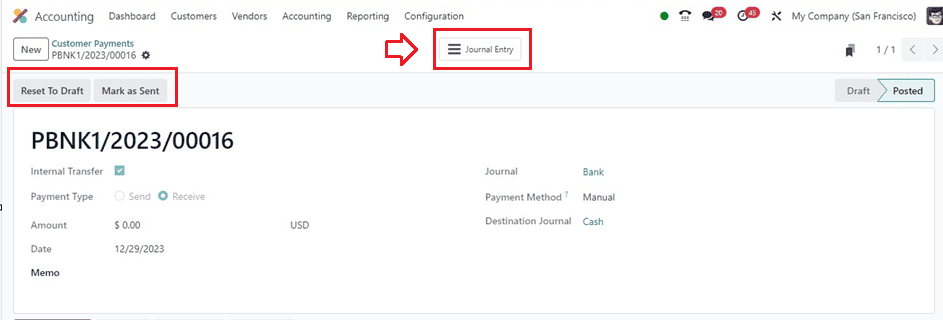
From the ‘Journal Entry’ smartbutton window, you can access or manage the Journal Items, Payment, Reconciled Items, and other details as shown below.
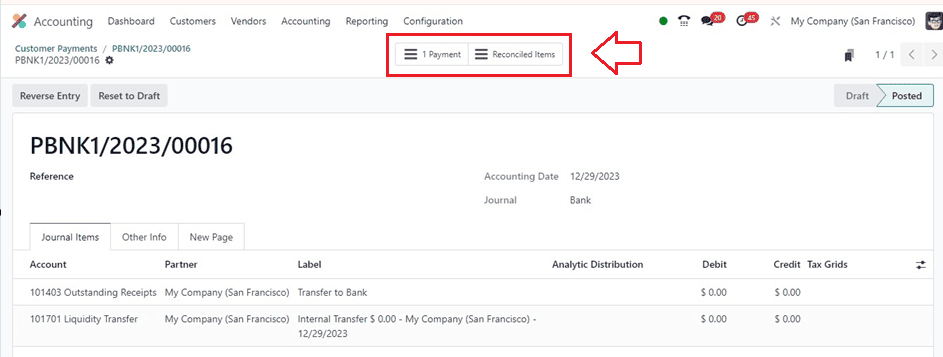
Businesses looking to simplify their payment procedures will find Odoo 17 Accounting to be a highly effective solution. By configuring payment follow-up levels, scheduling activities, checking follow-up reports, and efficiently managing customer payments, companies can enhance productivity and workflow efficiency. Odoo 17’s modular architecture guarantees a complete solution for companies trying to streamline their accounting procedures.


