Success in the dynamic realm of corporate management relies on proficient financial operations. Managing customer invoices and payments is a fundamental aspect of any organization’s accounting process. Odoo, a powerful and versatile business management software, has continued to evolve, and with the release of Odoo 17, it introduced enhanced features for seamless customer invoice and payment management.
Odoo 17 Accounting presents a seamless solution, serving as a cohesive platform to manage all financial aspects of a business while seamlessly interfacing with other modules. From invoicing to payment tracking, Odoo 17 simplifies complex accounting tasks, allowing businesses to focus on growth and innovation.
Invoicing in Accounting
Odoo provides diverse approaches to generating customer invoices, encompassing both manual and automated methods. The system automatically creates invoices depending on the module utilized and the specific operation conducted. For instance, initiating a sales order in the Sales module triggers the automatic generation of a draft customer invoice upon confirmation. Invoices are subsequently produced automatically. Alternatively, users have the flexibility to manually generate invoices as needed.
Recurring Invoices: Odoo 17 facilitates the generation of recurring bills for services that are subscription-based, guaranteeing prompt and precise invoicing.
Creating an Invoice
The manually created invoices are systematically monitored and documented within the ‘Invoices’ window of the Accounting module. To navigate to this window, simply click on the ‘Customer’ menu and select the ‘Invoices’ option from the drop-down menu.
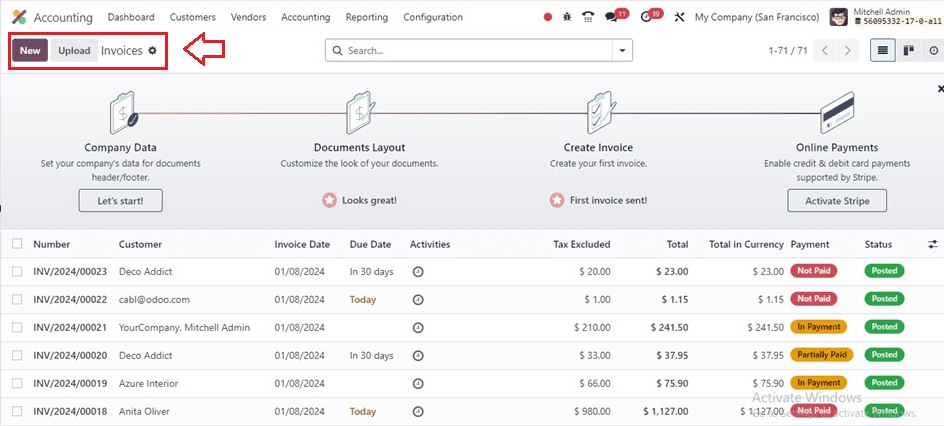
The screenshot shows a list of invoices that were created in separate modules for various operations. Each invoice’s number, customer, invoice date, due date, activities, tax excluded, total, total in currency, payment status, and status are displayed on the platform’s list view feature. The highlighted icon adjacent to the Status box can be used to get further details. To generate a new invoice and modify the form’s data, click the “New” button.
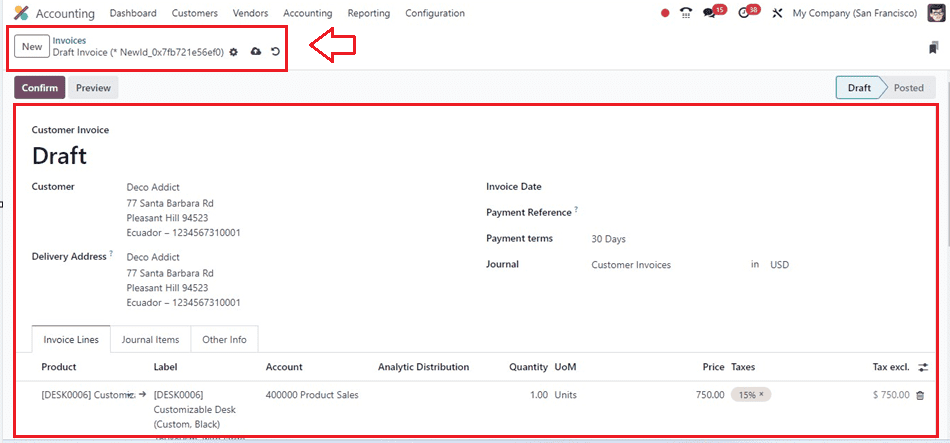
After choosing a customer name from the ‘Customer’ field, the other customer details like Delivery Address, Payment Terms, and Journal details will be displayed automatically.
You can add the products inside the ‘Invoice Lines’ tab section. Then, the Journal Items and Other Information details will be displayed inside the respective fields. Then, save the data and confirm the invoice using the ‘Confirm’ button.
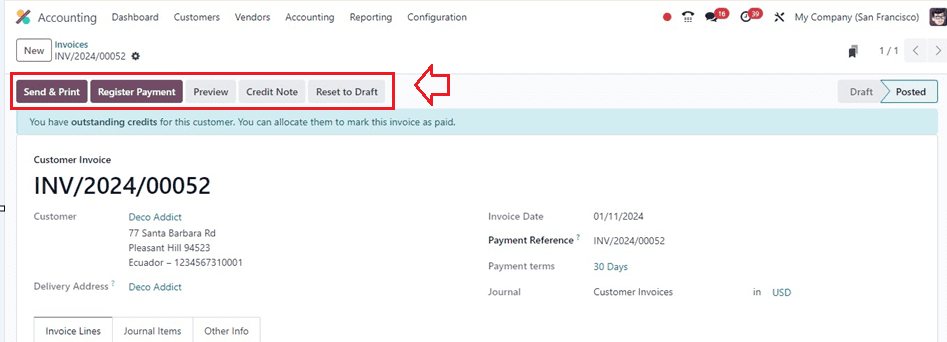
After confirming the invoice, you can proceed with the other invoice procedures, such as Registering the payments, Sending Invoices, and Printing the Invoices using the ‘Register Payment’ and ‘Send & Print’ buttons.
Businesses operating globally benefit from Odoo’s support for multiple currencies and languages, making it easy to cater to diverse customer bases. Odoo 17’s intuitive interface allows users to track the status of invoices, set reminders for follow-ups, and automate payment reminders.
Payments Management
Odoo 17 simplifies payment processing by integrating with various online payment gateways, offering convenience for both businesses and customers. The software streamlines bank reconciliation processes, ensuring that financial records are accurate and up-to-date. Odoo 17 leverages automation to match incoming payments with corresponding invoices, reducing manual efforts and minimizing errors. Businesses can set up automated payment follow-ups to remind customers of overdue payments, enhancing cash flow management.
We can manage and create payments using the various payment options from Odoo’s ‘Configuration’ menu.
Payment Terms
Payment terms are essential documents that outline the conditions for a sale’s payment, including due dates, early payment discounts, and any other conditions that may be outlined in the sales order, customer invoices, or vendor bills.
You can set new payment terms by opening the ‘Payment Terms’ option from the ‘Configuration’ menu. You will get the dashboard of all the payment terms, as shown below.
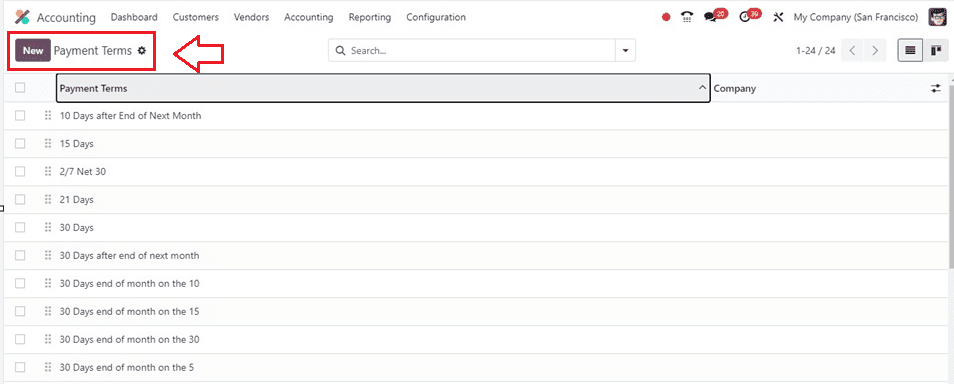
You can use these payment term policies for your accounting procedures as per the requirement and also create a new policy by clicking on the ‘New’ button.
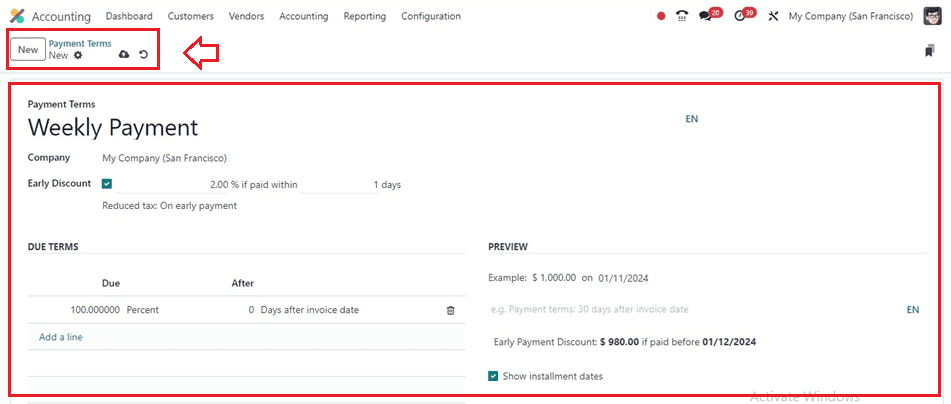
Provide the name of the Payment Terms, Company, and Early Discount details in the relevant fields. The ‘DUE TERMS’ area can be used to set the due amounts and the due date periods using the ‘Add a line’ button. The ‘PREVIEW’ section can be used for editing the due date message. Save the data after editing the required fields so that you can utilize these payment terms for your invoicing, billing, and other accounting procedures.
Setting Payment Terms inside Invoices and Bills
In Odoo, we can set payment terms for an invoice or a bill easily inside the configuration form. Here, you can see the ‘Payment Terms’ field from an ‘Invoice’ configuration form, as shown below.
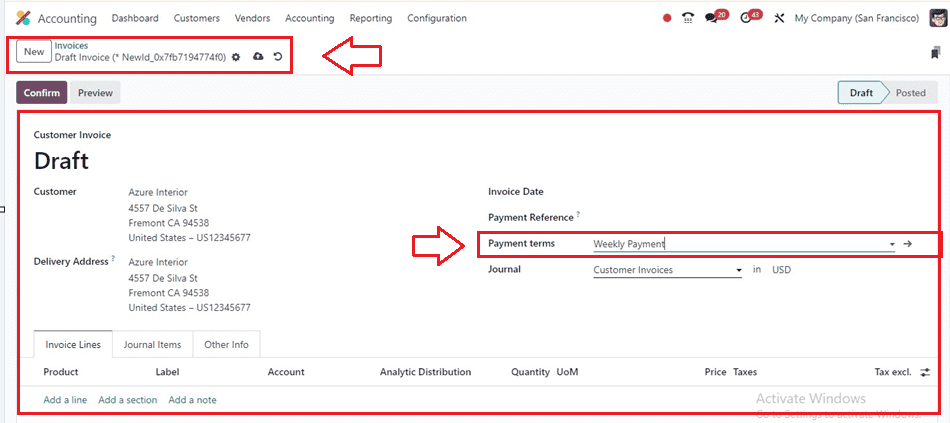
Payment Providers
Secure solutions for digital transactions are essential for businesses, and versatile platforms like Odoo provide a solution for processing online payments, ensuring seamless and secure transactions in the ever-evolving landscape of e-commerce.
We can create and manage payment providers inside the Odoo 17 Accounting Module using the ‘Payment Providers’ option placed inside the ‘Configuration’ menu.
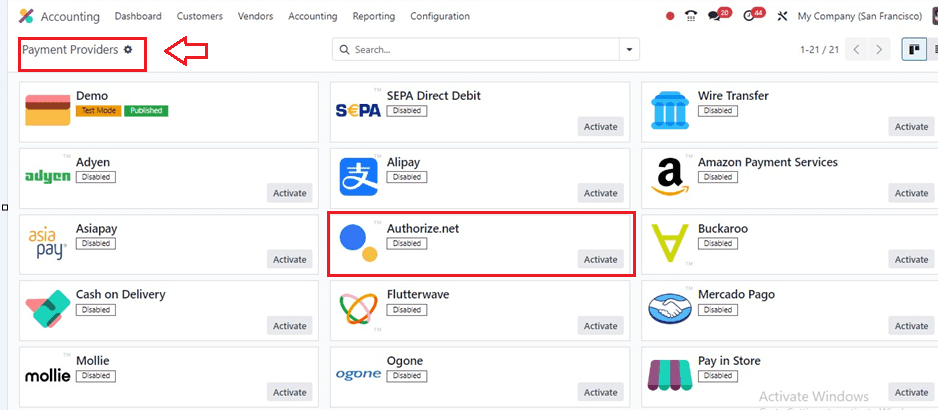
Odoo offers a diverse range of payment options, including major providers like Amazon Payment Services, Buckaroo, Mercado Pago, Adyen, SEPA Direct Debit, Asiapay, Cash on Delivery, Mollie, PayPal, and Stripe, to meet diverse business requirements. You can activate the required payment provider by clicking on the ‘Activate’ button placed on each provider’s Kanban card.
Payment Methods
Odoo’s payment methods allow businesses to receive payments from customers through the Accounting Module. These methods include bank transfers, cash, checks, and credit cards, each linked to a specific journal for financial transactions. Businesses can associate these methods with the appropriate journal when configuring payment methods. Setting up bank accounts is a simple process by accessing the ‘Payment Methods’ window from the ‘Configuration’ menu, as shown below.

You can quickly create a new payment method using the new configuration form and edit the relevant information inside the form, including the Payment Method’s Name, Supported Countries, and Supported Currencies.
Additionally, you can configure the payment processors that accept this mode of payment under the “Providers” tab section and the approved brands under the “Brands” tab area.
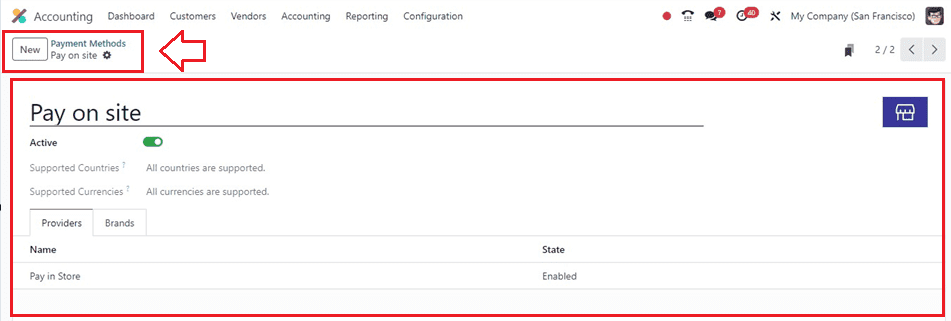
Reporting and Analytics
Odoo 17 furnishes comprehensive financial reports, including balance sheets, cash flow statements, and profit and loss statements, delivering insightful information crucial for strategic decision-making.
Users can create personalized dashboards to monitor key financial metrics, providing a real-time overview of the company’s financial health. The screenshot below shows the Balance Sheet reporting window from Odoo’s Reports section.
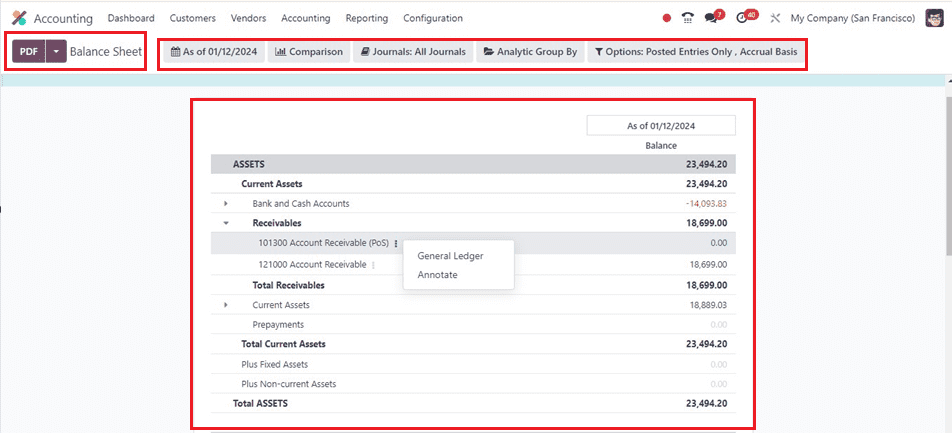
Integration with Other Odoo Modules
Seamless integration with Odoo’s inventory management module ensures accurate tracking of stock levels and enhances overall supply chain efficiency. Integration with Odoo’s sales and CRM modules facilitates a cohesive workflow, from lead generation to invoicing and payment collection.
To sum up, Odoo 17 Accounting proves to be an effective instrument for companies looking to simplify their client invoicing and payment handling procedures. By offering automation, customization, and seamless integration with other modules, Odoo 17 empowers organizations to achieve greater financial efficiency and pave the way for sustained growth in a competitive business landscape. Whether you’re kicking off a fresh startup or steering a seasoned enterprise, jumping on board with Odoo 17 Accounting is a savvy maneuver to elevate and optimize your financial game.


