Odoo is an all-encompassing business management tool that provides a wide range of modules and functions, including an effective system for digitizing expenses. The management and tracking of expenses within a company are streamlined and modernized by Odoo’s expense digitization.
First, employees can effortlessly submit their expenses digitally using Odoo’s expense digitalization module, eliminating the need for paper receipts and laborious data entry. Employees can easily upload their receipts through the online interface or take a picture of them using a mobile app. In addition to saving time, this lowers the possibility of data entry errors that come with manual entry.
Strong expenditure approval workflows are provided by Odoo. Digitally reviewing and approving cost reports allows managers to check for compliance with corporate budgets and standards. Automated messages and reminders speed up the approval procedure, allowing for quicker employee reimbursement.
Odoo’s expense digitalization module provides in-the-moment reporting and analytics. As a result, businesses are better equipped to understand their spending habits, spot potential for cost savings, and make informed decisions.
Additionally, interaction with other Odoo modules, such as accounting, makes flawless spending reconciliation and financial reporting possible.
With the aid of Odoo, organizations can more effectively manage their finances thanks to its expense digitization features, which also improve accuracy, compliance, and efficiency.
You may utilize OCR and artificial intelligence to digitize your PDF or scanned documents with the Document Digitization tool in the Odoo 16 Accounting module. You may effortlessly manage your vendor invoices and bills with the help of this function on a daily basis.
All the papers may be gathered in one location, and your database will be updated. All papers will be instantly recognized by the OCR software and entered into your Odoo database.
You can turn on this option from the Accounting module’s Settings menu.
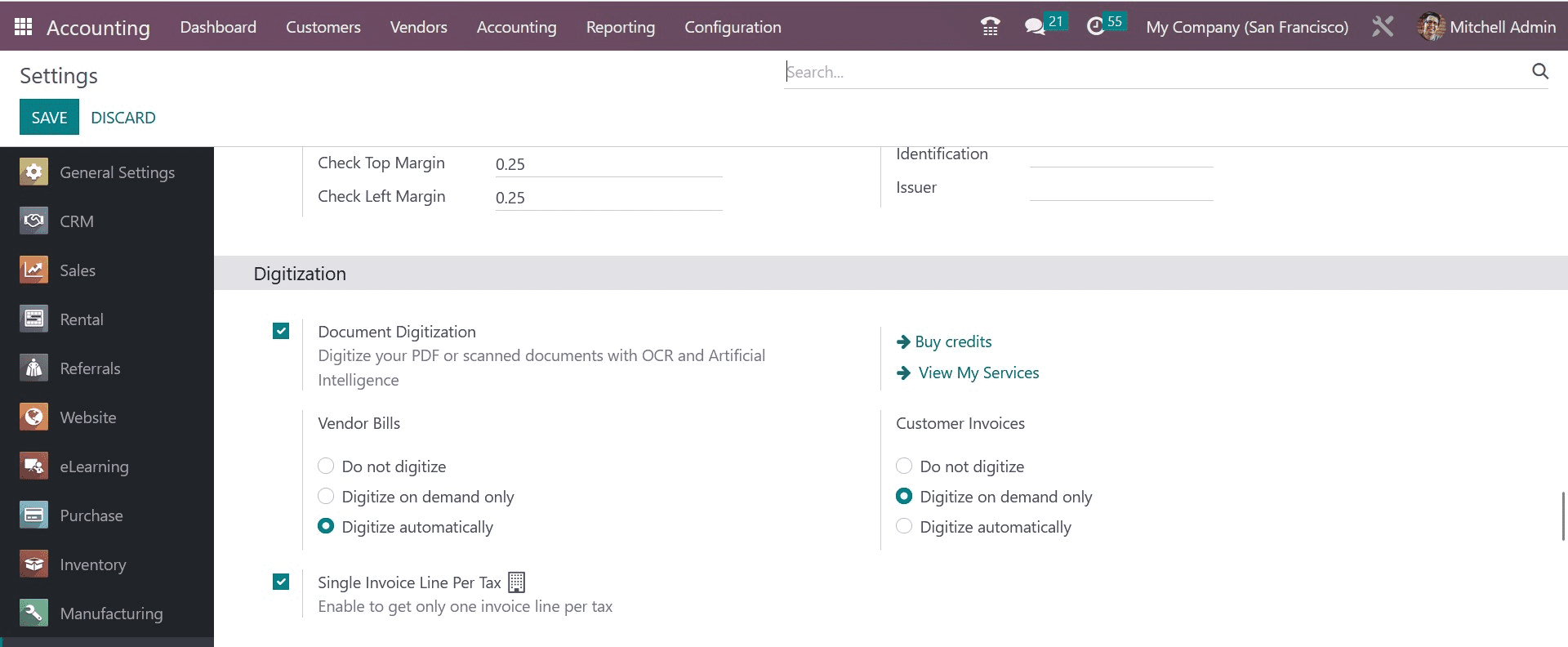
After turning on this option, you can choose how to digitize the vendor bills and customer invoices. Depending on your needs, you can select the settings to Do Not Digitise, Digitise on Demand Only, or Digitise Automatically. The automatic encoding of your paper bills into vendor invoices and customer invoices in your Accounting module will be made possible by this functionality. Use the Single Invoice Line per Tax setting to receive just one invoice line per tax.
The invoices and bills can be manually uploaded, or scanned papers can be sent via email alias. To upload an invoice or bill to your system, use the Upload button found on the Customer Invoice and Vendor Bills platforms in the Odoo Accounting module.
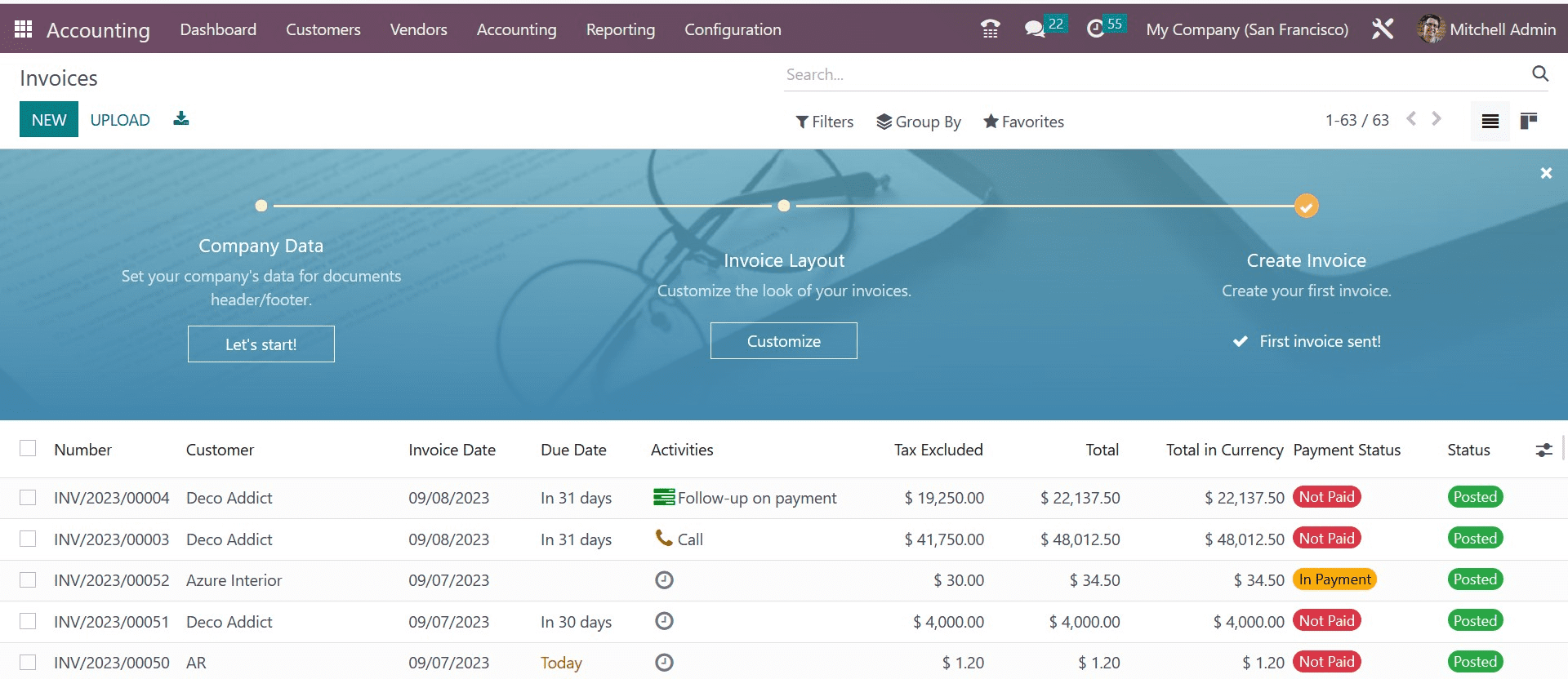
We will upload a client invoice here using the Upload button in the Invoices menu. Following your completion of the procedure, the document will be processed automatically in accordance with your settings, and the information will be pre-populated into the fields of the invoice, as shown below.
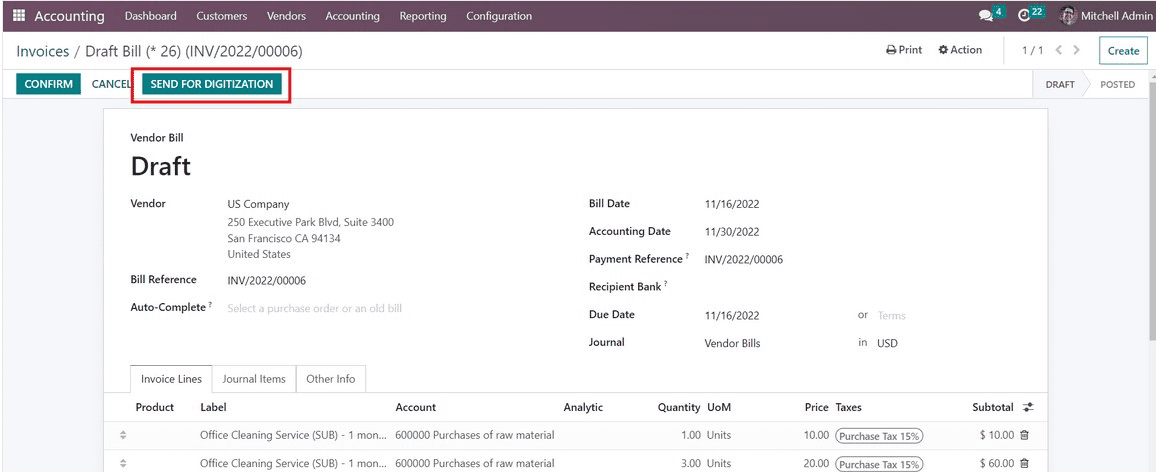
You can choose to manually complete the procedure by selecting the Send For Digitization button.
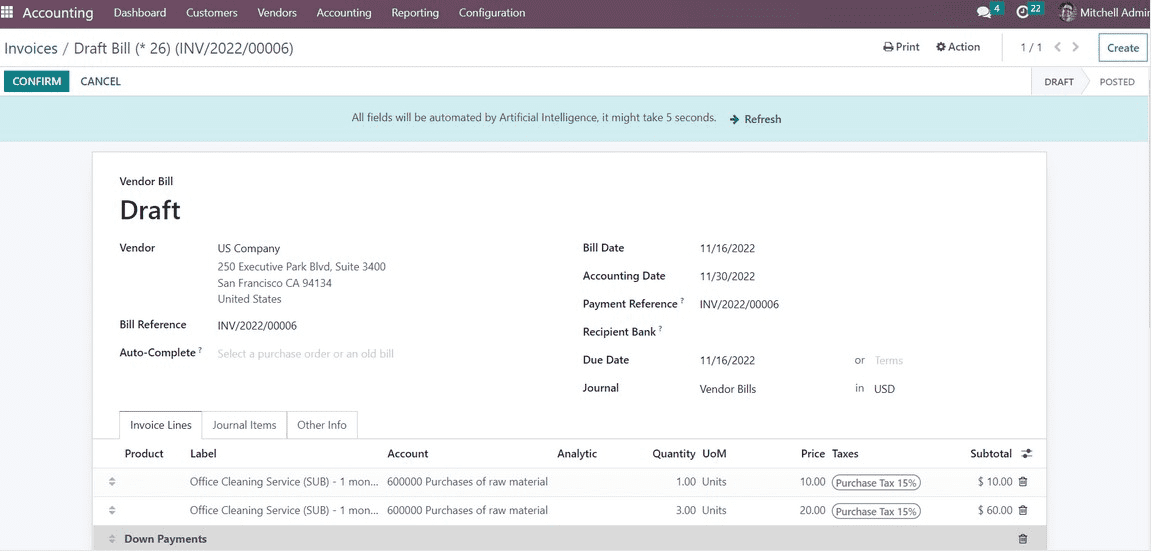
You can examine the data and make any necessary edits once the details from the scanned or PDF document have been extracted to your PC. Keep in mind that in order to retrieve data from invoices, you must purchase credits. This is all about document digitization in the Accounting module.


