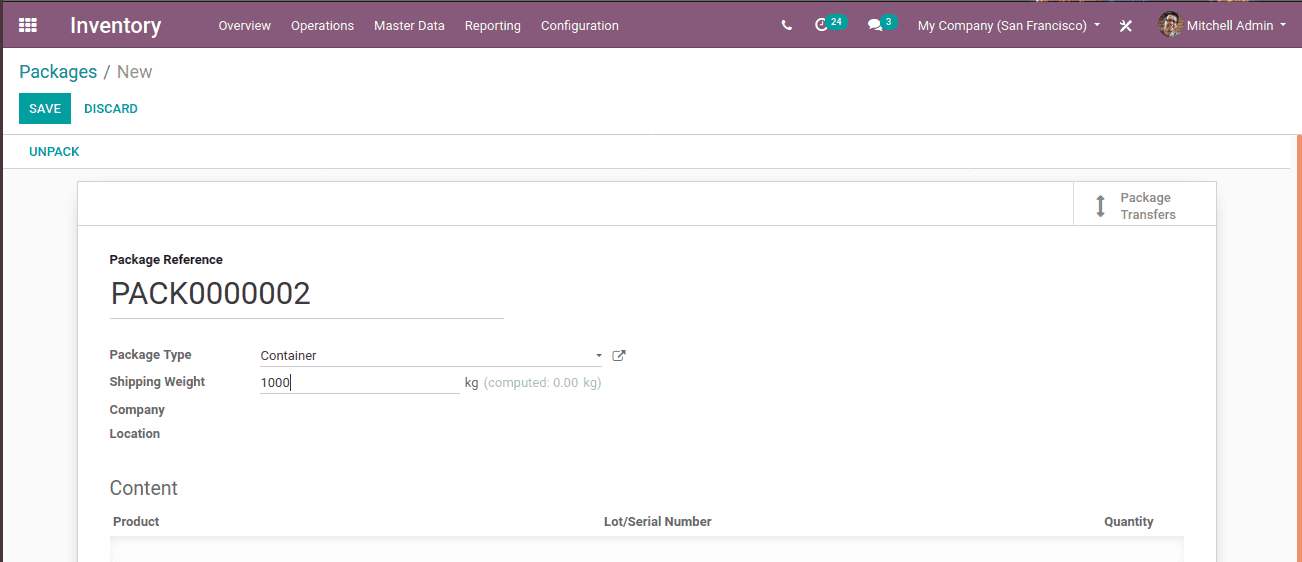The concept of packaging is all about putting things together in a box. The packaging is basically meant for easy transportation and protecting products from damages.
There are 3 types of packaging in Odoo. The first case is the package of similar products, say chocolates. We are selling chocolates according to count or they can be packed in a pack of 100 or of different counts like a pack of 20, pack of 50, etc.
The second case is the package of different products. This is what we termed as packaging in Odoo. Suppose we got a sale order of different products from a particular customer. The products are of different quantities too. So at the time of delivery, a single pack is needed to be sent. In Odoo we can put different sale orders in a different or single pack at the time of delivery from the inventory. For example, if a customer ordered a computer, its accessories like CPU, mouse, keyboard, monitor, cables, etc, can be put in a single pack.
The third case is the delivery package. If a vendor is delivering some goods to a particular location or to a customer, all products or product packages can be sent in a single container for easier transportation. This is termed as delivery packaging.
[wpcc-iframe loading=”lazy” width=”100%” height=”315″ src=”https://www.youtube.com/embed/TXbSYDxASmw” frameborder=”0″ allow=”accelerometer; autoplay; encrypted-media; gyroscope; picture-in-picture” allowfullscreen=””]
Let’s see how it works in Odoo 13.
Firstly go to settings of inventory module and enable product packaging,
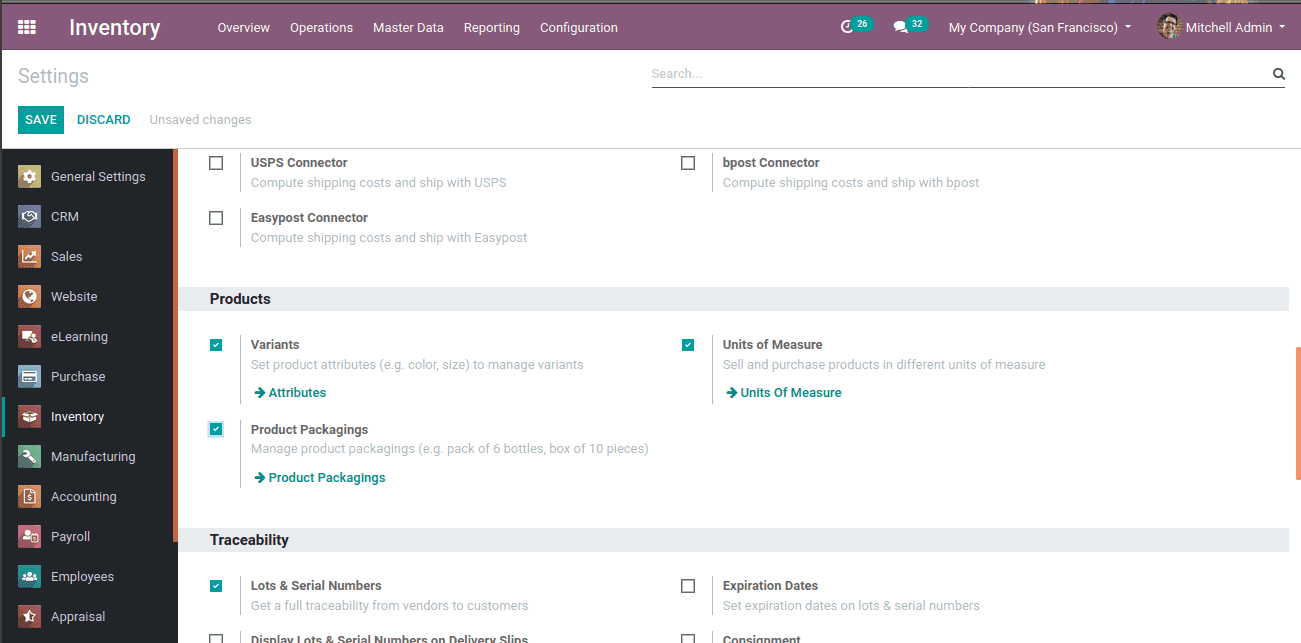
Let’s discuss the first case, setting a particular product in a pack. Create a product and under the inventory tab of the product, you can see the option” packaging” to add a pack.
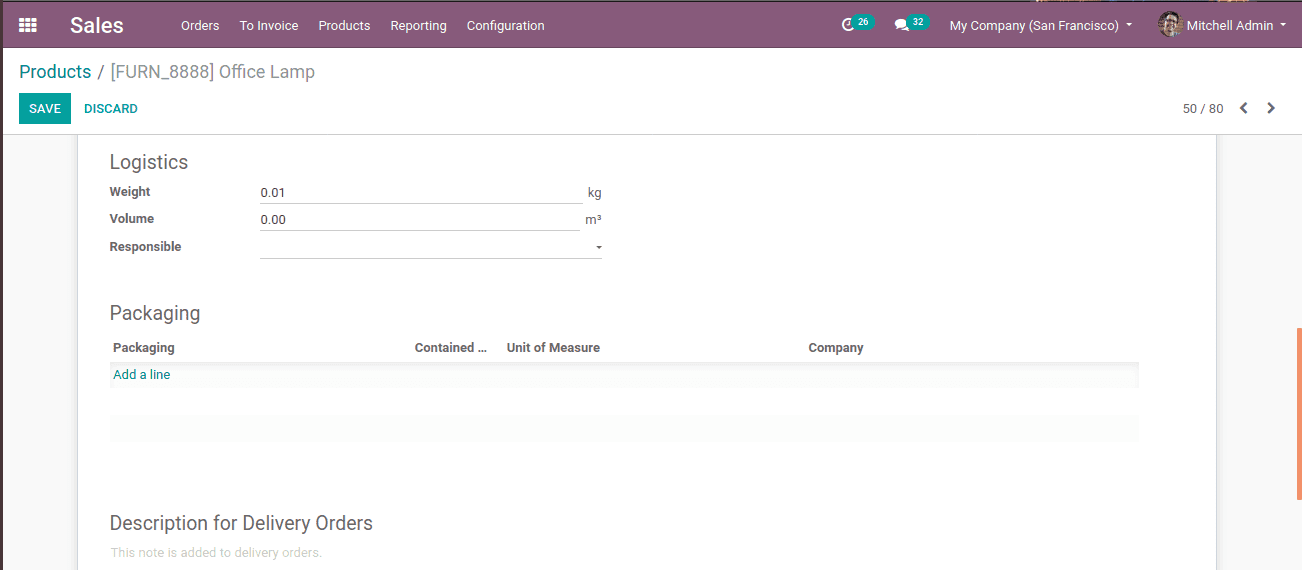
Clicking the option Add a line to create packages. Add the package name and quantity contained in that pack. One can also add a barcode and company. Click SAVE to mark the changes.
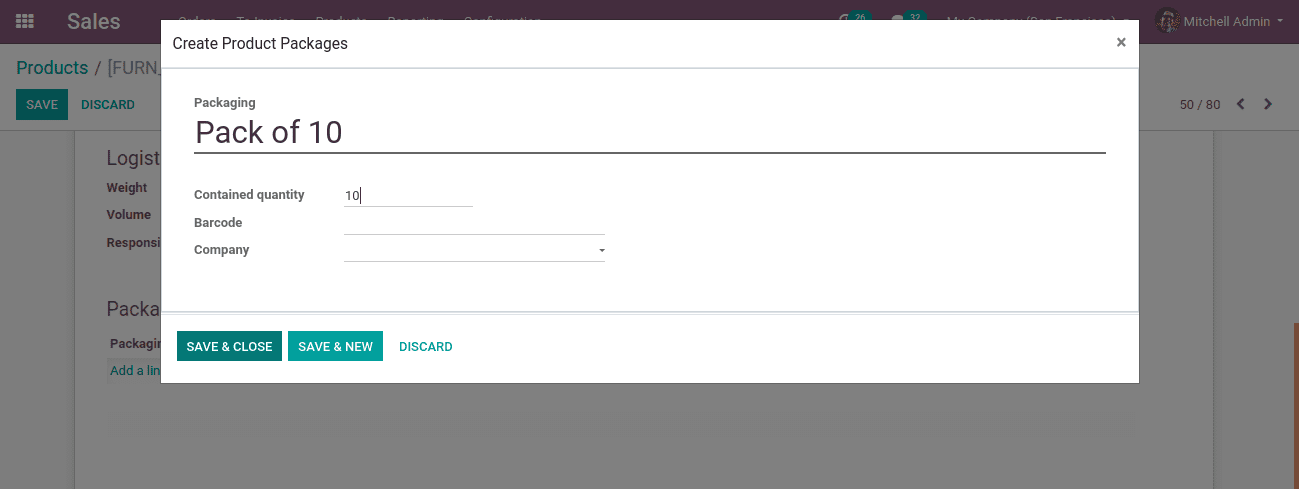
One can create multiple packs containing different quantities by clicking SAVE & NEW. Now create a sale order for the product, one can see the packages created in the pop-up. Choose the needed package. On selecting, a notification comes representing the quantity.
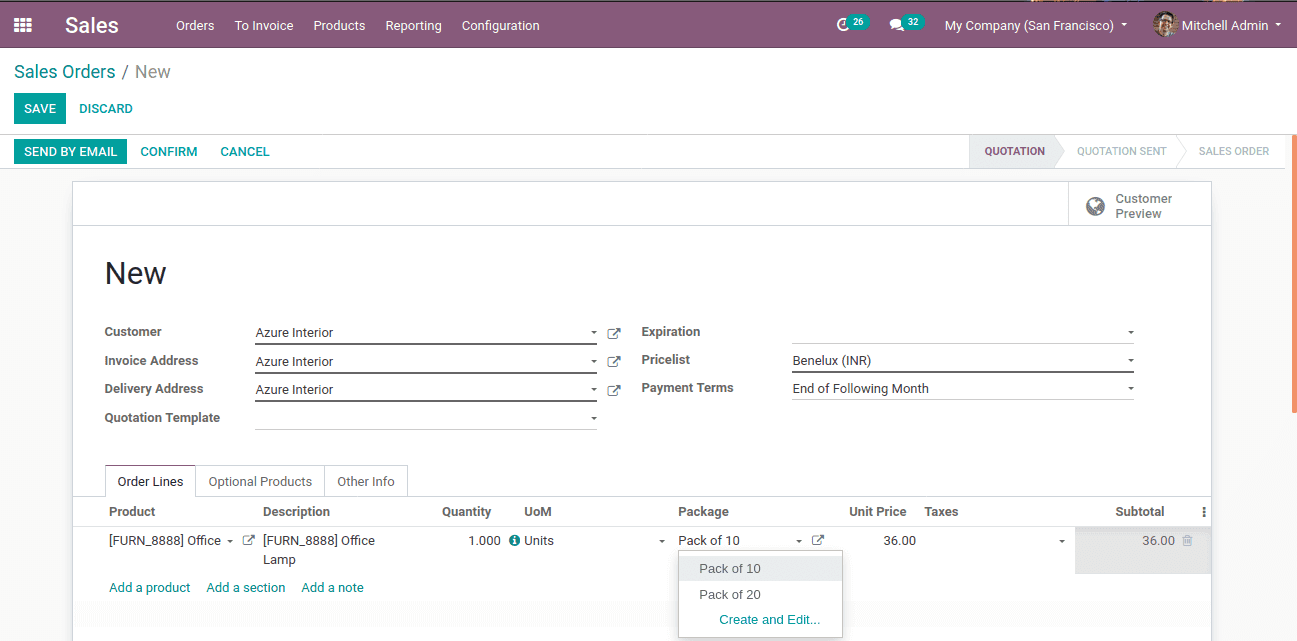
If one changes the quantity, correspondingly the amount gets updated at the subtotal.
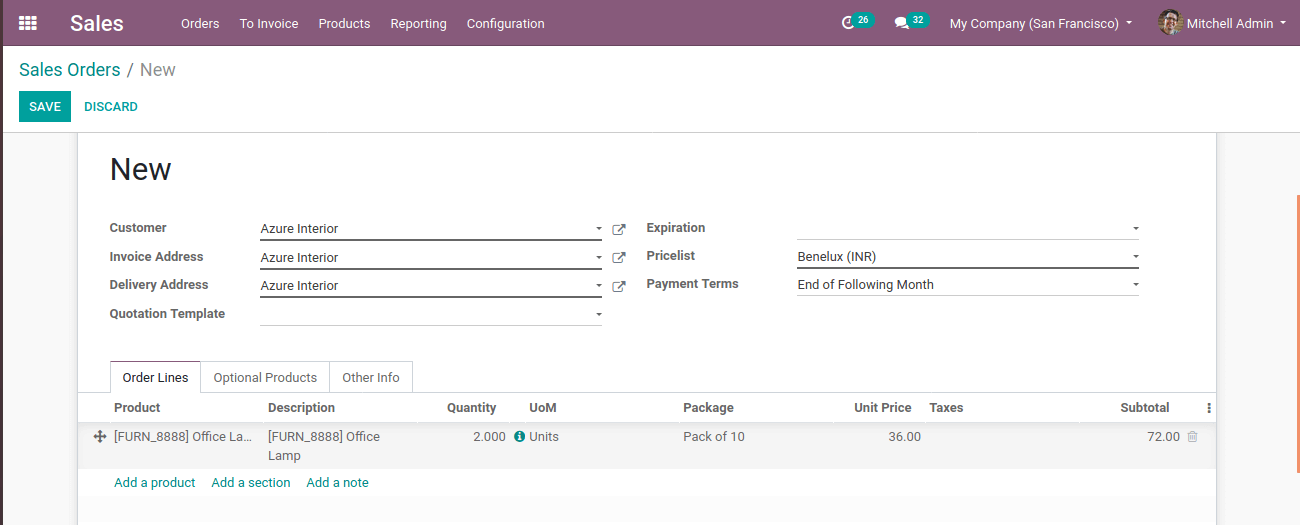
Now, look at the second case, here different products of different quantities are put in a pack. Here also as earlier, create a sales order and add different products.
Here two products are chosen: Bolt and Office lamp. The quantity of Bolt changed to 10. Then SAVE and CONFIRM.
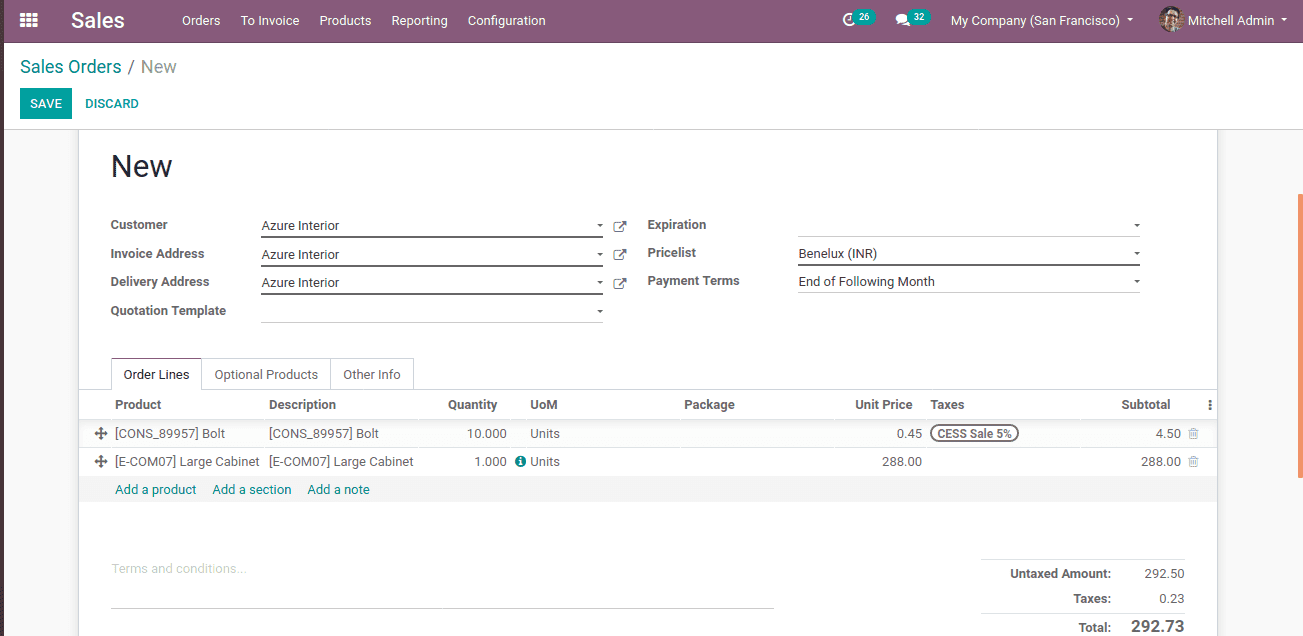
At delivery, an option PUT IN PACK will be available. This represents that ordered products are now put in the package.
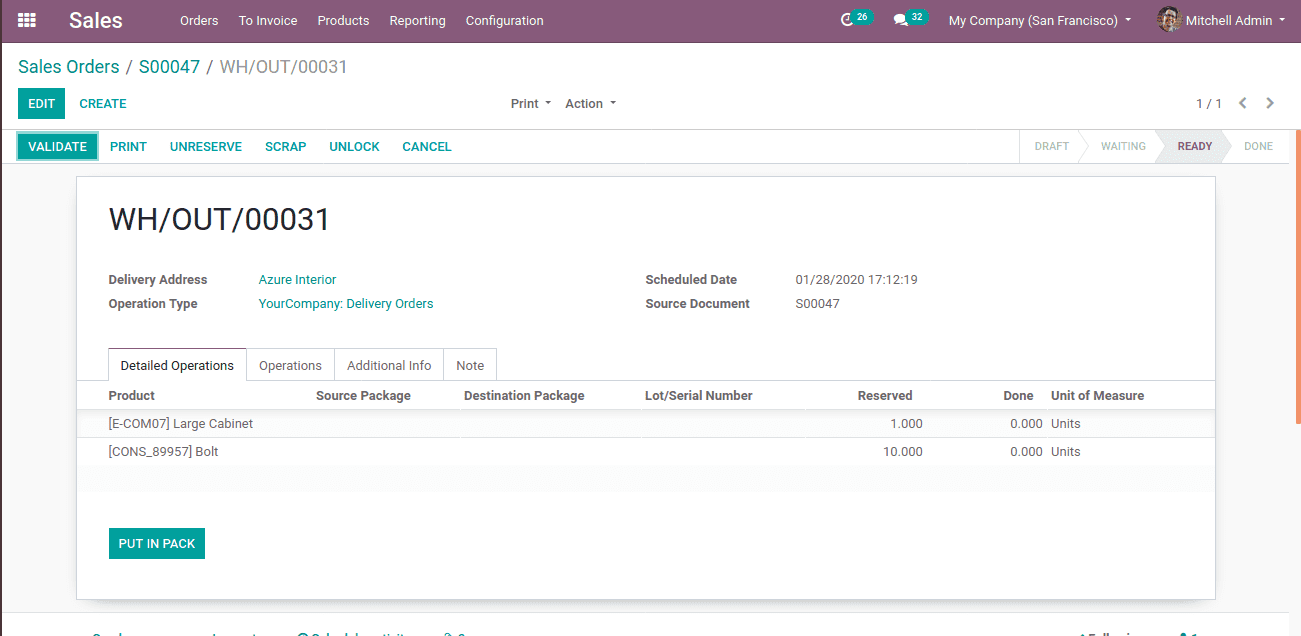
So a package tab is available now.
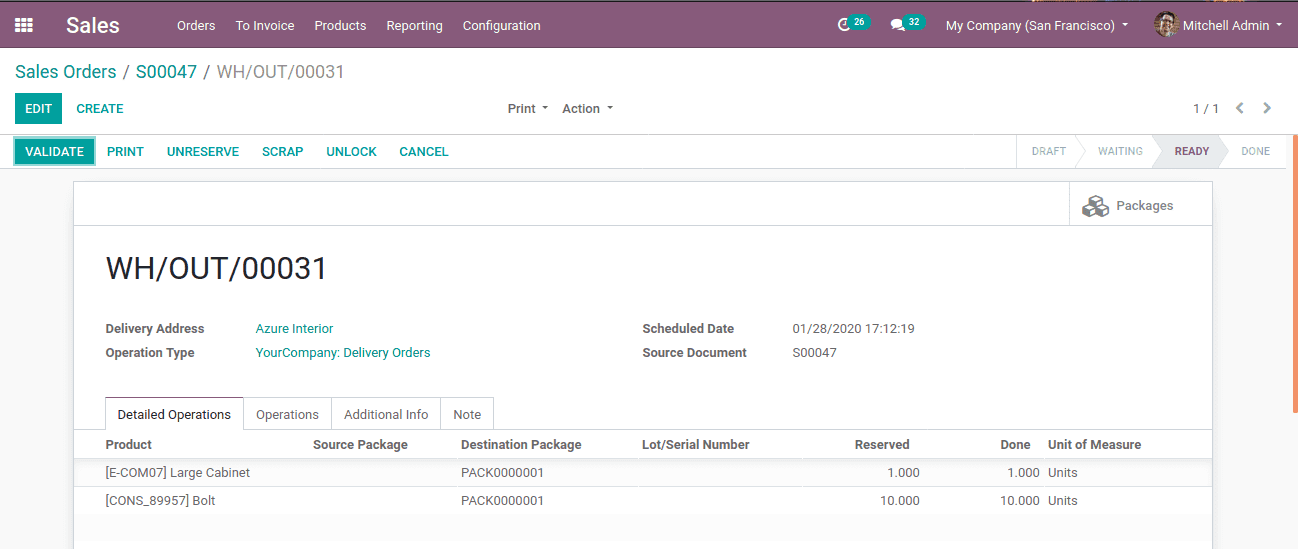
By clicking on packages, we can see the created pack as shown below.
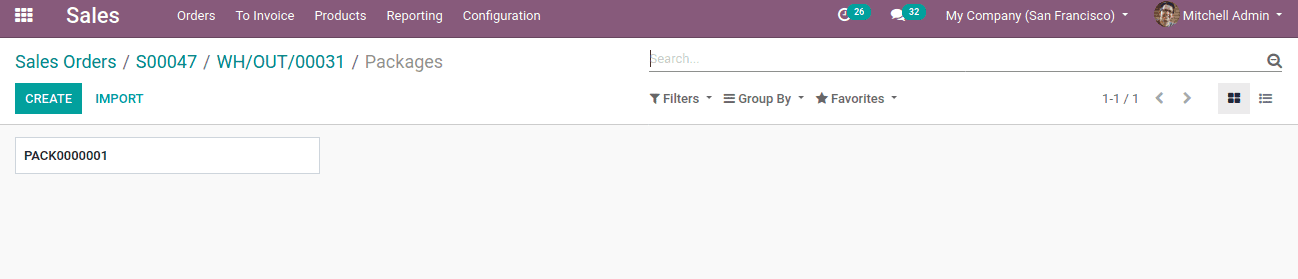
The package transfers are given inside the pack, containing the details of the customer, scheduled date, status, etc.
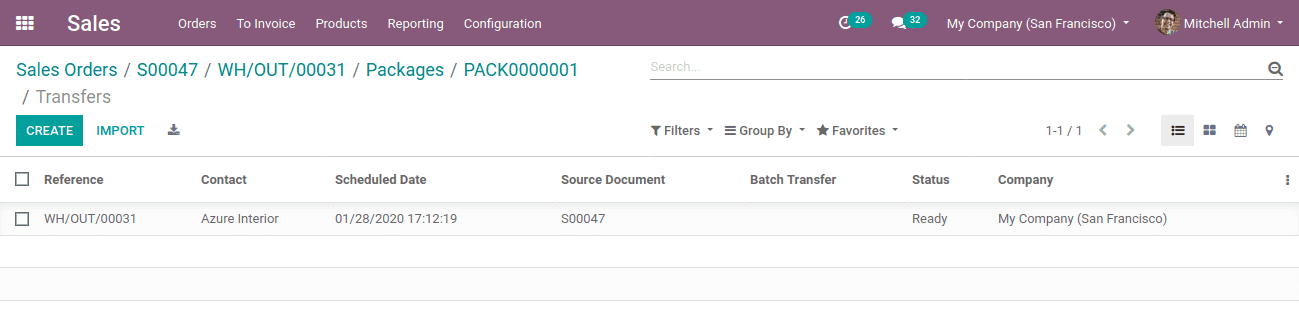
Under inventory also you can see the package details Inventory >Master data > Packages.
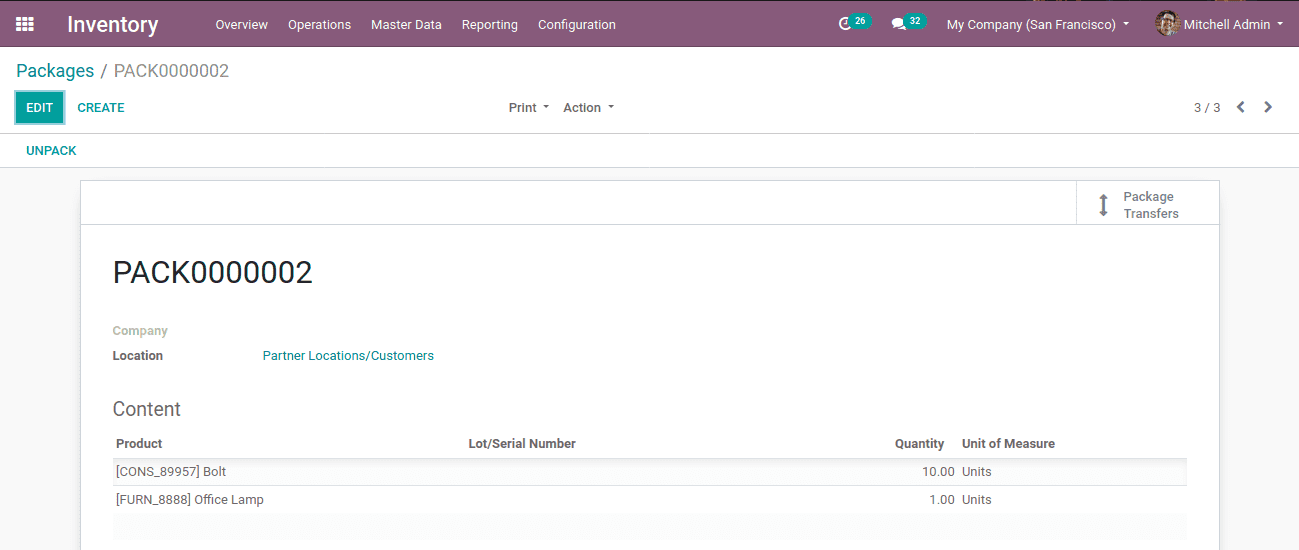
Now for the third case of the delivery package, for that enable delivery package in the inventory module
Inventory -> Configuration -> Settings -> Operations -> Delivery Packaging and SAVE.
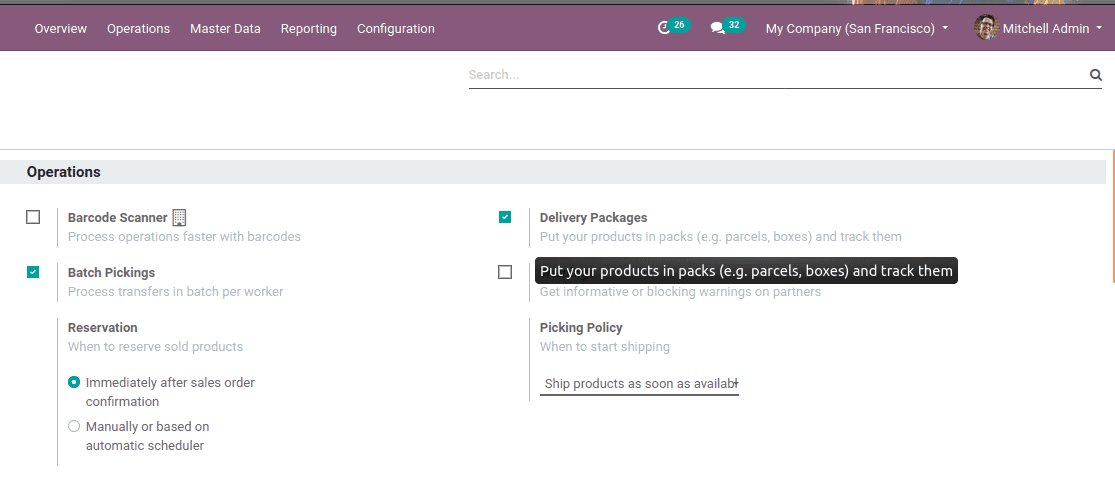
Now the option of delivery packaging is made available in the configuration. It will lead to showing all delivery packages and other details like the carrier, package type, height, weight, width and package code.
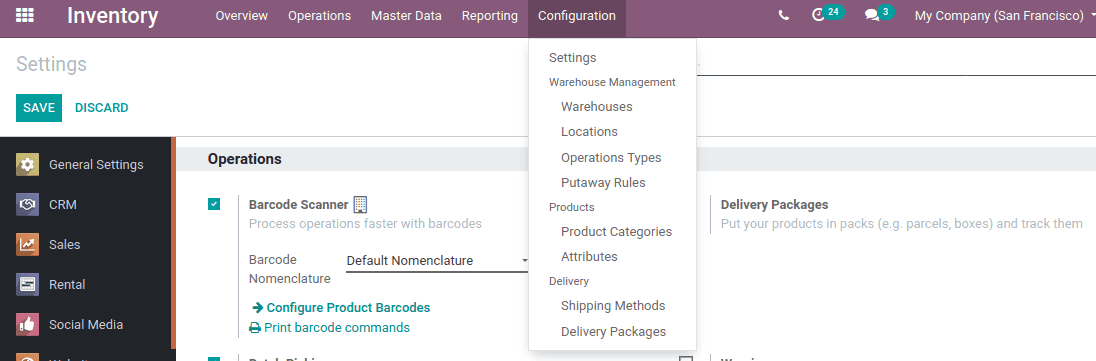
Click CREATE and enter package type, carrier type, height, length, and other pertinent. Thus one can accommodate packages to this delivery package.
Here a delivery pack says ‘container’ created.
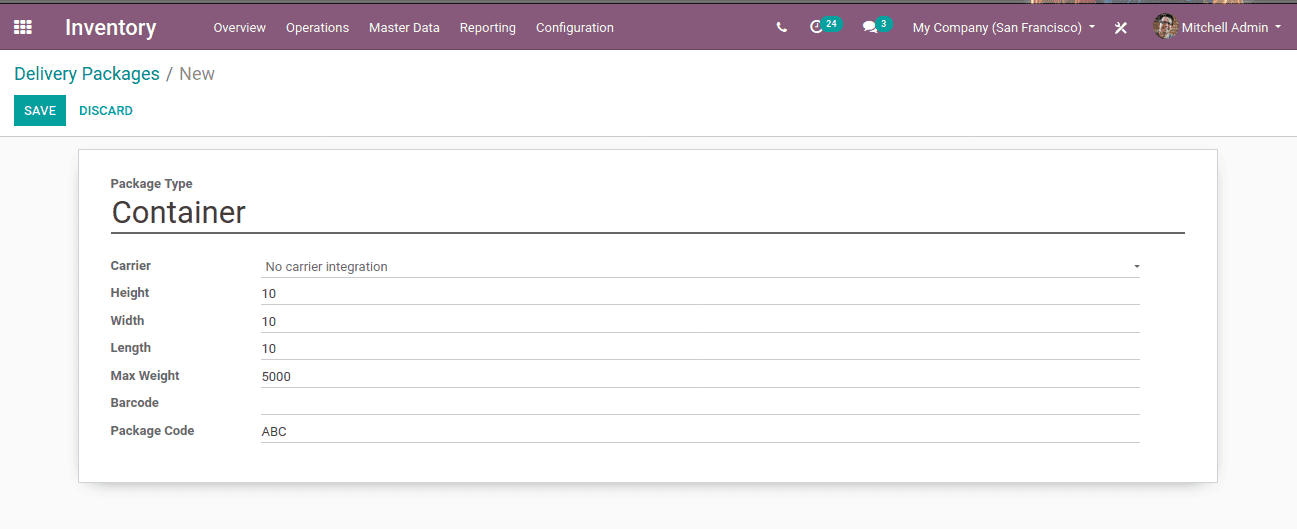
In Order to do that, assign package type as ‘Container’, while creating the Package as shown below.