Every business must manage the actions and relationships that happen while procuring the products. This results in saving costs and increasing profit. Purchase management has become an inevitable part of every business. Procurement of products and services has to be monitored and tracked every time under proper authority. The purchase operations have a direct impact on the cash flow, product availability, and inventory stock. Therefore, a good procurement process is necessary for the company. Procuring the right goods at the right price does matter and will have an impact on the overall profit of the business. Doing and managing everything manually can be tiring and at the same time increases the chances of error. By implementing software that assists in managing and optimizing purchase operations will be helpful for companies.
Odoo ERP acts as a complete solution for running your business. With its highly sophisticated modules, the work of the enterprise can be optimized and effectively completed. Odoo 15 Purchase Module assists you in every aspect of managing the purchases of the company. The major aspects such as vendor management, sending quotation requests, generating vendor bills, quality checks, stock availability, and much more are easily managed with the Odoo 15 Purchase module.
The main and important feature of the Odoo Purchase module is its integration with other modules of the software. By combining the platform with other modules, a combined operational methodology takes place. This indulges every aspect that happens along with purchasing, for example, accounting, inventory, repairs and sales. Also, it makes sure that the workflow does not get interrupted.
Odoo 15 Purchase module is easy to use and as well as fast. You can easily manage a single product and at the same time a multi-warehouse environment by using the features of the module. The modern user interface is friendly to use and the data can be acquired easily.
Sending Requests for Quotations to multiple suppliers is an effortless action with the Odoo 15 Purchase module. You can either send the requests through mail or by taking a printout of the request. Requests for Quotations can be made upon multiple products with the Purchase module. You can track the request status and further move them as purchase orders after approving the requests.
Vendor management can also be easily executed with the Odoo 15 Purchase module. Different products from different vendors can be assigned with a separate vendor Price List. The vendor bills are derived on the basis of different measures such as the quantity of the products purchased and delivered.
The majority of the Odoo modules allows you to generate analytical reports of the operations executed in the platform. Odoo 15 Purchase module also allows you to generate reports on the basis of the dashboard and Purchase.
Here in this blog, let us look at the reporting feature of the Odoo 15 Purchase module.
Dashboard Reporting
You can view the reports generated by taking the results from the dashboard by selecting the Dashboard option from the module’s Reporting tab. The report generated will be displayed. With the help of the Filtering feature, you can view the report of Request for Quotation, Purchase Orders, Confirmation Date Last Year, Order Date and Confirmation Date. The reports can be grouped and viewed on the basis of Vendor, Vendor Country, Purchase Representative, Product, Product Category, Status, Company, Order Date and Confirmation Date. You can use different measures such as Average Cost, Days to Confirm, Days to Receive, Gross Weight, Order, Quantity Billed, Quantity Ordered, Quantity Received, Quantity to be Billed, Total, Untaxed Total, Volume and Count. The amount spent on Total Purchased, Untaxed Total and Average Order is shown at the bottom of the graphical representation of the report. Along with that the number of Orders, Average Days to Purchase and Average Receipt Delay days are also displayed. The graphical report can be displayed in Bar Chart, Line Chart or in Pie Chart. You can view the analytics in Graph, Dashboard and in Pivot. You can compare the generated results with the Previous Period Confirmation Date and the Previous Year Confirmation Date. To have a copy of the report in your excel sheet, select the Insert in Spreadsheet option.
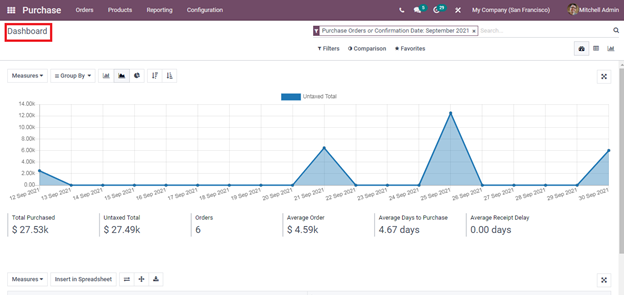
Purchase Reporting
Just like the Dashboard reporting, you can view the Purchase analysis by selecting the Purchase option from the Reporting tab. You can see the graphical representation of purchase analysis displayed on the screen. Separate reports of groups based on categories such as Vendor, Vendor Country, Purchase Representative, Product, Product Category, Status, Company, Order Date and Confirmation Date. Filters can be used to generate reports of the selected categories. These Filters that can be applied on the reports for displaying specific reports include Request for Quotation, Purchase Orders, Confirmation Date Last Year, Order Date and Confirmation Date. You can customize both Filter and Group By options to generate desired reports as per the company requirement. The graphical report can be displayed as Pie Chart, Bar Chart or as Line Chart. Different Measures can be applied while generating the reports. By selecting the MEASURES option, you can view the options such as # of Lines, Average Cost, Days to Confirm, Days to Receive, Gross Weight, Quantity Billed, Quantity Ordered, Quantity Received, Quantity to be Billed, Total, Untaxed Total, Volume and Count. You can choose an option from the drop-down menu and a report of the specific option will be displayed. For example, if you need to generate a report based on the Quantity Received, then select the Quantity Received from the MEASURES. The report based on the received quantity will be displayed. The results can be displayed in Graph, Pivot or in the Dashboard view. From the Pivot view, you can have a copy of the report in your excel sheet by selecting the INSERT IN SPREADSHEET option.
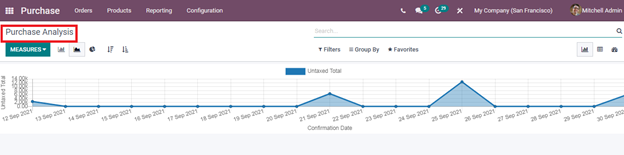
Reports related to the operations done on the basis of purchasing can be generated easily in Odoo by following these steps. Odoo 15 Purchase module helps you to get a clear picture of the operations conducted by the purchasing department. These reports allow you to make further decisions related to the purchasing and make alterations in the present activities


