To procure and acquire business from various customers the companies should be hoisting their product on various platforms. The companies should be having the ability to showcase their products on multiple platforms to do so. Additionally, the executives of the firm should be able to manage all these platforms and control the operations in each of them. The multiple platforms are to maintain the same quality and standards of the company throughout the operation and the officials should be able to have an interlinking connection established to run a smooth business on all platforms.
In this era of digitalization, the companies should be able to develop e-commerce websites to be able to compete with the modern-day trends of life. Since people are spending more time being online and physically present they like to order or purchase commodities in the same manner. List out the companies products in various online platforms and websites will help the customers to be attracted to the companies products. With proper marketing and management strategies, business organizations can develop. Having multiple websites is a methodology that helps in marketing as well as the sales of the products and services of the organization.
The Odoo platform allows its users to create multiple websites for their company and manage them effectively. The multi-website tool in Odoo is easy to use and can be configured to be interlinked with all the websites available. It should be clear that the all-controlling operations and the manageability of all the company websites can be done from a single platform.
Since due to the current pandemic scenario being prevailed in the world it would be better for all the business organizations to adapt to the e-commerce model of selling their products and services. Many companies have been updated on the online shopping methodologies before the pandemic situation itself and are showing greater progress in their business and customer satisfaction.
This blog will describe on
How to set up multiple websites for a company on the Odoo platform
How multiple website functionality works in Odoo?
Create multiple websites in the Odoo platform.
In order to manage multiple websites in the Odoo platform, the user should initially enable the option multi-website in the website module. In the website, module navigates to the settings menu and scroll down to the features section and enable the multi-website option available and save the settings menu.
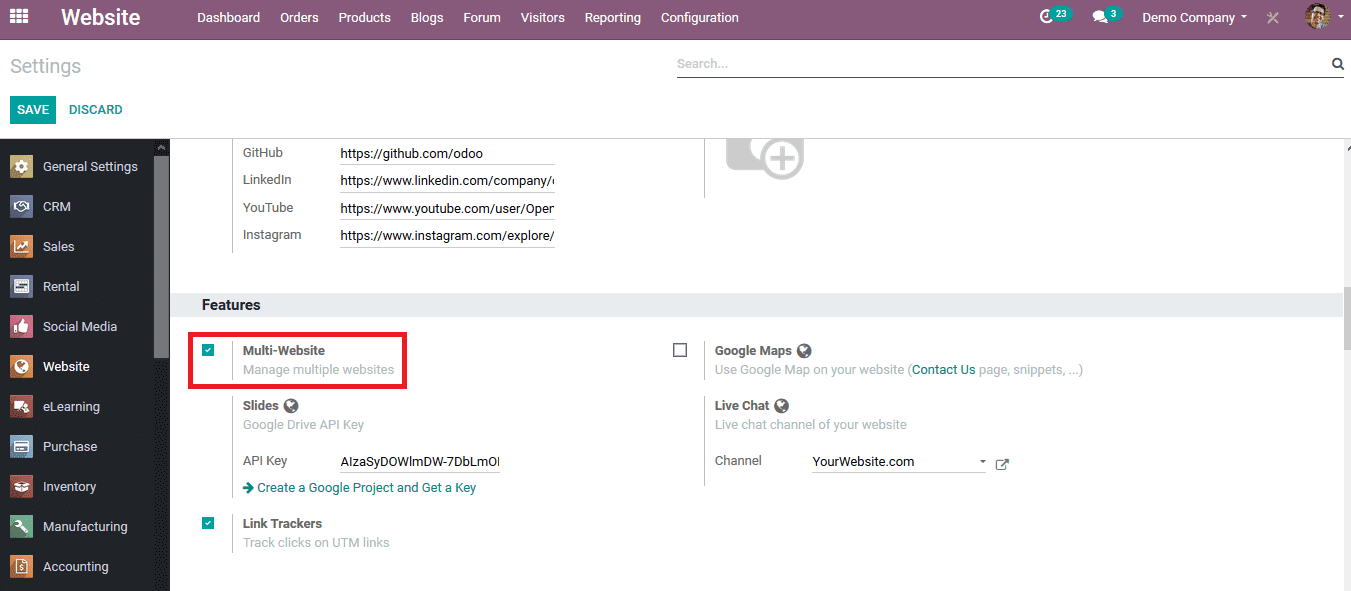
On saving the settings menu the user can view the option to create a new website in the select the website to configure. To create a new website for the company the user can select the option.
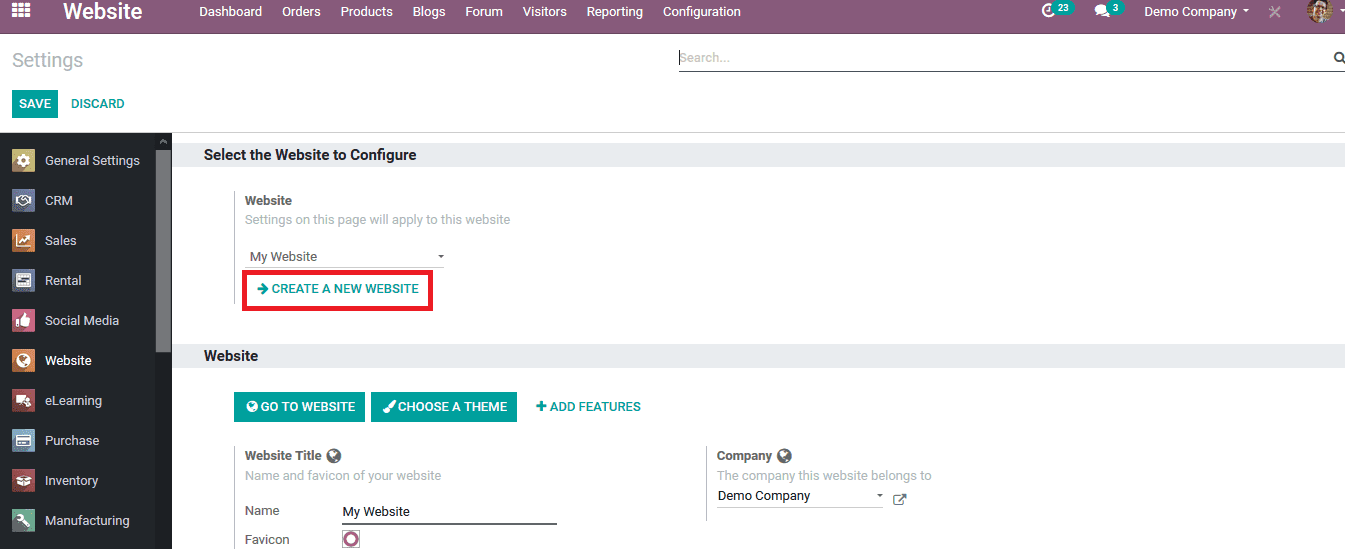
On selecting to create a new website the user will be redirected to the window as depicted in the below image. The User can provide a website name for it and assign the company. In case the user has multiple companies being managed in the platform the user can choose from the list of companies available. On providing the details the user can select a theme for the website by opting for the choose a theme option. On selecting the option the user will be directed to a window that showcases all the themes available in the Odoo platform with sample images. The user can choose from any of the designs available.
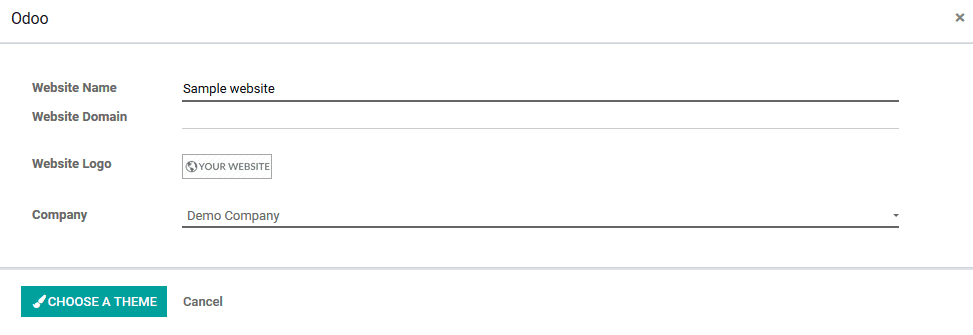
On choosing a theme for the new website the user will be directed to the website home page as shown below. The user can configure the website by selecting the edit option available. In case the user wants to view and add information to the various modules of the website the user can choose the menu option and select the pages available on the website. To add new content, a page, blog post, event, etc the user can select the new option available in the homepage window of the website.
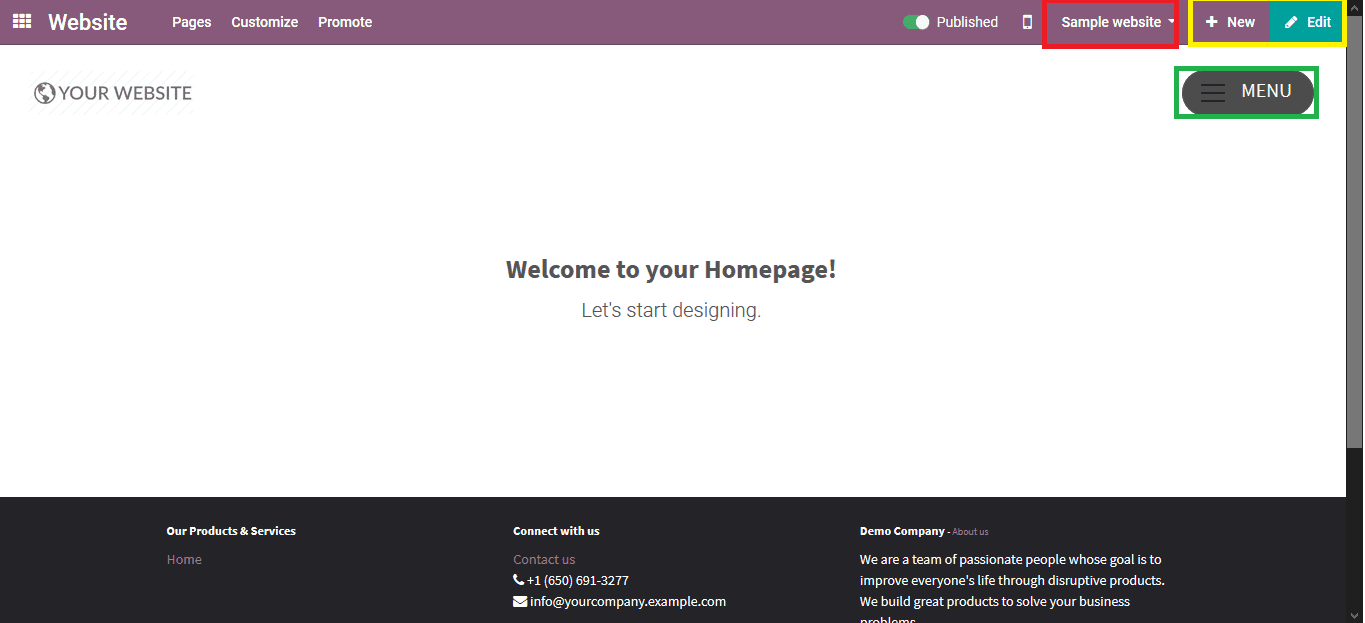
The user can choose to add content to all the default options available as depicted in the below image.
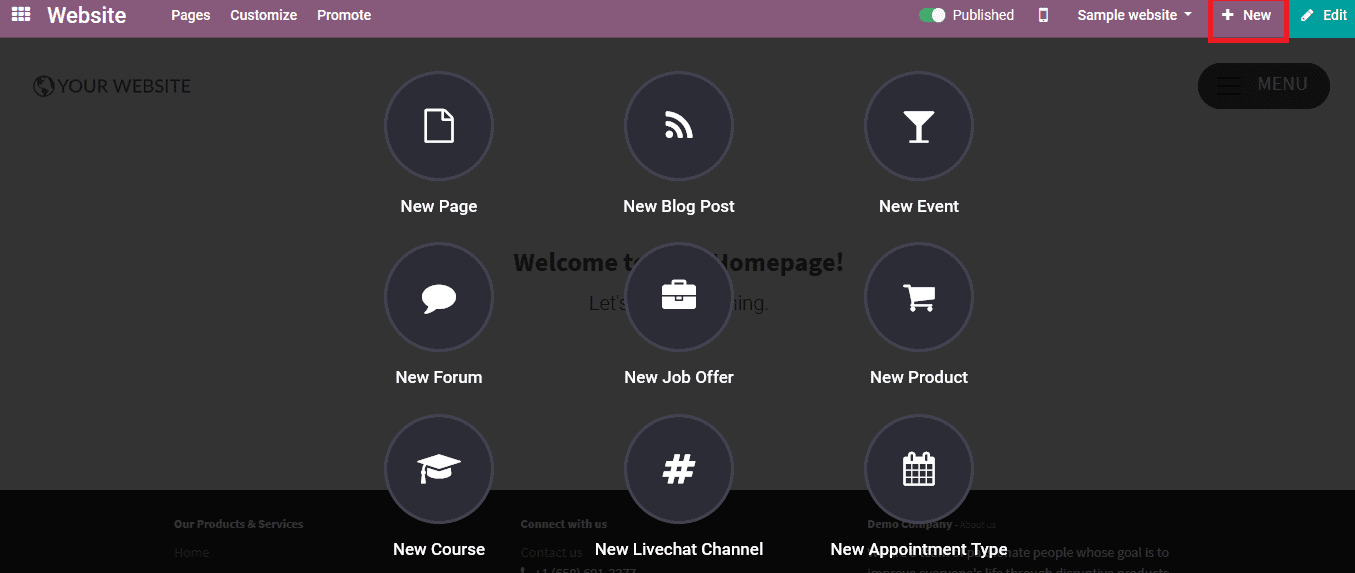
On selecting any one of the options available the user will be directed to the pop-up window as shown in the below image. The pop-up window in the below image is for adding a blank page to the website. Provide the page title and the user can select it to be added to the menu or not with the help of a slide icon available in the window. On providing the details the user should select the continue option to add the blank page to the website.
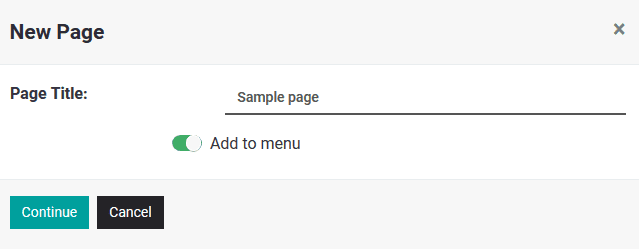
The user will be directed to the blank window page from which he/ she can choose the design of the page and configure the various options to be available for the customers. The user can select the various visualization parameters on the design of the page and setup options of operation. On designing the page the user should save the details by selecting the save option available. Now the new additional website has been added to the platform and the user can edit and perform various settings changes to configure it to the needs and necessities.
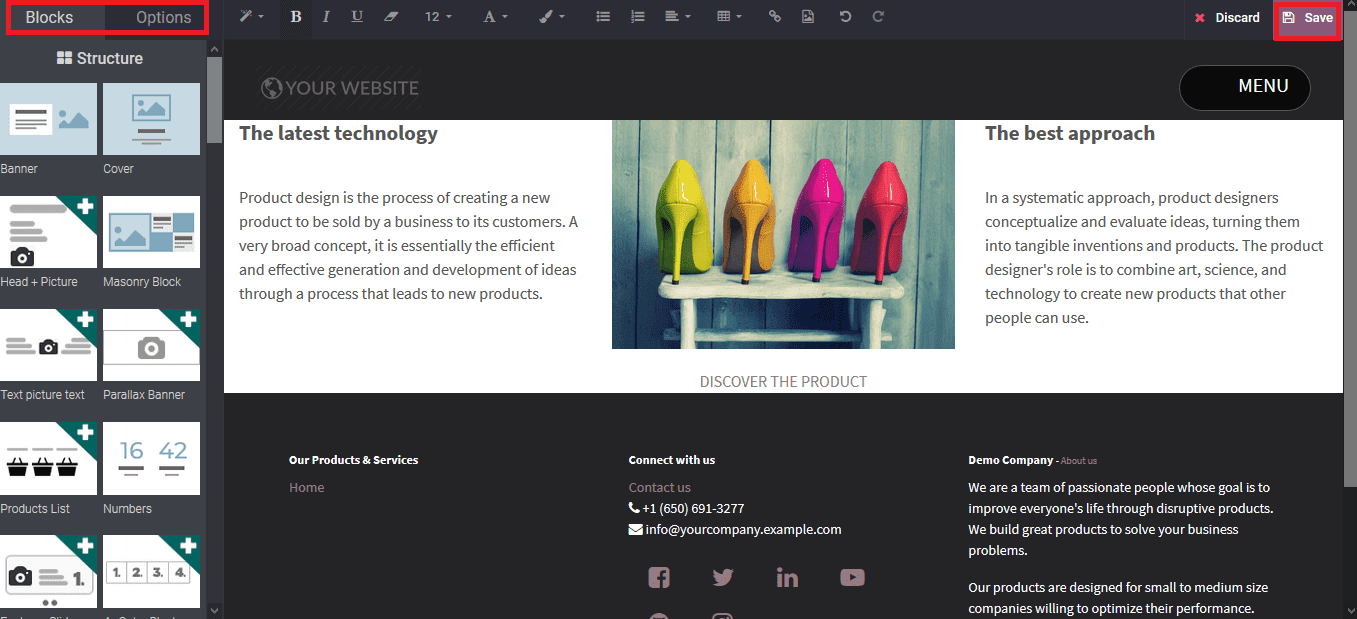
How multiple website functionality works in Odoo?
If the user has been using multiple functionality he/ she should be able to manage and take control actions among all of them. In the eCommerce page the user can select the websites if multiple are present by selecting the website icon present in the home page dashboard as depicted in the below image. The user can also view the mobile preview of all the websites by selecting the mobile ion present in the dashboard.
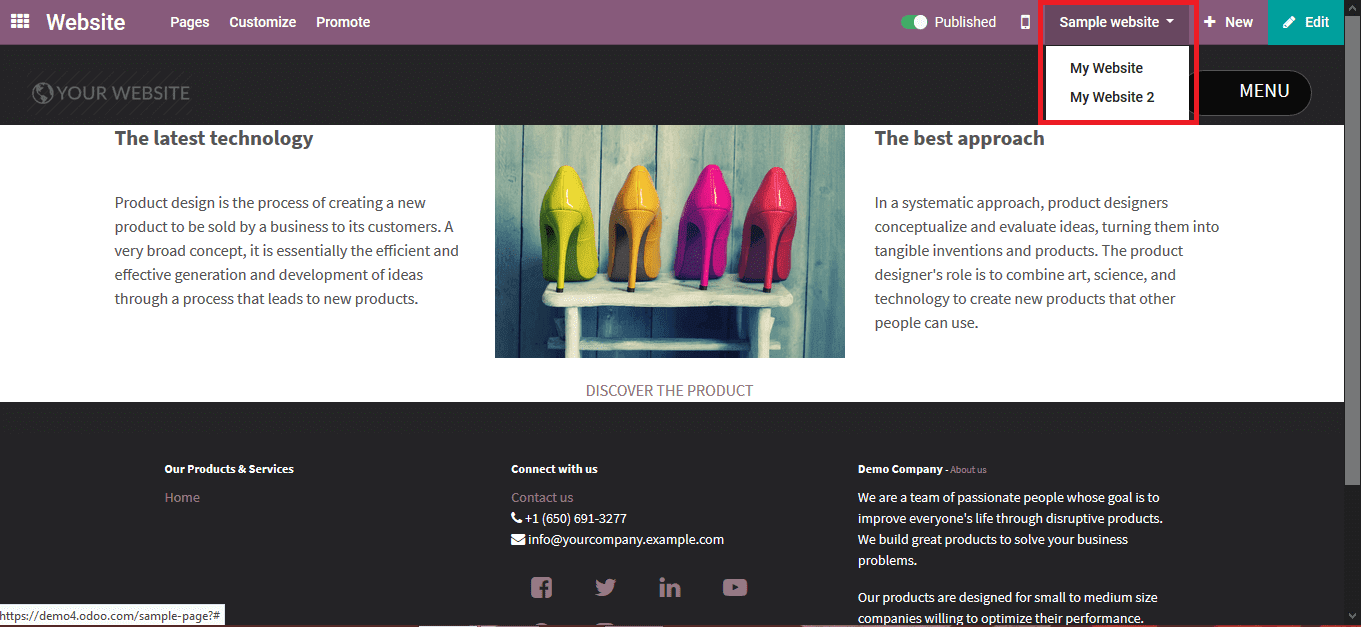
The multiple website functionality should be managed by the user while creating products, configuring eCommerce, posting courses, various report generation, etc in the Odoo platform. To illustrate how they are configured let’s look at an example while creating a product. If the user wants to specify the product being displayed to a website while creating the product under the eCommerce menu the user can specify the product listing on the respective website.
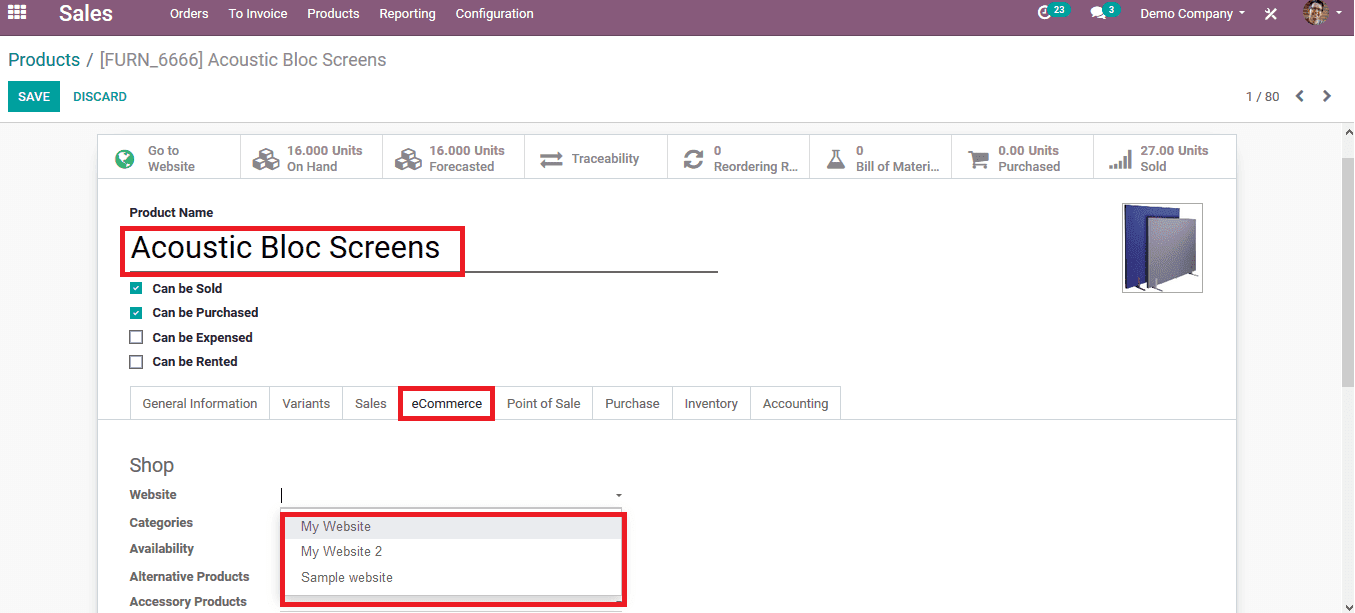
The multiple website functionality in Odoo helps the user to create, manage, and control the various operations of the company websites from a single platform. This multiple website functionality will help the users to boost up tier sales and can bring in higher profits.
Watch Video:
[wpcc-iframe loading=”lazy” width=”789″ height=”409″ src=”https://www.youtube.com/embed/ghmQIqjWl-E” frameborder=”0″ allow=”accelerometer; autoplay; encrypted-media; gyroscope; picture-in-picture” allowfullscreen=””]


