Contact management is important for any organization or business venture. Managing contact of customers, vendors, sub-contractors and many other categories of people will be required to ensure the smooth operation of a business. With Odoo support we ease the contact management operation. Odoo has a dedicated contact management module. This module comes to the rescue of the user to manage the contact details of employees, customers, or other groups. Odoo contact module can be integrated with various other modules so that every business and organization can make use of the contact support system.
Here we can check how to use Odoo Contact for the benefit of your organization.
We can first complete the installation process.
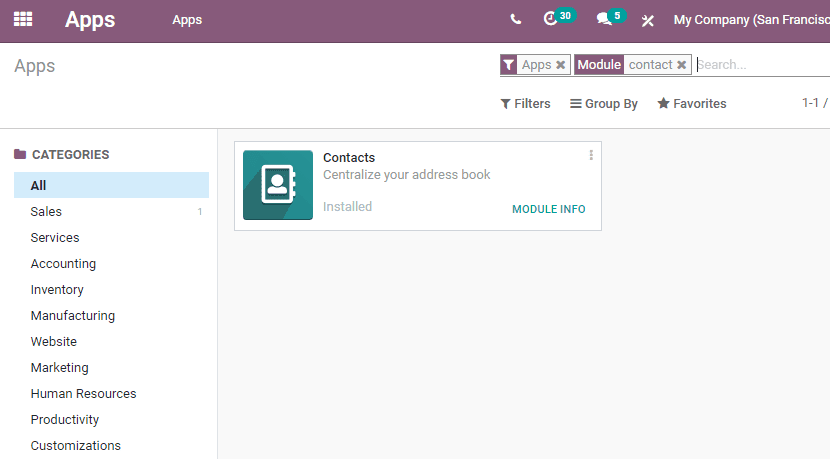
Then enter the dashboard.
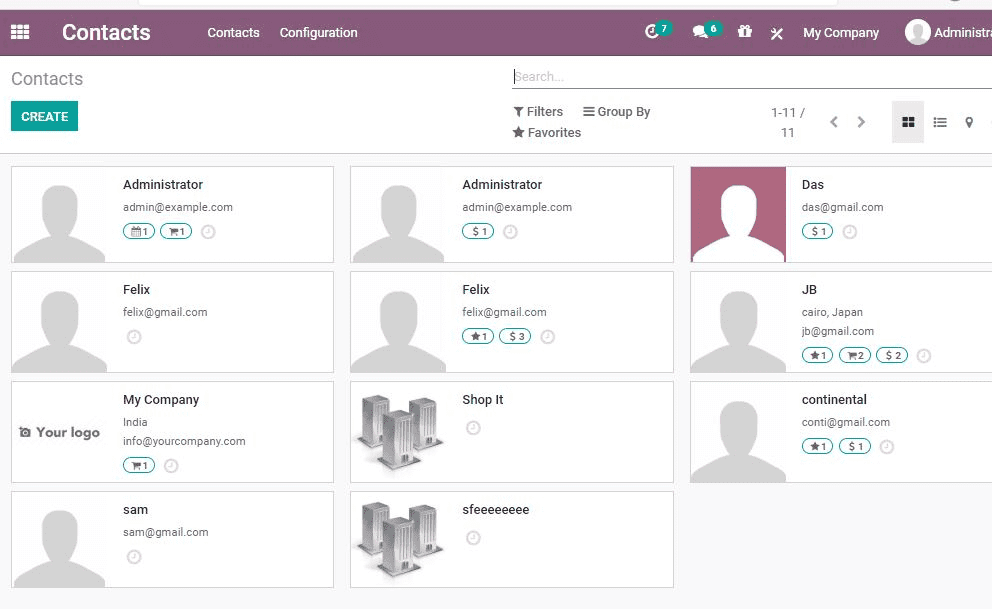
Now we will see how to create a new contact by clicking the create button.
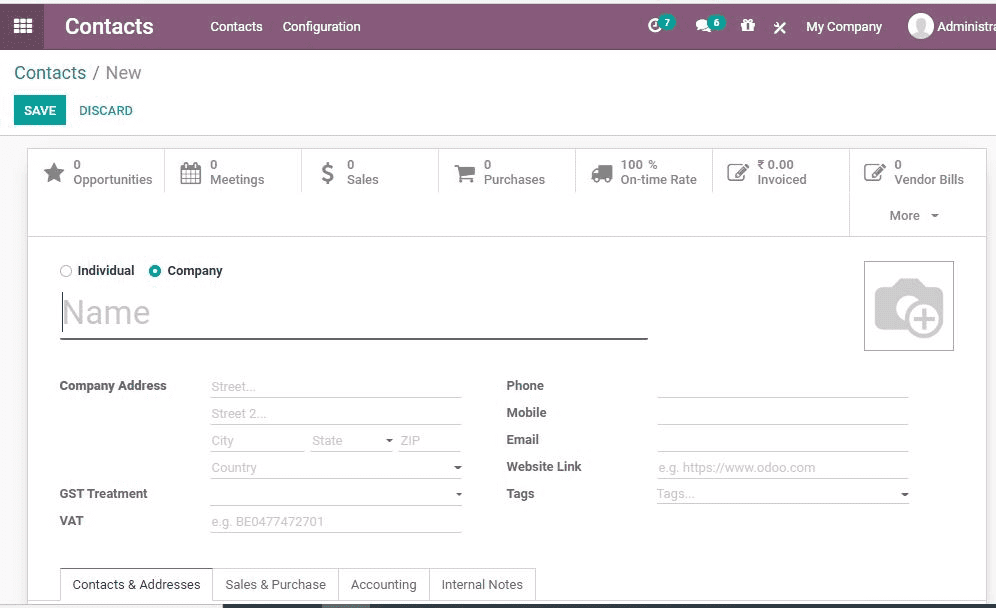
Fill in all particulars of a person including the name of the person, contact number, email address of the person and other details. Add relevant information in the create form. The type of contact can also be mentioned by adding if the persons are a salesperson/ purchaser, or customer.
Manage different types of contacts
Odoo 14 can help you have two types of contacts- Individual contact and company contact.
Let us check the tabs in the form
Contact and Address Tab
Here, we can configure new contacts by adding the name of the person, address of the person, and other details including phone number, email address.
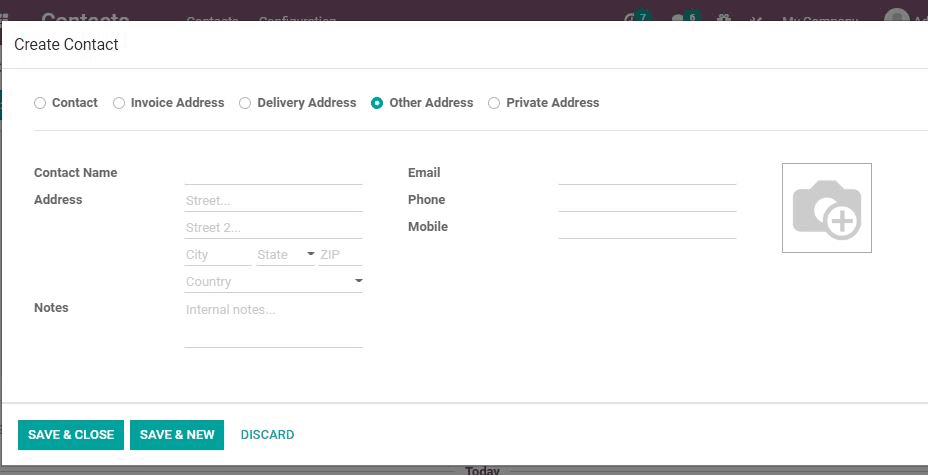
What is there in the Sales and Purchase Tab
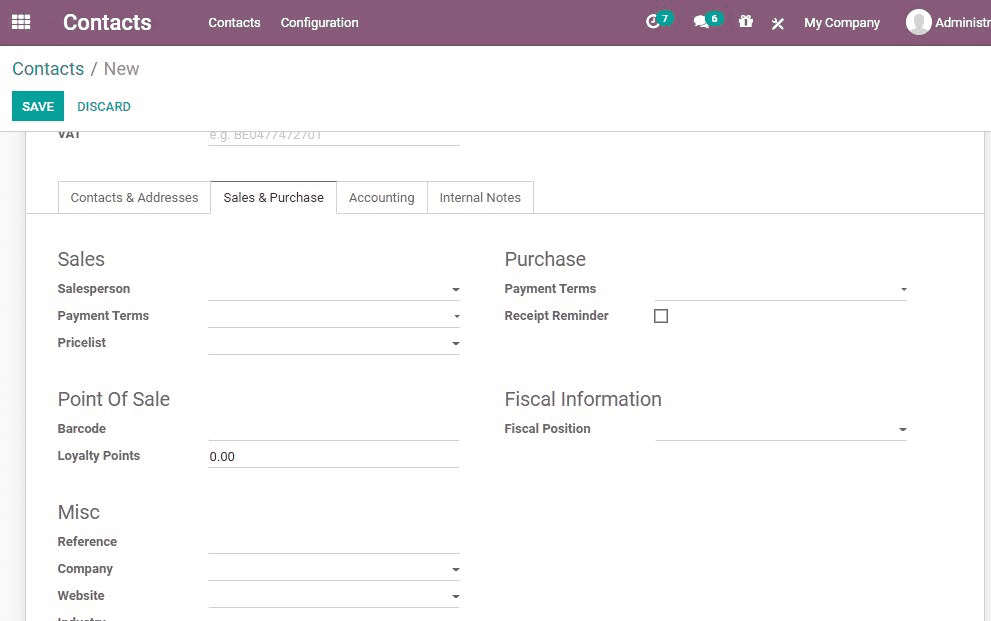
It contains many fields
Sales Persons is used to adding the details of the person in charge of the contract.
A sales order can be selected as Delivery Method
Payment Terms helps to change the default payment term with a new term.
In this form, the price list is used instead of the default price list provided in the sale order. We can use this when we are transacting with a particular customer.
Identify the product from point of sale with Barcode
If you want to find out the taxes and accounts used for the contract you can depend on Fiscal Position
Accounting Tab
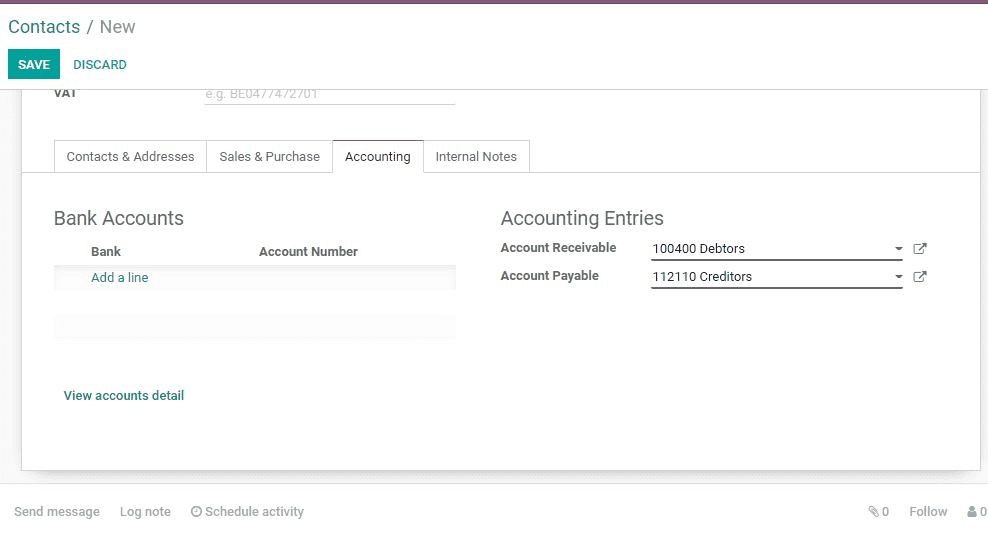
This tab helps you to provide Bank Details, Account number, Account Receivable and Account Payable
Internal Note Tab
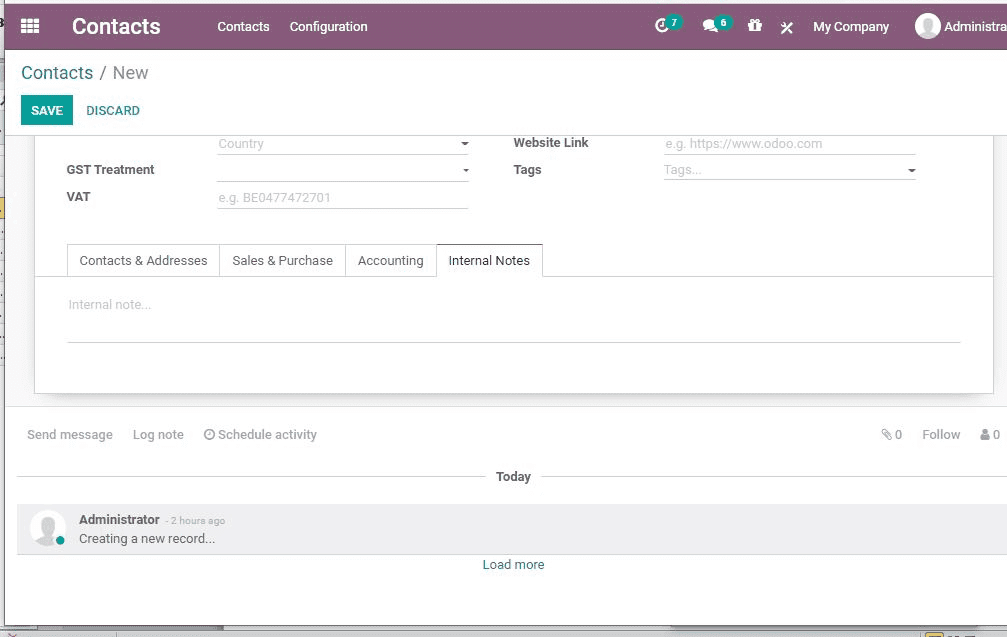
Insert internal notes with this tab. This feature allows you to insert comments in a way that will not disturb the followers. Internal notes can be delivered to a particular seller.
Meeting overview
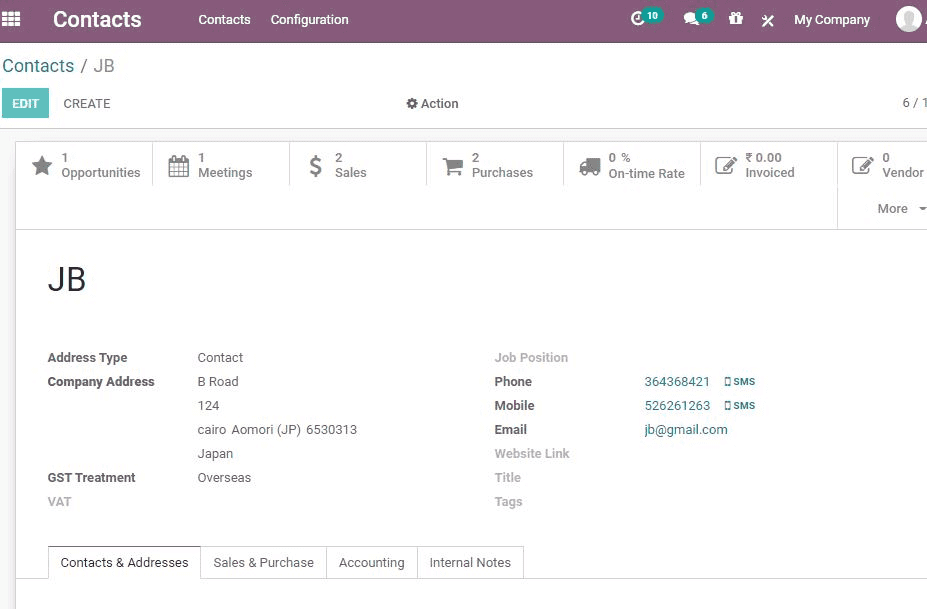
Want to get an overview of all the planned events or meetings? Use this app. This helps the user to plan meetings and other activities for every contact
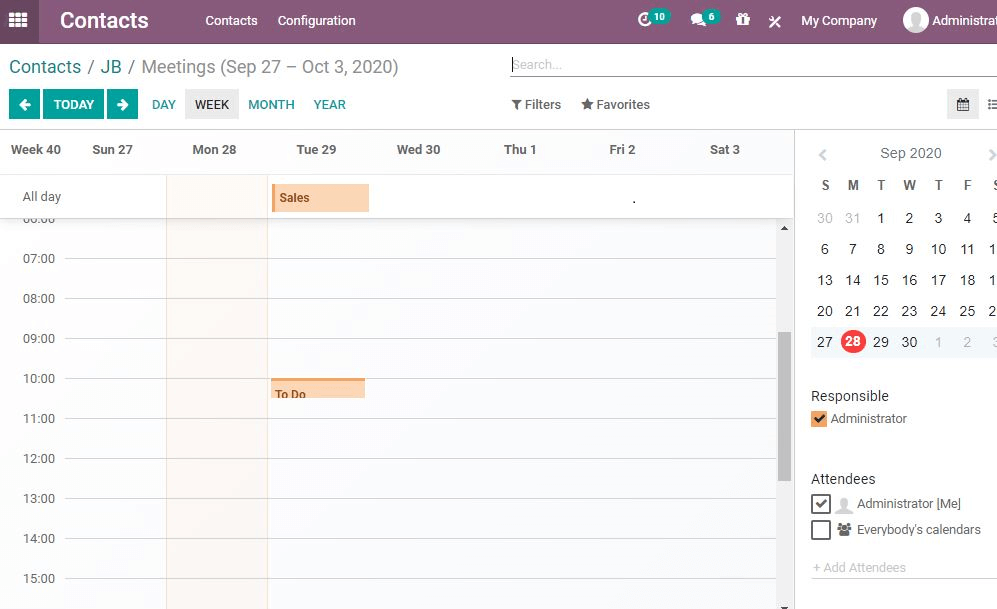
The user can also create new meetings and invite the participants from the contact list. For this the user will have to use the calendar option. The user can also make use of this feature to synchronize data with the Google calendar.
Manage Filter
It gives you an option to filter the data. Filters and group by options can be used for the purpose.
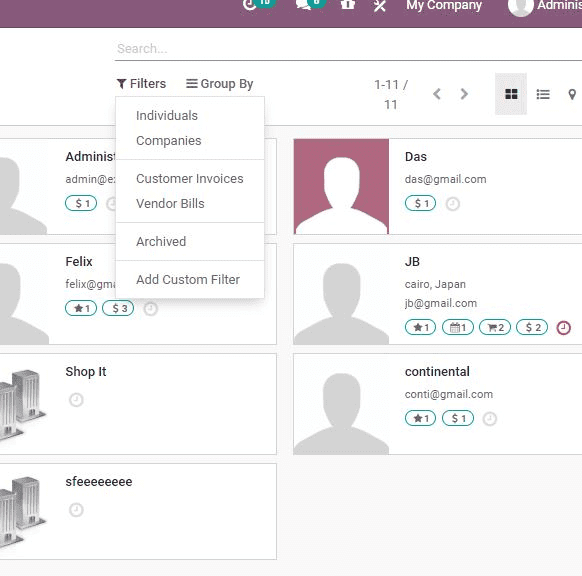
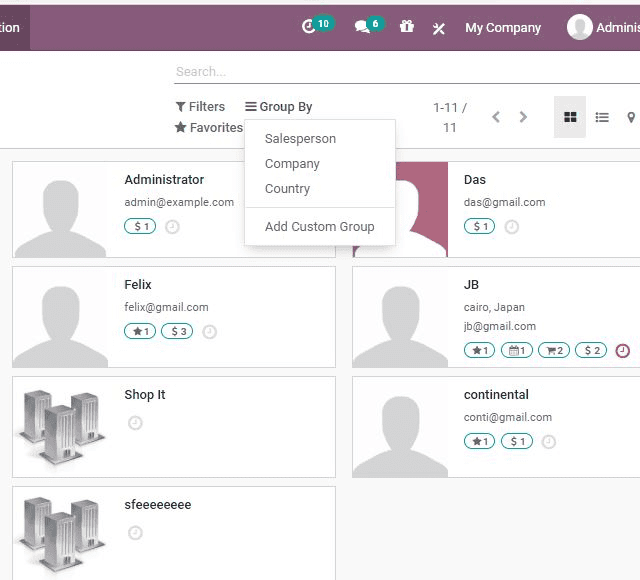
Manage Overview
Get an idea of all the activities taking place in connection with particular contact with Odoo Contact. The details of the contact persons, meetings scheduled and sales and purchase initiatives can be found here.
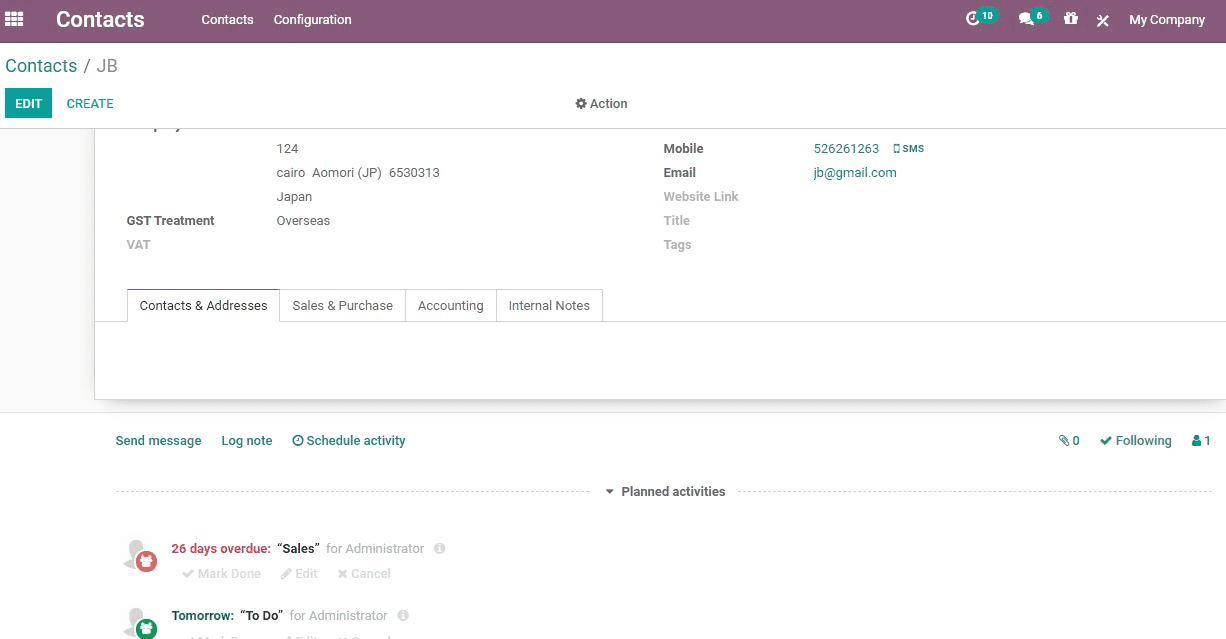
Also Read: Odoo – A Smart Business Solution
[wpcc-iframe loading=”lazy” src=”https://www.youtube.com/embed/ygAVimNsAAQ?rel=0″ style=”border: 0; top: 0; left: 0; width: 100%; height: 100%; position: absolute;” allowfullscreen=”” scrolling=”no” allow=”encrypted-media; accelerometer; clipboard-write; gyroscope; picture-in-picture”]


