The Helpdesk management module in Odoo 15 offers an efficient customer support system with advanced tools in order to ensure timely management of customer queries and issues. Providing customer support is one of the major operations in a company to keep customers happy and satisfied with their products and services. The Helpdesk module gives assistance in every step of ticket management in Odoo. You can effortlessly monitor every operation in this module from the moment a customer submits a new ticket to closing the ticket by taking adequate action.
Having an in-built reporting feature is necessary for a good ERP system to analyze the overall operations in a module and examine the performance of the company. To get an exact idea about the activities done with the help of a module, Odoo offers you the reporting feature in almost all modules. This feature will help you to track and record the performance of a company, identify the things that need improvement, and most importantly understand the changes in the productivity of a company. Based on the generated reports, you can take adequate action to enhance the company’s performance multiple times better than earlier.
The reporting feature in the Helpdesk module converts the recorded data into pivot tables and graphs automatically. The user can see how each member of the assigned helpdesk team is performing on submitted tickets to solve the queries and issues. The reports will also record the customer rating that helps a company to conclude whether their customers are satisfied or not. For examining statistics regarding the performance of helpdesk teams in a company, you can use the advanced tools in the reporting platform in the module.
In this blog, we are going to discuss how to use the reporting feature in the Helpdesk module.
The Helpdesk module in Odoo 15 contains Tickets Analysis, SLA Status Analysis, and Customer Rating options under the Reporting menu.
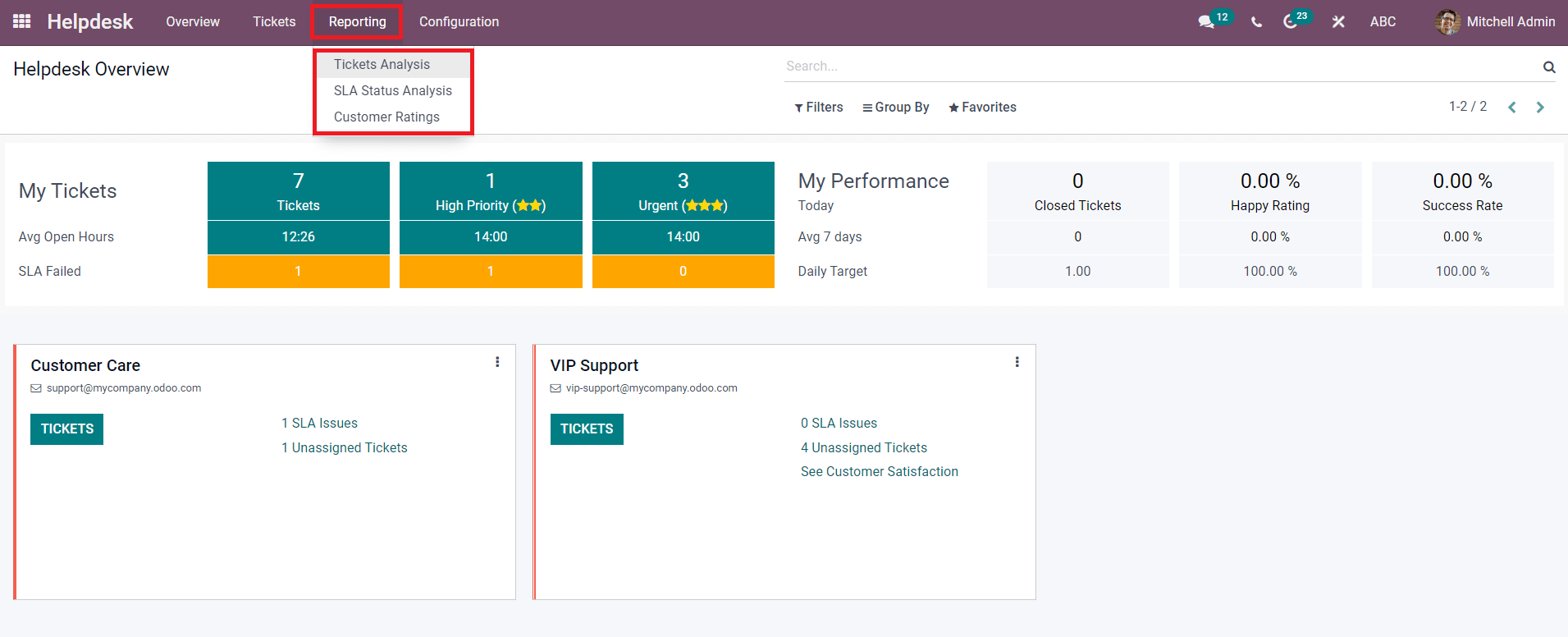
Let’s take a look at each of these reporting options in detail.
Ticket Analysis
Odoo collects tickets from customers through various platforms such as websites, LiveChat, phone calls, Email, and many more. Such collected tickets will be managed with the help of the Odoo Helpdesk module. These tickets can be assigned to different helpdesk teams to solve before the deadline. The user can easily monitor and analyze the tickets from the Tickets Analysis platform available under the Reporting menu.
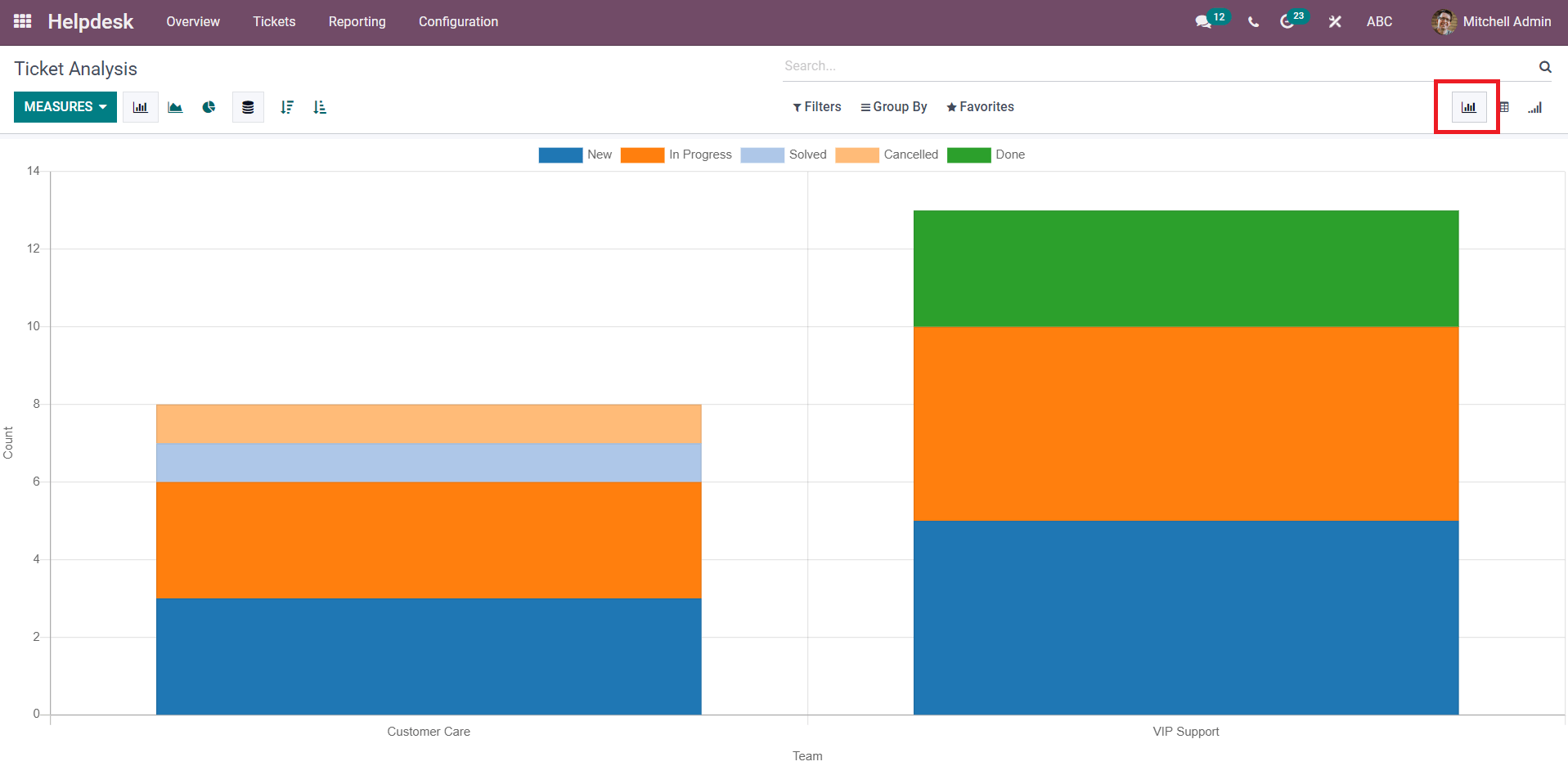
The given screenshot is the graphical representation of the number of tickets with respect to the assigned teams. Different colors in the bar chart represent various stages of tickets. Apart from the count of tickets, you can set the measures as Hours Open, Hours Spent, Hours to Assign, Hours to Close, or Rating.
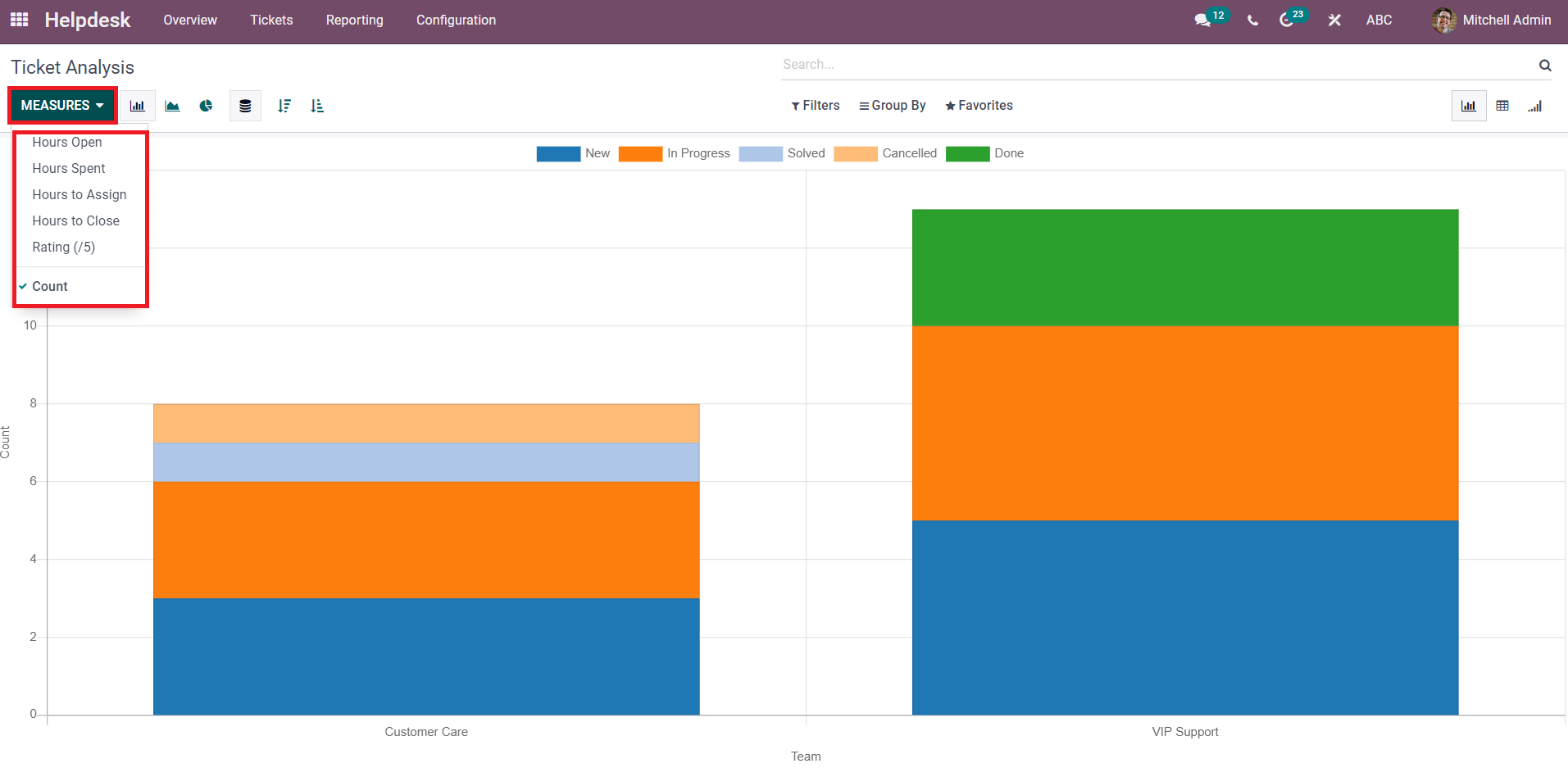
The Filters and Group By options in this platform are helpful to generate dynamic reports about helpdesk tickets according to the demand of users.
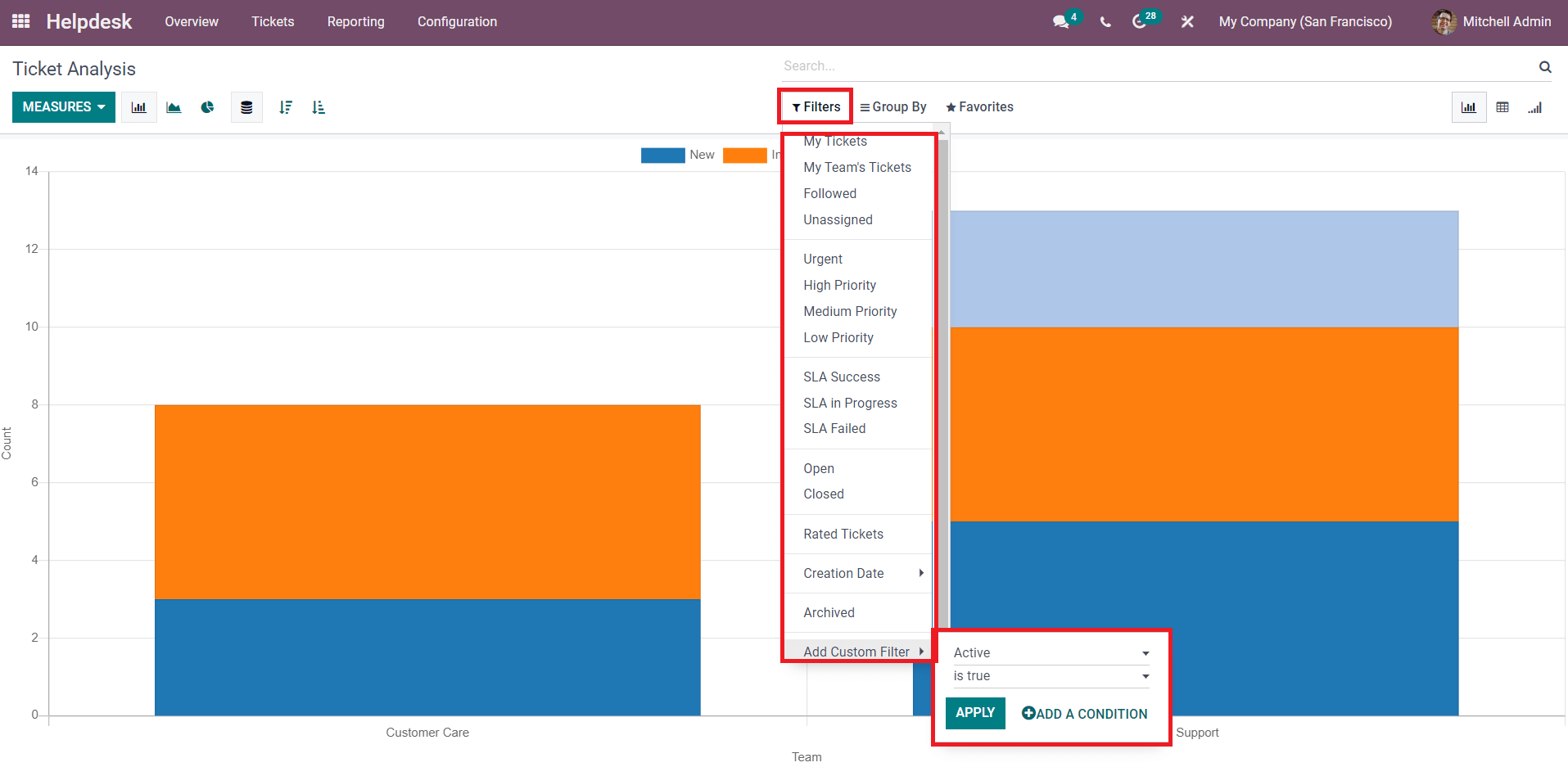
The user can create reports about My Tickets, My Team’s Tickets, Followed Tickets, Unassigned Tickets, Urgent Tickets, High Priority Tickets, Medium Priority Tickets, Low Priority Tickets, SLA Success, SLA in Progress, SLA Failed, SLA in Progress, SLA Failed, Open Tickets, Closed Tickets, Rated Tickets, and Archived. Using the Add Custom Filters, it is possible to add more filtering options.
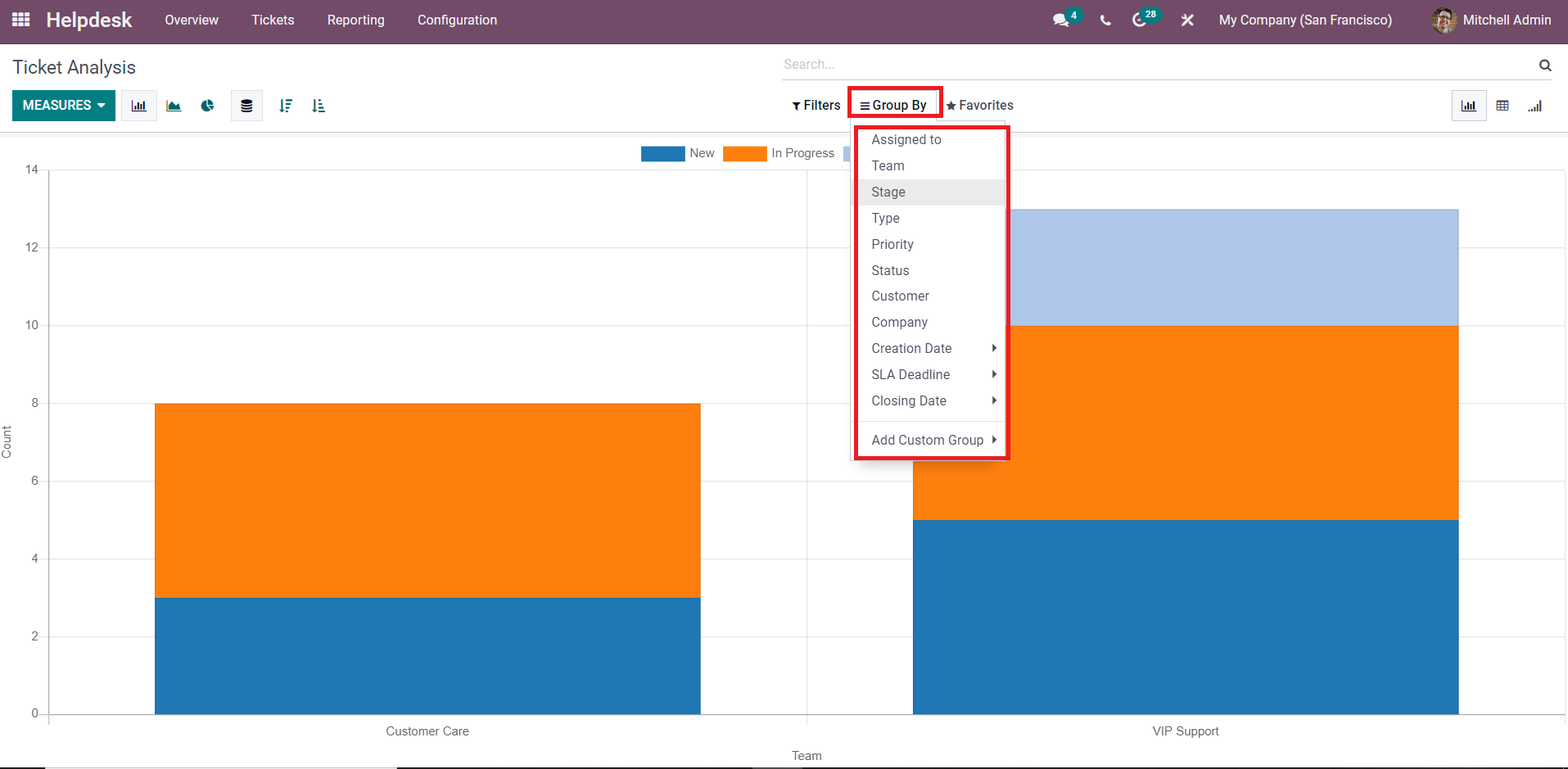
The Group By option can be used to create reports of tickets based on Assigned Employees, Team, Stage, Type, Priority, Status, Customer, Company, Creation Date, SLS Deadline, and Closing Date. To add more grouping options, you can use the Add Custom Group button. You can use Pie, Bar, and Line charts in the graphical view.
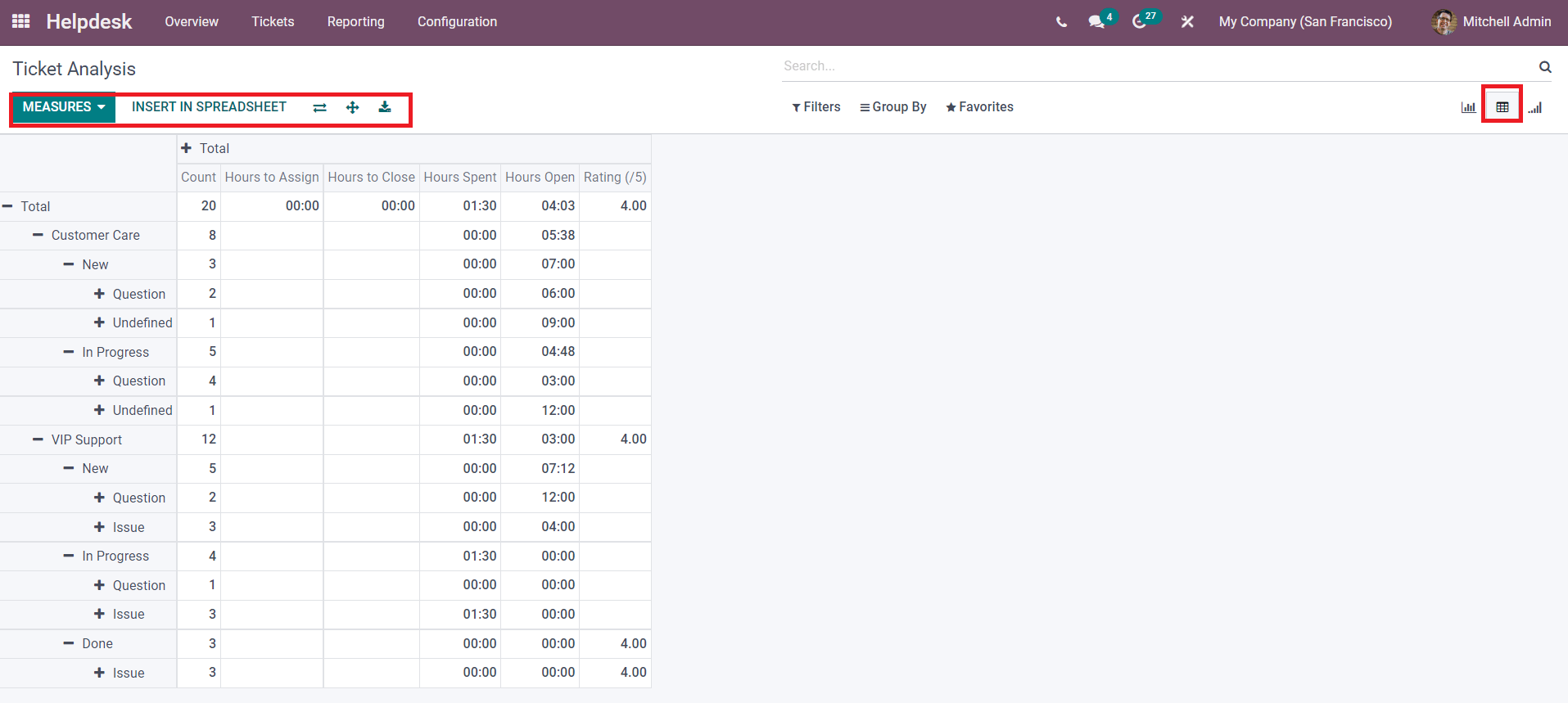
The Pivot view of the Ticket Analysis platform is shown in the screenshot above. You can expand the table using the Measures and Group By options. If the user wants to convert the data into a spreadsheet, the Insert in Spreadsheet button can be used. The Flip Axis icon will be helpful to flip the axis of the pivot table. It is also possible to download the data in xlsx format for better viewing.
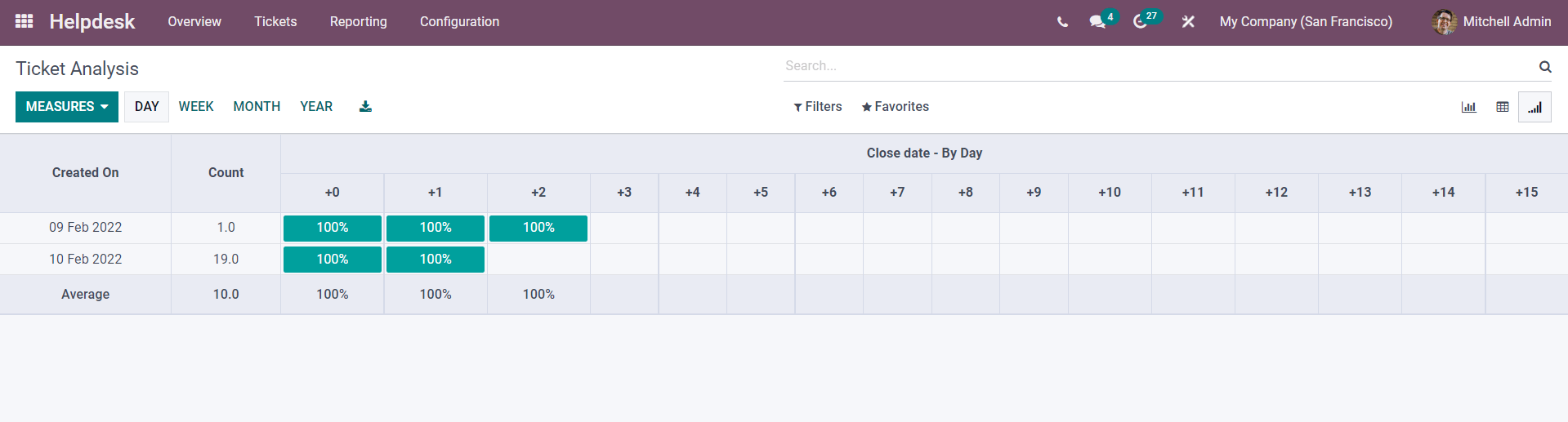
The Cohort view will help the user to analyze the tickets on a daily, weekly, monthly, and yearly basis.
SLA Status Analysis
In the Helpdesk module, you can configure SLA policies to tickets that will help a company to define what needs to be done in order to solve the reported issues from customers. Odoo can assist you to generate reports about the tickets, helpdesk team, and many other factors in the Helpdesk module based on their SLA Status. Analysis of SLAs will be useful to a company to get an exact idea about how the tickets are managed by the assigned team within the time limit. Based on the generated reports, you can effortlessly identify the areas that need improvement in the helpdesk management system in your company.
The screenshot given below shows the Pivot view of the SLA Status Analysis platform.
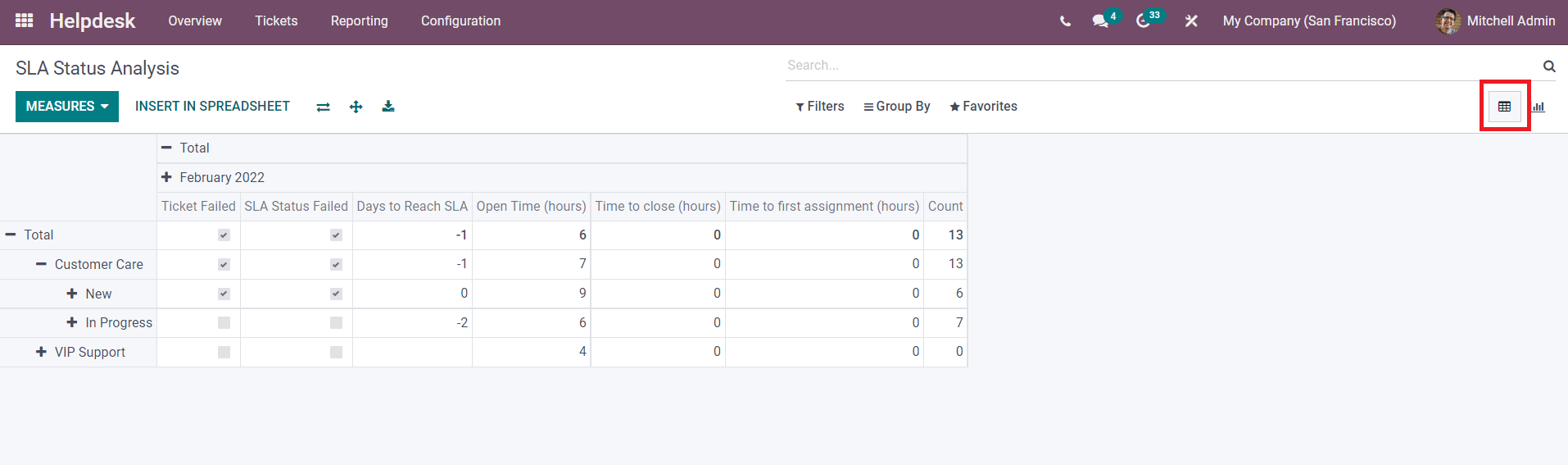
The user can add more details in the table using the Measures and Group By options. The SLA Status analysis can be done based on the measures such as Days to Reach SLA, Open Time, SLA Status Failed, Ticket Failed, Time to Close, and Time to First Assignment. The Group By feature includes the same options as that of the Ticket Analysis platform.
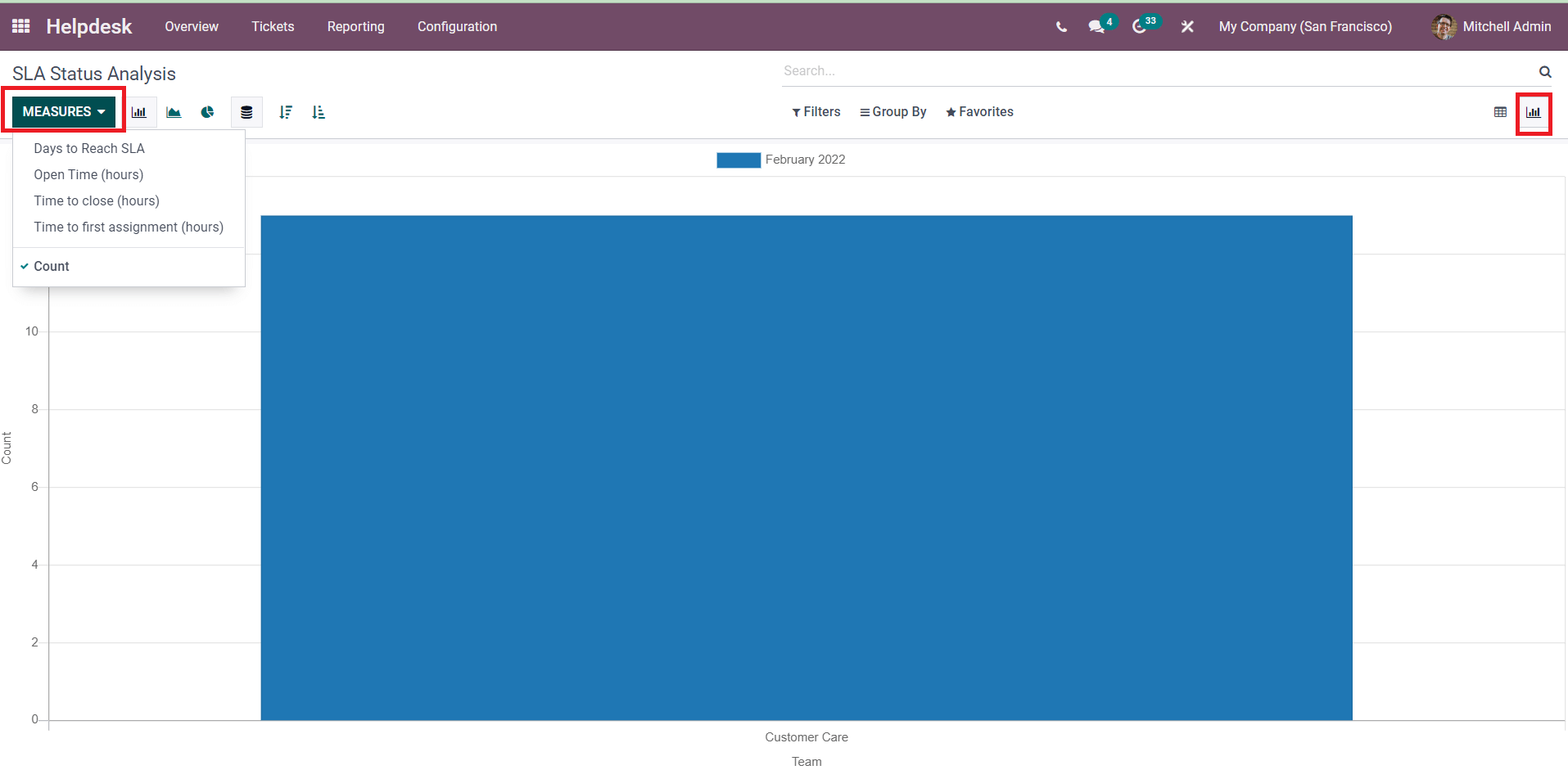
The Graphical view of the SLA Status is shown above. Here, the Measures field contains lesser options than the Pivot view. The user will get details regarding the Days to Reach SLA, Open Time, Time to Close, and Time to First Assignment from the graphical representation by using corresponding measures.
Customer Ratings
The customers can give ratings for the services that they received from a company. Giving ratings to a service will be helpful for a company to easily understand whether the customer is happy or not. In Odoo, you can record and analyze the responses from customers. The Customer Rating platform will give an insight into the responses from various customers.
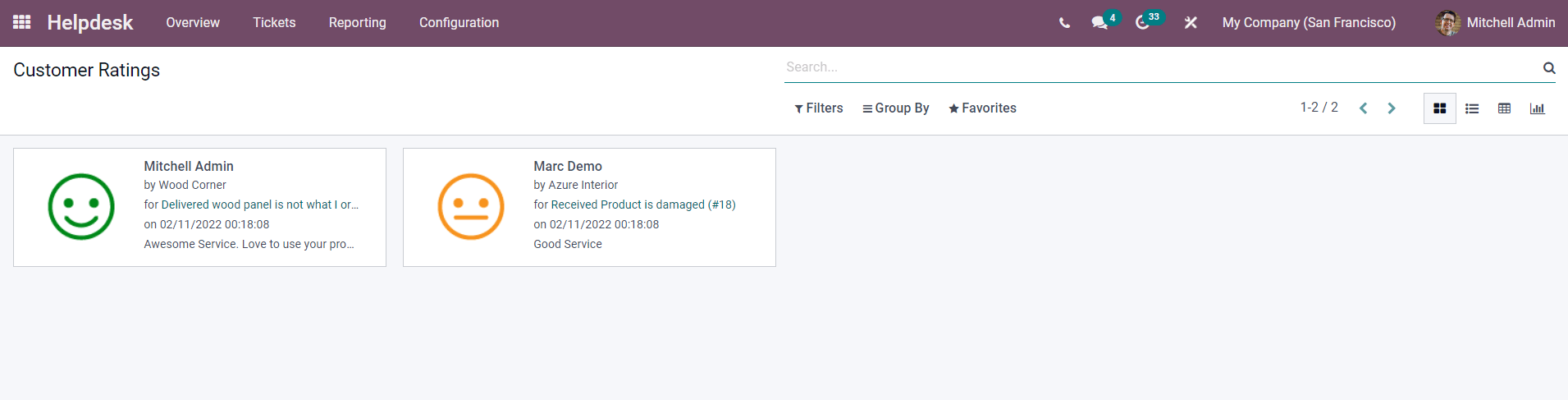
The Kanban view of the platform shows each customer’s response in separate tabs. The preview shows the name and issue of the customer along with their response to the service provided by the company to solve the reported issue. Using the reporting feature in the Odoo Helpdesk module, you can check the performance of employees in the field of customer service regularly and take necessary action accordingly.



