A single project may contain a number of tasks and sub-tasks. Most of the tasks are completed with teamwork. The team values working together, putting individual ideas and effort to achieve a common goal. So, it is necessary to have effective communication between the team members.
Odoo provides the feature ‘Collaborative Pads’ which allows the team members engaged in a project to collaborate on their work and often access greater resources, recognition and rewards when facing competition. Using this feature provides the user with smart options like assigning different colors to identify different users, provision to replay the creation of content and more.
To enable this feature of collaborative pads,
Go To Project module > configuration > settings > Task Management > Tick Collaborative Pads and SAVE.
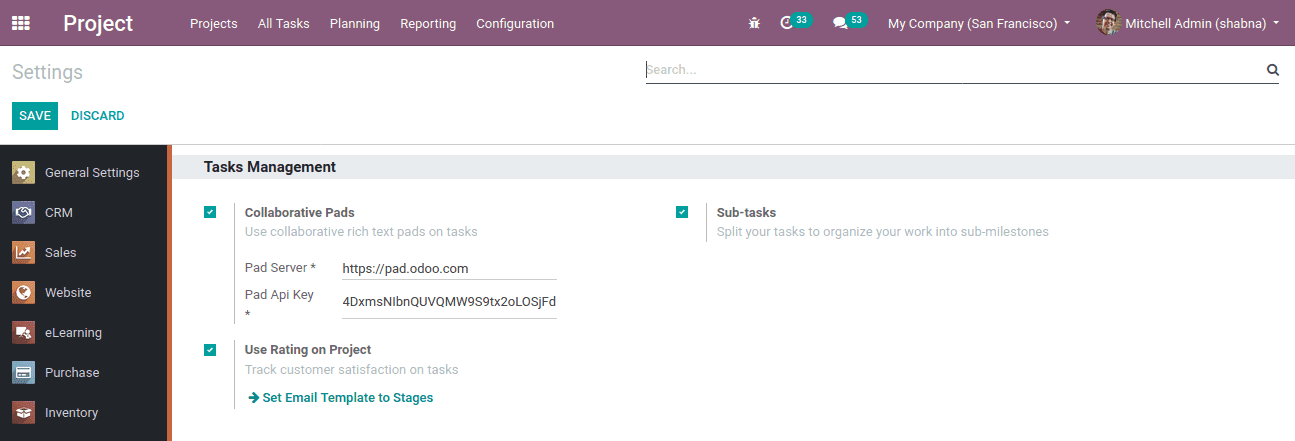
Now the feature for a collaborative pad will be available when creating a project.
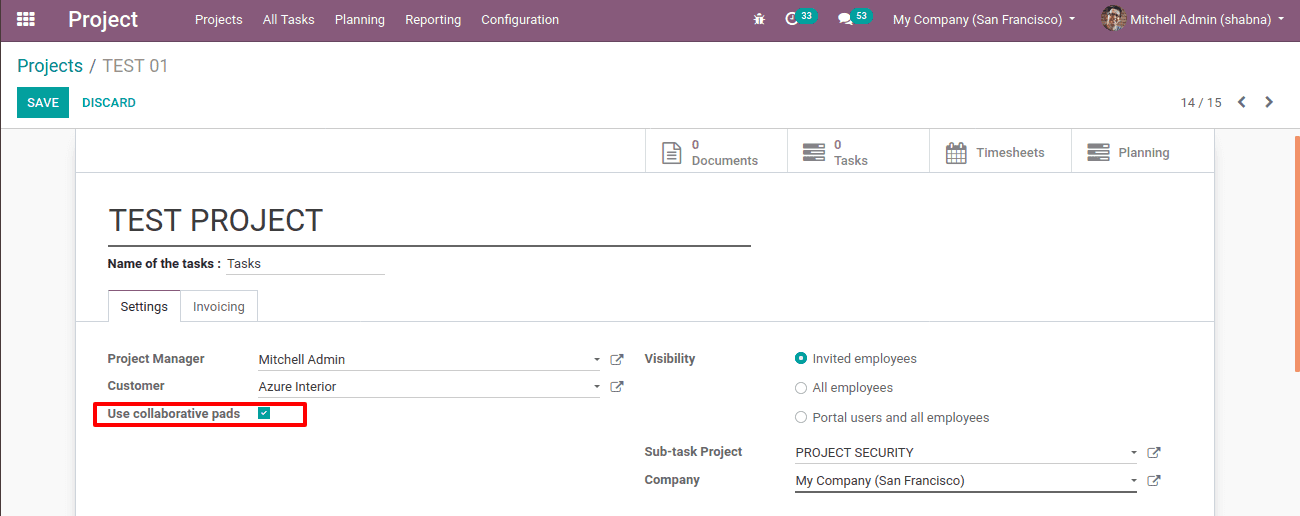
Check in the option in a new project or in an existing project. Set the project Privacy as ‘On Invitation Only’ for restricting the following users to ‘view only’. Create a task after saving the project. Now a Collaborative pad will appear below the task. It provides the following features:
1. Authorship color
One can choose the desired color to identify the user. So each one’s write-up is displayed in the chosen color. This helps to identify the authors of the writings easily.
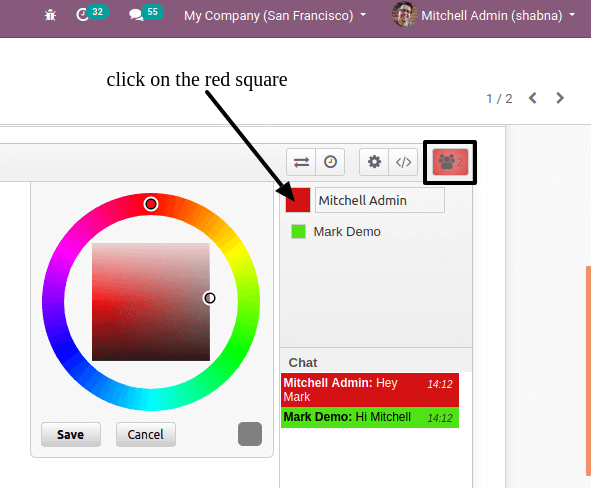
Click on the red square along with the name, you can choose the color from there and save. The number of users can be seen at the top right corner.
2. Share and Embed pad
Share and Embed this pad is used in order to display the date of the creation of the pad and to share the pad. By default, the link and URL are displayed. The read-only option prevents any kind of editing from the shared pad.
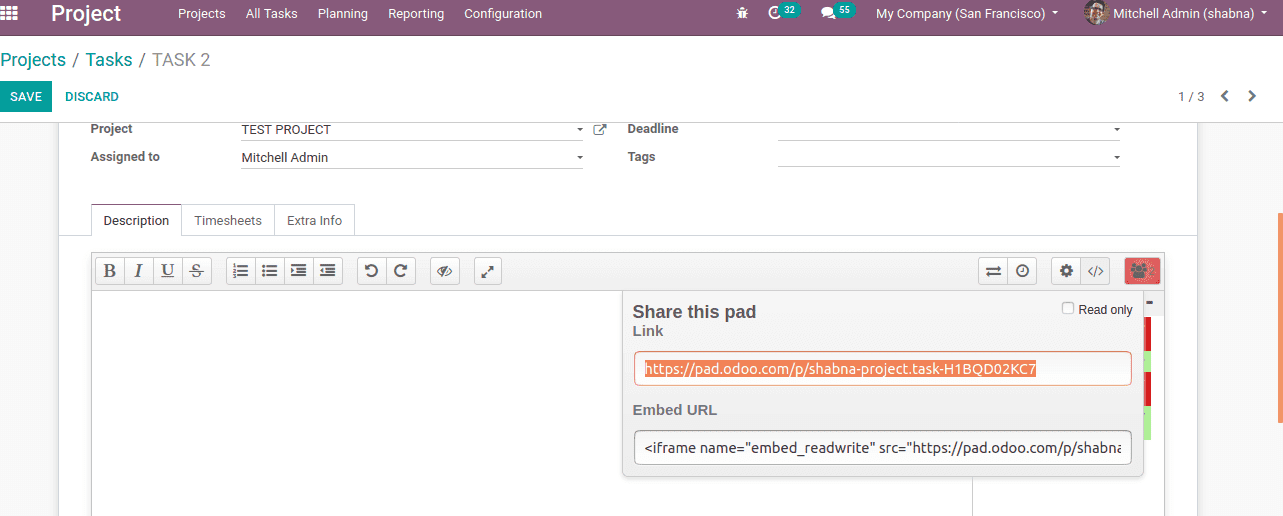
3. Settings
The gear symbol in the collaborative pad provides pad settings like the view of chat, change font type and language.
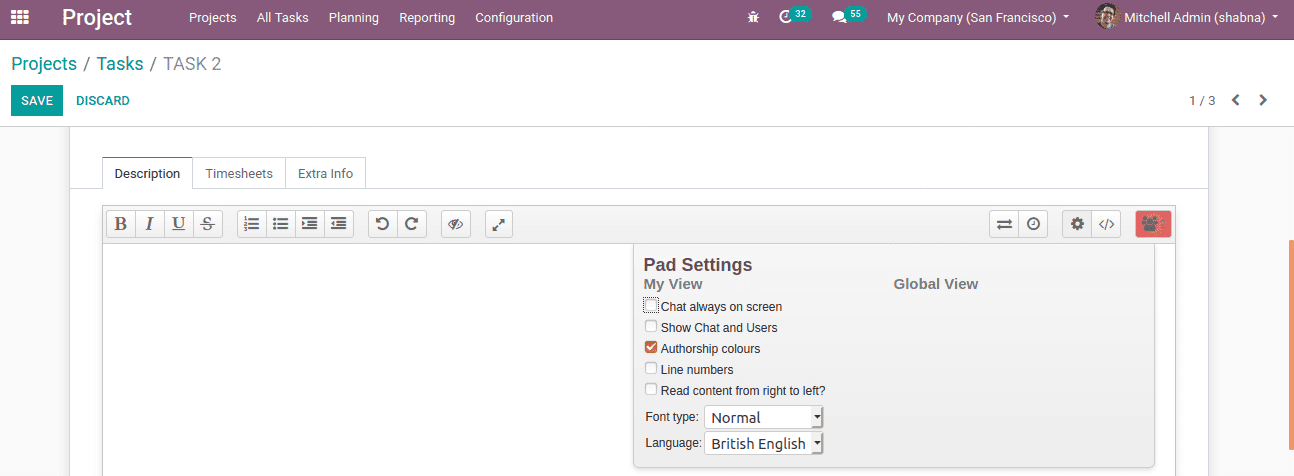
The chat view can be :
Chat always on screen: In this option chat will be displayed on the screen and a chat box is provided inside the pad itself.
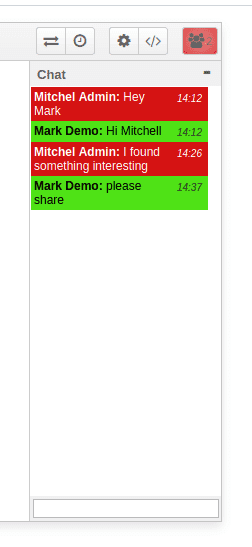
Show chat and users: This option allows you to view the chat box in the pad along with users. So that one can work as well as with chat associates.
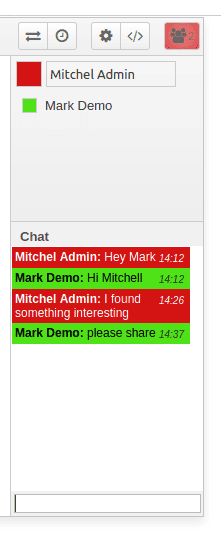
Authorship colors: This provides separate colors for authorized people, also helps to identify the users. This can be enabled only if we check in ‘authorship color’ in the settings. The description box shows the write-up of users in their respective colors like below.
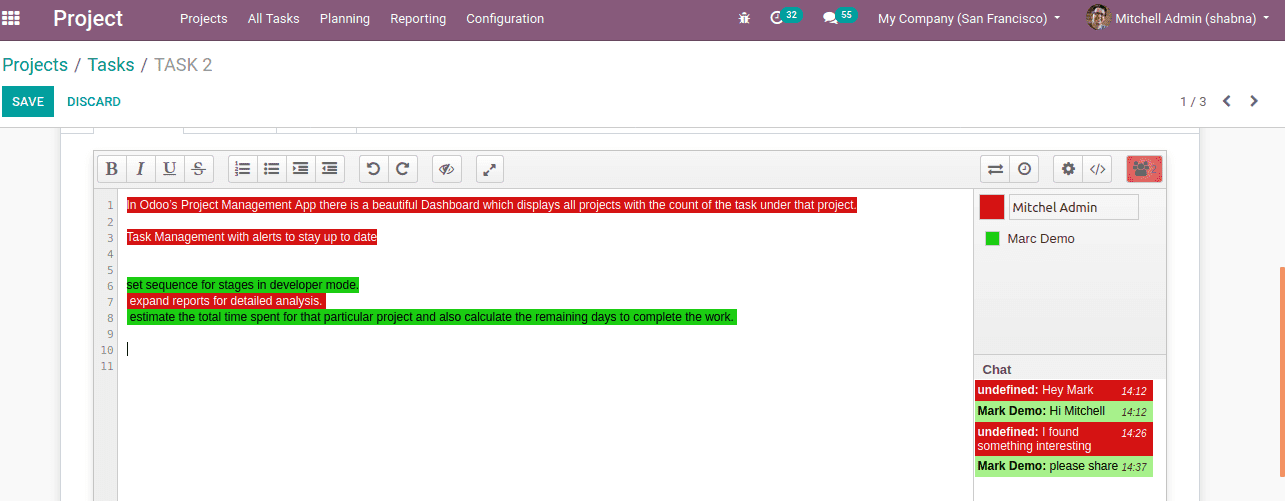
Line numbers: Line numbers can be given on the left side of the description box.
Read content from right to left: Provides an option to read and write from right to left. For example, if the chosen language is Arabic, it can be written and read from right to left.
4.Time slider
The Time slider is the facility to view the whole chart as a video. So that the contribution of each user can be analyzed. It has a ‘play and pauses’ button. It shows the date and users are included in the chat. If each user is assigned to a color, the chat text of each user will appear in that color.
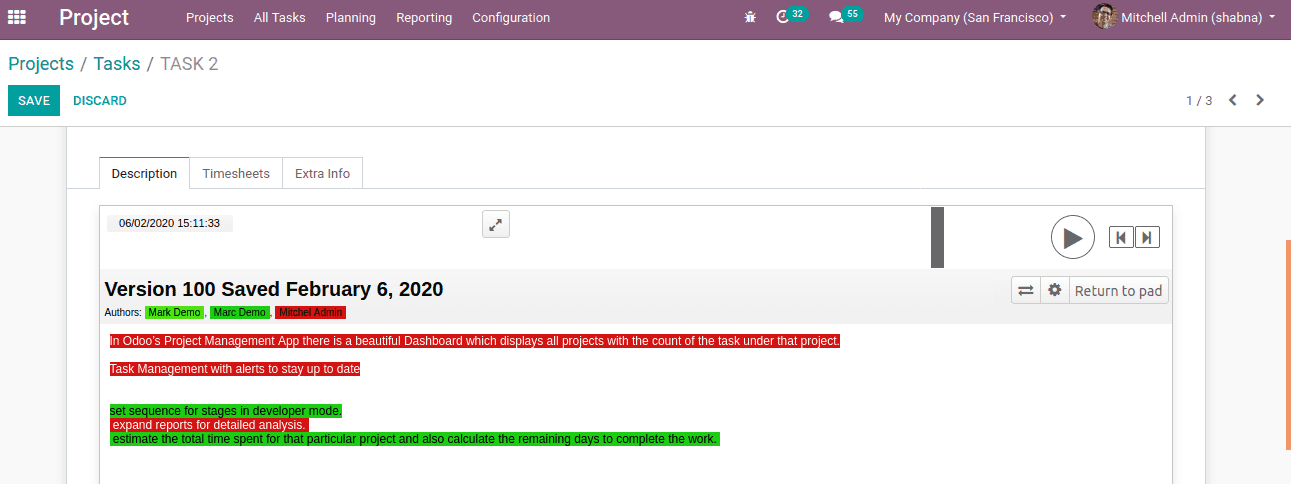
5. Import/Export from/or different file format
The import/export option in the collaborative pad helps to import or export the data in the pad to various formats. The data can be imported to either plain text or HTML format, while data can be exported to Etherpad, Plain text or to HTML format.
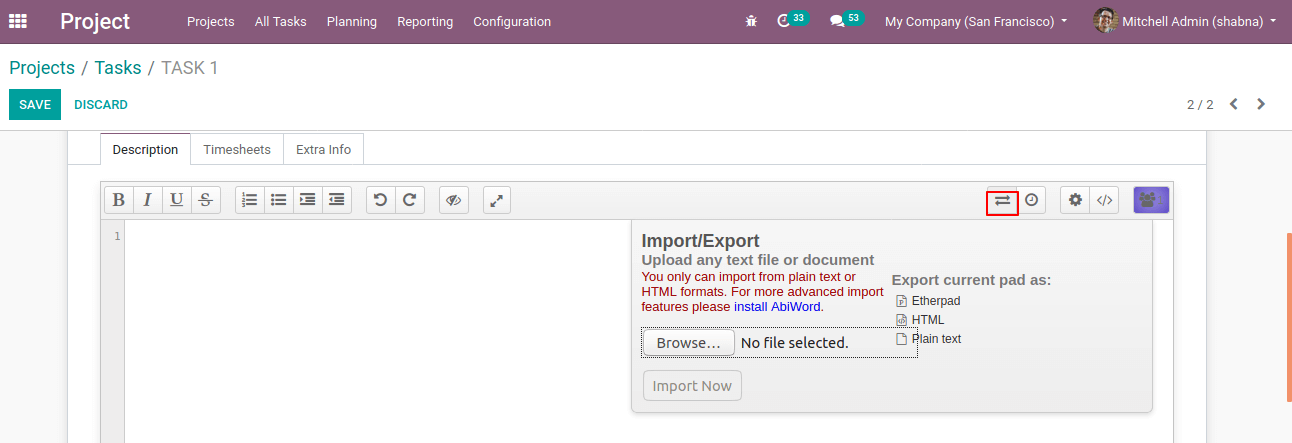
6. Switch pad
Switch pad is another feature shown in the pad to provide a full view. This will give ease to use the collaborative pads.
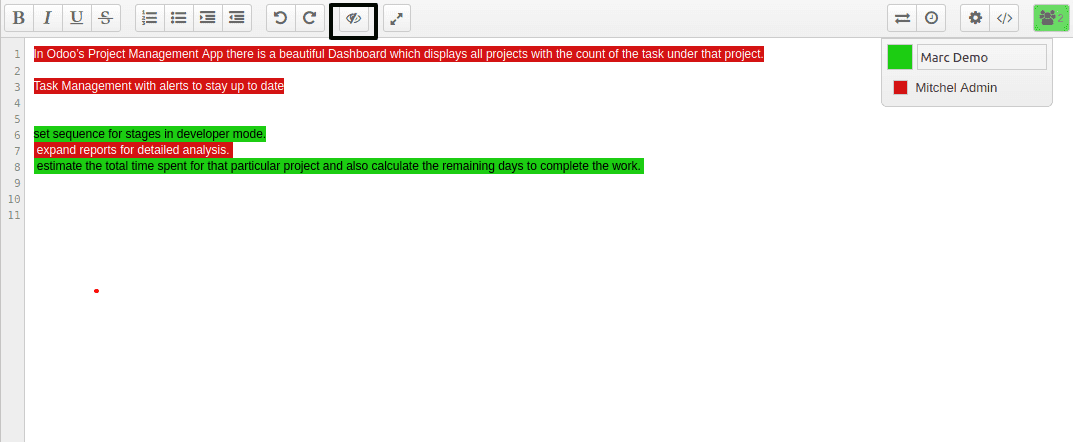
7. Clear authorship colors
One can clear the color of the text in the pad. This can be done with the help of clear authorship color ( icon seems like an eye with a cross on it). Hence it will appear more formal to users.
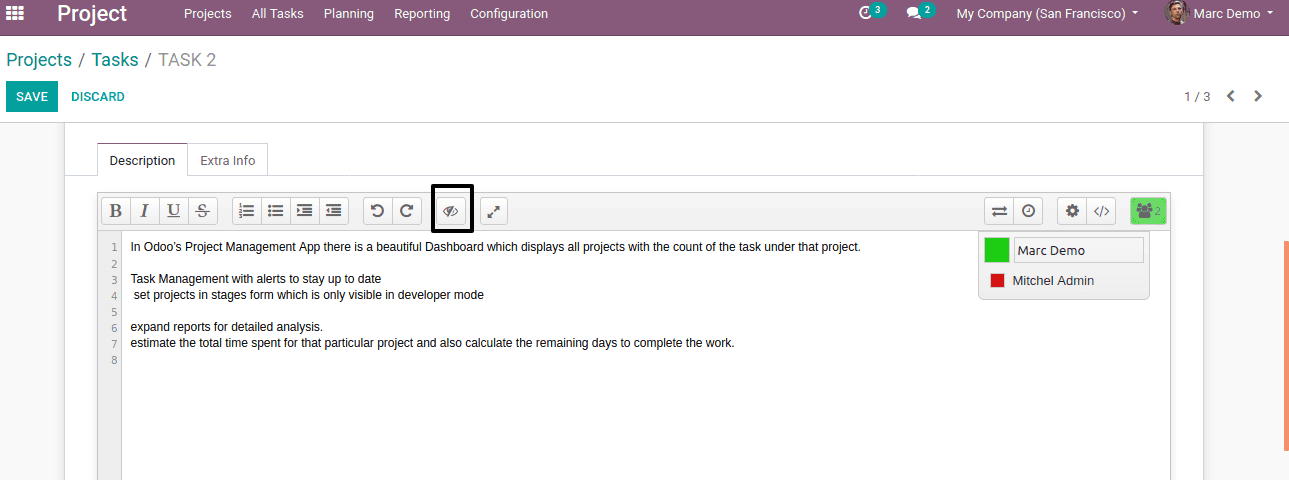
This is what a collaborative pad, its purpose and working in the project module.


