Inventory management is a crucial operation for business groups. Inventory will help you store and manage all products and materials. An ERP tool can help you manage a complete list of items including the manufactured goods and the raw materials.
There are different types of inventories based on the requirement of the business. They are
– Inventory for Raw materials
– Inventory for Finished Goods
– Inventory for work in progress goods
– Inventory for maintenance, repair, and overhaul
Barcode and Inventory
Barcode is a system that enables the users to organize all inventory-related activities well. With a barcode, the user will be able to trace and locate the product or goods. It supports the tracking of the product within seconds. Barcode also provides assistance for sale and other operations.
Why choose Barcode for Inventory management
1. Easy to use
Managing barcodes for inventory management is not at all a herculean task. It can be managed easily by anyone even though the person is not much skilled in using software or computers.
2. Cost-Effective
Barcodes can be implemented at a low cost. IT can also help you to manage all activities and which will benefit you for enabling product detection automation.
3. Easy availability of the technology
Barcode technology is no more an alien technology that is difficult to access. But all ERP providers now offer barcode integration.
4. Minimal errors
With a barcode, you don’t have to manually enter the product serial number or other info. Manual typing can result in errors. With barcode scanning, which allows you to enter all information in a fraction of a second, the chances for errors are very minimal.
5. Increased security
Barcode helps us to avoid mistakes and manage security by secure handling of data.
6. Quick product tracking
Product tracking becomes easier with barcodes. The moment the barcode is scanned the product details will be updated and the movement can be tracked.
Odoo Barcode App
Odoo barcode is an application that is modern and has all functionalities. Odoo barcode will help you to manage all warehouse-related operations inventory adjustments and product tracking.
Key Operations using Odoo Barcode
– Inventory Adjustment
– Batch Transfer
– Inventory Operations
How to use Odoo Barcode App
Your work begins with the installation of the application
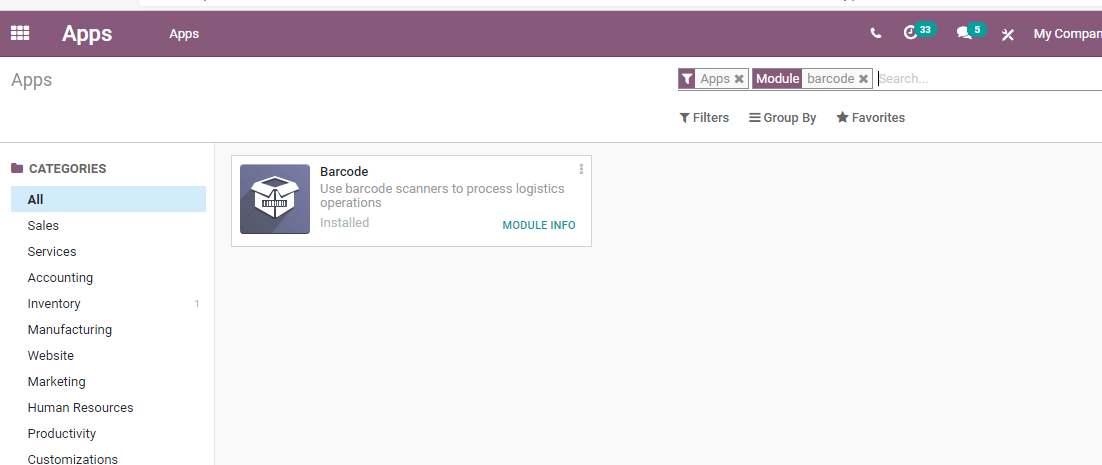
It is easy to move to the module and start operation
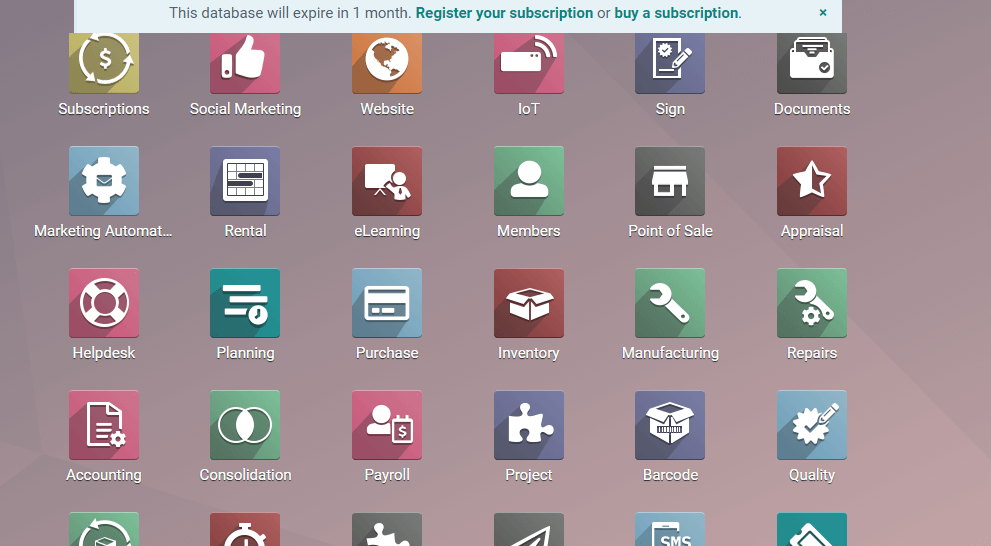
But don’t forget to install the inventory app. Your Inventory integrated with barcode gives you the best product management support.
Validating barcode for a product
All these processes become simpler when you are using Odoo. Move on to the Inventory module of Odoo and check the settings.
In the settings, we can find Operations.
It is under this Operations tab in the settings where we can enable the barcode.
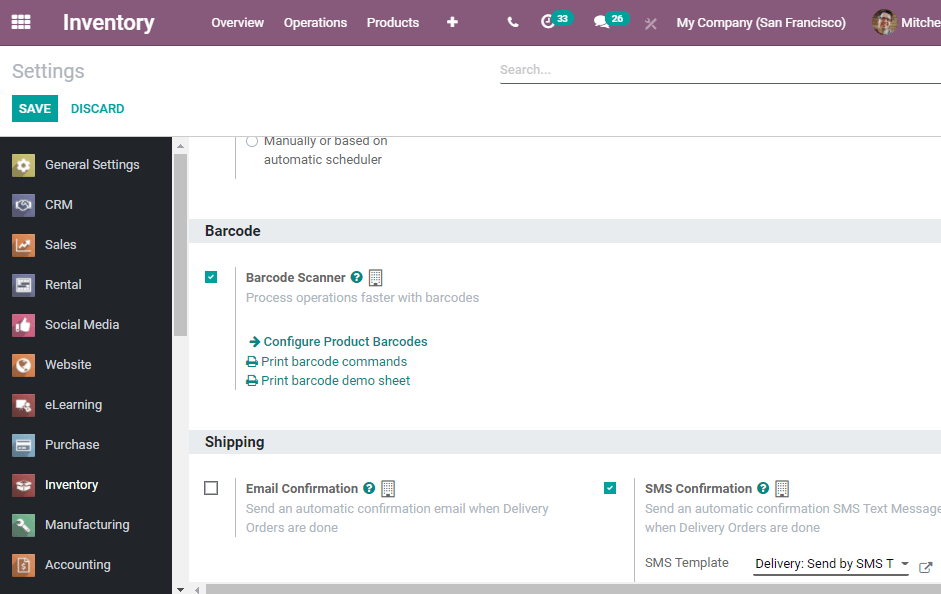
What next? When you enable the barcode, you immediately get an option Configure Product barcode option. Don’t hesitate. Just click on it to access a new window

And the above-given image gives you a list of products. Now it’s not a tough task to issue barcodes. For that, just click on the product. Select the product for which you want to add a barcode. Then type in the barcode in the column.
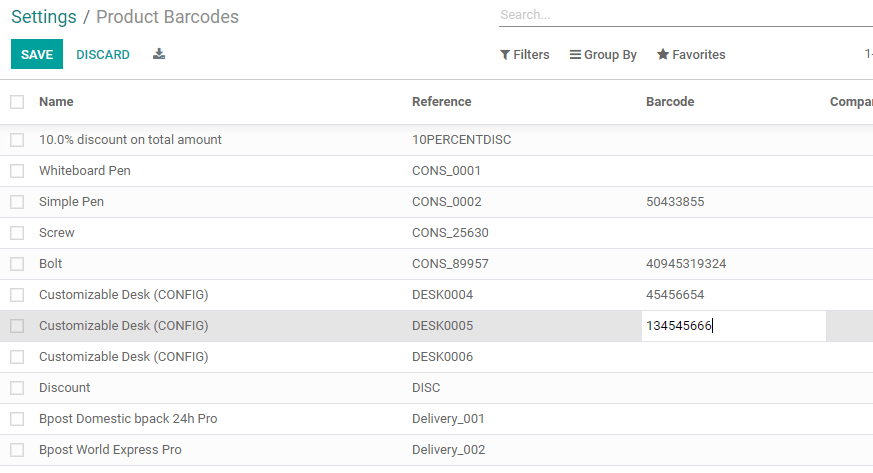
You can complete the task by using the Save button. But do not forget to mark the changes in the settings. Once you save the changes on the settings page you can assure that you have added barcodes to the product.
How to Set Location Barcodes for inventory?
This also is a simple process that can be completed in a few steps. In the inventory module, you have to choose the configuration tab where we can find the warehouse management option. Under this, we can get locations.
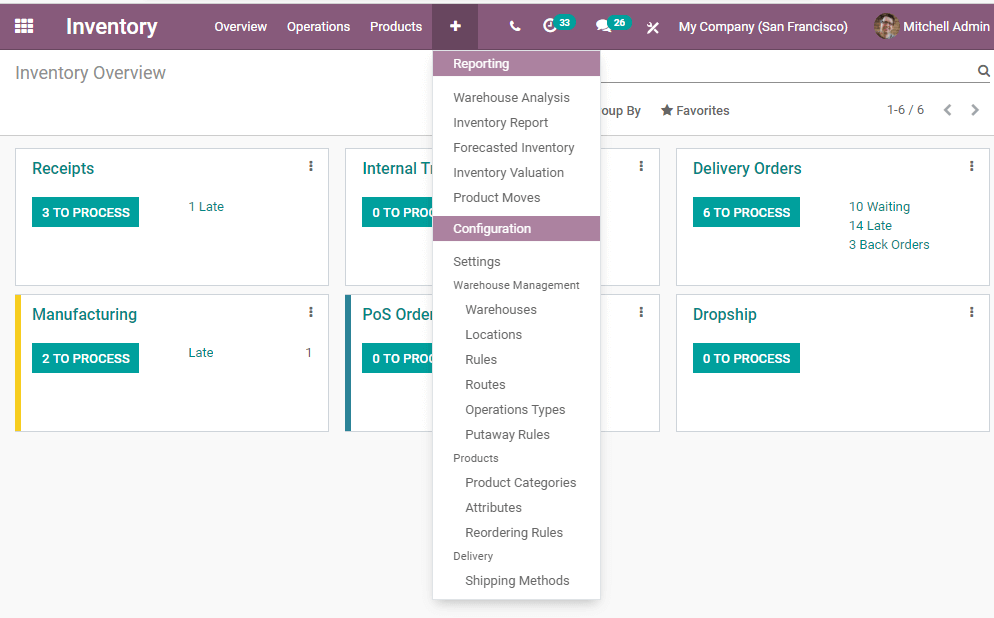
Find the locations here
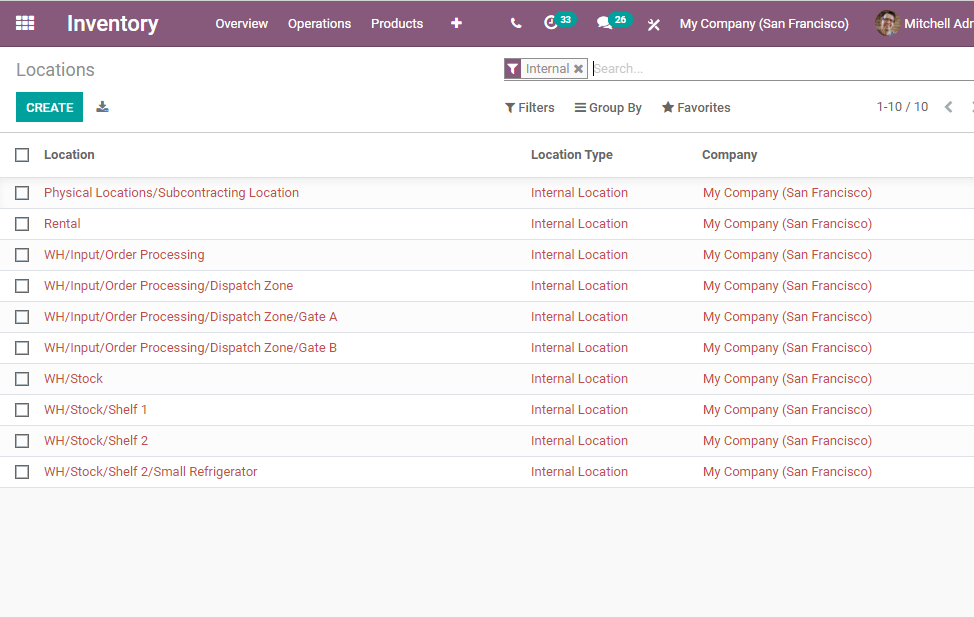
Apart from getting a view of the already existing locations, we can make use of the CREATE button if we want to create new ones.
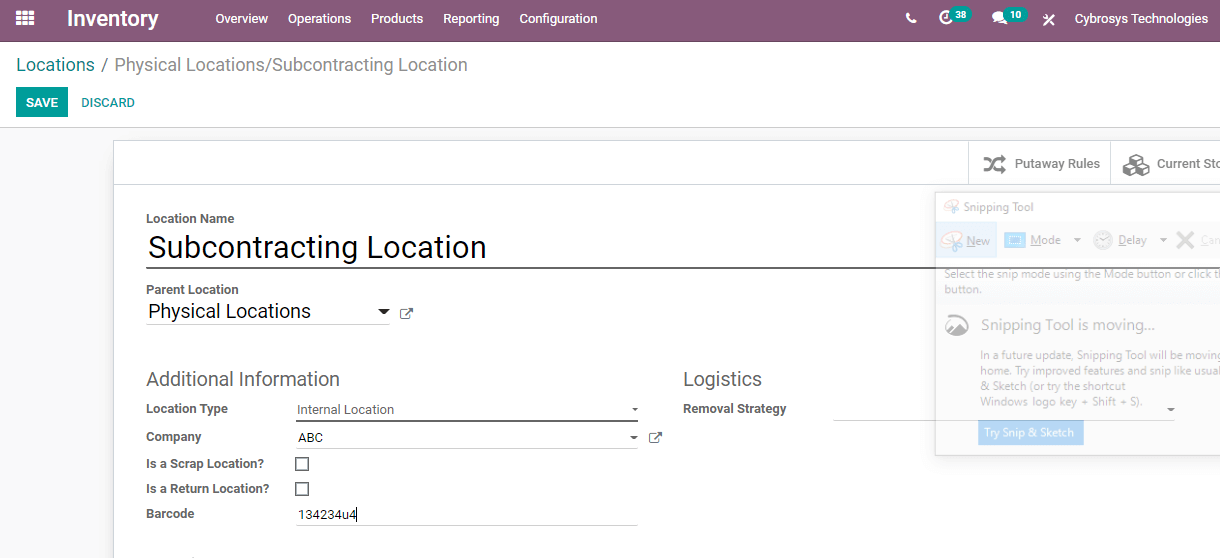
The above-given image shows us how to apply barcodes. We can provide barcodes for each location and with this, it becomes possible for us to identify the locations with the help of barcodes.
Odoo Inventory integrated with barcode also helps you to print location name along with the barcode.
The below-given image is a printable format of the barcode for location.
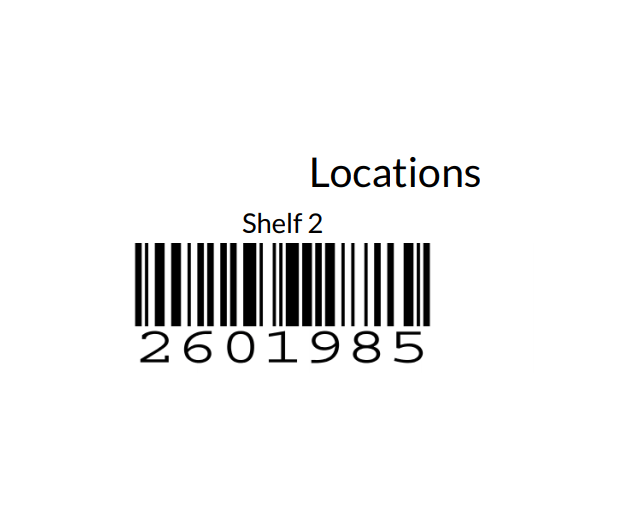
As we have discussed all this info, we can now check the key highlights of the Odoo Barcode.
Take a look at the below-given image. It is the window that you will get the moment you click on the app.
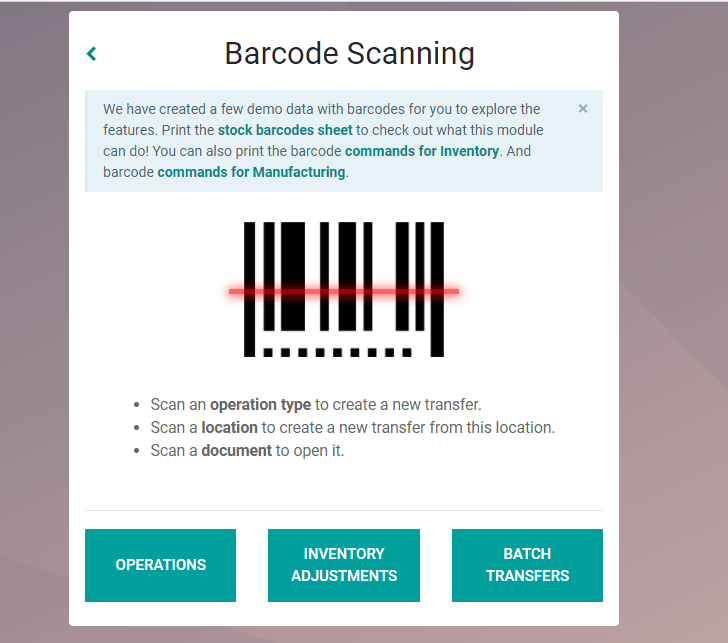
We can find three buttons here named Operations, Inventory, and batch transfer. These buttons can help you perform many tasks.
Different uses of Odoo barcode for inventory management
1. Internal Transfer
Odoo barcode integrated with inventory supports you for internal transfer. It can be termed as the process of transferring the stock from one location to a different location within the inventory.
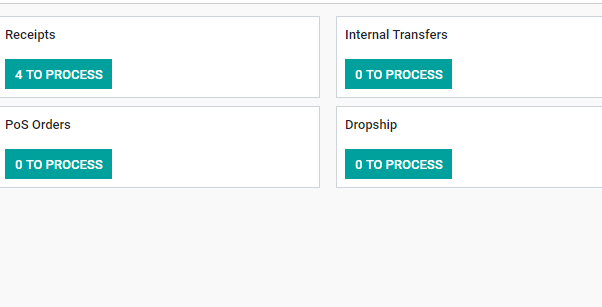
Manage it with create button
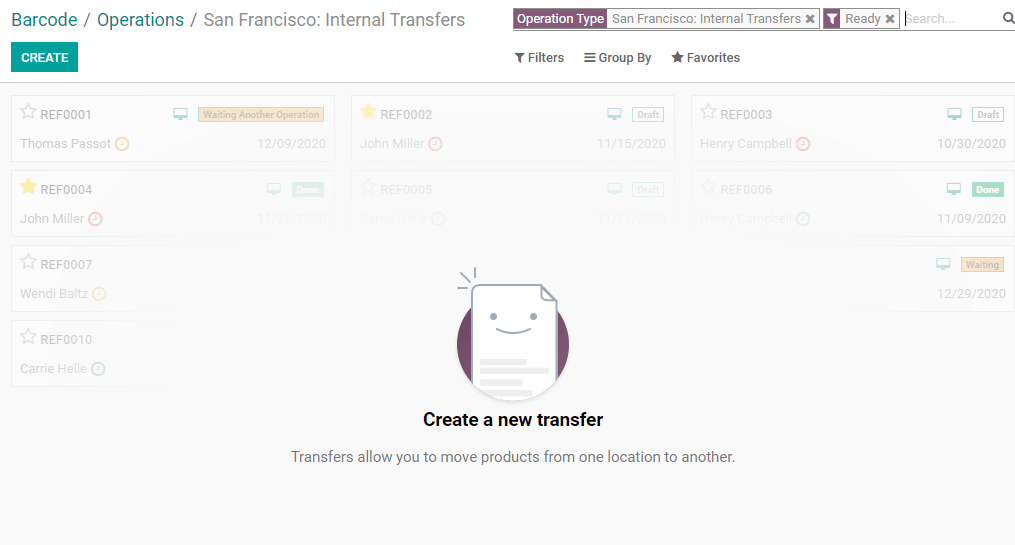
We can also add details of from location and to location here.
Odoo will also help you to print Delivery slip, barcode PDF, and Barcodes ZPL.
2. Inventory Adjustment
Are you running a retail business? Inventory adjustment can be of great help to you. Managing the number of units available in stock also becomes effortless. Odoo makes it simpler for you to categorize stock as sellable or non-saleable. We can also add the reason for categorizing a product as non-saleable.
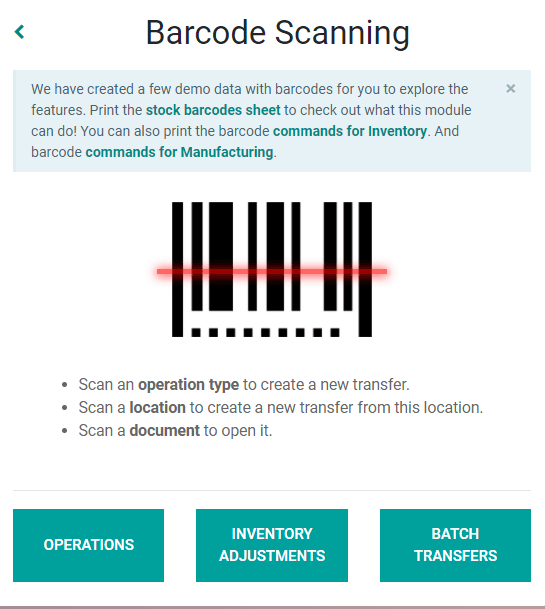
Let us see how to use this.
Click on Inventory Adjustment and you will get a window as below.

Create inventory adjustment
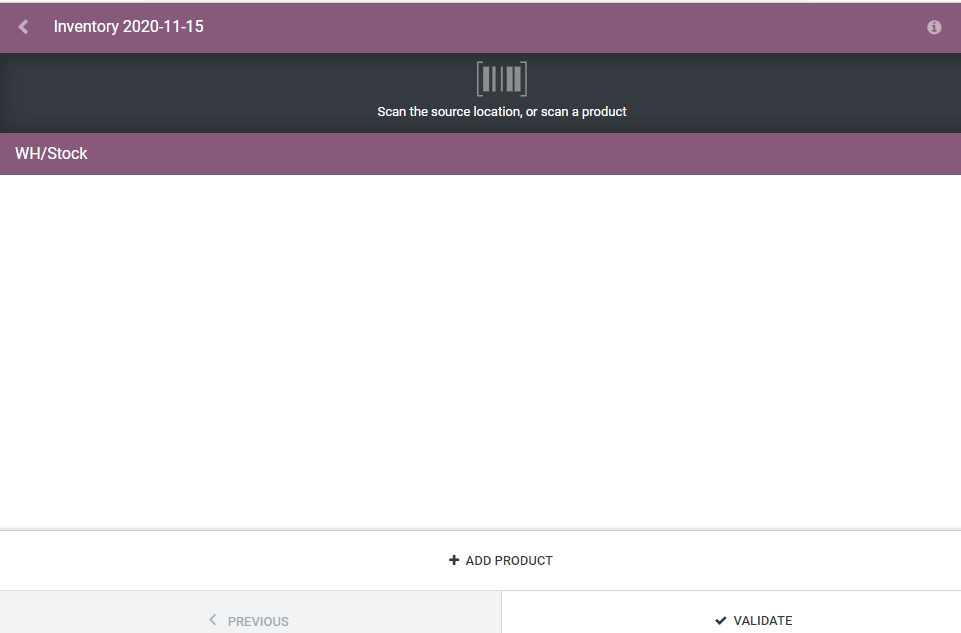
Add products and make use of barcodes to add details. This also helps you to check product stock quantity and the quantity to be moved.
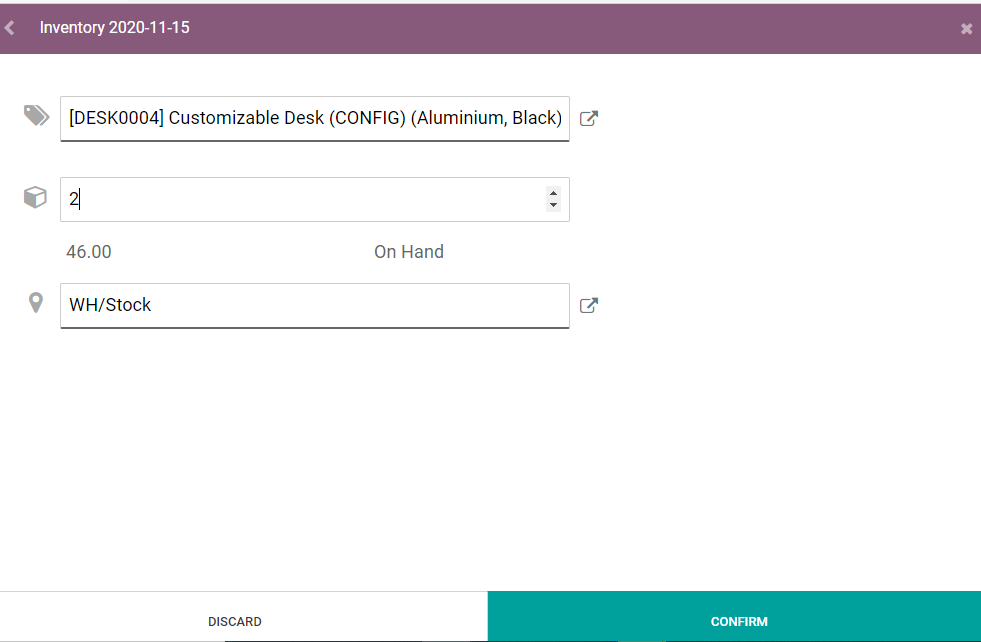
After confirming the inventory adjustment we can validate the process.
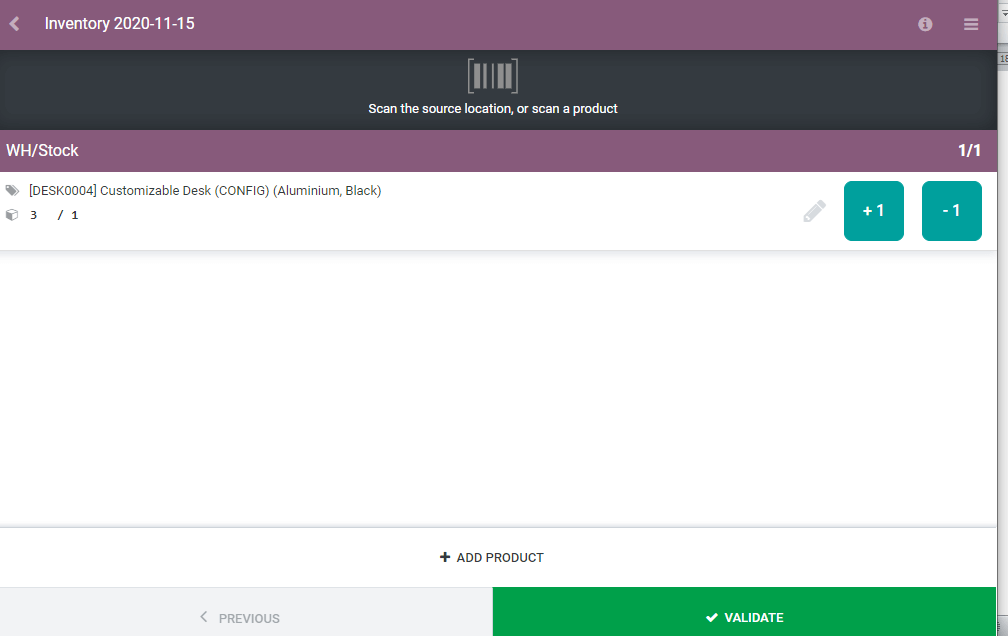
3. Batch Transfer
Want to transfer a set or batch of products or semi-finished products? ODoo can help you. It can support you to transfer a set of products from one work center to another work center.
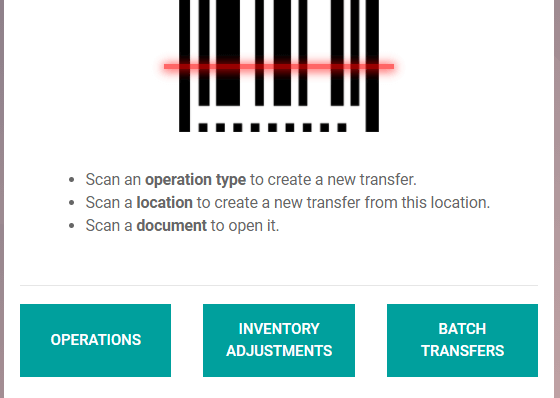
From the above image, you can choose the batch transfers option.
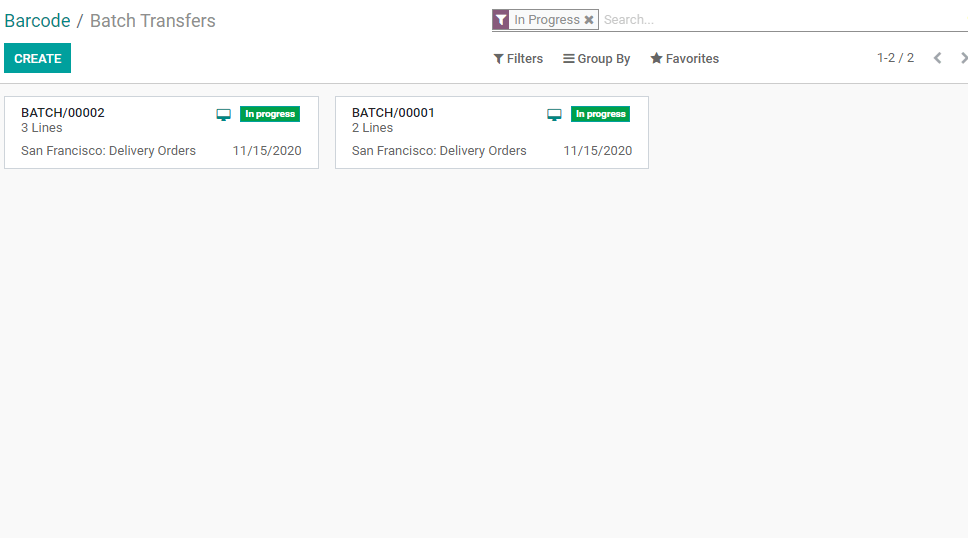
Can you find the CREATE button in the above image? Use it and add products to manage different options. Choose one of the two options Delivery Orders and Receipts.
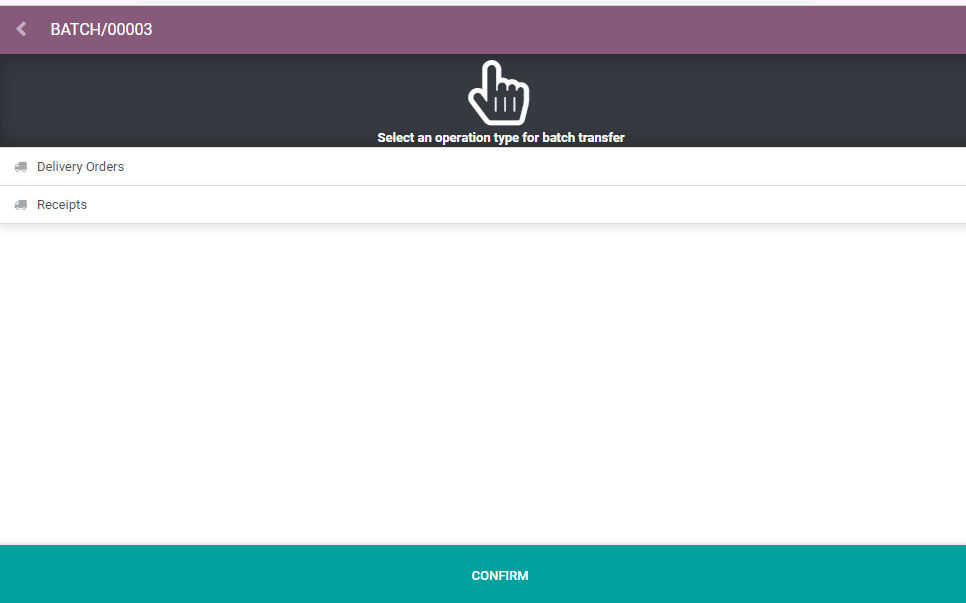
Now confirm the process.
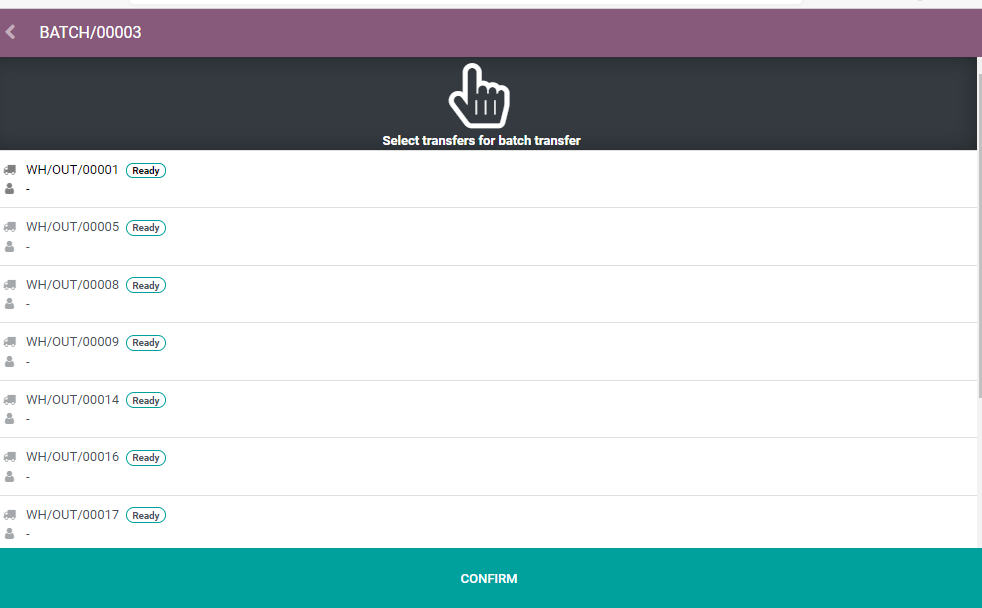
Choose all products which have to be included for batch transfer.
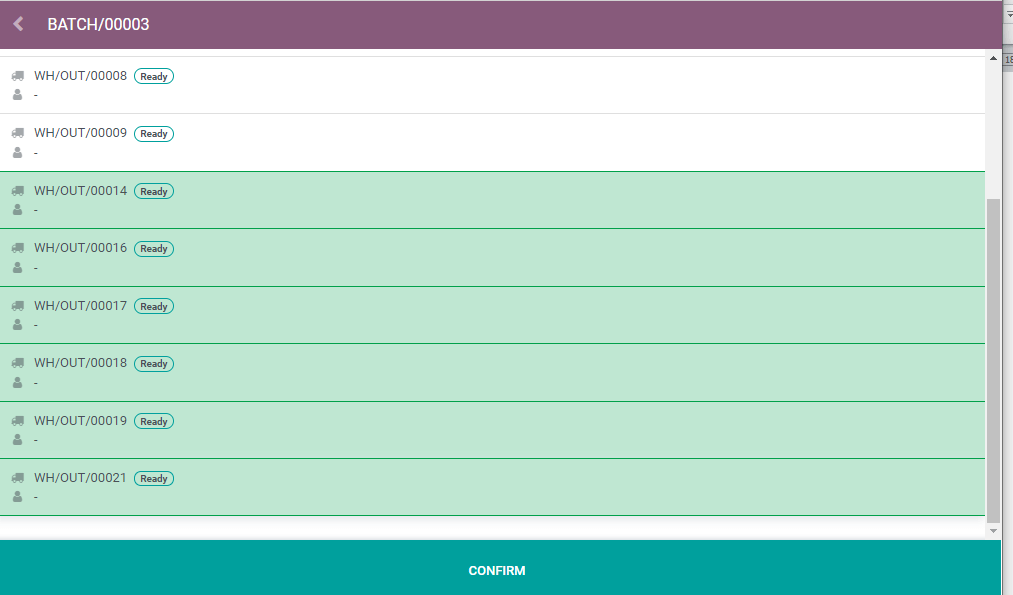
Confirm again.
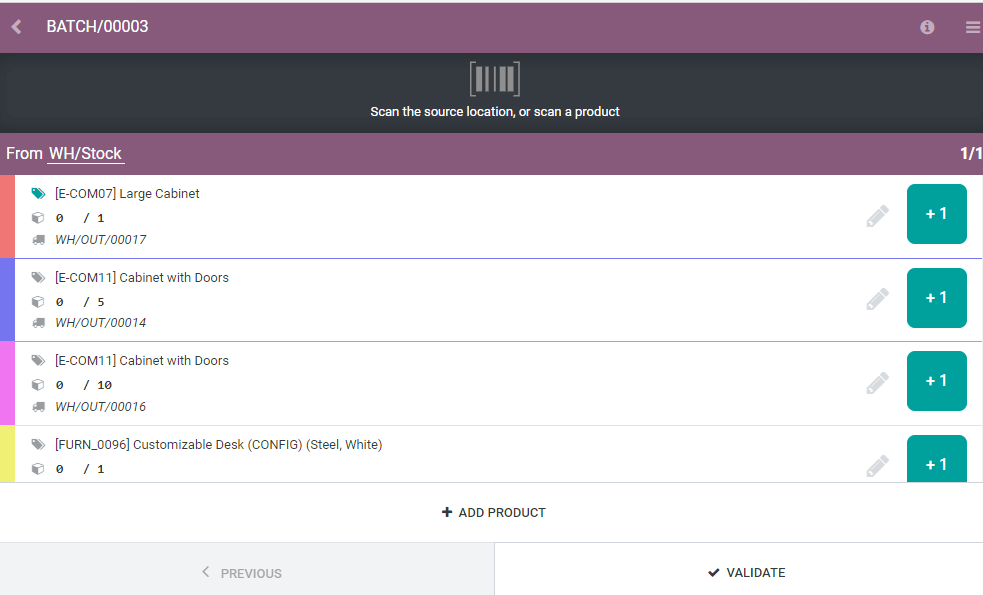
Validate the batch transfer.
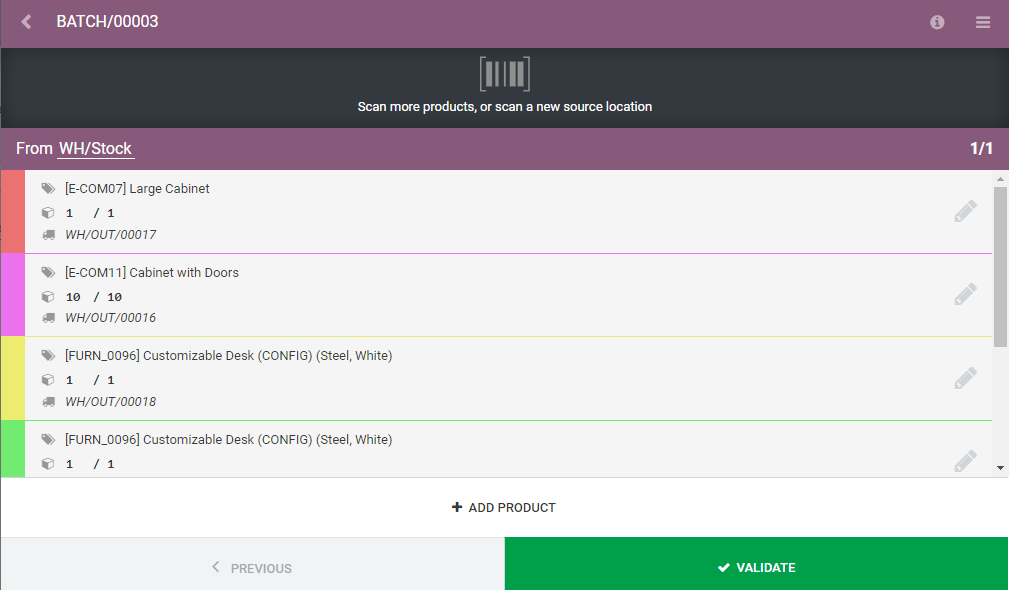
This is how Odoo 14 helps to manage inventory with barcode.
Watch Video:
[wpcc-iframe loading=”lazy” src=”https://cdn.iframe.ly/MRpdlRf?playerjs=1&click_to_play=true” style=”border: 0; top: 0; left: 0; width: 100%; height: 100%; position: absolute;” allowfullscreen=”” scrolling=”no” allow=”autoplay *; encrypted-media *; accelerometer; clipboard-write; gyroscope; picture-in-picture”]


