Making card payments on the purchase of goods and services are common in this era. The card payment may be made in sales transactions in order to transfer money for buying a service and/or goods. This is an easier and convenient method for people to carry and make payments rather than carrying cash notes and coins.
So the support of a credit card processor is important for the smooth running of the business organization. The payment processor may be a third party company that will handle all the credit and debit card payments for the merchant.
Odoo ERP software provides such a card payment processor, the ‘Vantiv payment system’.
Earlier this Vantiv payment system is known as Mercury Payment Systems. In Order to use this payment system, users must have a Vantiv account. So the customers can use their cards for swiping on purchasing goods and services.
Vantiv payment service allows the customer to execute fast payments by swiping their cards on the Vantiv payment terminal. They are suitable for business organizations in the US and Canada.
Configuration
To activate the Vantiv payment system at point of sale, Go to Point Of Sale module -> Configuration -> Settings -> Payment Terminals -> enable Vantiv (US & Canada).
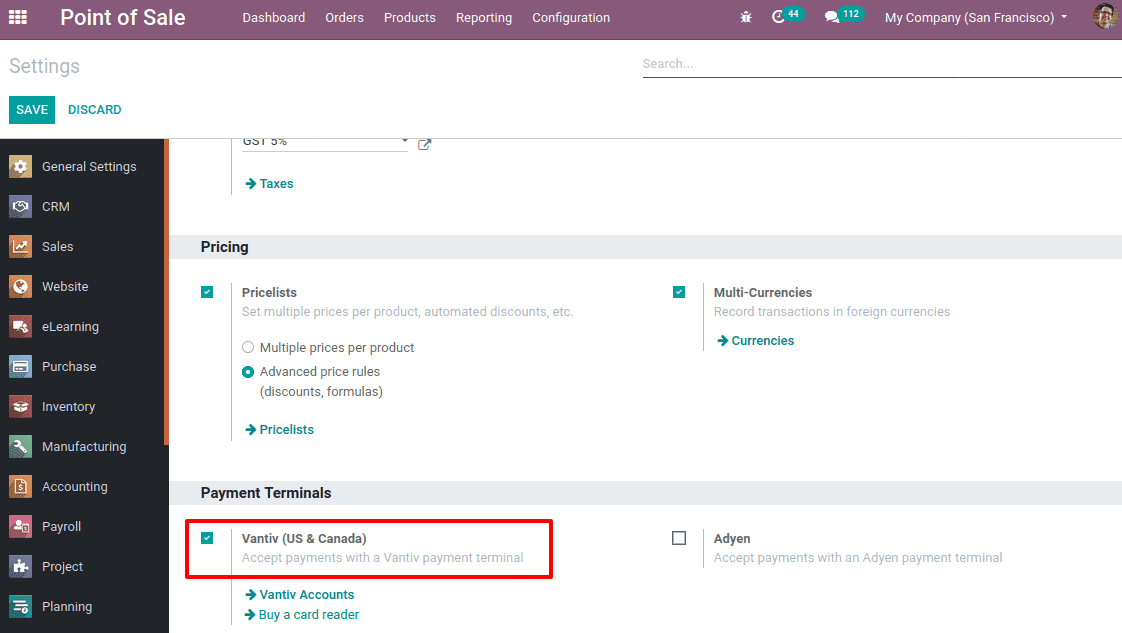
One can configure a Vantiv account using the ‘Vantiv Accounts’ link. Now save the changes.
On enabling this feature, you can find the module ‘Vantiv Payment Services‘ automatically installed.
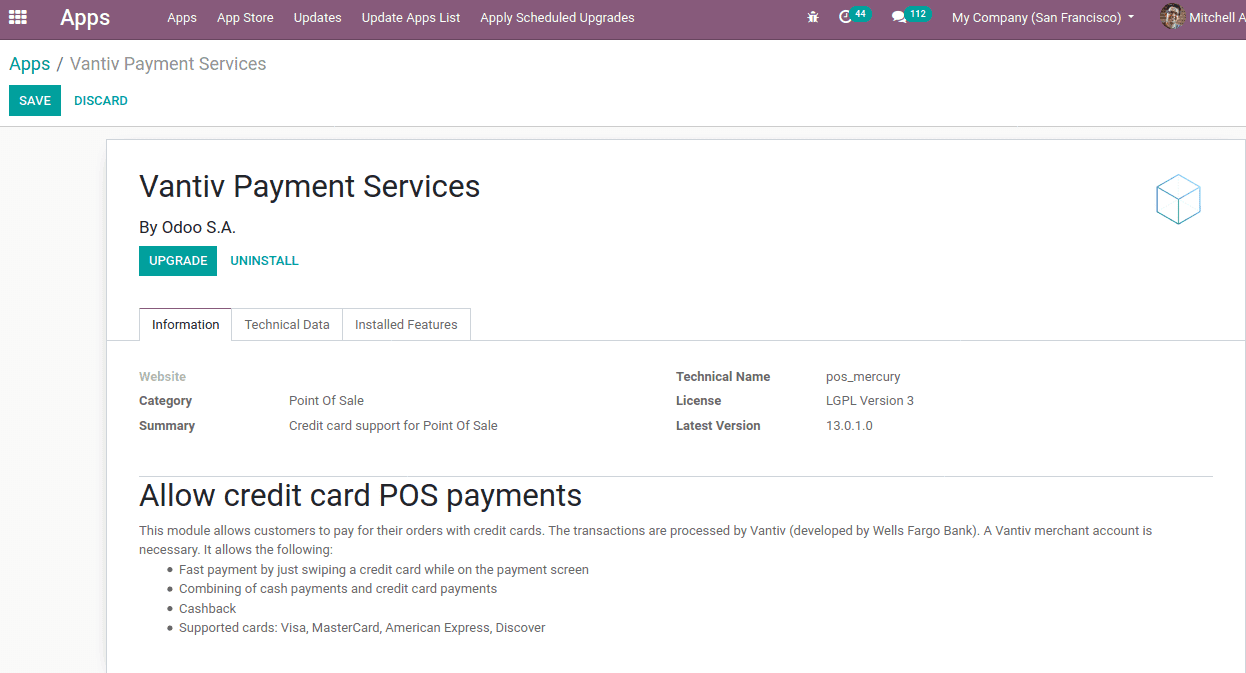
This module enables customers to pay with credit cards for their orders. Vantiv (developed by Wells Fargo Bank) handles the transactions and for this a Vantiv merchant account is necessary. It allows the following:
* Quick payment by simply swiping a credit card on the payment screen or on the Vantiv terminal.
* Cash and credit card payments combined.
* Cashback.
* American Express, Visa Card, Discover, MasterCard are supported.
Now, go to Vantiv configuration under the ‘Configuration’ menu, Go to Point of Sale module -> Configuration -> Vantiv Configuration.
Create a Vantiv account by clicking ‘CREATE’.
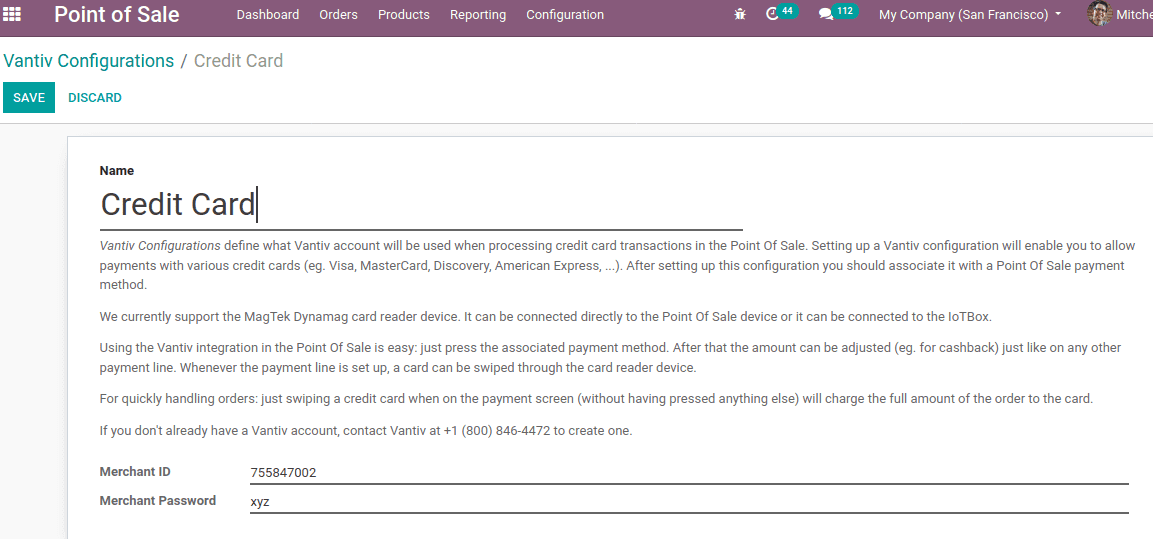
A window will appear and here provide the name of the Vantiv configuration, Merchant ID and Merchant Password. Now click on ‘Save’.
The Vantiv Configurations define what Vantiv account will be used when processing credit card transactions in the Point Of Sale. Setting up a Vantiv configuration will enable you to allow payments with various credit cards (eg. Visa, MasterCard, Discover, American Express, …).After setting up this configuration you should associate it with a Point Of Sale payment method.
Next, we have to create a payment method for credit cards. Go to Point of Sale module -> Configuration -> Payment Methods and create a new payment method by clicking on ‘CREATE’.
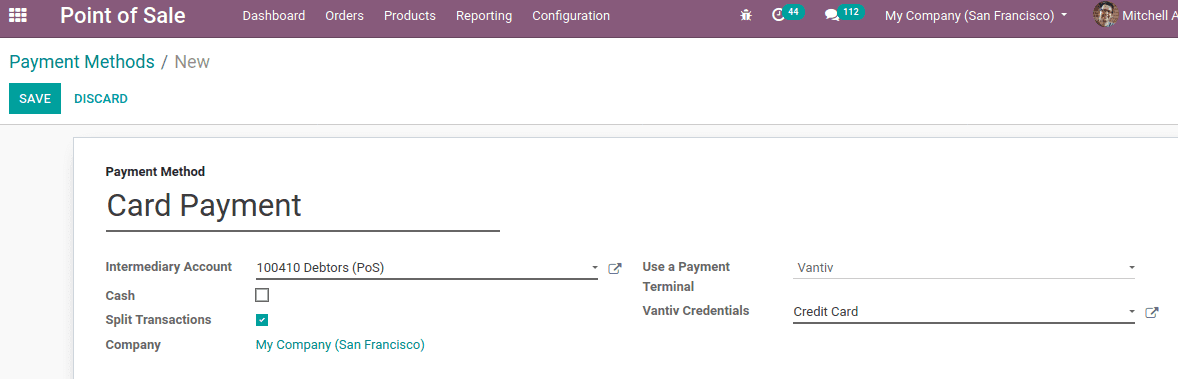
Add a name for the payment method, Intermediary Account and Choose ‘Vantiv’ at ‘Use a Payment Terminal’ field and add the Vantiv credentials as the created Vantiv configuration.
Now the payment method must be added at the point of sale. So go to the Point of Sale module -> Configuration –> Point Of Sale and edit the corresponding point of sale.
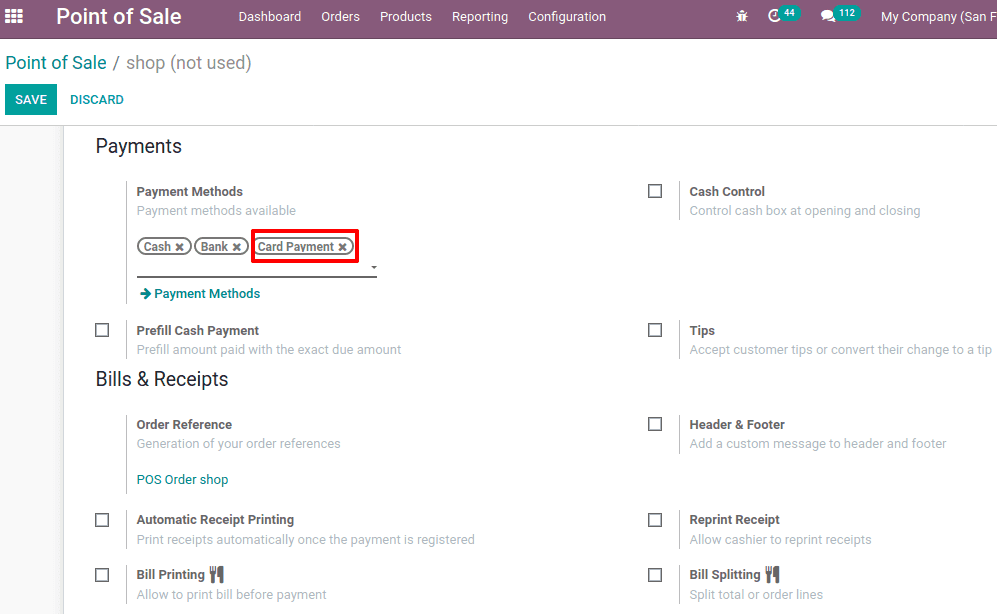
Add payment method ‘Card payment’ under Payments and save changes.
Thus configuration is completed and now you can open the corresponding point of sale and make a purchase of any products.
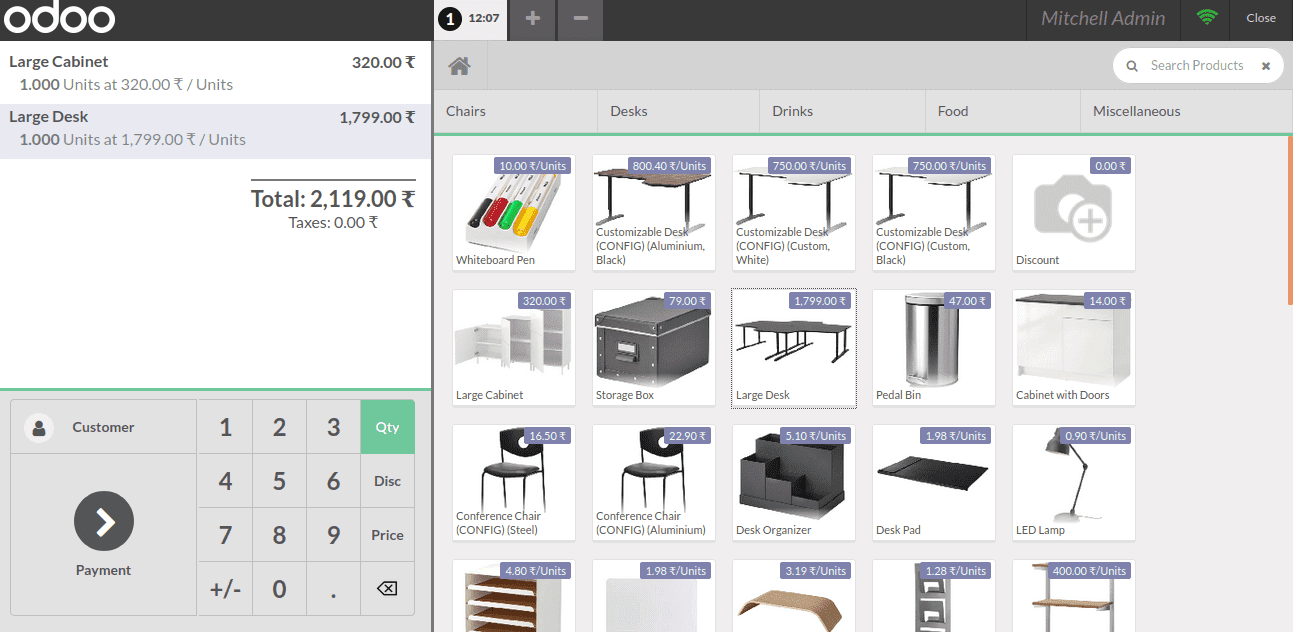
After purchasing products go to the payment screen.
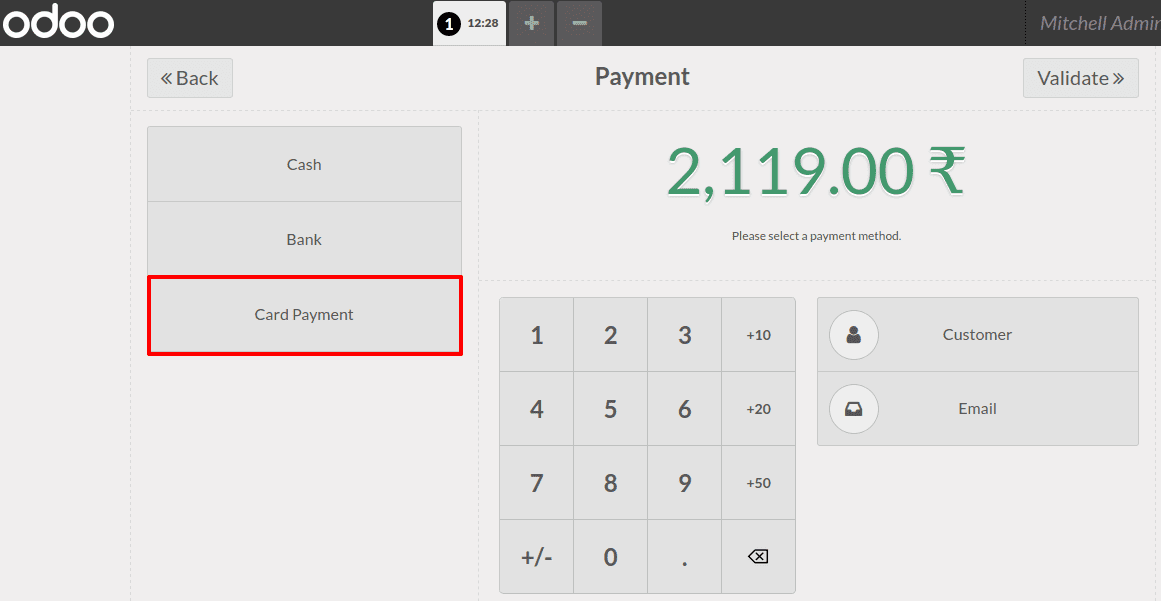
You can see a new payment method called ‘Card Payment’. Select the payment method so that the screen will change to swipe the card.
Using the Vantiv and its integration in the Point Of Sale is easy. Just press the associated payment method. After that, the amount can be adjusted (eg. for cashback) just like on any other payment line. Whenever the payment line is set up, a card can be swiped through the card reader device.
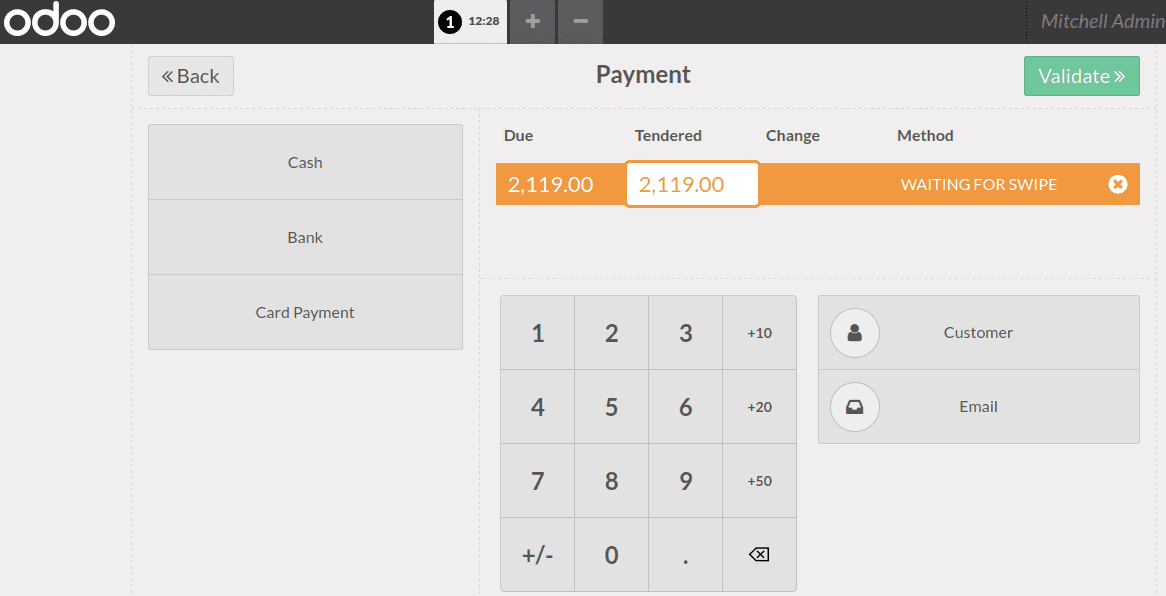
You can make the payment by swiping the card now.
For quickly handling orders, just swipe the credit card when on the payment screen and (without having pressed anything else) this will charge the full amount of the order from the card.


