Every enterprise requires a business application with configurable and customizable properties, which is highly feasible. The automobile industry, hospitality, and restaurant industries have developed customized planning for their products. People also approach these inventions and have accepted these strategies or methodologies in different business sectors. Most business vendors provide new digitalized and custom software in their business strategies. Customization is undergone in every software solution, but it is more effective to manage the business operations that different departments handle to coordinate under single control. If the custom software is deployed in every sector, it can ruin business operations, should impart it in selective sectors. And it should be controlled by the specific teams only for managers or executives other than employees.
The industry’s trendiest software is custom software solutions with the modest and advanced Odoo ERP. It can be used in any scale, form, and mode of business operations. Odoo has developed its latest version Odoo 15 Studio. It is a well-defined tool that makes your business operations more straightforward and uncomplicated. The most significant usage of Odoo Studio is its flexible toolkit adaptable for your business application that can be used without any professional experts rather than simple Python knowledge where it is not implemented with coded language.
This blog explains the features of the Odoo V-15 Studio and maintains personalized views in different formats in your business application using Odoo 15 Studio.
By listing out the Odoo 15 Studio and its peculiar features, you would be able to realize the properties of how significantly you can use the Odoo Studio.
Features of Odoo 15 Studio
User-friendly and code-less interface
One-stop solution provider for larger enterprises
Undo the developer mode for getting access to the technical details
Customize your applications that can access through desktop and mobile devices simultaneously.
Arrange your screen design or display as per your requirement.
Import your data files. CSV and. XLS format and update your existing files and add your database.
Export the templates for your custom objects to reuse them later.
Automated smart buttons can be added to your business application for quick access.
With the menu-editor tool, you can edit or reorganize your main menu with drag and drop options.
A direct email gateway is connected with your business application to send an email directly to your clients.
Customize your business application with quick access icons for filtering, grouping, and advanced search options.
You can easily access the web service API to coordinate the custom objects without code use.
Deliver conditional properties like you can permit certain areas invisible, read-only, or required options under specific conditions.
You can create your reports with predefined report templates in the business application.
With the help of an XML editor, you can create advanced reports with HTML code.
Use of Multi-languages you can develop customized reports for your customers.
Automated emails can be sent to your customers to notify them and maintain a rapport.
Use of Python code for automated emails.
You can set the automated updates or automated emails in the conditional statements based on their priority, like if urgent or not responsible within certain specific days. If the customer has not responded, you will get a notification.
You can get a third plugin like a translation manager to convert your business app to your convenient language.
With this Odoo toggle studio, you can prepare advanced features for existing or new business applications.
You can share your application with all other users by sharing an URL code.
Can create or restrict access control views and filters, especially for large-scale industries.
Every Odoo Studio version has integrated documentation for its team. It can be used whenever the team needs any database at the implementation time.
You can design your icon with the help of the Icon designer tool.
Odoo V-15 Studio has evolved to customize your business application with different functionalities that enhance your operations with flawless flexibility.
Let us discuss now how the views, reports, and configurational menus can be customized in Odoo V-15 Studio.
Views
The Odoo 15 Studio module with the views option allows you to view the different application menus with Odoo Studio. With the Views, you can define or customize views as per your operational requirements. There are different views you can organize it by your easiness and can categorize them into for various purposes. They can be General Views, Multiple Records Views, Timeline Views, and Reporting Views. Under General, Views comes the Form, Search, and Activity. Under Multiple Records Views comes the List, Kanban, and Map. And under Timeline Views comes the Gantt, Calendar, and Cohort views. Under Reporting Views comes the Pivot, Graph, and Dashboard.
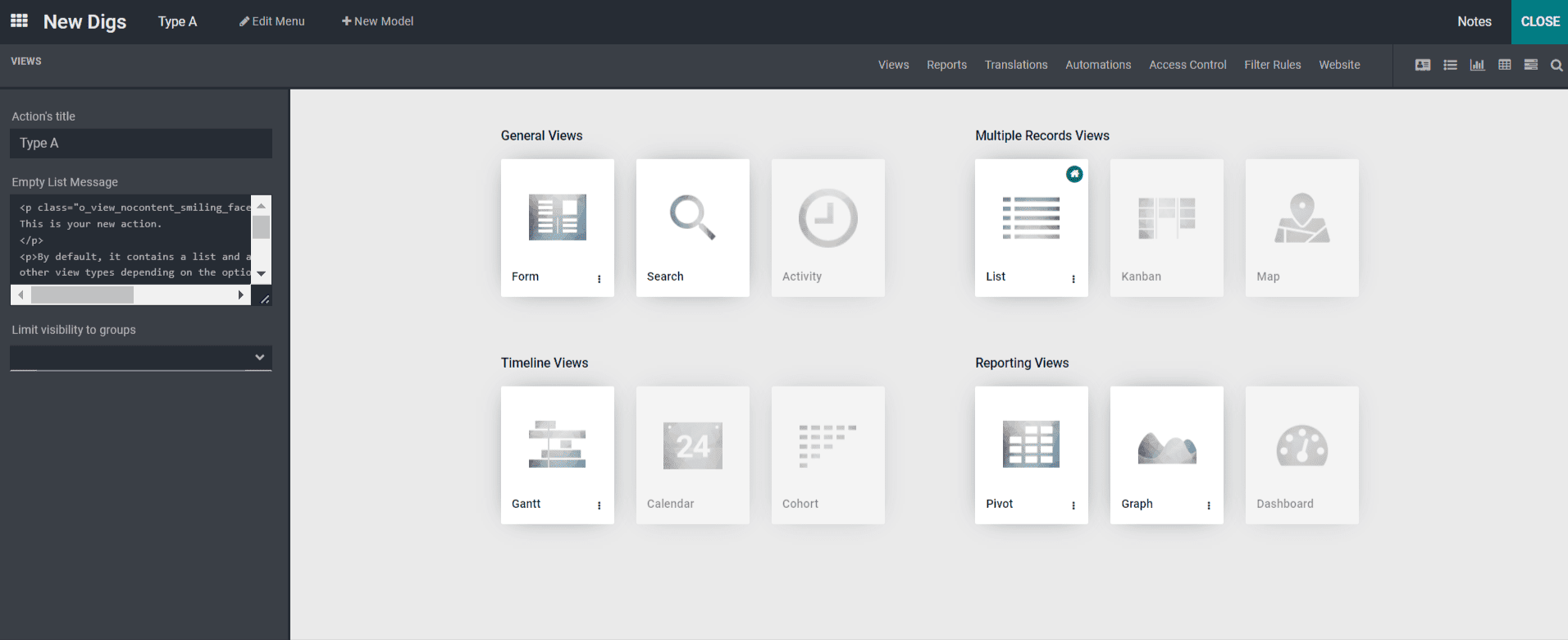
GENERAL VIEWS
FORM VIEW
Now let us see in detail about Form View under General Views.
In the Form View from General Views, by clicking on it, you will be redirected to a window with a template of FORM VIEW Structure.
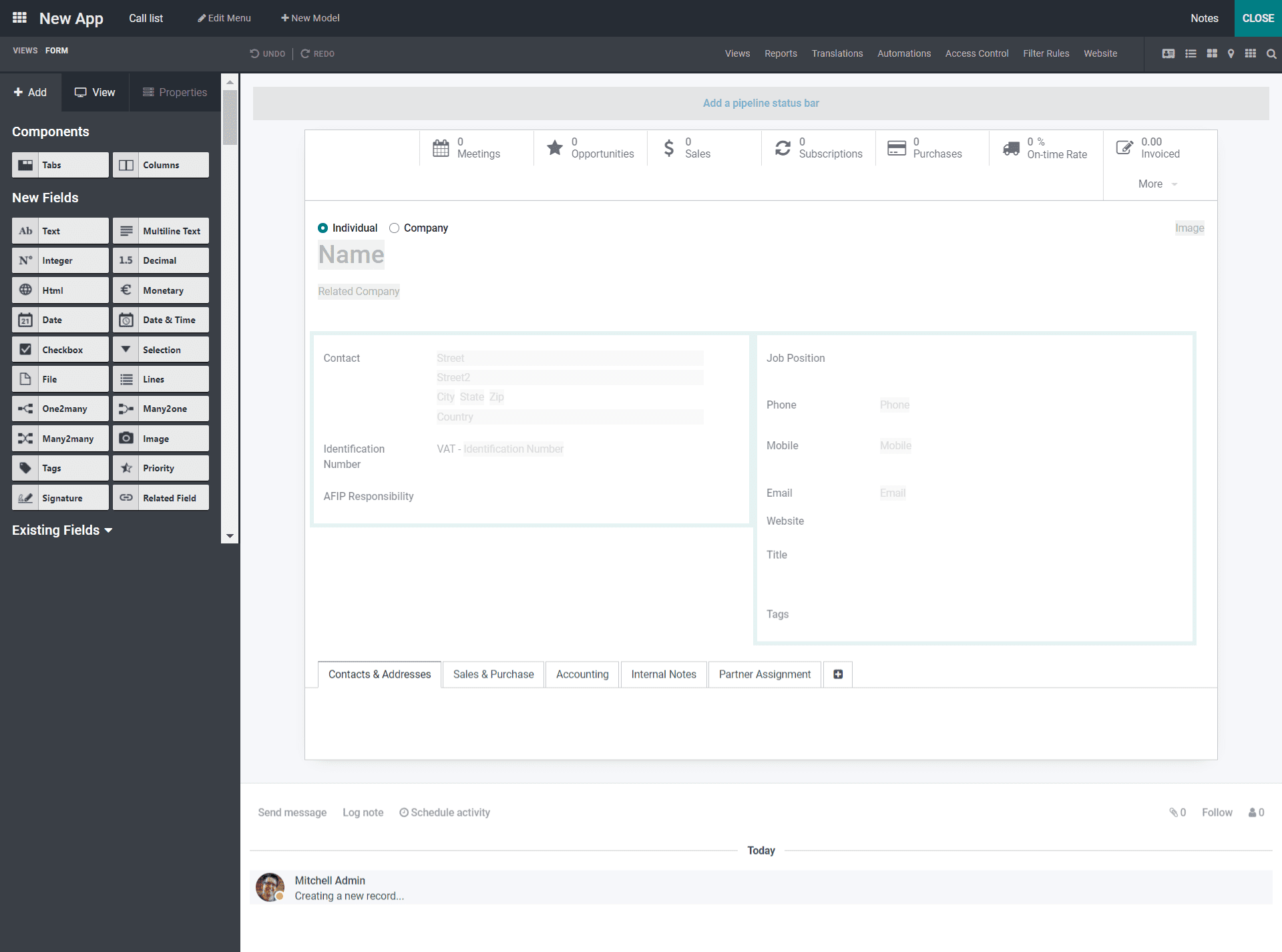
You can enter each field in the above screenshot as per your business requirement. For example, if you need to add a name, you can click on the Add button, insert the Name in the Label portion, and click on the enter button. It is filled on the Name tab.
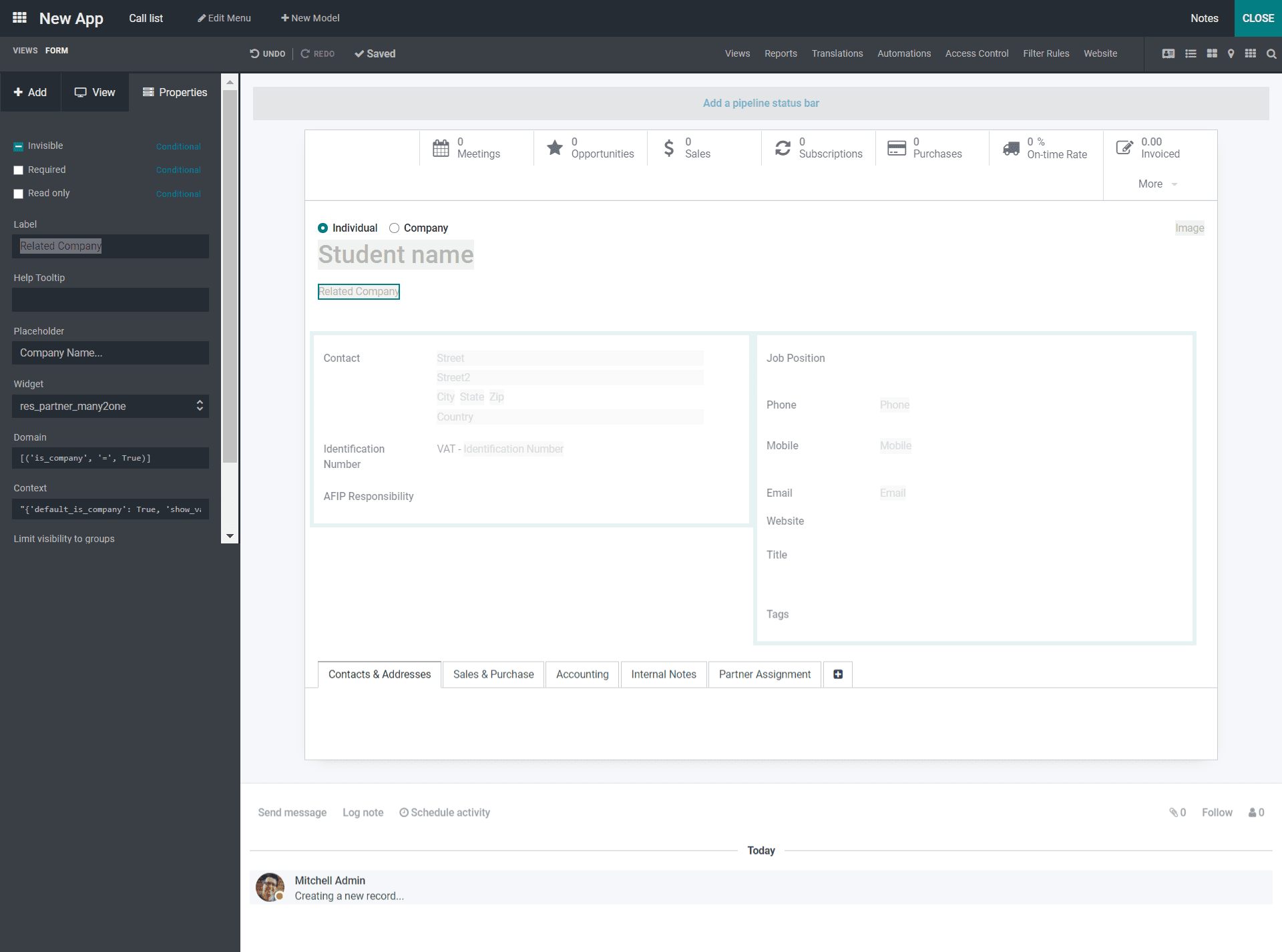
As seen in the above screenshot, also you can drag and drop each button for the configuration and navigation to each place where it is required from the left-hand side box. Also, you can add the fields by dragging and dropping from the Existing Fields option, where you get a list of options. And under the Properties, you can add the functions needed and click on the POST button to make the application active.
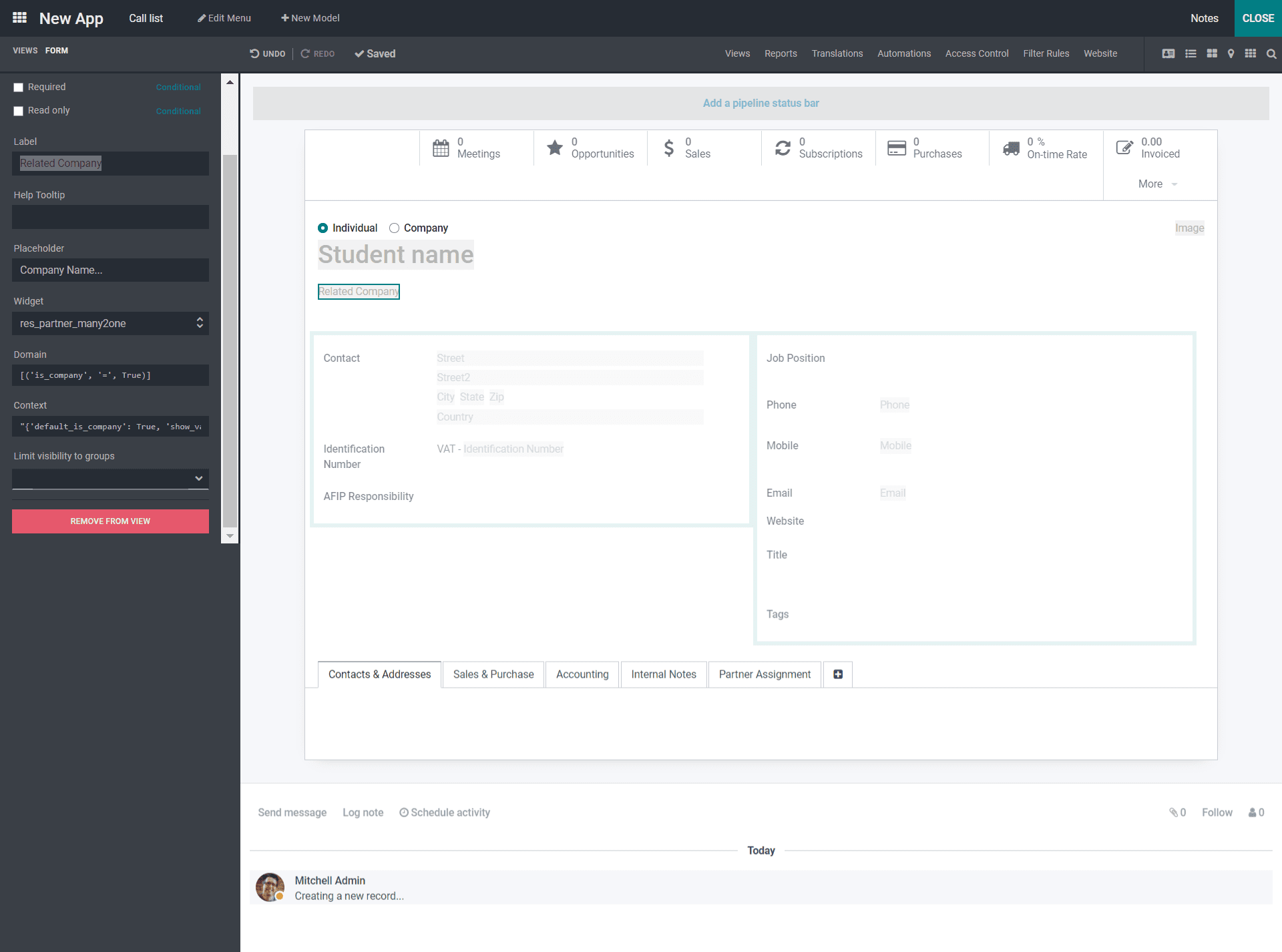
Or else, if you want to remove the added functions, you can click on the REMOVE FROM VIEW option from the Properties.
SEARCH VIEW
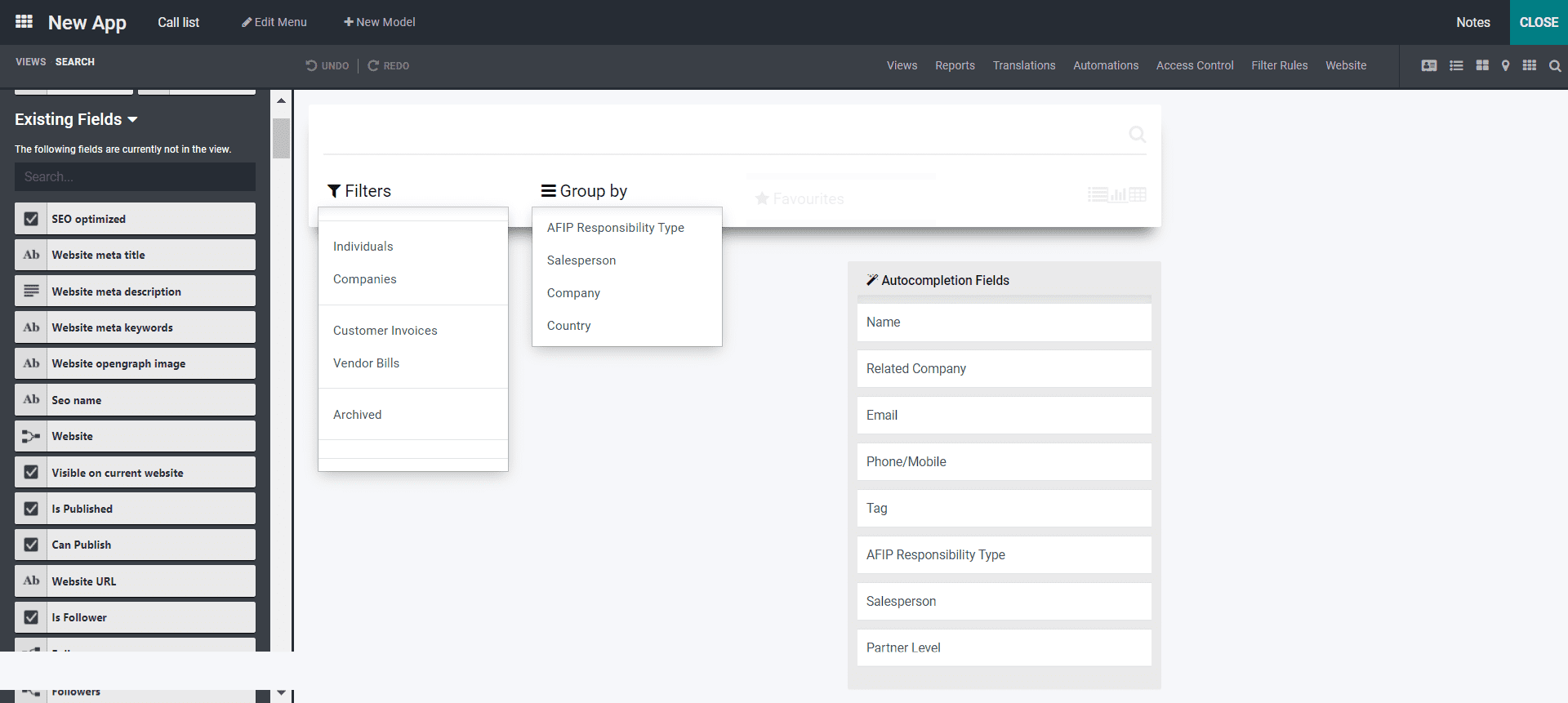
Under the screenshot, you will see the Search view of the business application that you can configure. From the left-hand side of the window, you will get a list of menus where you can allocate the wanted options as per your requirement in the business application. You can drag and drop in your application the wanted items. You can add the Filters, Group By, and Favorites option and the Search icon in the Search View. By adding all these, you can restrict and add the persons who can configure these functions along with the Properties option. By simply adding through drag and drop functions, you can save it automatically. In Search View, under the General views, you can sort out the entries as per your requirement from the list of options where you get from the Existing Field menus. You can select the options you require from here by simply dragging and dropping the method.
ACTIVITY VIEW
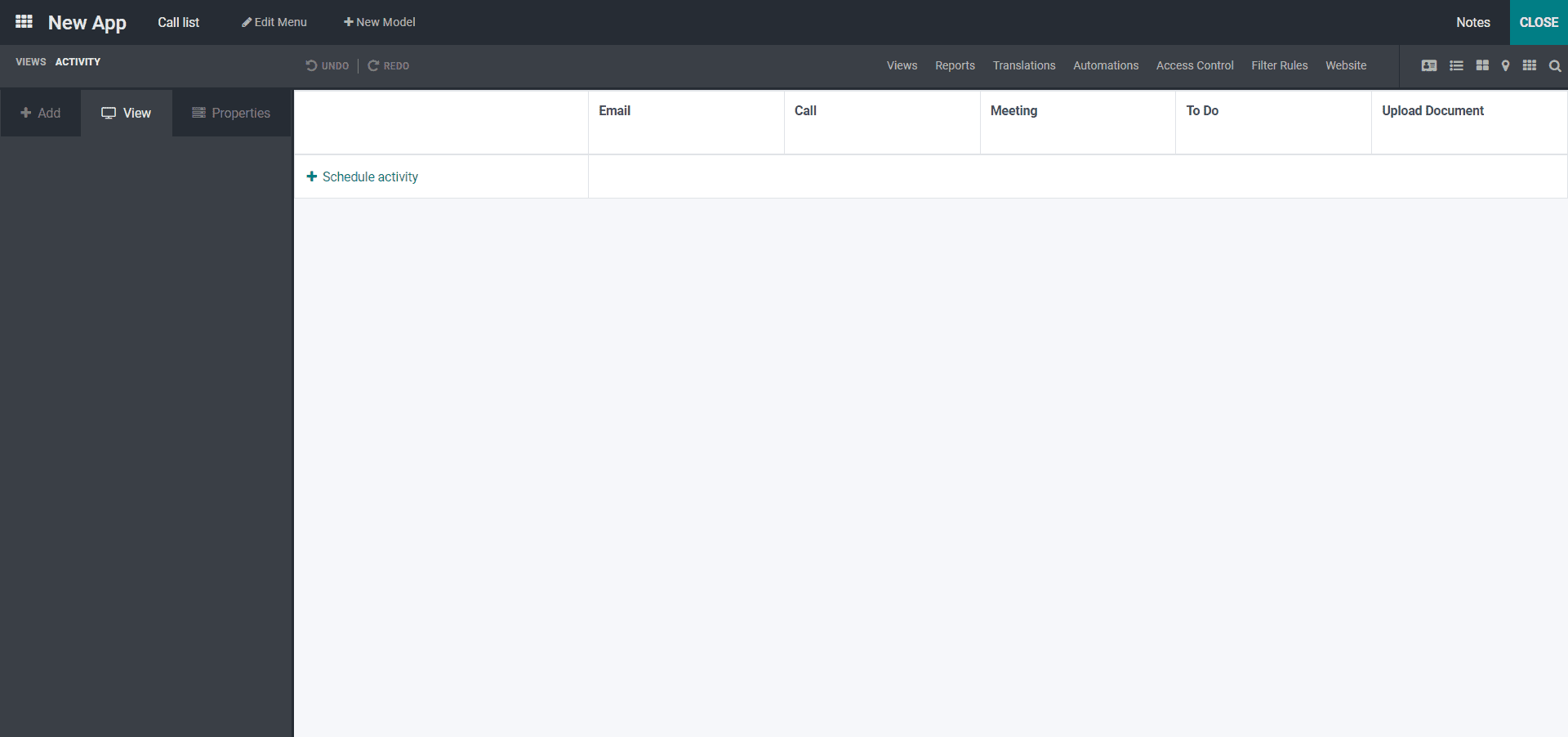
From the above screenshot, you will find in Activity View different chatter elements in which you define various activities. Here the Odoo platform enhances you with scheduling activities with the other default options like E-mail, Call, Meeting, To Do, and Upload documents.
MULTIPLE RECORDS VIEWS
KANBAN
Under multiple records, the view comes the Kanban view, List, and Map view. Now we can move in detail with the kanban view.
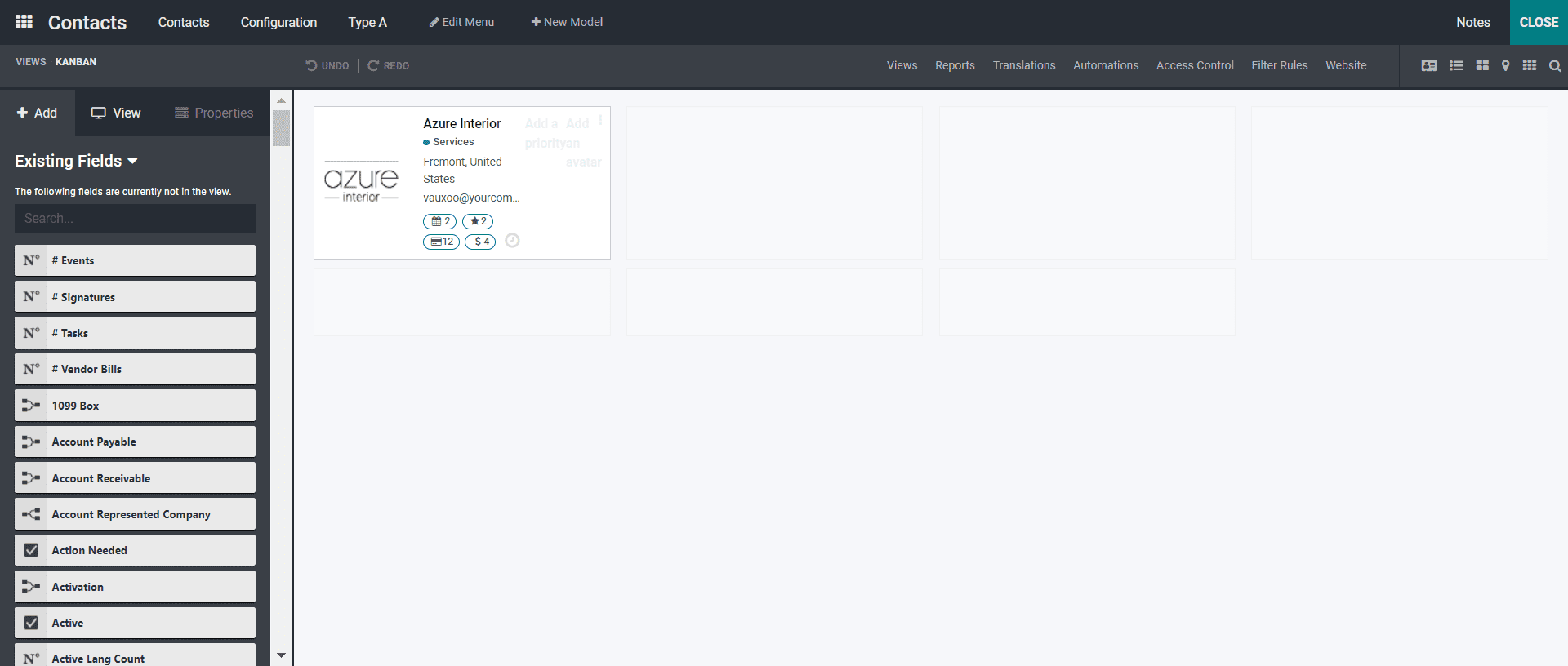
In the above screenshot, you can see the Kanban view, and by notifying you, you can add the different sections you require in your business application from the left-hand side list of options. You need to simply drag and drop each tab into each section where you require it. Thus you can add or edit the buttons you have entered with the portal access you have configured by the external users. You can also provide access for the users who can create, edit or remove various buttons inside the kanban view. Also, you can edit different options in the existing fields by adding from the list of options on the left-hand side part of the window and make changes as per your need.
LIST VIEW
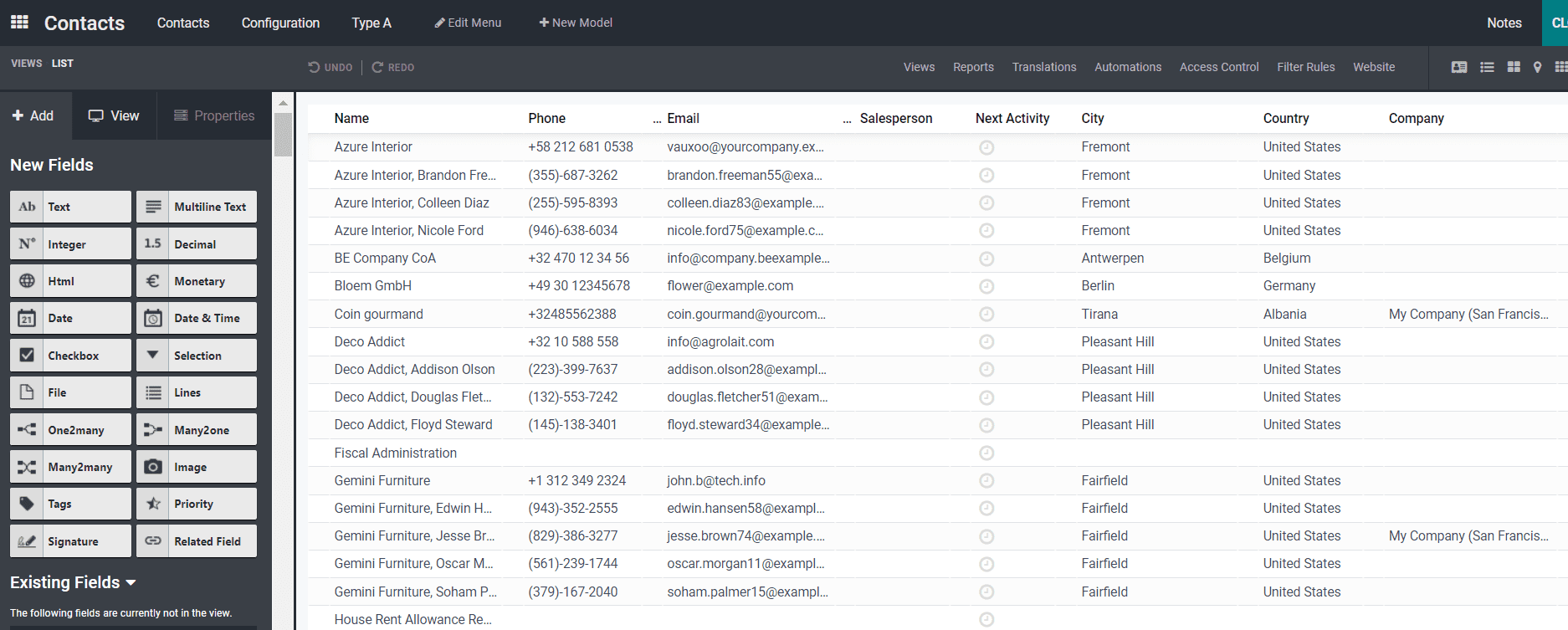
Under the list view in the above screenshot, you can see that you can add new fields and configure and provide changes to the existing fields from the left-hand side of the window. In some instances, or if you require to change the users’ access, you can also change it according to your priority, like invisible, can be edited, and removed as your need.
MAP VIEW
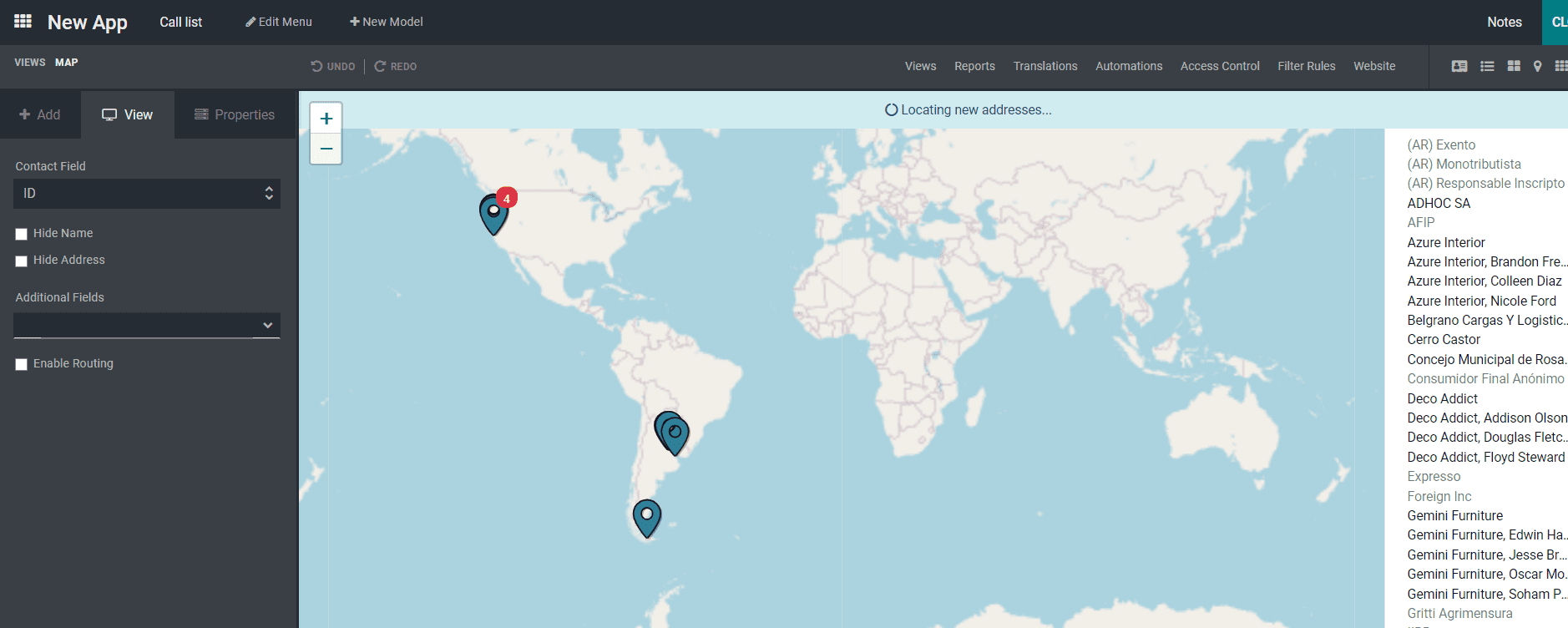
In the above screenshot, we can see the Map view, and it can be used in your business application if you have configured your company’s location map and address can provide the view.
TIMELINE VIEW
Under Timeline View, you can encompass it when your business is based on different project-based opportunities, sales orders, etc. Now let us move on in detail about the timeline views that involve the Calendar view, Cohort view, and Gantt view.
CALENDAR VIEW
Under the Calendar View, you can configure if you have listed your projects or opportunities with a starting date and the ending date in your project is defined.
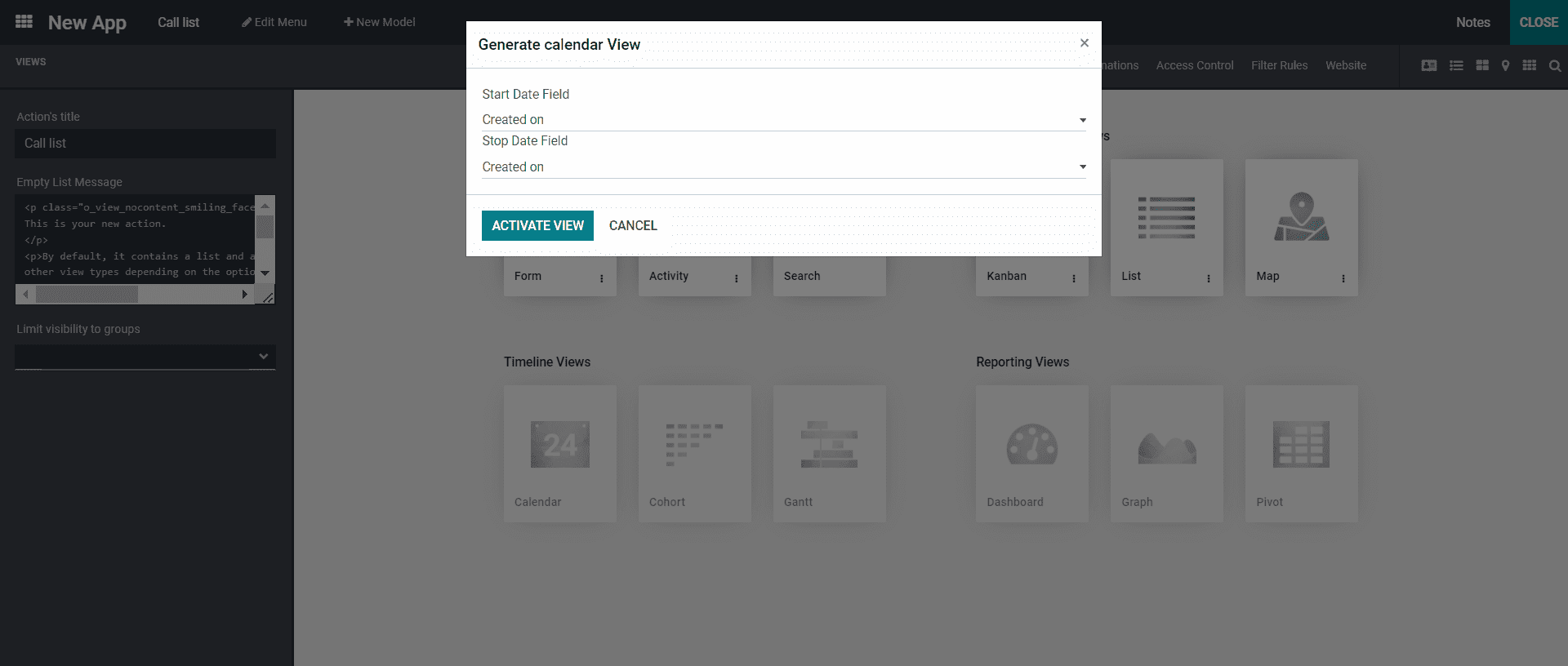
The configurational aspects of your business operations can be configured in the Calendar view while entering the Start Date Field and Stop Date Field, as seen in the above screenshot.
COHORT VIEW
The cohort view is the same as the calendar view. The configurational aspects are similar to the calendar view. By adding the Start Date and Stop Date, you can get the result of the view. In the below screenshot, you can get the Measure Field, Interval Date, Mode, and Timeline.
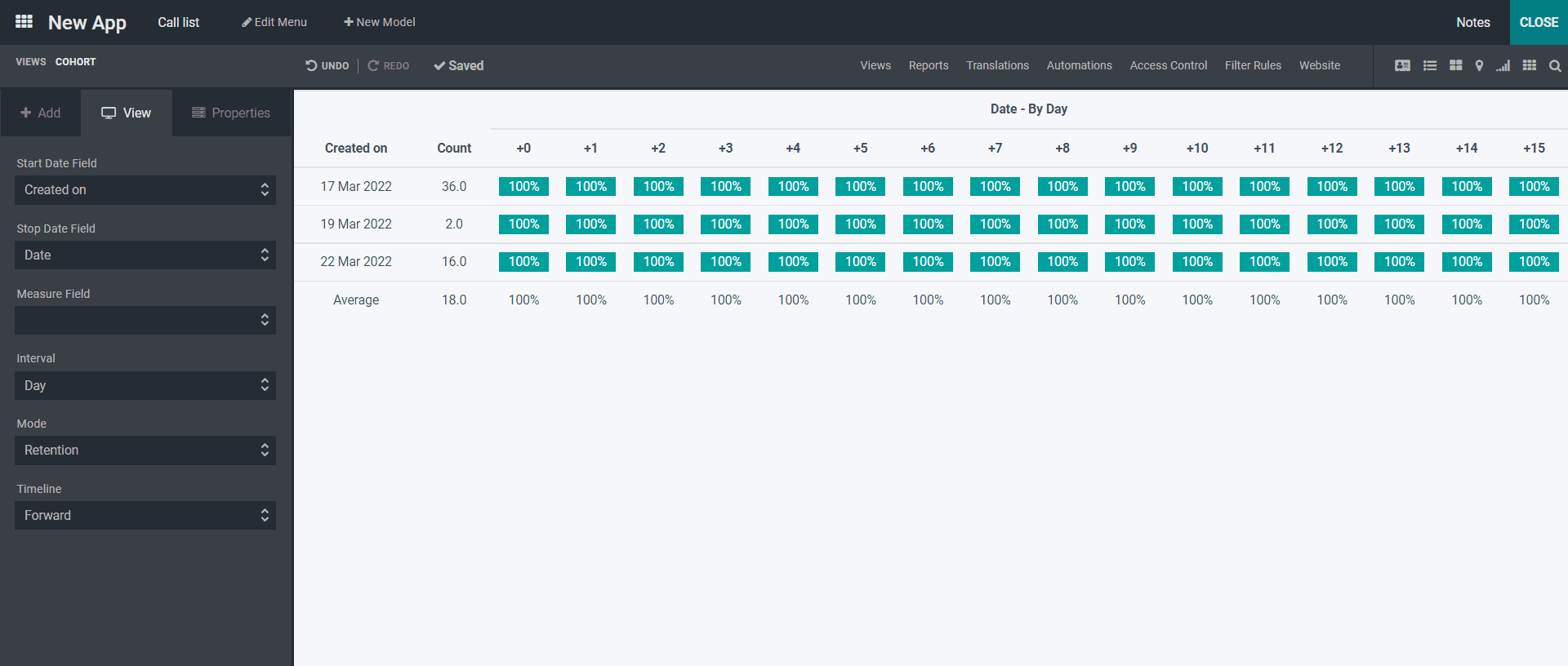
GANTT VIEW
From the screenshot below, you can see the illustration of the Gantt view by adding the Start date and Stop date and activating it by clicking on the ACTIVATE VIEW button as seen in the calendar view. The Gantt view is also similar to the other two views Calendar and Cohort view.
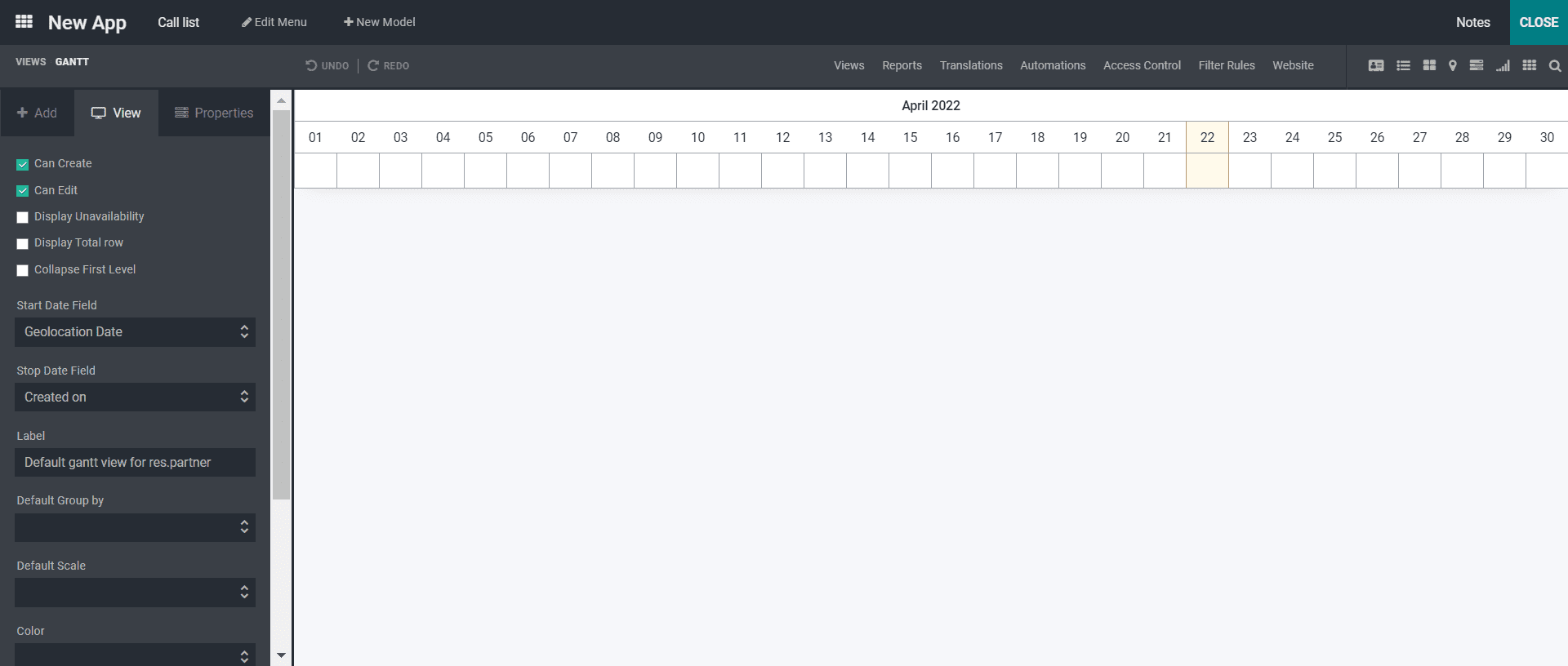
By seeing the above screenshot, you can configure different aspects based on your business: color, All-Day Configuration, and the Default Display Mode in the Gantt view.
REPORTING VIEWS
Under the Reporting Views comes the Dashboard, Graph, and Pivot. The Reporting view is a must for all kinds of businesses to know their statistics and the profit margin. Now let us see in detail the different views in Reporting Views.
DASHBOARD
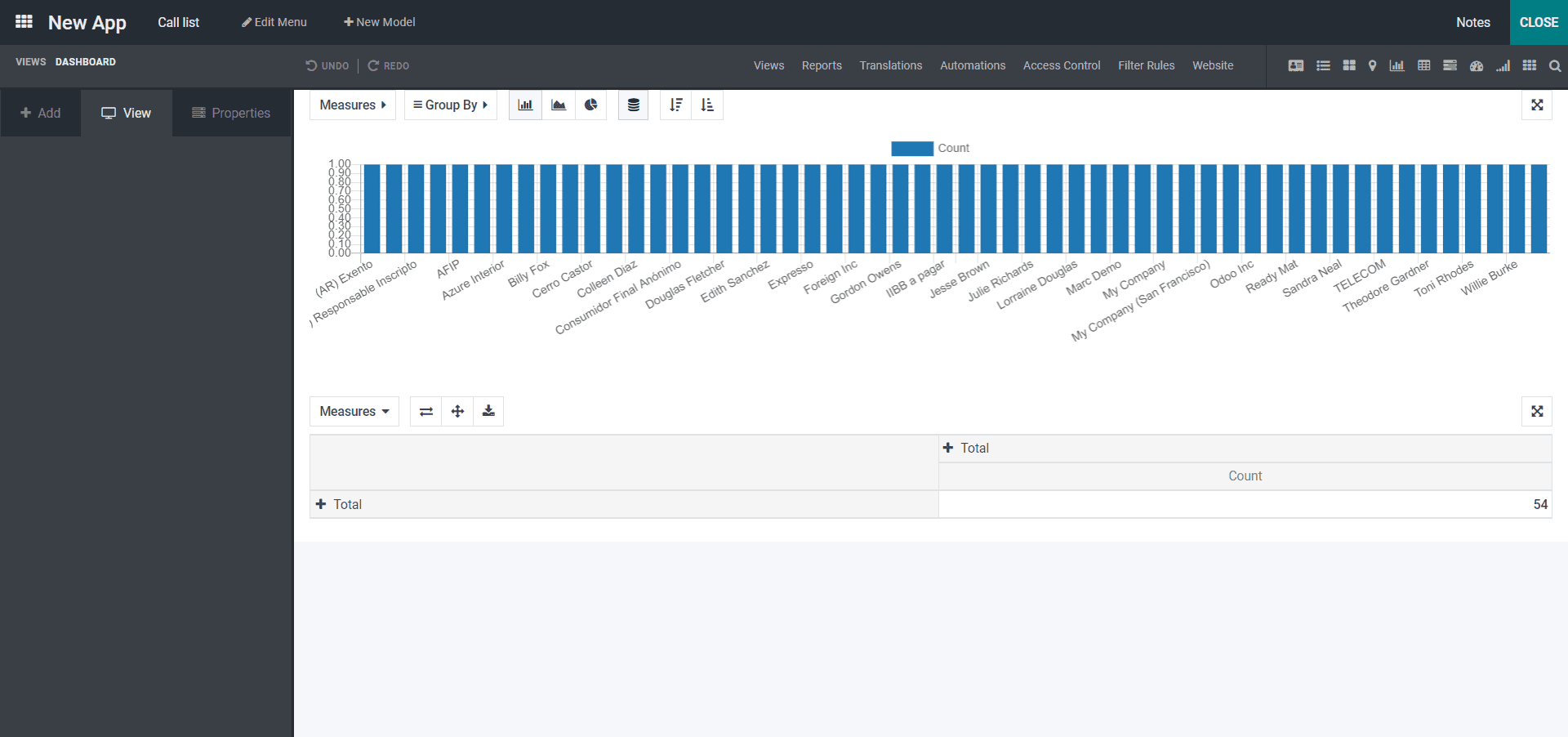
From the above screenshot, you will get a Dashboard view to get a graphical representation of your report.
GRAPH VIEW
In the graph view, you will find different views of the graphical representation bar diagram, line diagram, and pie chart. You can get the representation based on the first and second dimensions, and based on the measure, you will get an index.
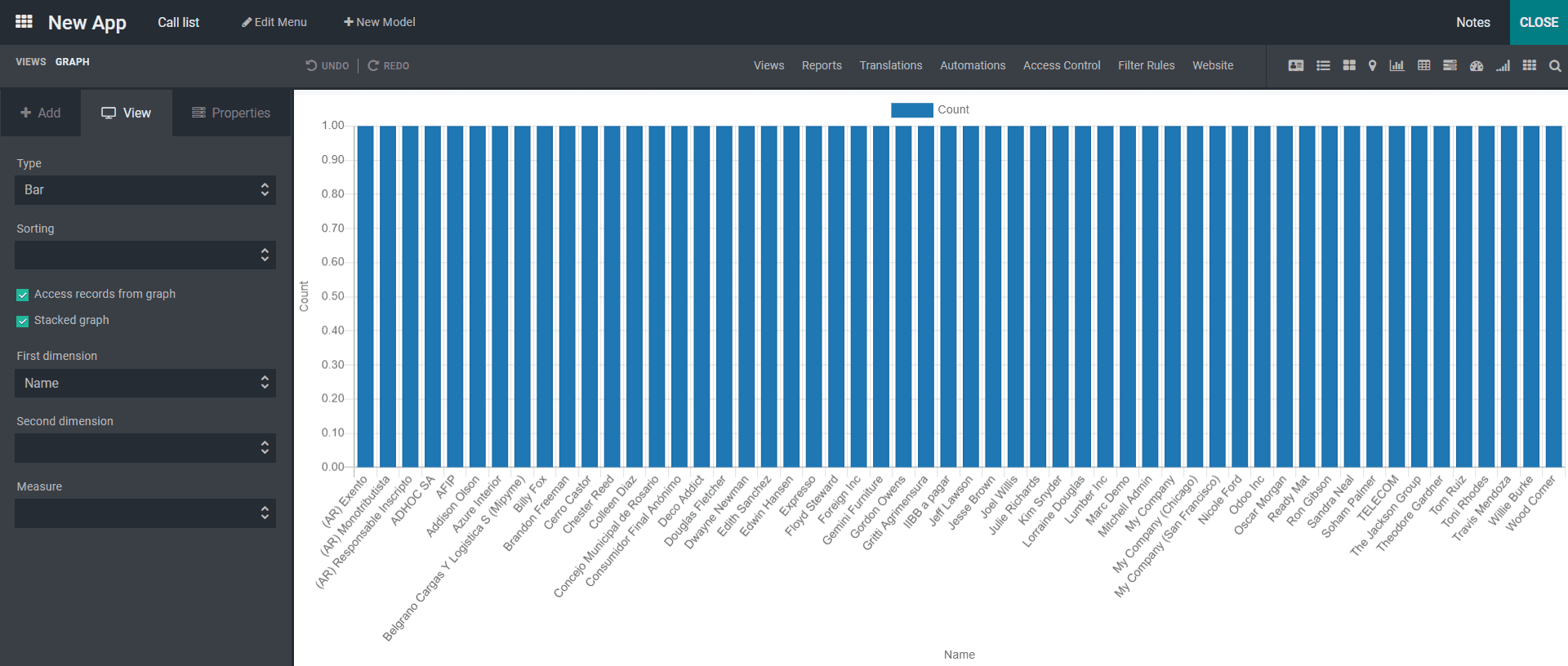
PIVOT VIEW
Here in the Pivot view, you get the excel format of all the values of the reports, which is done in the company. You can adjust it as per the company requirements and maintain it. And in the Measures section, you can create the needed part which is required for your business application and you will get it in the excel sheet by applying it.
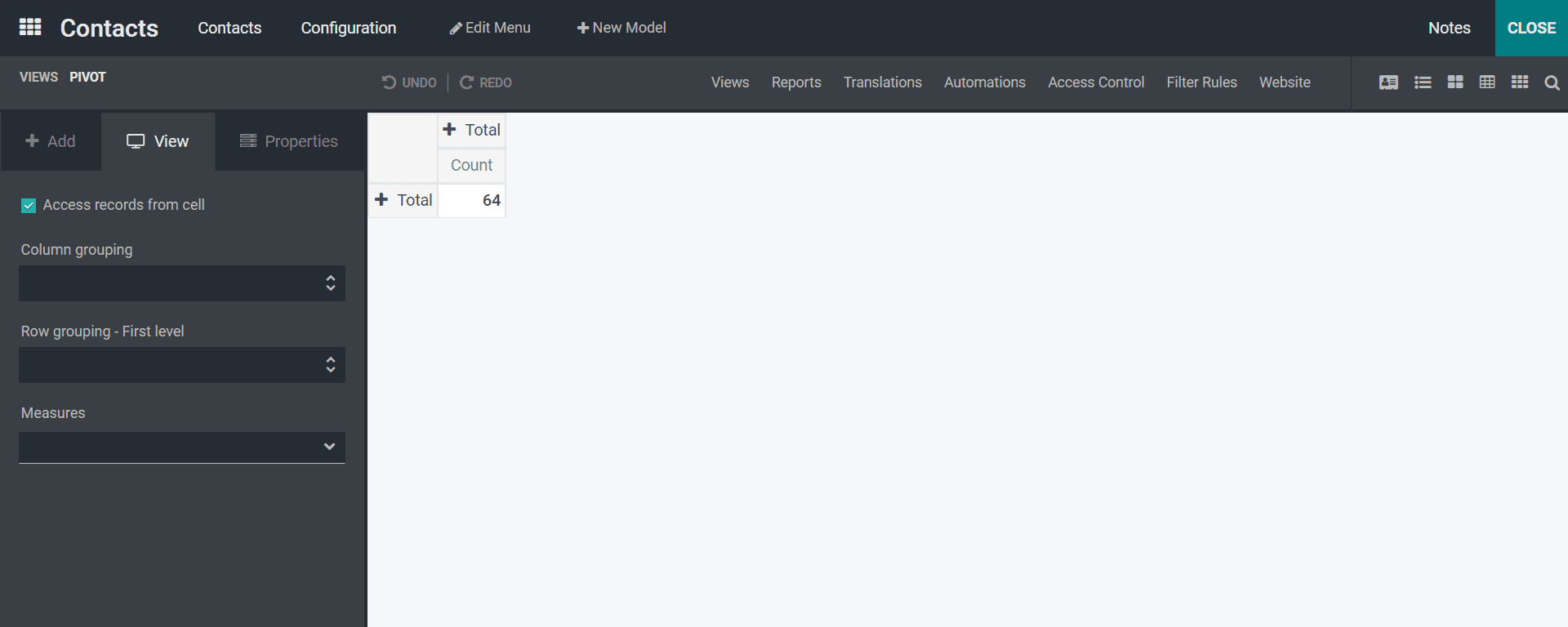
With this, we can conclude the blog, and we can understand that most businesses can get the views of generalized, multiple records views and reporting views as per the company requirements. But the timeline views have an exceptional map view from multiple records views since it is maintained with specific criteria and sequences with certain conditions. Based on the analysis of the view, you will get a clear representation and understanding of the progress of your business.



