Manufacturing companies ensure Quality checks for every product. The Quality Check of a product happens at various stages of production for the adaptability of a commodity. Odoo provides several options to verify the quality of a product for an organization. The Odoo 15 platform helps to manage alerts, Quality checks, and quality analysis giving perfection to building a product or taking actions correctly. Most of the quality issues occur in manufacturing resolved by the Odoo module to route product orders, Quality controls/Checks. The user should know several operations of the Quality module to set Quality Checks/Alerts of a product.
This blog helps you understand how to Process Quality Checks for Manufacturing Order in Odoo 15
Odoo 15 Quality Module
It is necessary to download the Quality module from Odoo Apps to access the Odoo database. The vast functionalities of Quality module verification of products at production time are advantageous for manufacturing organizations. Quality Alerts, Control Points, and Quality Checks are the typical operations in the Odoo 15 Quality module. We can see an overview of Quality Teams in the Odoo Quality dashboard, and it shows the number of Quality Alerts/ Checks in progress.
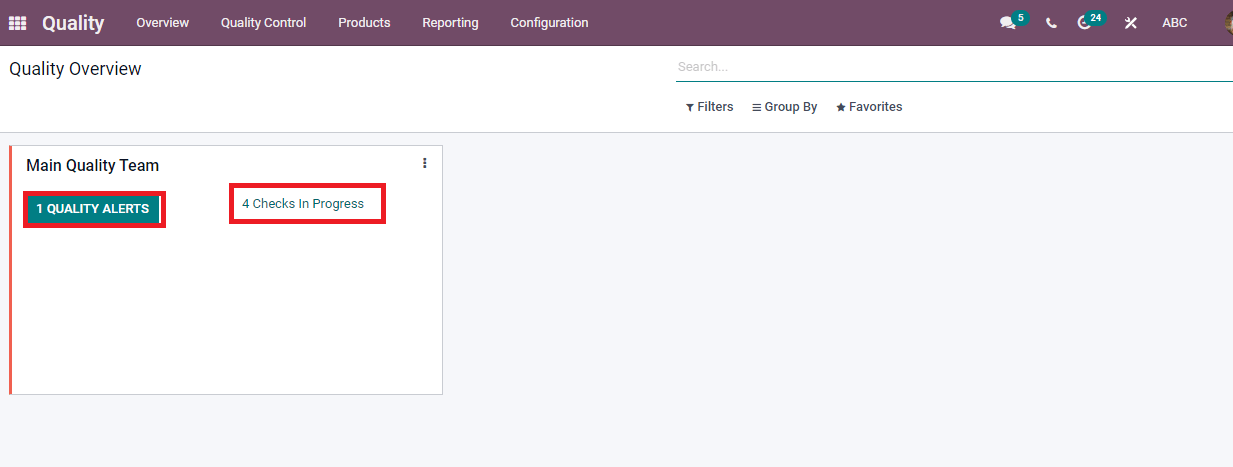
By clicking on the Checks in Progress button, you can see the number of Quality checks in progress. The Quality Checks window shows the Product name, Reference number, Status, Company name, and Serial number. You can also create a new Quality Check of the product using the Create button.
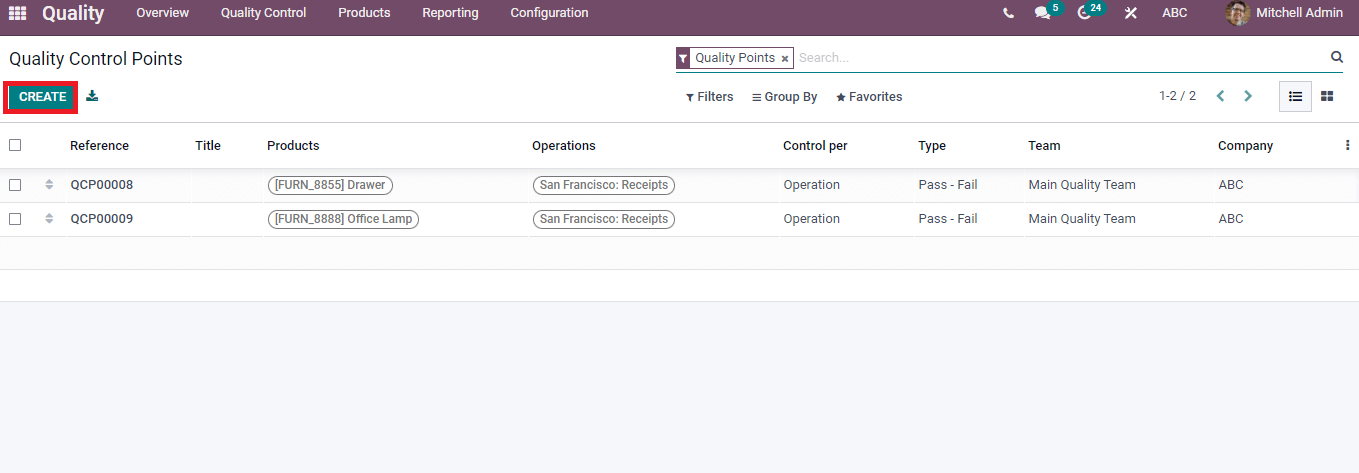
Quality Control
The Quality Control tab consists of several menus like Quality Checks, Control Points, and Quality Alerts. In the Quality Control Points menu, we can see a list of created Control Points of Products with Company name, Reference number, Control per operation, and status of an item. Most companies did not eliminate the product’s Control Points during the manufacturing process.
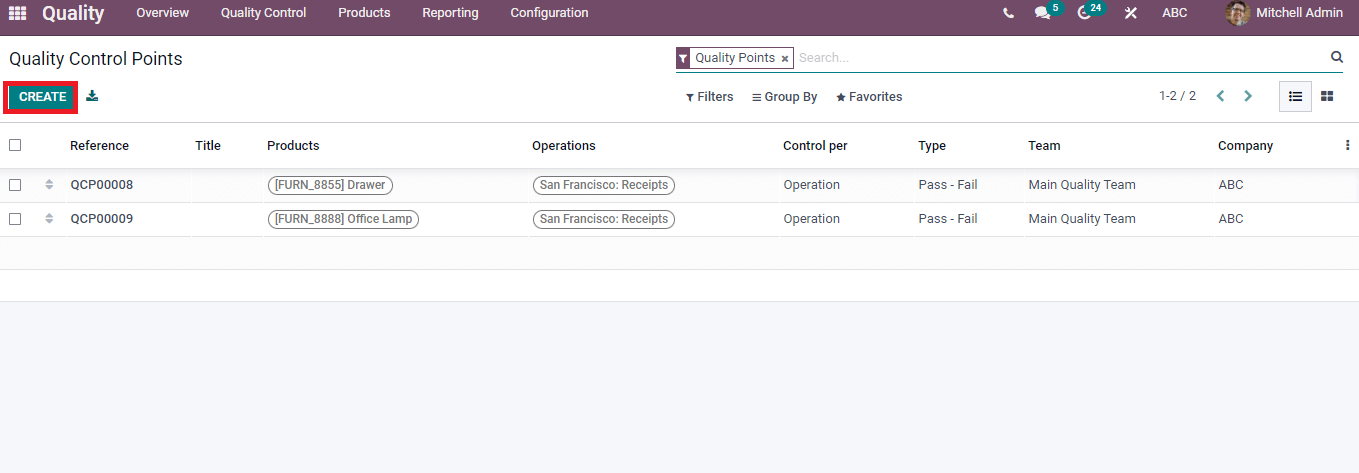
The Create icon develops a new Quality Control Point of a material. A new page opens after clicking on the Create button. You can add the product’s name, Manufacturing/Delivery orders in the Operations section, and Company name. The Control type contains the Operation/Product option, and the frequency of quality check is analyzed using Control Frequency. We can add the Control Frequency as per All/ Periodically/randomly. The Types of Quality Control Point categorize as Instructions, Take a Picture, Measure, Pass-Fail, and Worksheet. You can enter Instructions, Notes, and Messages regarding product failure at the window end. Press on the Save icon after entering all details.
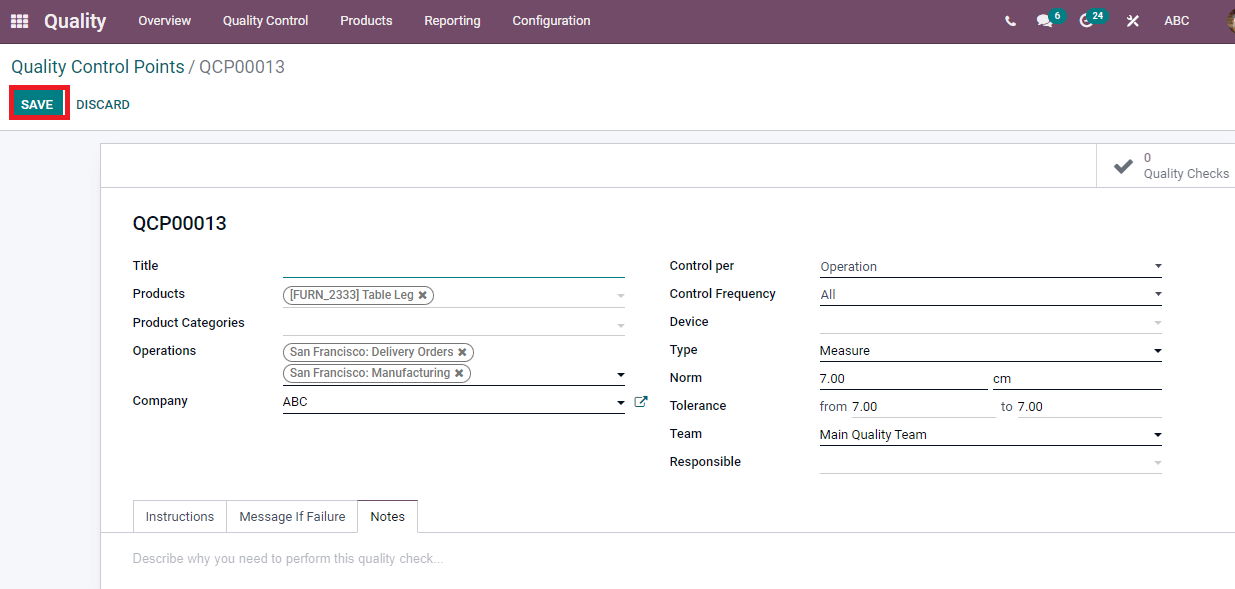
We can see the created Quality Control Point of Product in the main window, and it is essential to check the measurements of a product. You can also identify the Quality check done in the Delivery Orders and Manufacturing operations section in the Quality Control Point window.
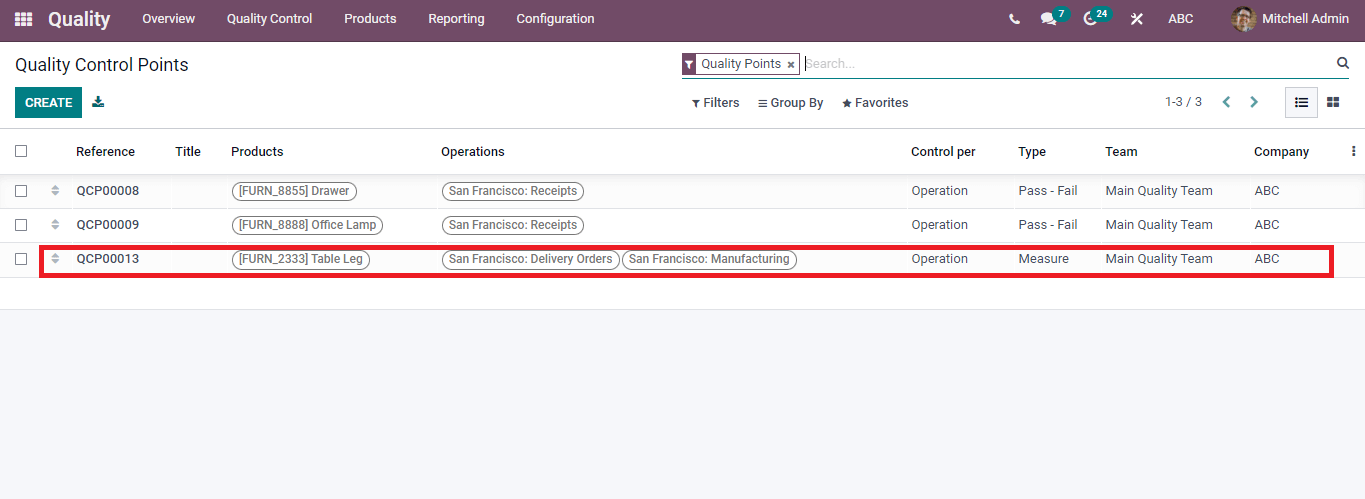
To Generate a Manufacturing Order for a Product
The Odoo Manufacturing module maintains orders, production planning, and product variations. We have to create a Bill of Materials for the product before making the Manufacturing Order. Select the Bills of Materials menu from the Products tab and click on Create icon to process a new bill in the Manufacturing Module. You can add Products title like a Table leg, Quantity, and Company name.
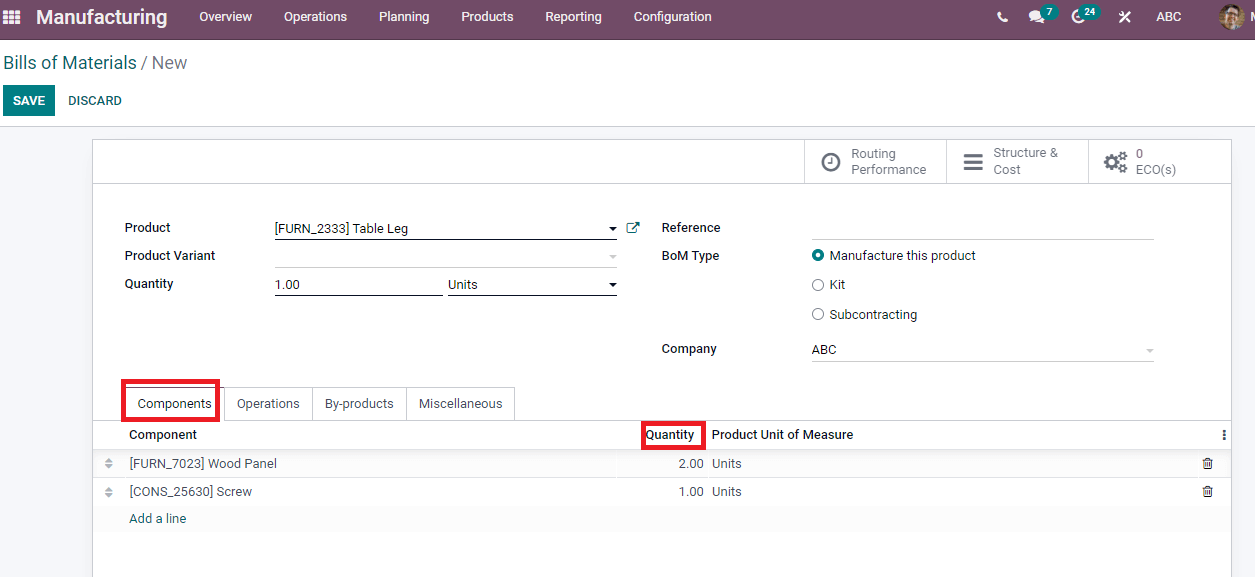
Below the Components tab, we can add the necessary components needed for the product and enter the number of Quantities. In the Operations tab, you can add operation details for manufacturing products by clicking on the Add a line option.
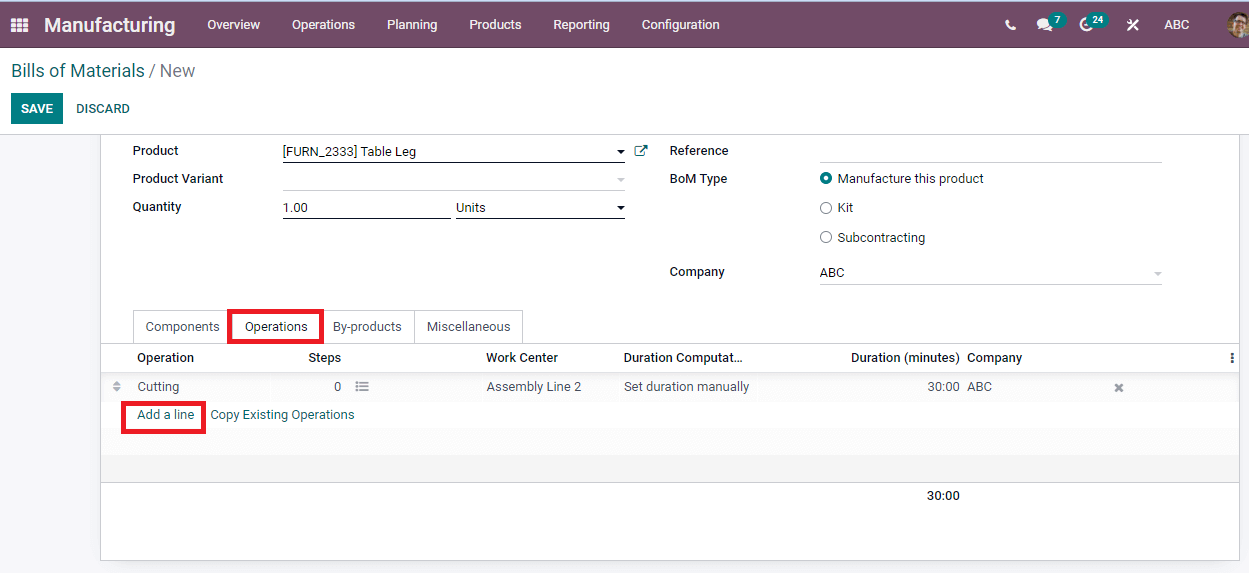
You can see the In progress status of the product after clicking on the Start button.
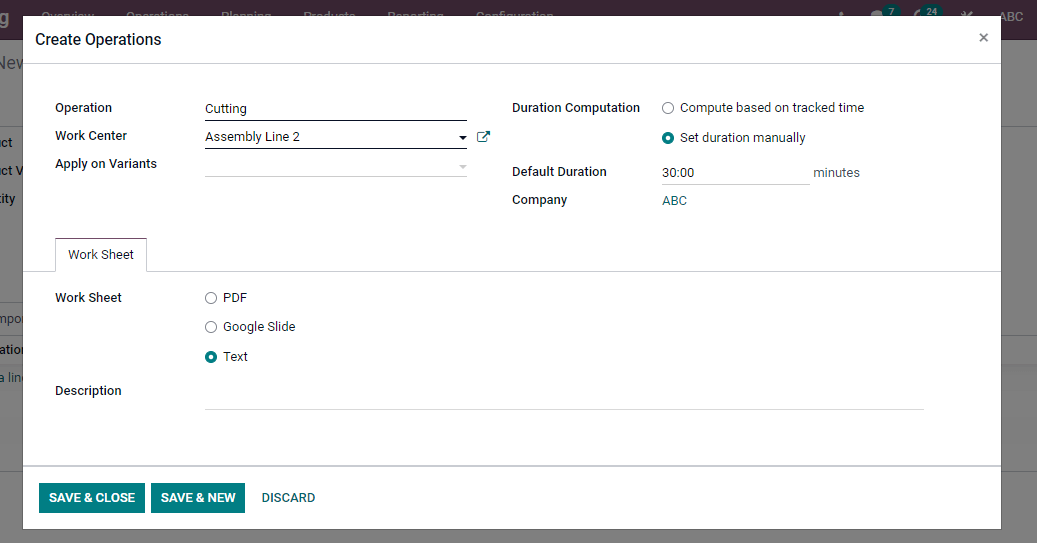
We can see the added Operations under the Operation tab and Manufacture this Product option enabled in the BoM type. Press on the Save icon to obtain the manufacturing Bill of Materials.
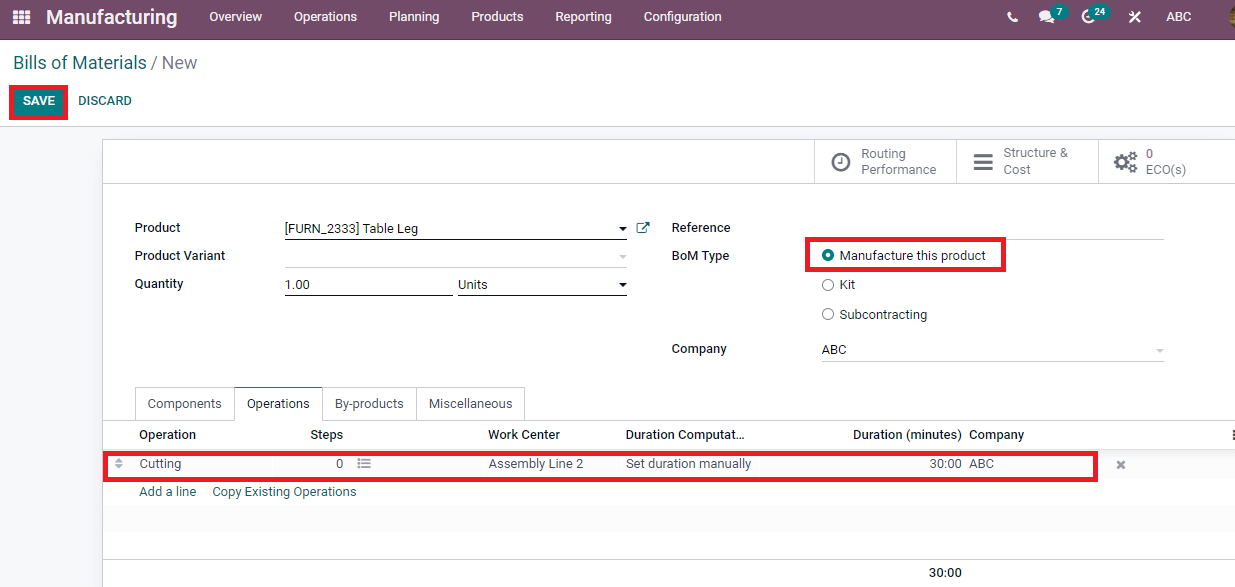
Let us create the Manufacturing Order for the product by clicking on the Manufacturing Orders menu in the Operations tab. After clicking on the Create icon, a new window of Manufacturing Orders opens to you. In the Manufacturing Orders window, type your product name ( For example, Table leg), you can see the Work orders and Components of products created by you.
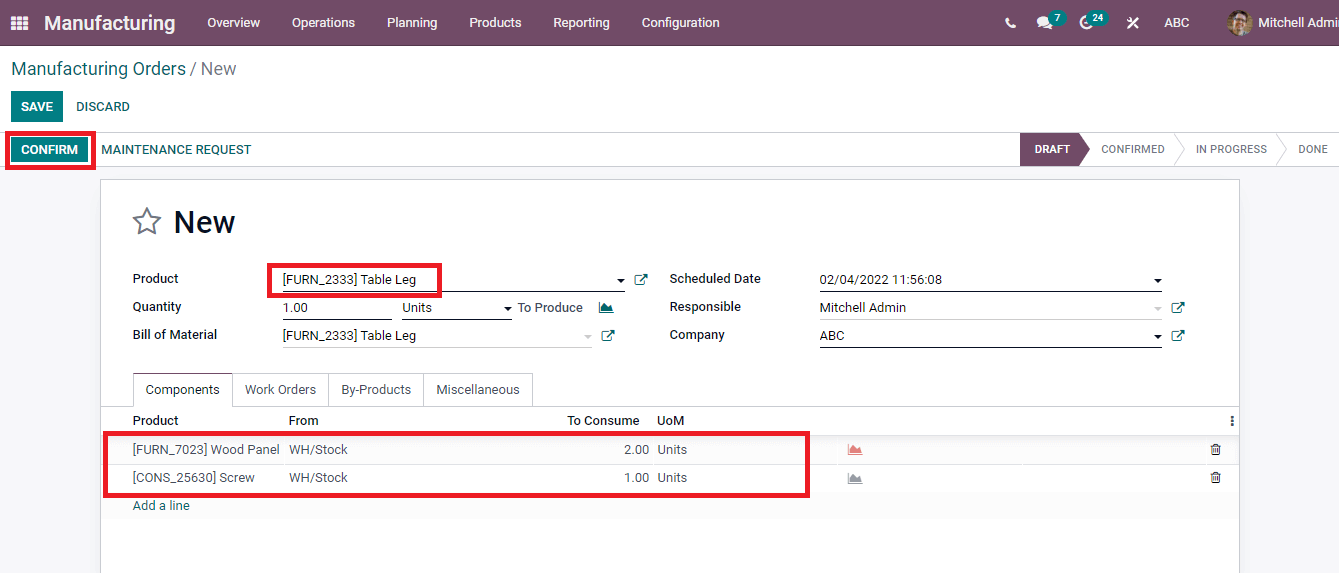
Click on the Confirm button, and You can begin the processing of the product by pressing on the Start icon from the Work Orders tab at the end.
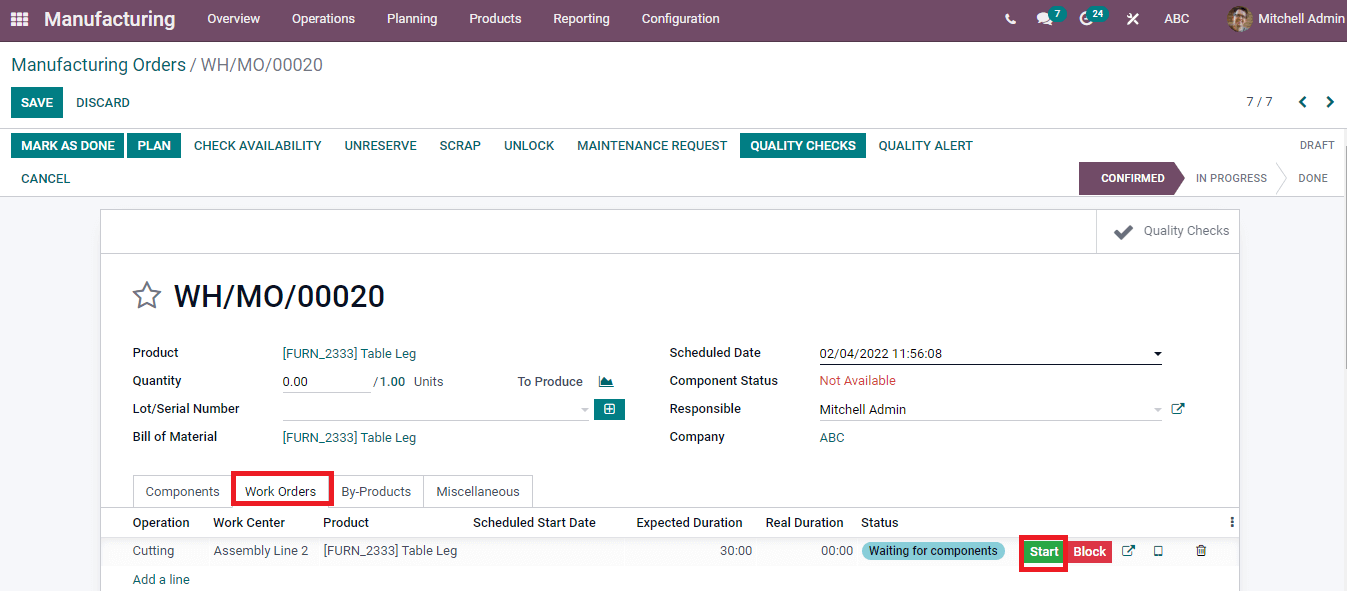
After Clicking on the Start button, you can see the In progress status of the product.
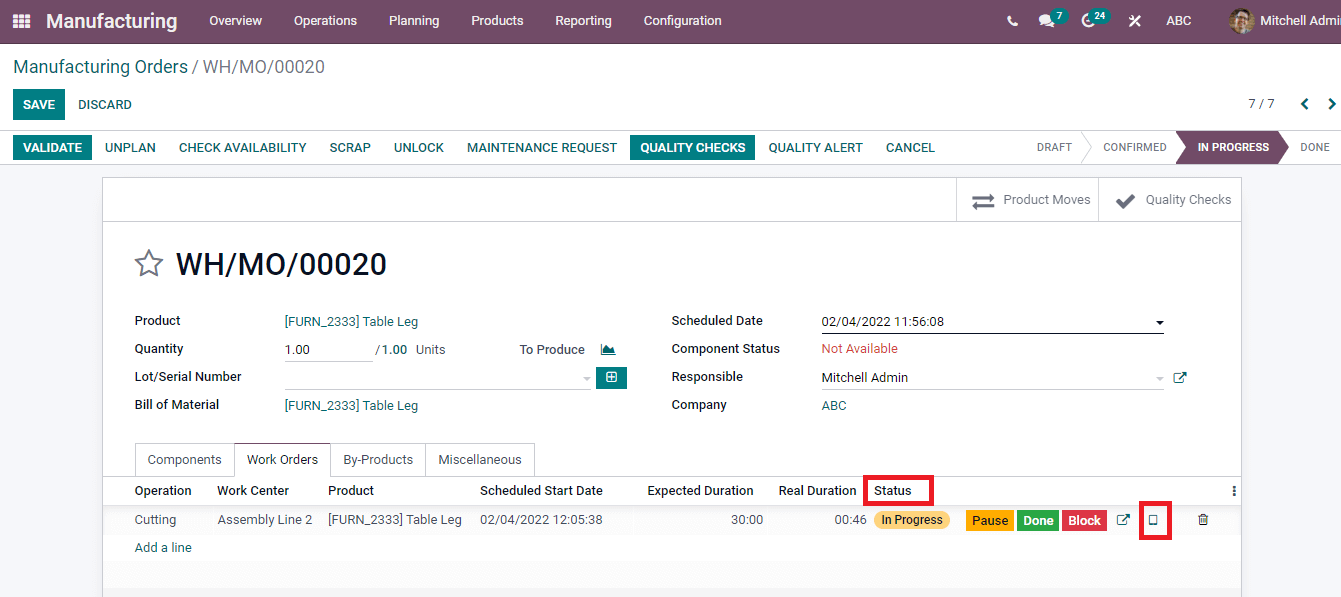
We can check the detailed status by clicking on the Tablet button, and it is marked as done in the new window.
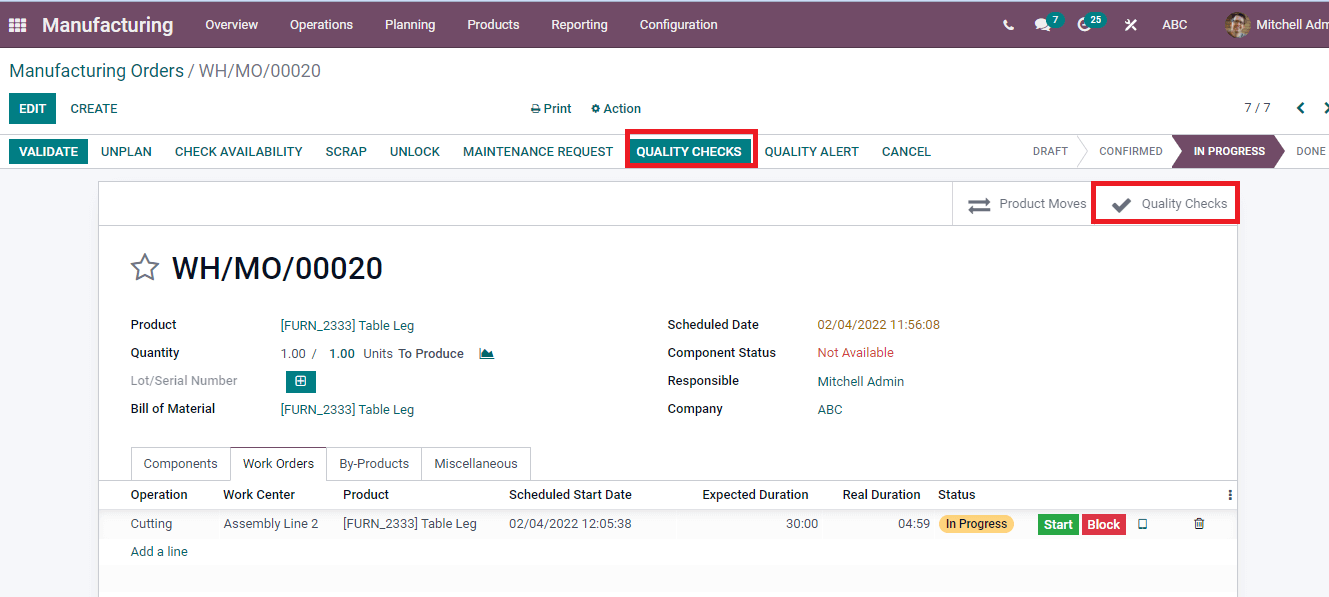
The Quality Checks button in the Manufacturing Orders window assist in checking the quality of the product, and you can see the stage of Quality Check at the right end of the window. After pressing on the Quality Checks icon, enter product Measurement, additional Note, and press the Validate button.
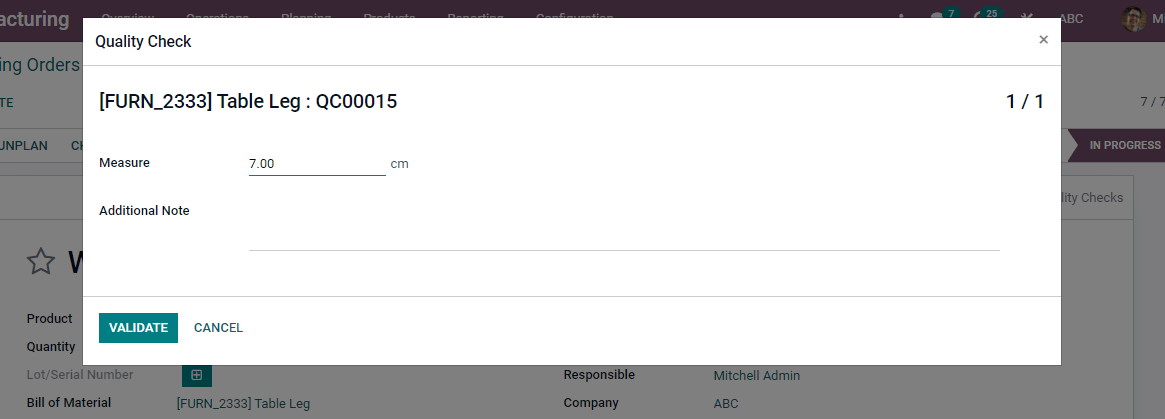
Click on the Quality checks icon in the Manufacturing orders window, and you can visible the Passed status of the product depicted in the screenshot below.
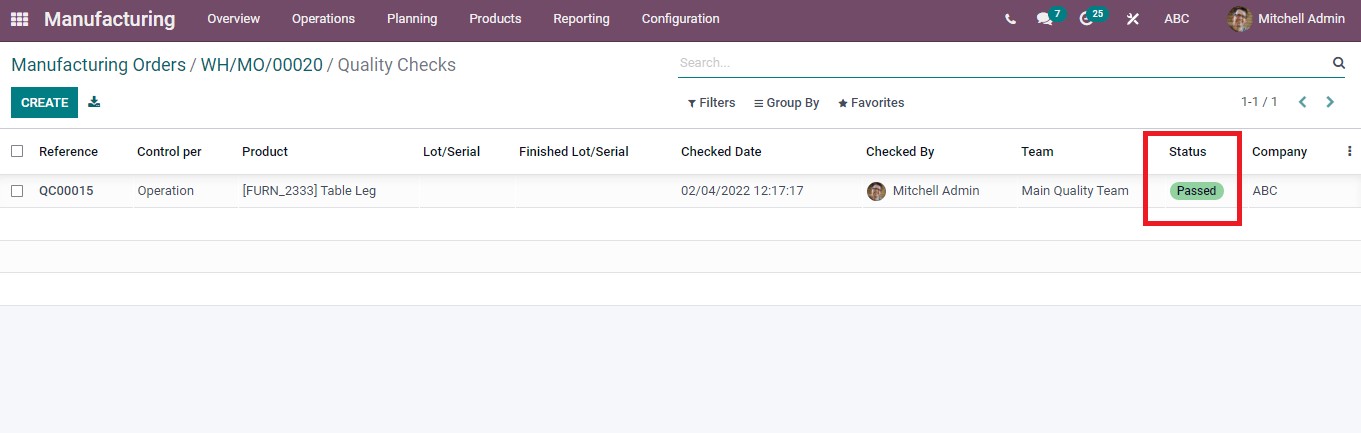
We can see the created Quality Check of the product from the Quality Module. Select the Quality Checks from the Quality Control menu, and you can see the completed Quality Check of Product in the window.
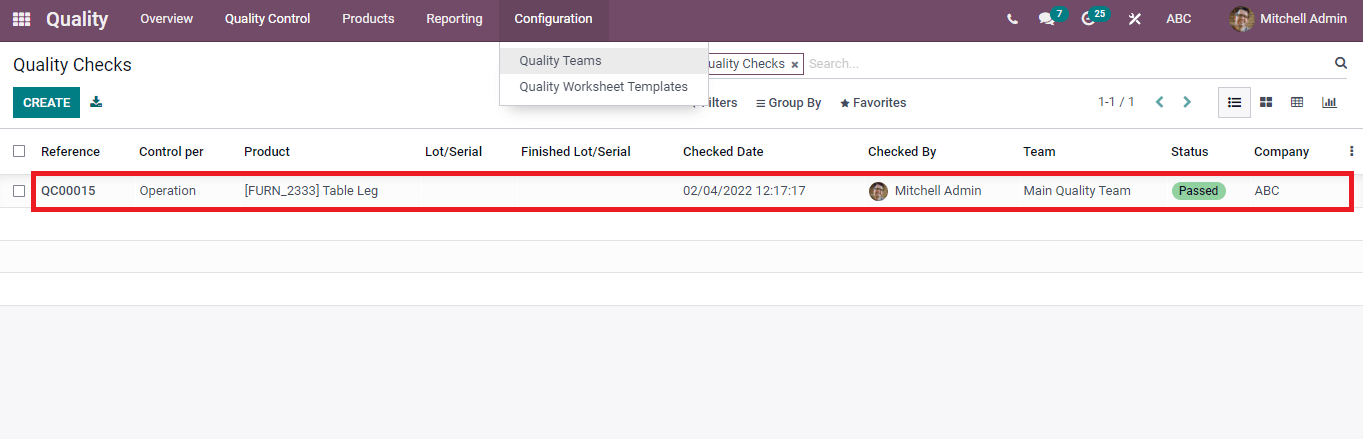
The graphical representation of Quality Checks is viewable from the Reporting tab of the Quality module. Select the Quality Checks menu in the Reporting tab, and you can view the product’s status in X-axis and Count on Y-axis. The Filters option helps to add default and customize options. We can Group the Quality Checks according to Product, Team, Control Point, and Status.
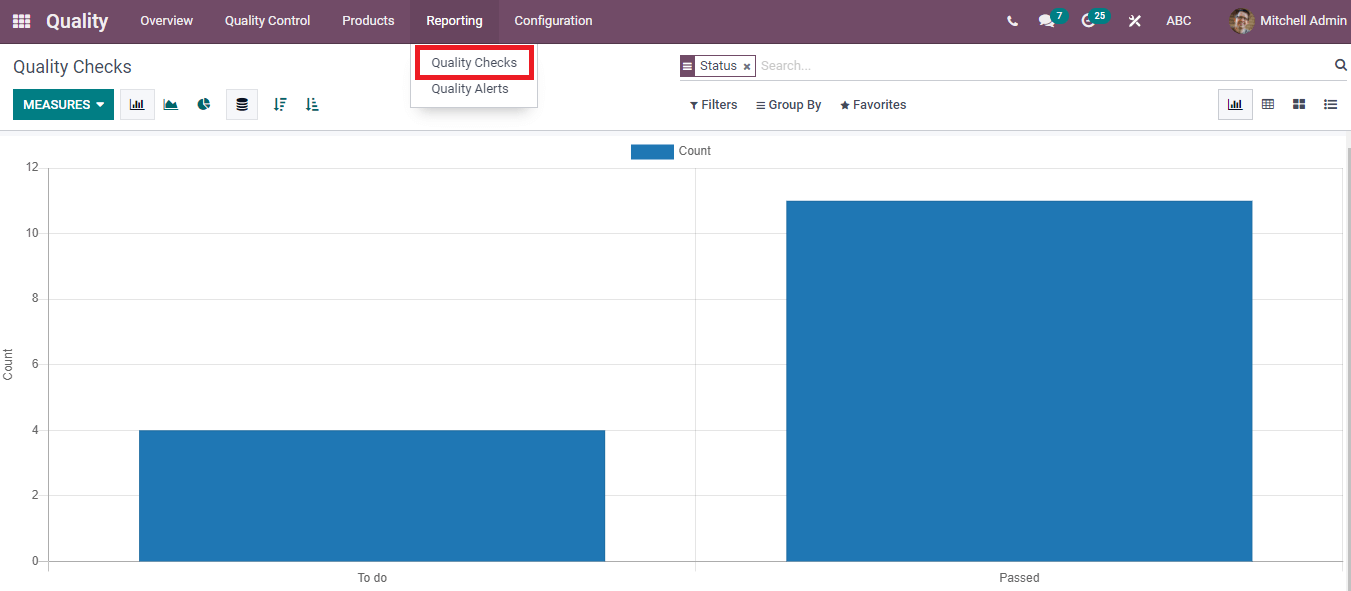
Businesses can enable product quality using Odoo manufacturing process and boost the sales of commodities. Apart from these, Odoo 15 Quality module ensures the standards of customers. We can create quality checks, alerts, and control points of products using the excellent features of the Odoo 15 Quality module.


