Ecommerce, the new sale platform, is gaining popularity in the marketing world. Every business despite its size or shape is taking the online route to reach out to more customers. Another trend that the world is witnessing is the multi-faceted operations of the business. Instead of focusing on a single product or service, the majority of the business groups are now expanding their operation to multiple levels. A business focusing on multiple countries or multiple industries may need to manage multiple websites. But they may be finding it difficult to manage all the websites from different platforms. To address this issue, Odoo has introduced a Multi-website management feature.
Odoo with multiple website functions allows a user to create more than one website from the same platform. It also helps to manage and control various operations of the websites from a single platform. The use of multiple websites is most likely to improve the sale of products and increase the profit of the business.
As the COVID 19 pandemic has changed the consumption pattern of people across the globe, it is high time that every business group should venture to come up with the best ERP solution to manage website designing and management. Multiple websites have gained importance during the period as it will help the business to focus on the target audience. For example, a multinational firm may have consumers in English speaking countries and other countries. They can manage separate websites for each language to operate efficiently among the customers. Besides, a company manufacturing cosmetic products and health care products may want to manage two separate websites for the different categories to improve their business.
In this blog, we can check how Odoo enables you to use multiple websites.
First Install Website module
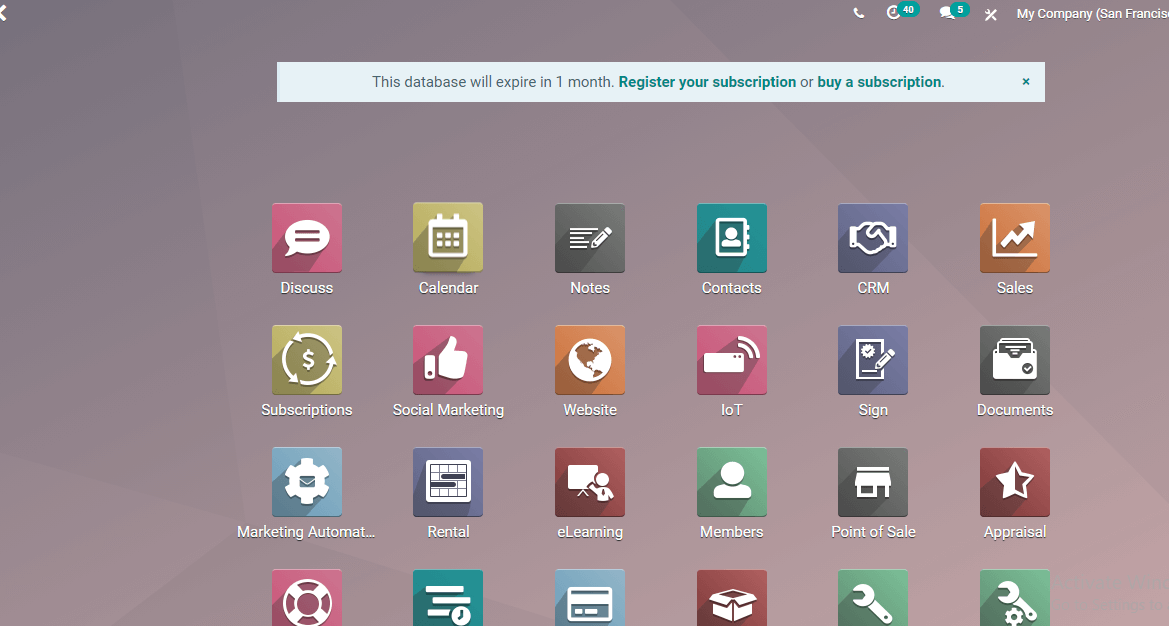
Entering this module we can find the eCommerce dashboard.
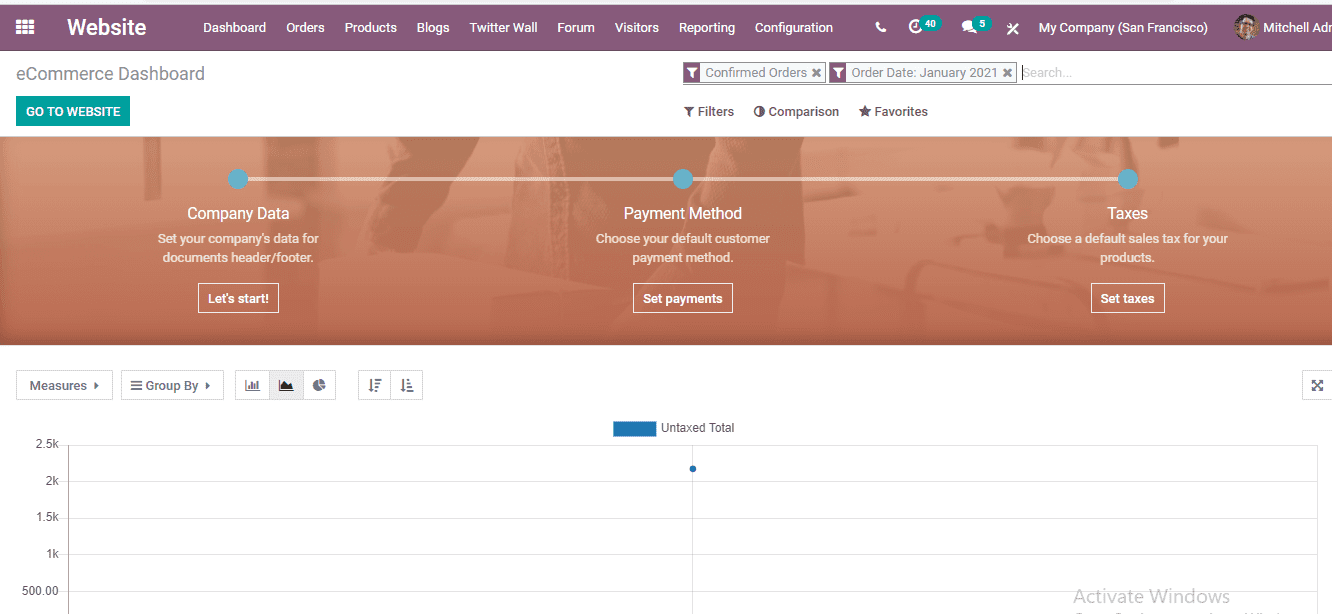
To enable the use of multiple websites, we have to first go to Configuration and then to Settings, Website> Configuration> Settings
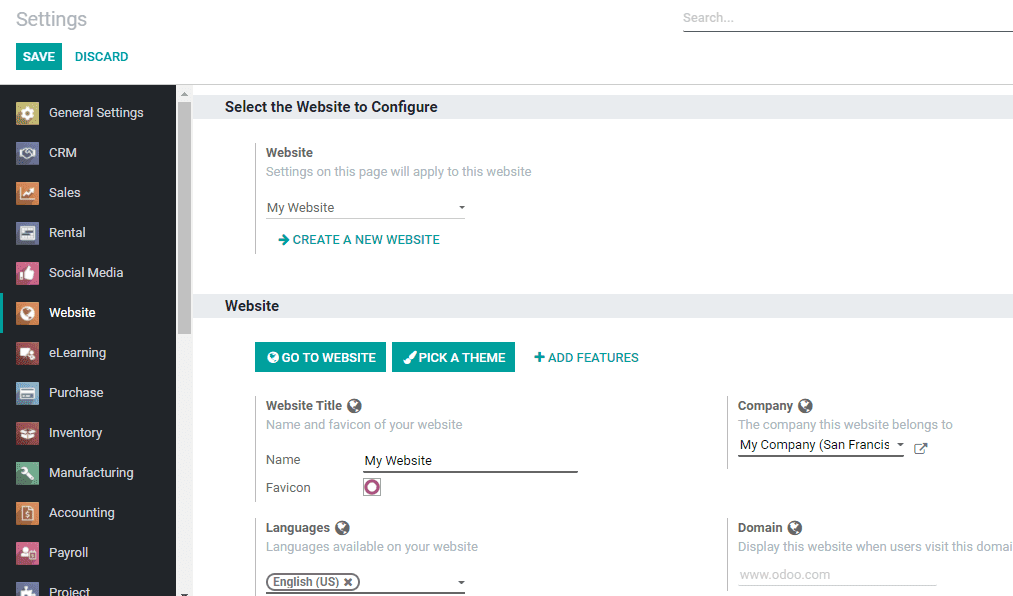
Here, we can find the ‘Select the Website to Configure option
There we can find my website
Here we can click on the ‘create a new website’ option. To create new websites click on the option.
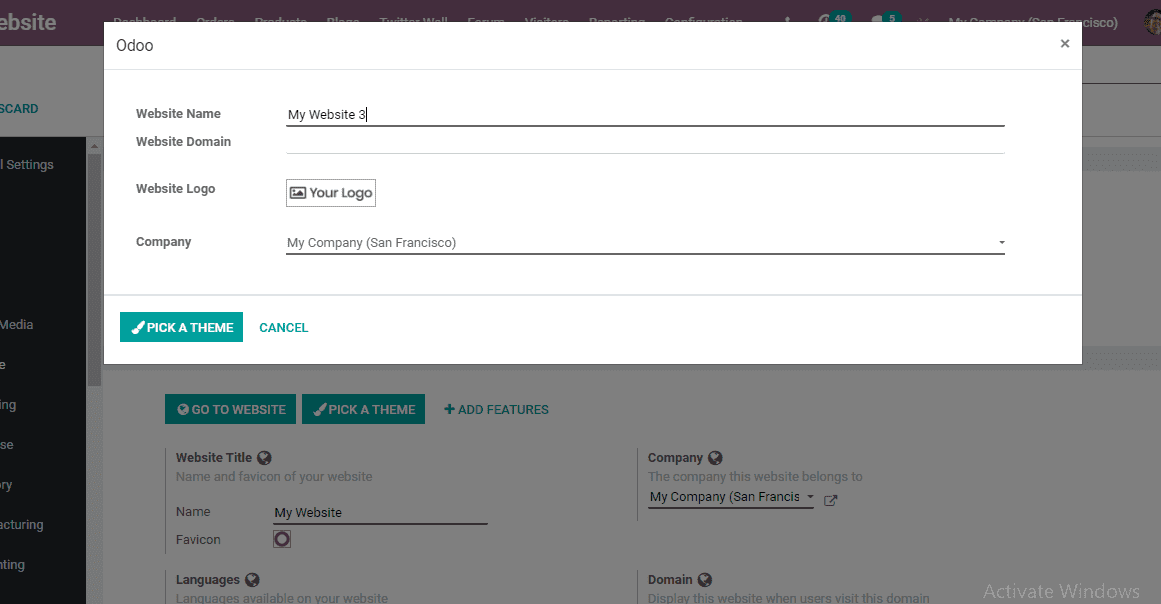
Here, we can create a new website. This helps us to select the domain and logo. A theme for the website can also be selected from here. Create your new website here.
Let us select a theme by clicking the pick a theme button.
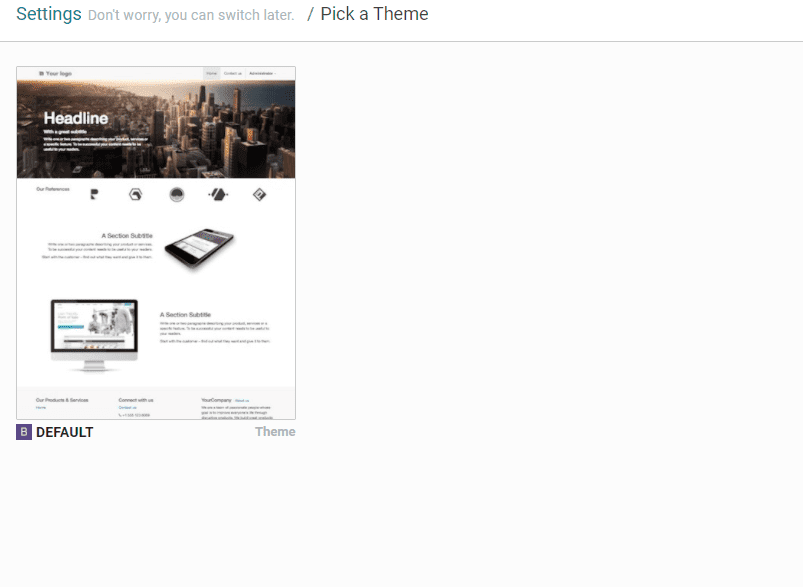
Select new theme to go to the newly created Website
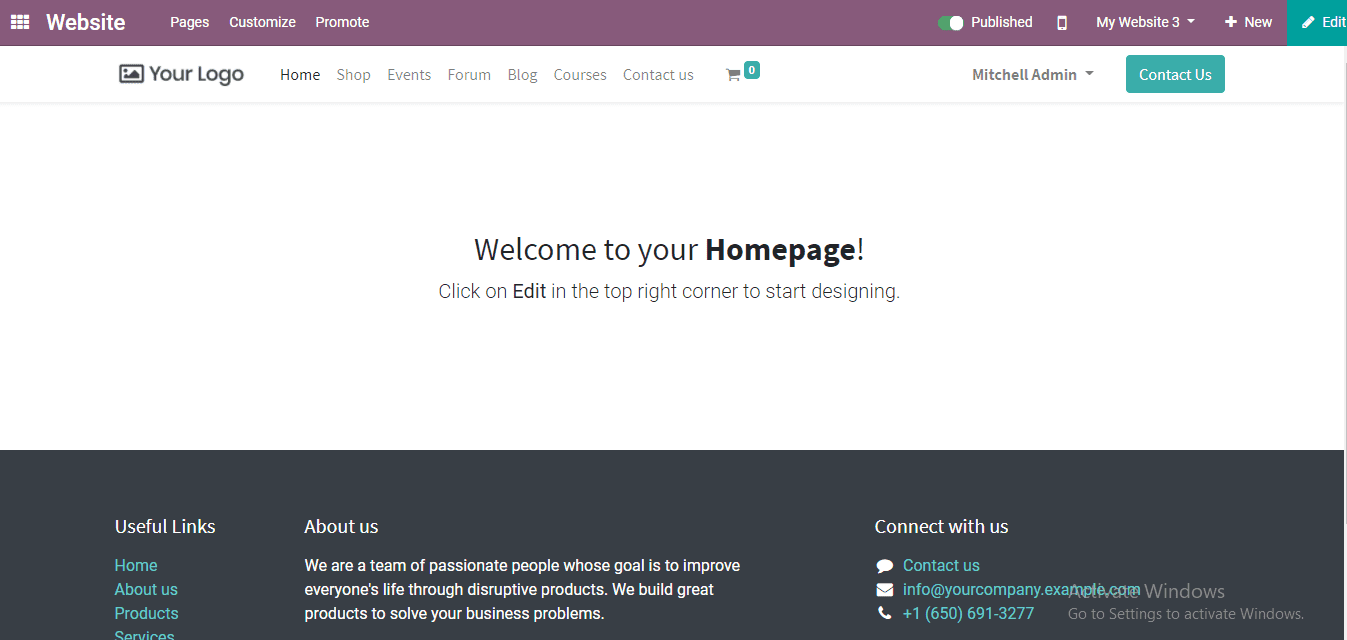
Here we can edit the features and menu. We can use the edit option, New option to make changes.
Once we use the Edit option. We can make changes in the content. We can drag building blocks and do the editing here.
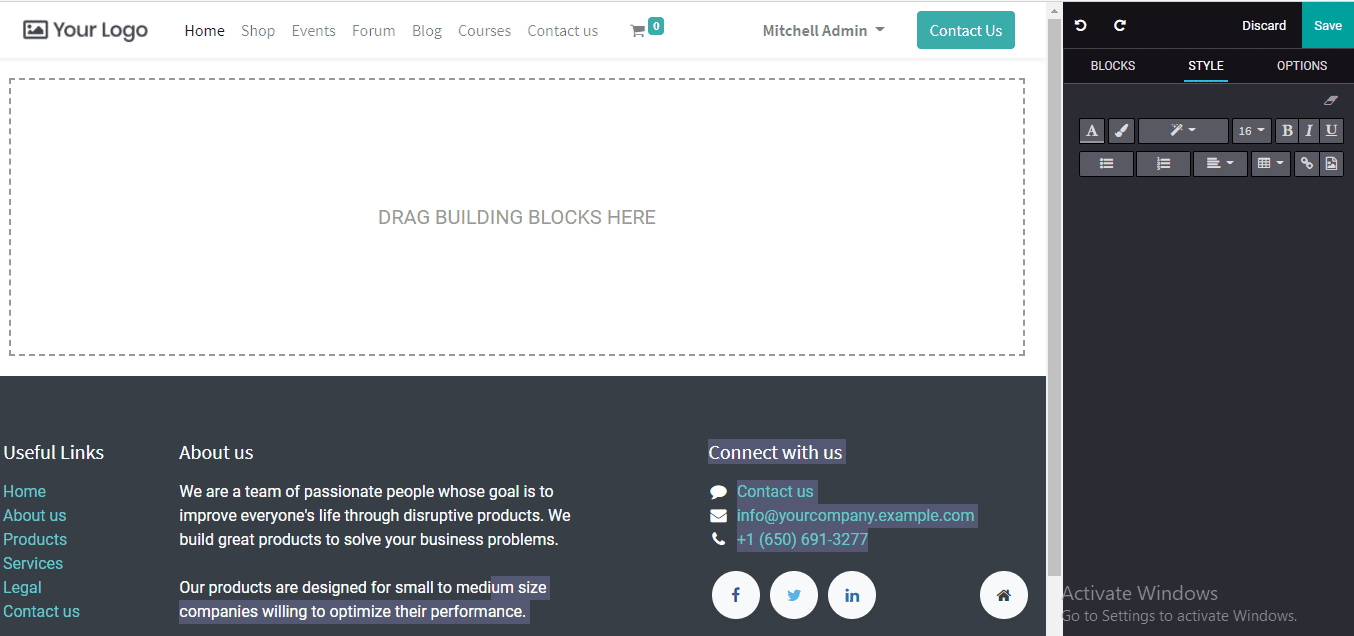
This way we can use New Option. Select the New Option
Then we will find this
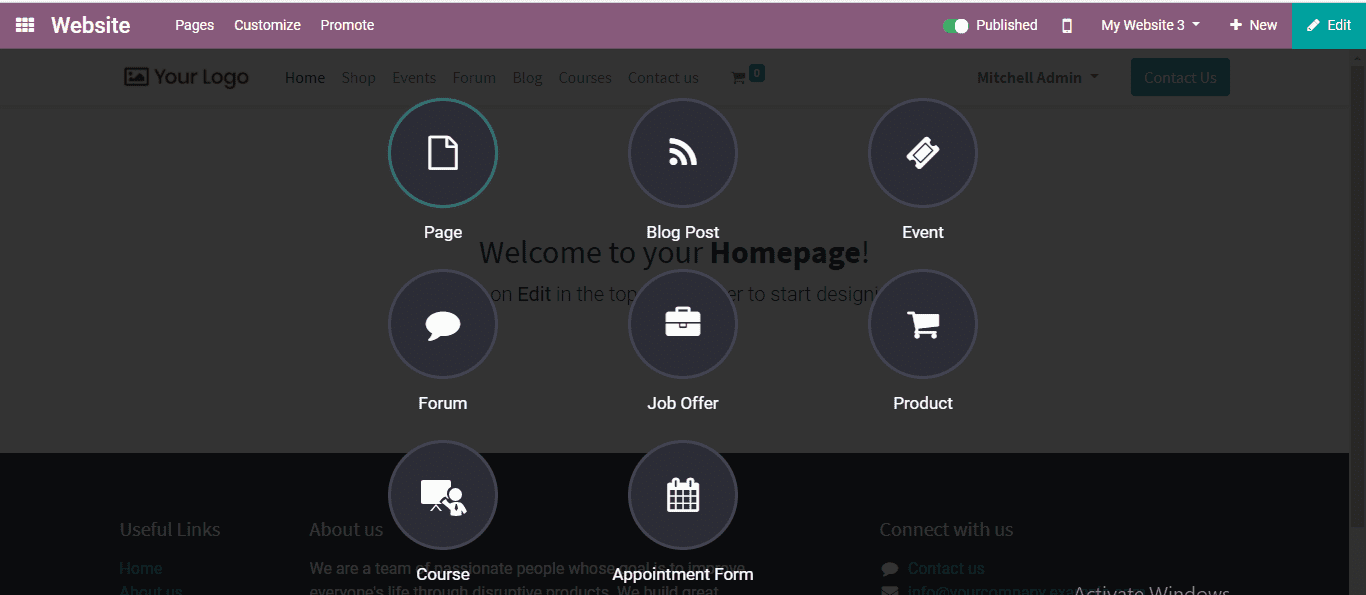
Here, we can include events, pages, blog posts, job offer forum products, or other features.
We can also edit the menu by adding or deleting new items to the menu. This can be done using the Edit menu. For this Go to Website> Page> Edit menu
Now make necessary changes by clicking on the required button.
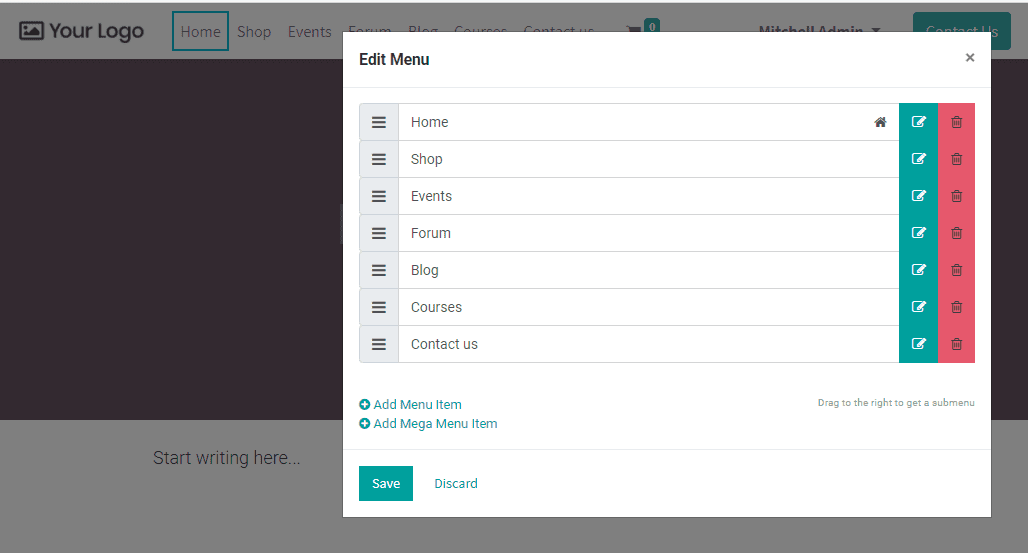
How Multiple Websites can be managed?
Click on the Website and find all the websites owned by your company. We can change the website from here.
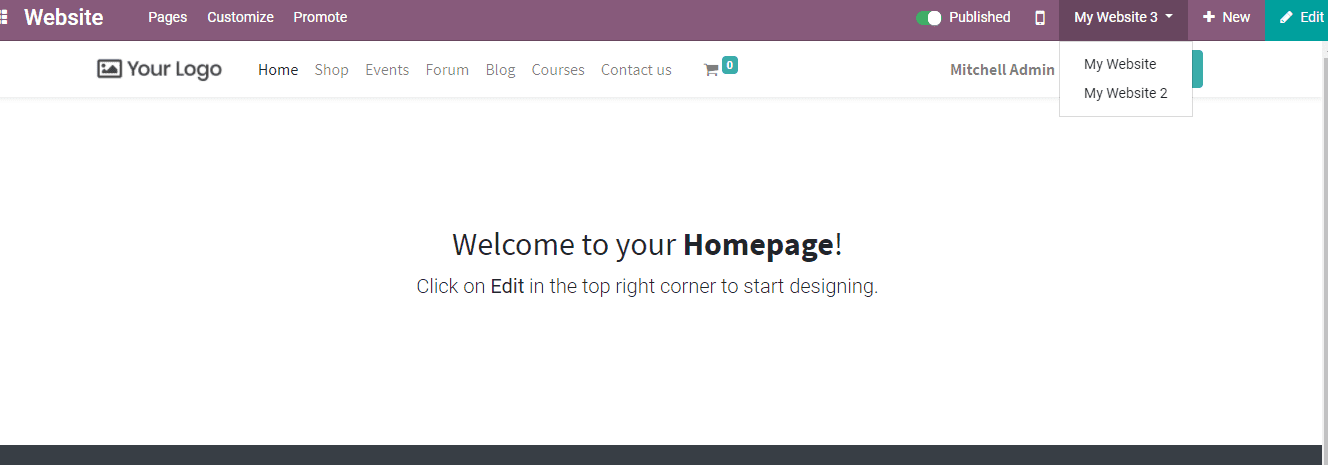
Now we can go to sales and check how to set a product for a particular website.
Go to Sales> Product
Edit products and then select the eCommerce tab.
Here we can find the Website. Clicking on the dropdown menu we can find all our websites listed there. We can choose the website from there.
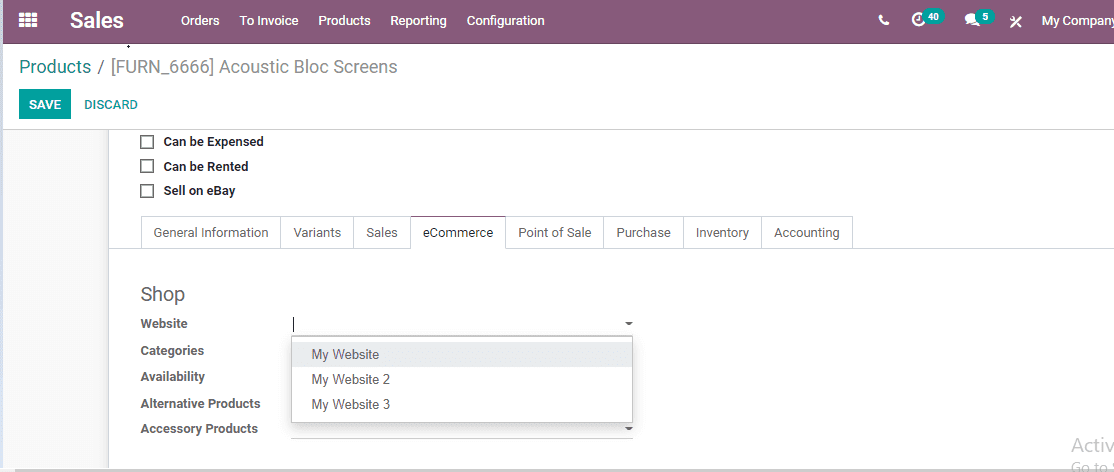
Also Read: Odoo 14 Website Builder



