The advanced website building feature available in the Odoo 15 ERP system can be effectively utilized to create a dynamic online platform to market your business. Odoo enables you to publish various content on your website effortlessly in order to attract customers from all over the world. By publishing content regularly, you can keep your customers conscious of the products and services you provide. It is easy to configure posts, forums, blogs, courses, events, products, job offers, and online appointments in the backend and publish them on your company website in Odoo. But, how can we manage and publish various contents for your website in the front-end using Odoo?
In this blog, we are going to discuss the usage of Odoo 15 in publishing content on your website.
From the eCommerce Dashboard of the Website module, you will get the option to ‘Go To Website’. Using this option, Odoo will direct you to the website.
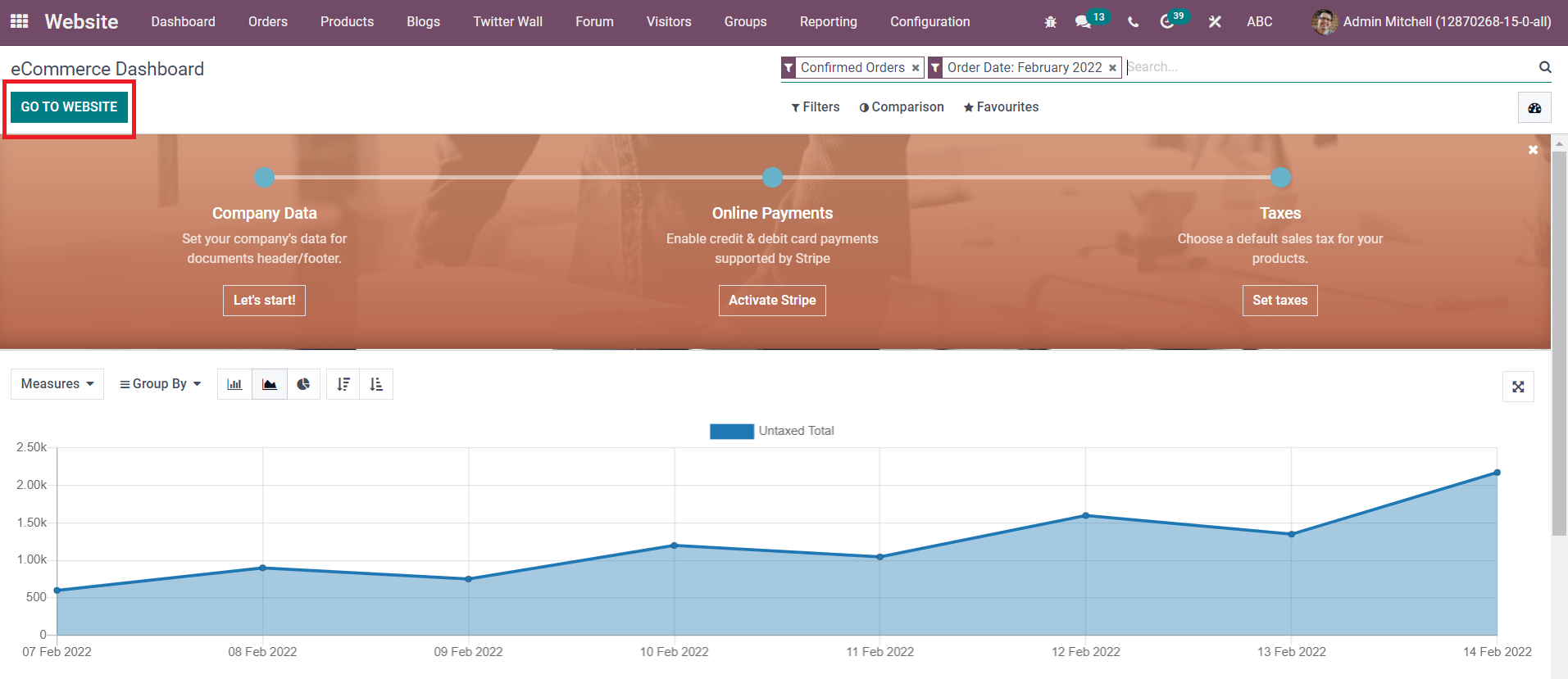
The screenshot below shows the homepage of the website where you will get various options to manage and design your website.
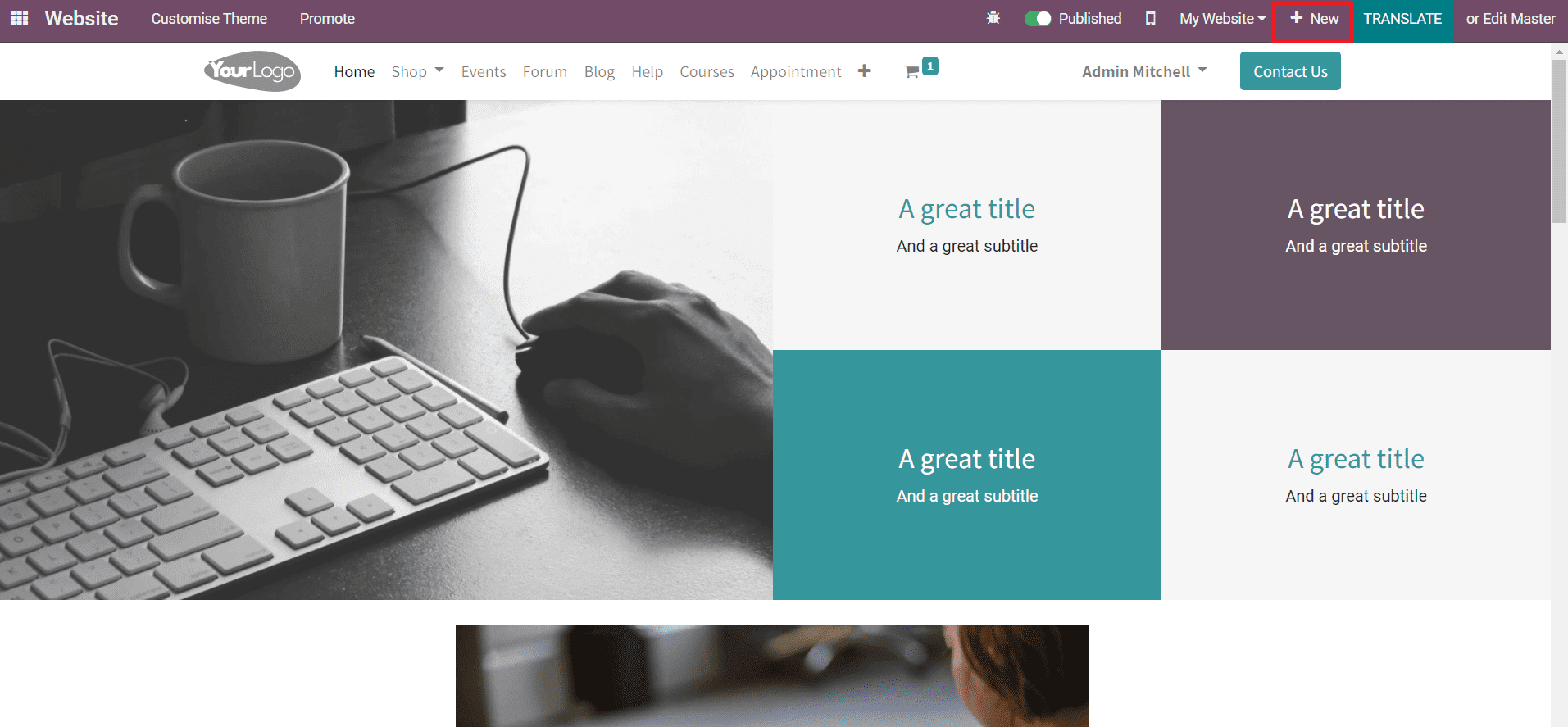
To add new content to the website, the user can click on the ‘New’ button marked in the image. Using this option, you can create a new Page, Blog Post, Event, Forum, Job Offer, Product, Course, and Appointment Form for your website.
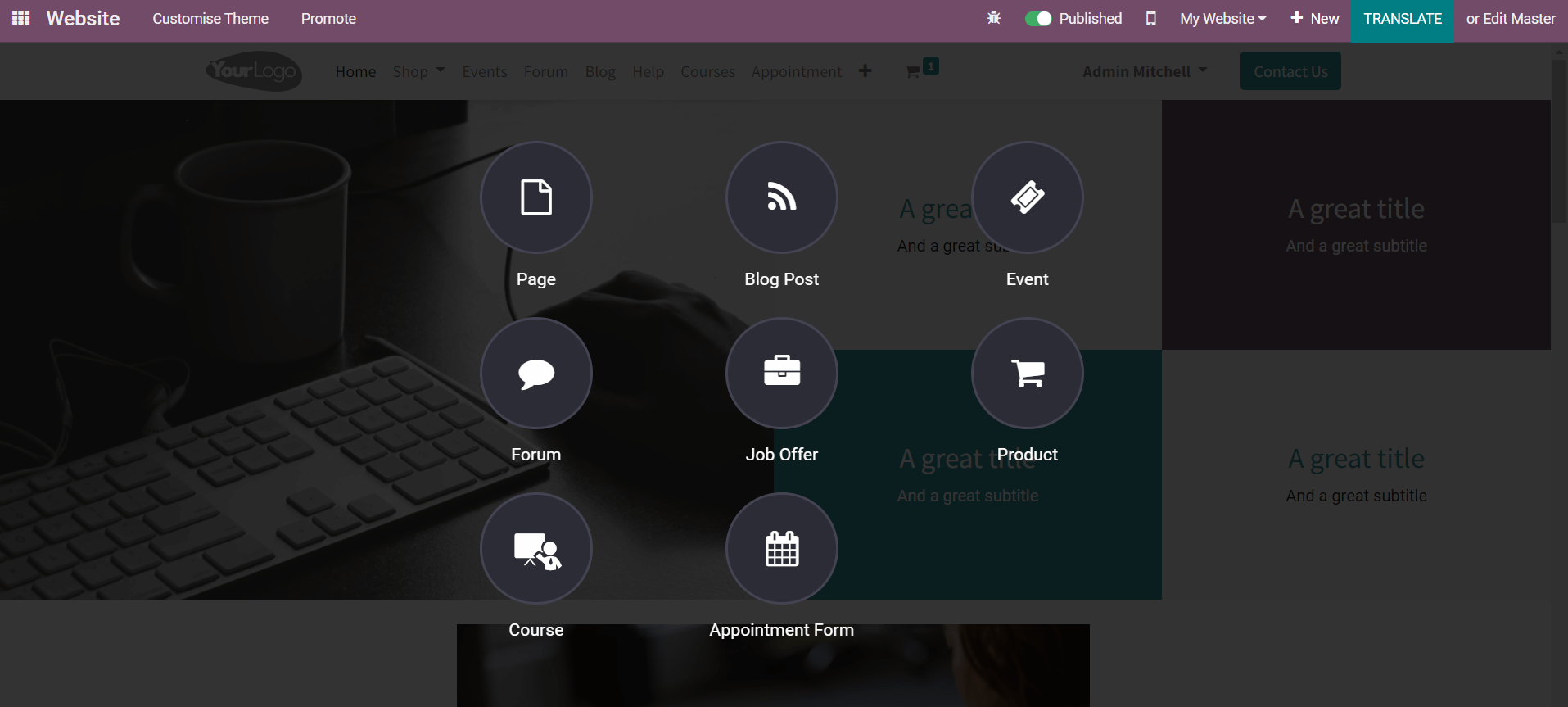
Without any difficulties, you can easily create content that represents your business on this platform. Let’s take a look into each of these options separately.
Page
It is possible to create different pages on your website based on the purpose and needs of the company. This helps to organize your website in a systematic way. The content of different genres can be arranged and published under different pages on a website. You can create pages for blogs, events, travels, helpdesk, and many more related to the operations of a company on a website and manage each of these pages separately. In Odoo, a new page for the website can be easily created by using the Page option marked in the screenshot below.
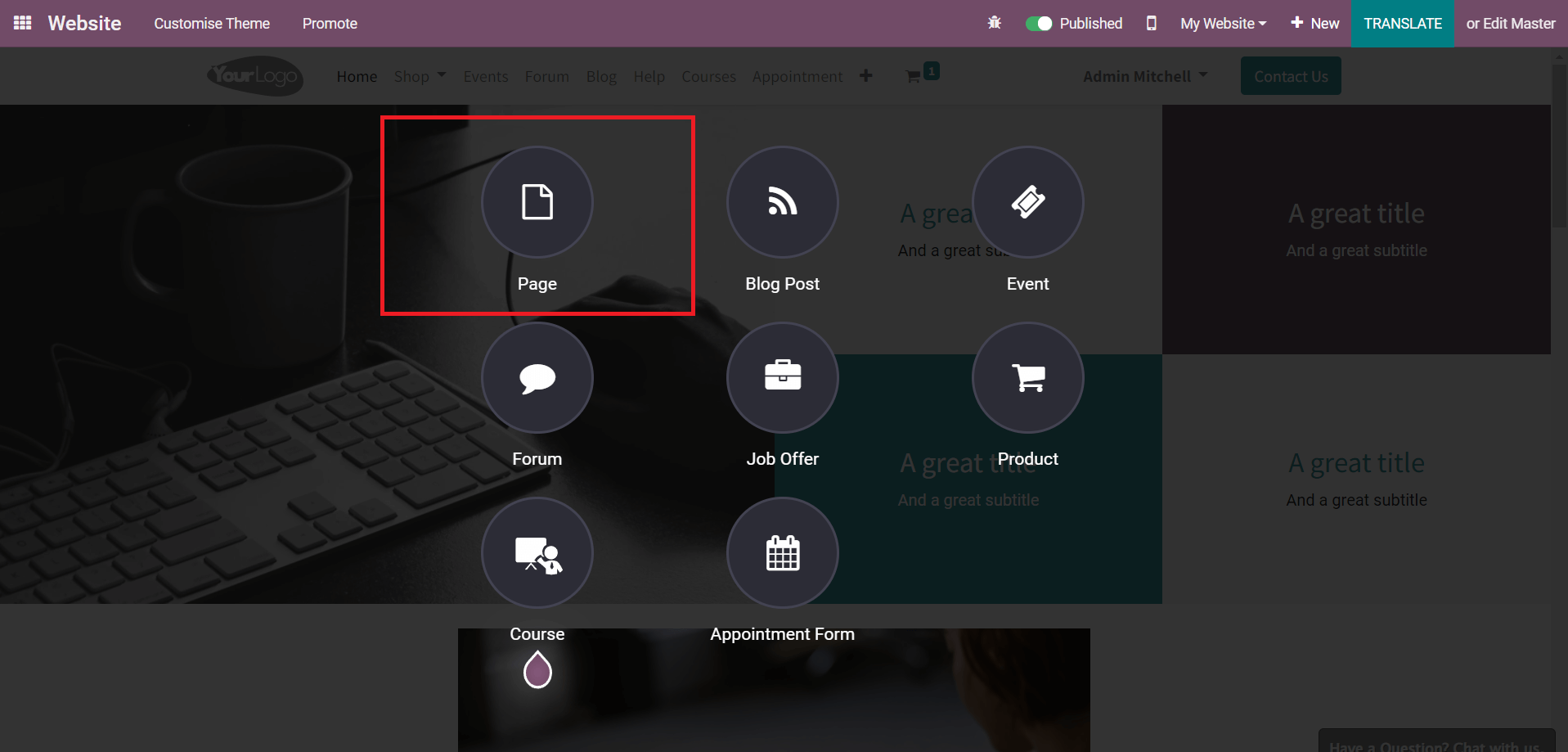
Clicking on this option will give you a pop-up window to mention the title of the page.
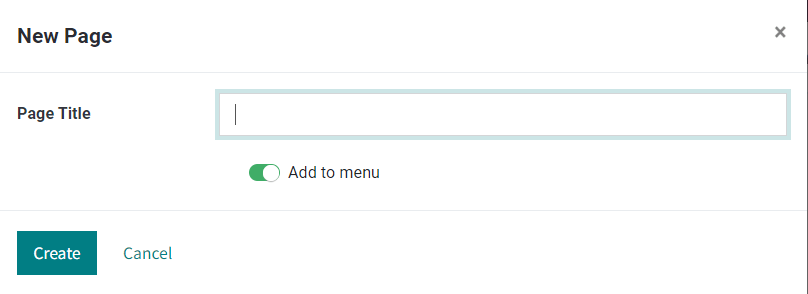
The user can give a suitable title to the new page in the given space. Moreover, you can configure this page to the main menu on your website by activating the Add to Menu options. Now, use the Create button to create and design a new page.
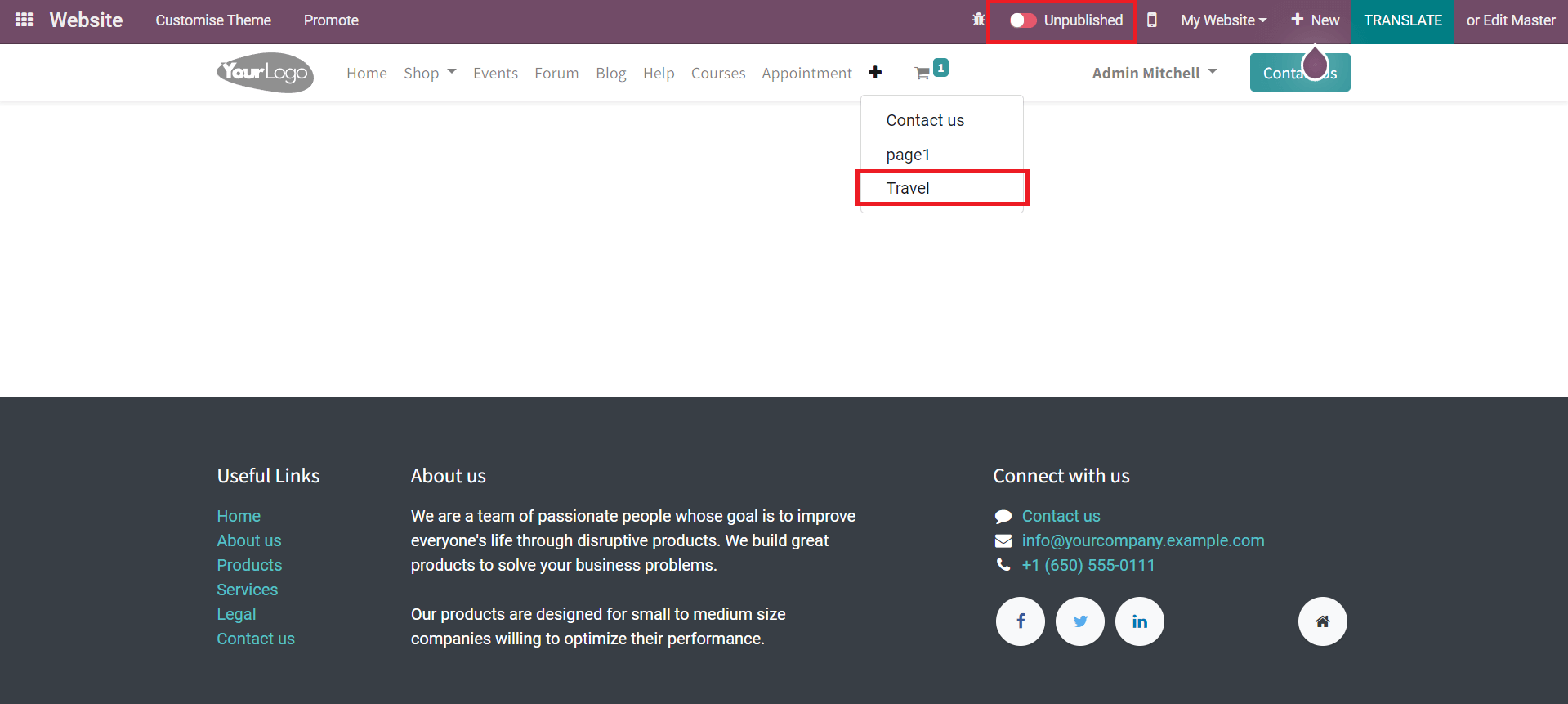
As you can see in the image above, the title of the newly created page can be seen in the main menu of the website. The status of the new page is ‘Unpublished’ and you can change it to ‘Published’ in order to publish the page on your website. Before publishing the page, you can use the Edit button to edit and design the new page as per your choice.
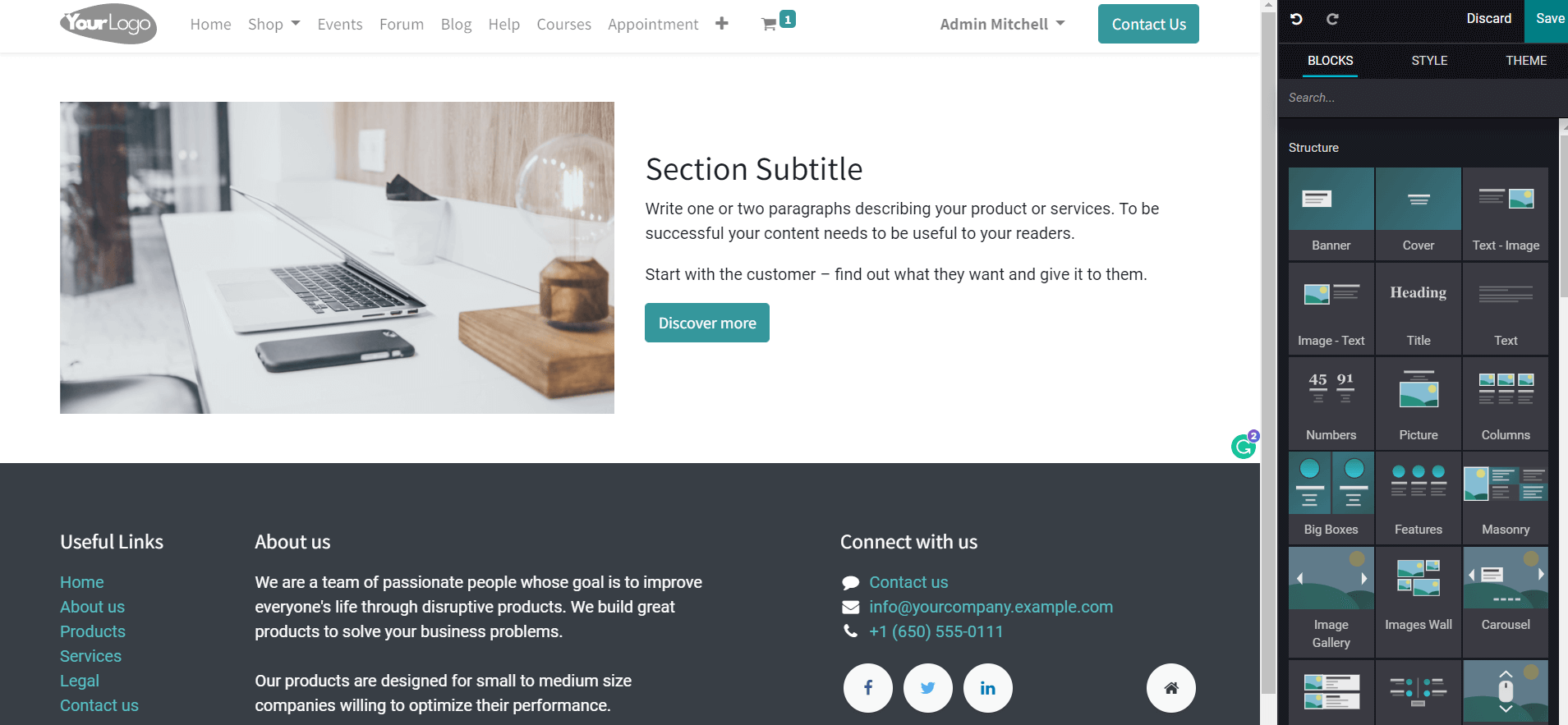
Using the drag and drop option, you are allowed to add attractive blocks to your new page. Advanced Structure, Features, Dynamic Content, and Inner Content blocks are available in the editing panel. You can also style them using adequate tools in the Style field. After adding the required blocks and designing them, don’t forget to click on the Save button to save.
Blog Post
To give more information about the products and services that a company provides to its customers, you can publish blogs regarding your business. A user can effortlessly create and manage records of blogs in the backend using the Website module in Odoo. Similarly, new blogs can be easily created on the front-end also. For this, use the Blog Post button from the screen as marked in the image below.
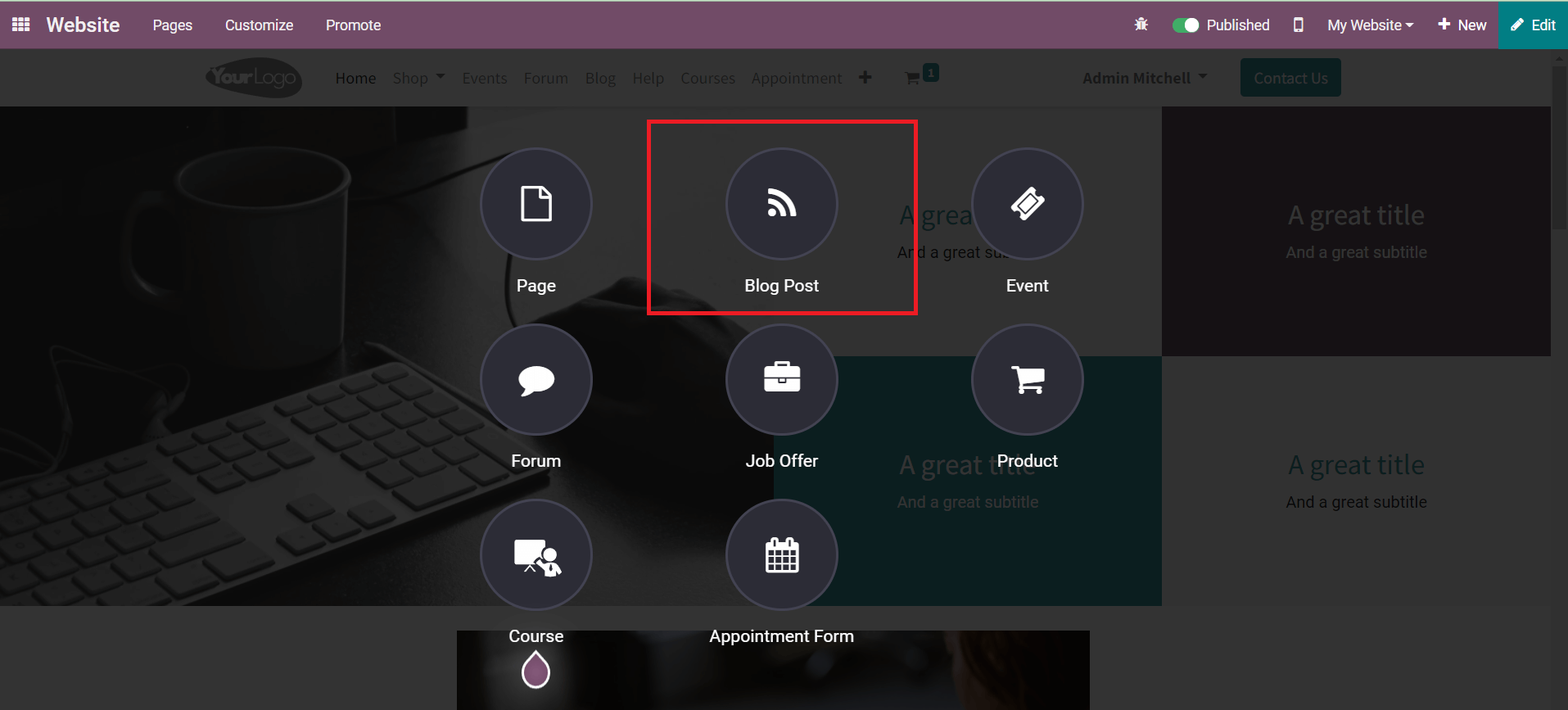
A pop-up window will display on the screen where you need to select the type of blog.
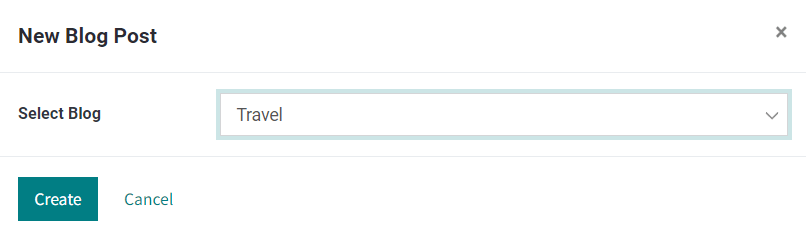
Various types of blogs can be created in the backend using the corresponding platform in the Odoo Website module. After selecting a type, you can click on the Create button. Odoo will direct the user to a new page, where you can add a title and subtitle to the blog.
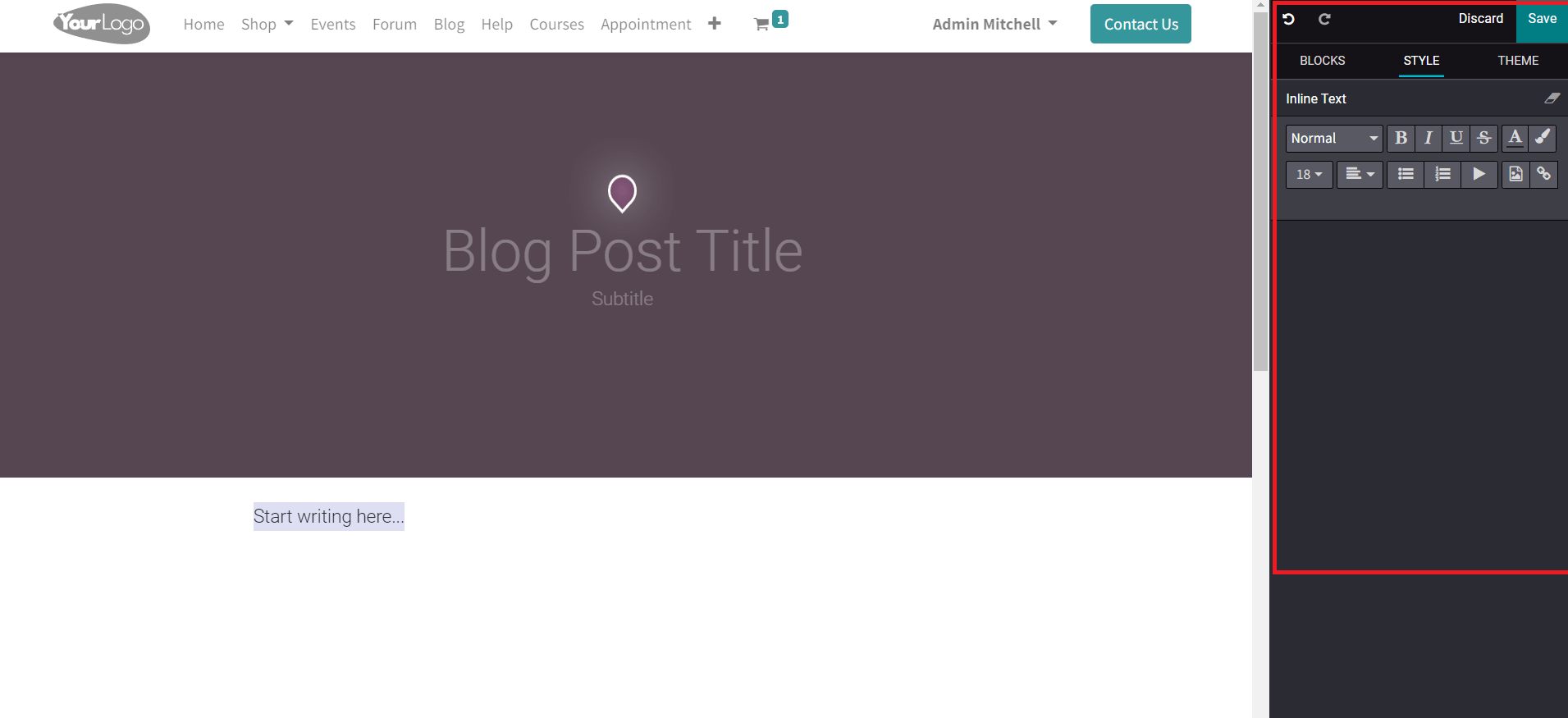
You can start writing the blog in the main body as shown in the image. The editing tools will help you to add suitable images to the blog to make it more attractive. After saving the blog, you can publish it on your website. All published and unpublished blogs can be observed on the Blog page on your website.
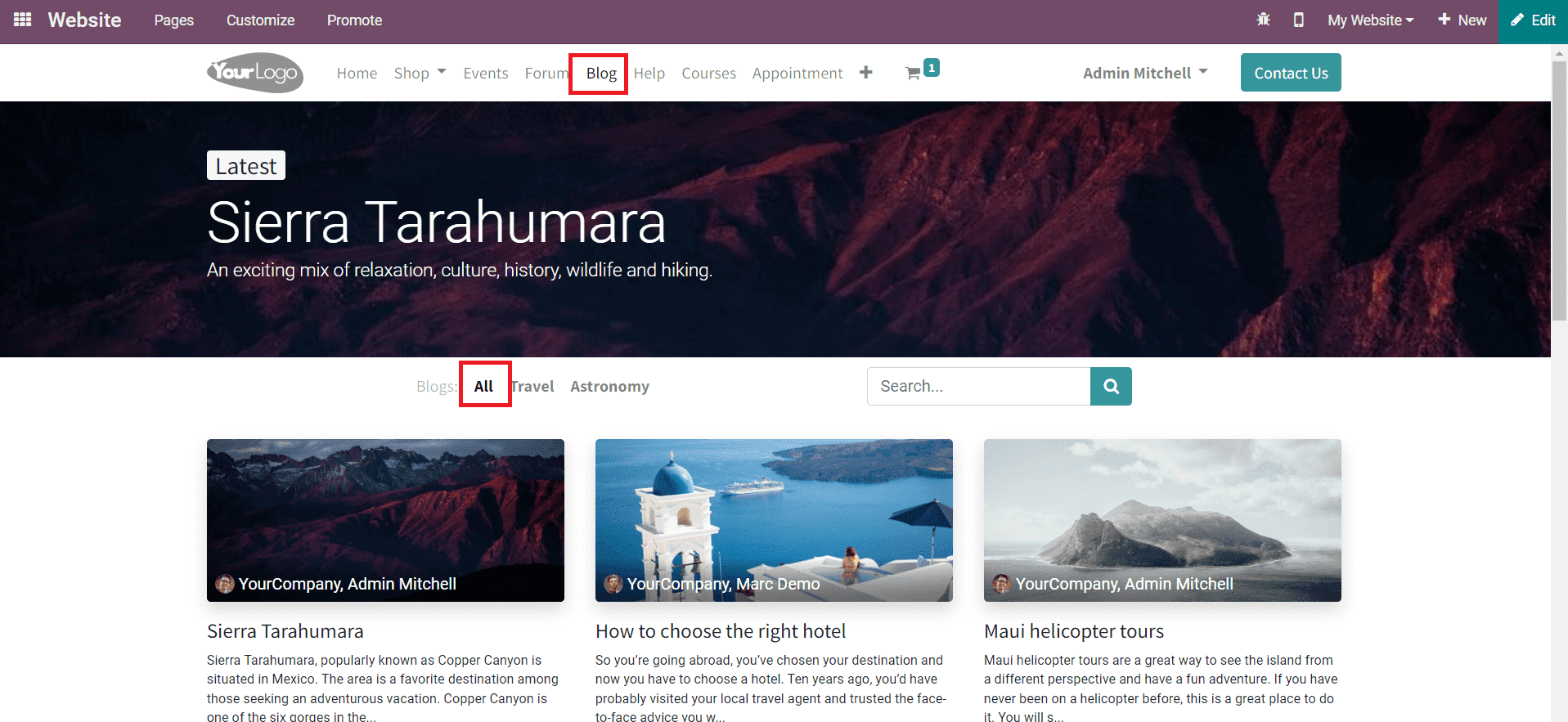
Events
To manage and organize all events in a company, you will get the dedicated Events module in the Odoo ERP system. With the help of this module, you can create records of new events within a few clicks. Publishing events on the company website will help you to seek the attention of a large audience. Odoo will also allow participants to register for the event from the website itself. To publish an event on the website, click on the Event option.
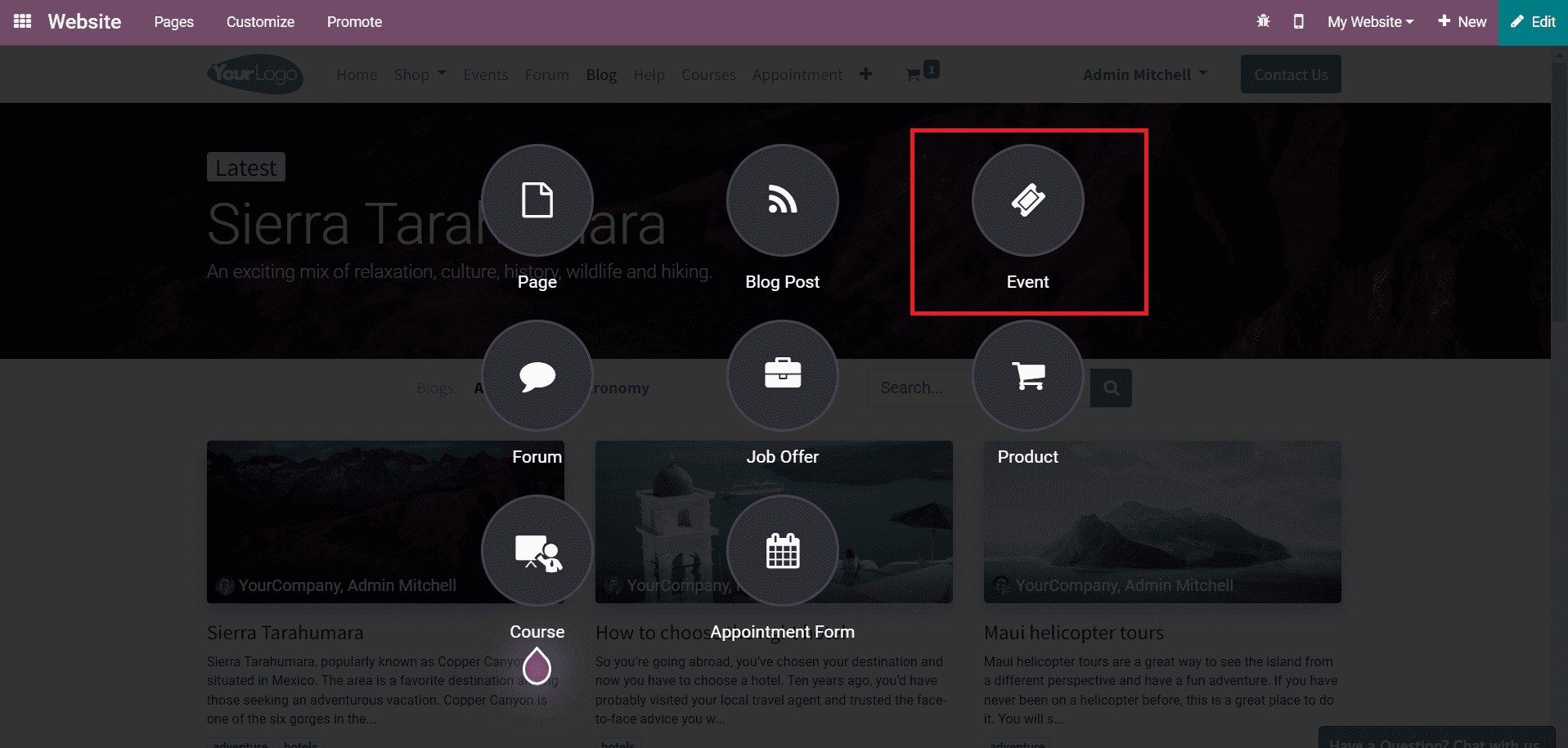
Now, mention important details about the new event in the pop-up window. This includes the Event Name, Location, and Date of the event.
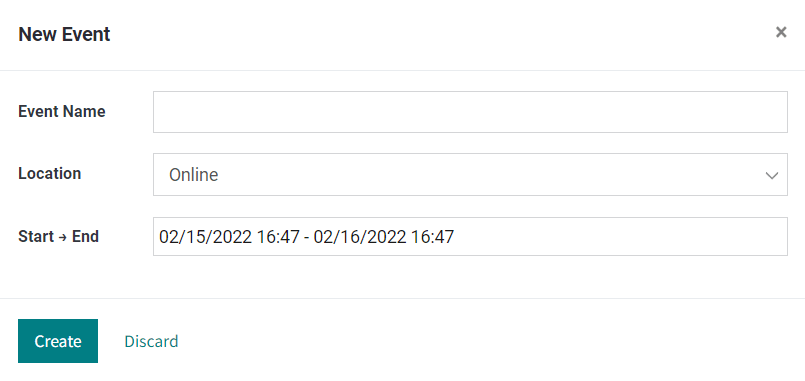
Click the Create button.
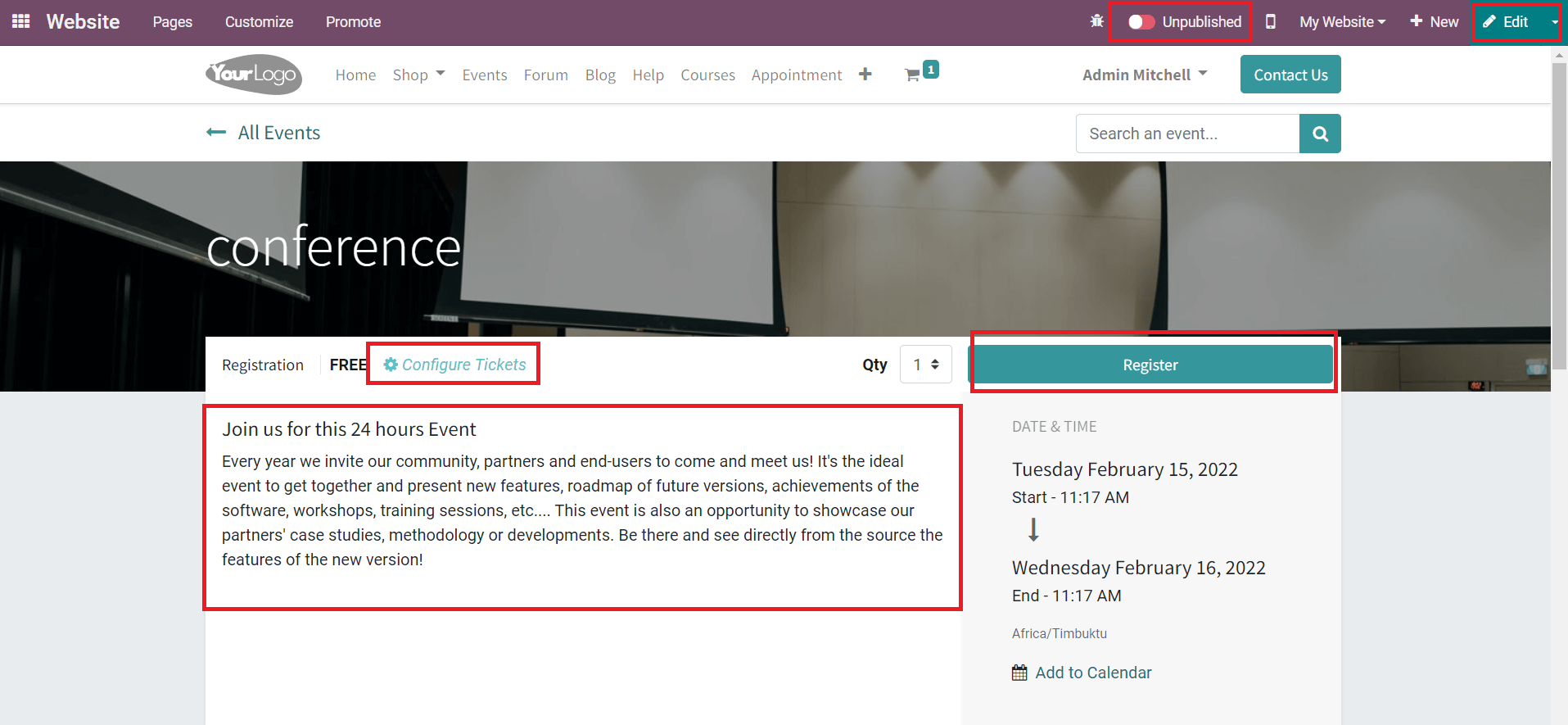
Using the Edit option, you can add a brief description of the event on the given page. The main objectives of the events can be explained in the description along with the instructions to the participants. The Configure Tickets option will help you to configure tickets to the event in the backend. After publishing it on the website, a participant can register for this event using the Register option.
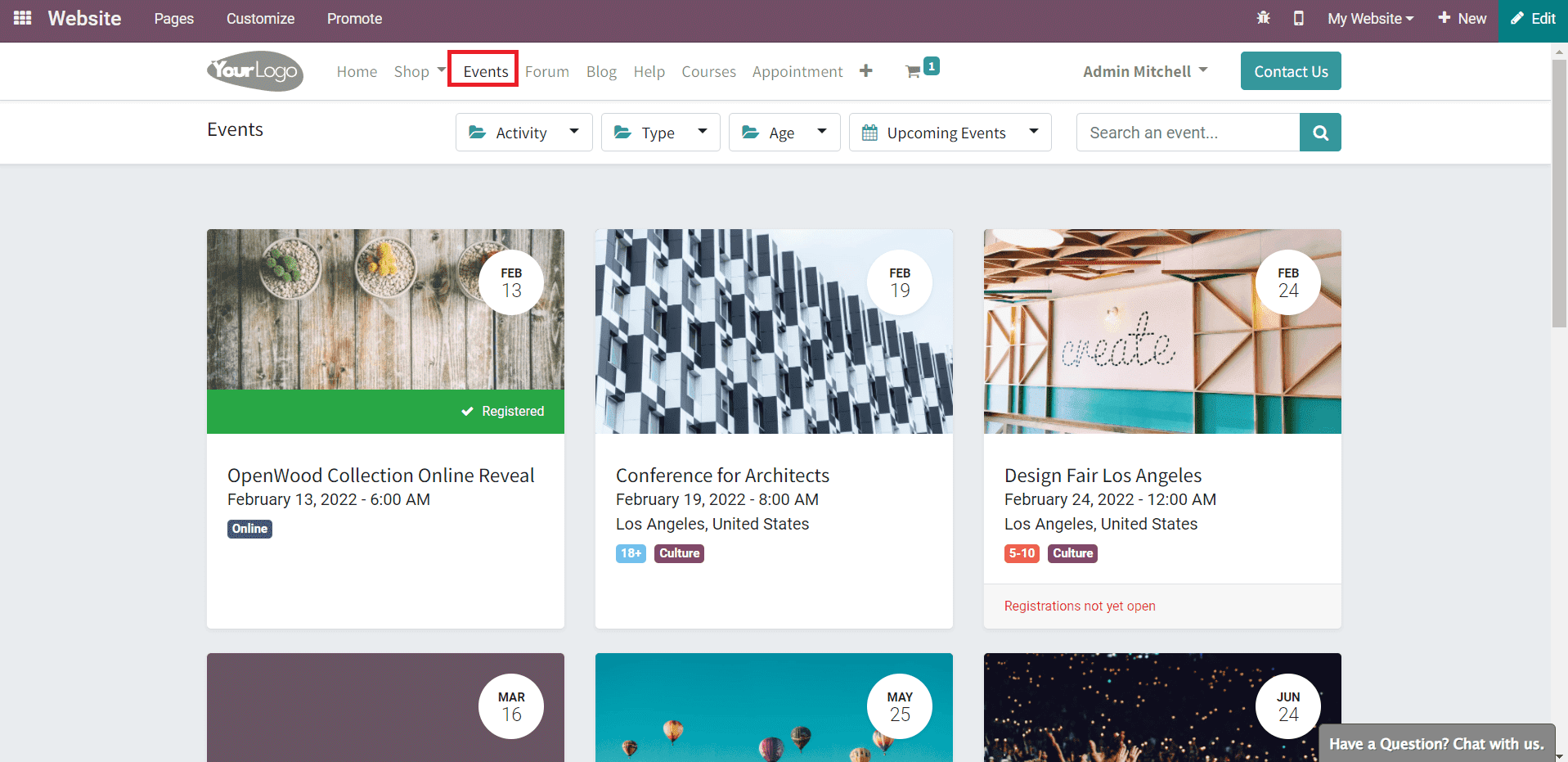
You can find all events published on your website on the Events page.
Forum
The forum feature in Odoo will help a company to provide an open discussion platform where the website visitors can ask questions, clarify doubts, and share thoughts. This is an excellent feature to connect with your customers. If a customer has any queries or doubts about the products and services provided by a company, he/she can ask questions on the forum published by the respective company. This platform allows participants to give answers to the questions asked by others and give rewards to them by engaging in various activities on the forum.
You can create a new forum on the website by clicking on the Forum option.
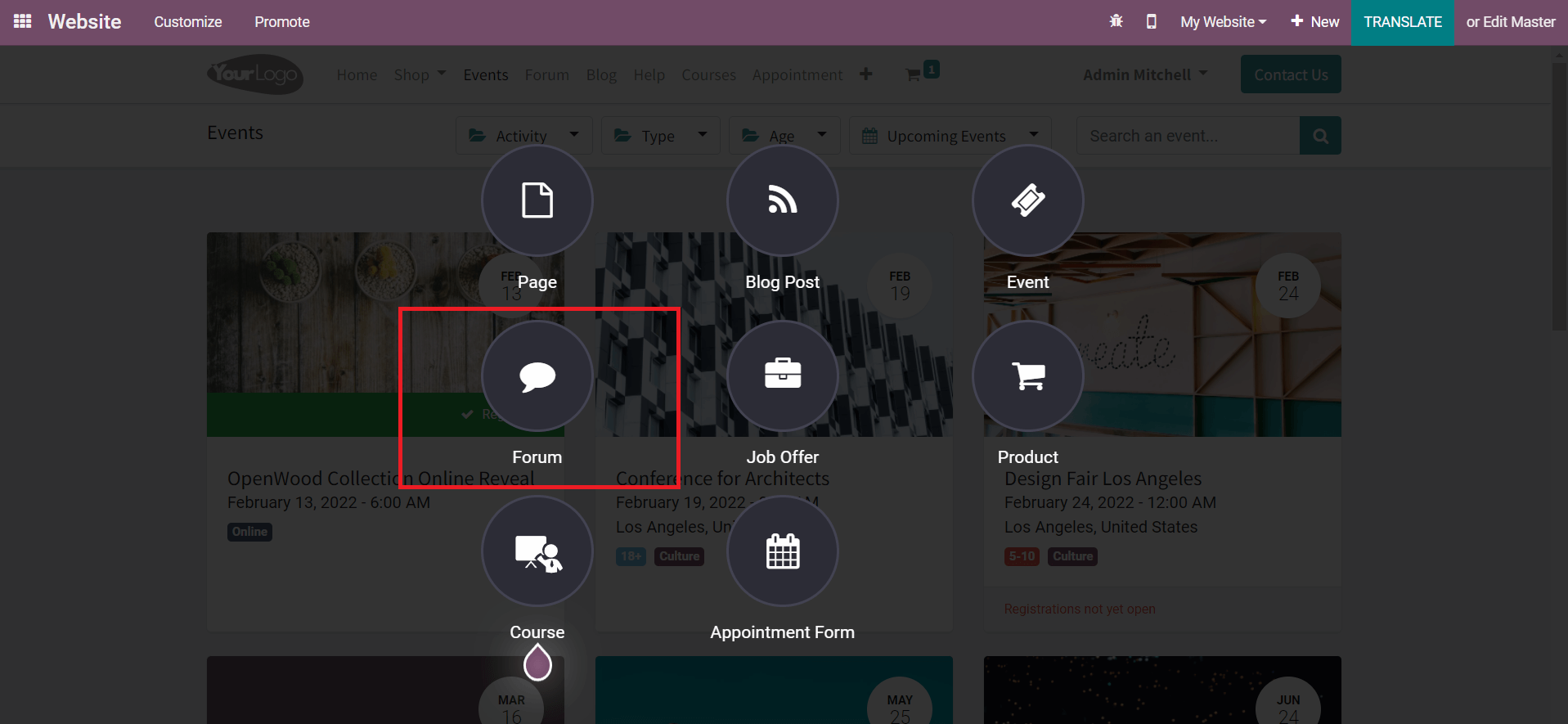
The details about the new forum can be mentioned in the pop-up window as shown below.
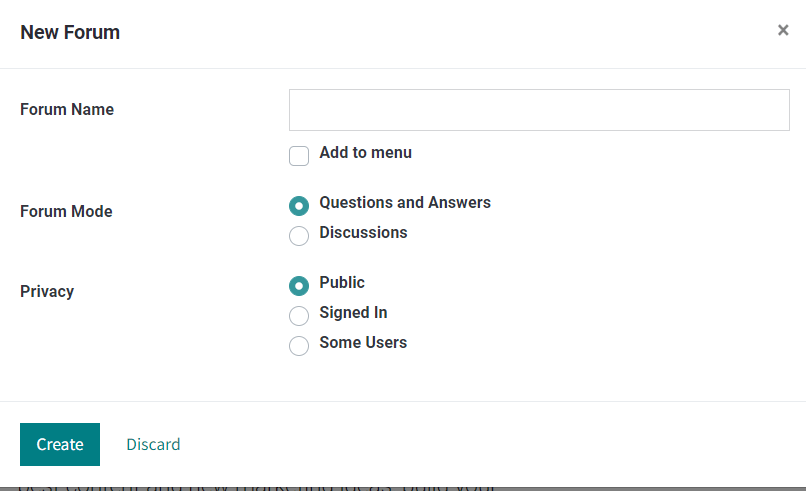
Specify the name of the forum in the Forum Name field and activate the Add to Menu option if you want to add this forum to the menu. You can set the Forum Mode as Question & Answers or Discussions as per your demand. The Privacy of the forum can be set as Public if you want to allow all visitors to participate in the forum. By selecting the Signed In option, you can restrict the privacy of the forum only to signed-in users. After setting the privacy, you can click on the Create button.
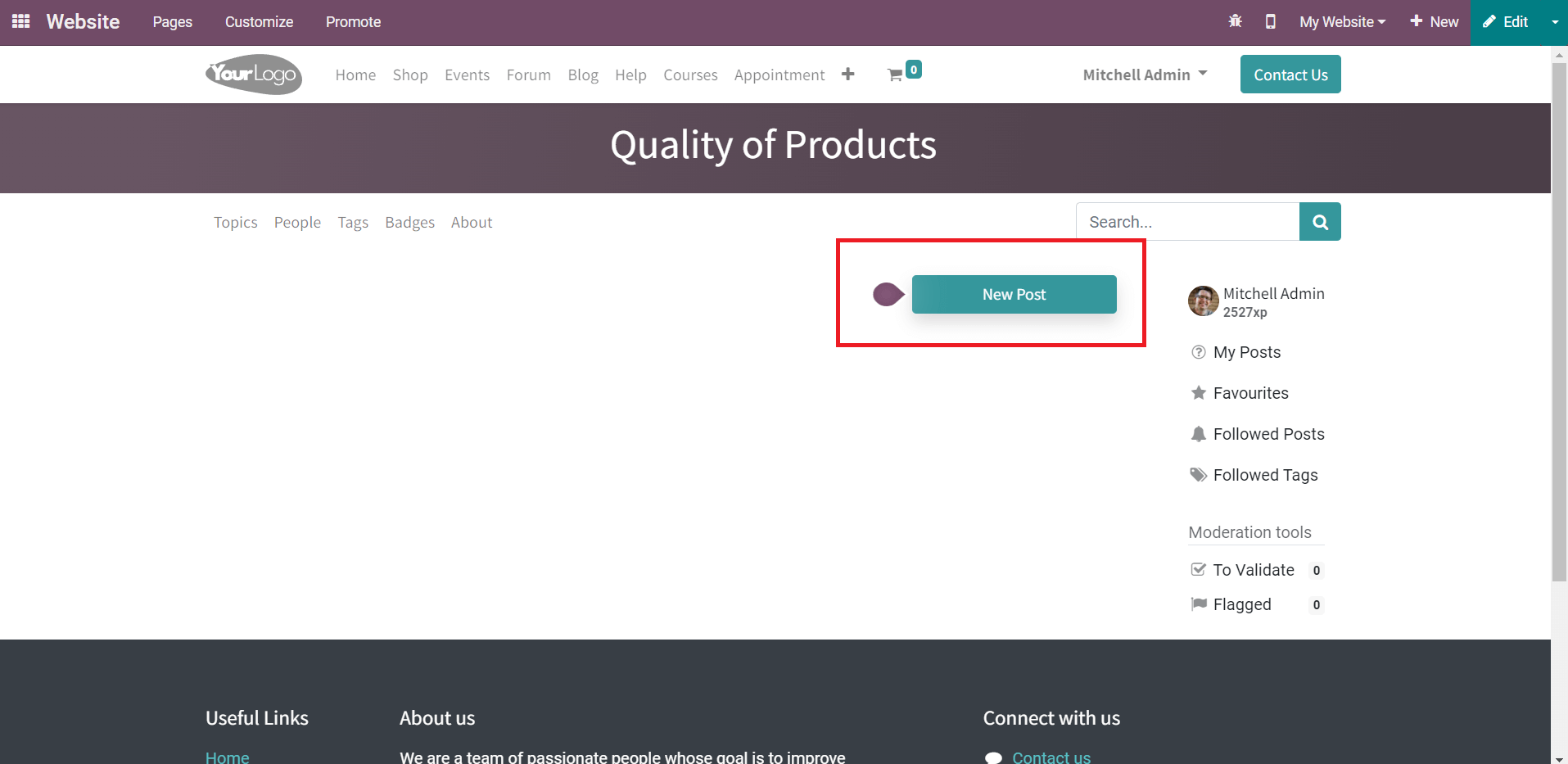
Now, you can post content for the new forum using the New Post option.
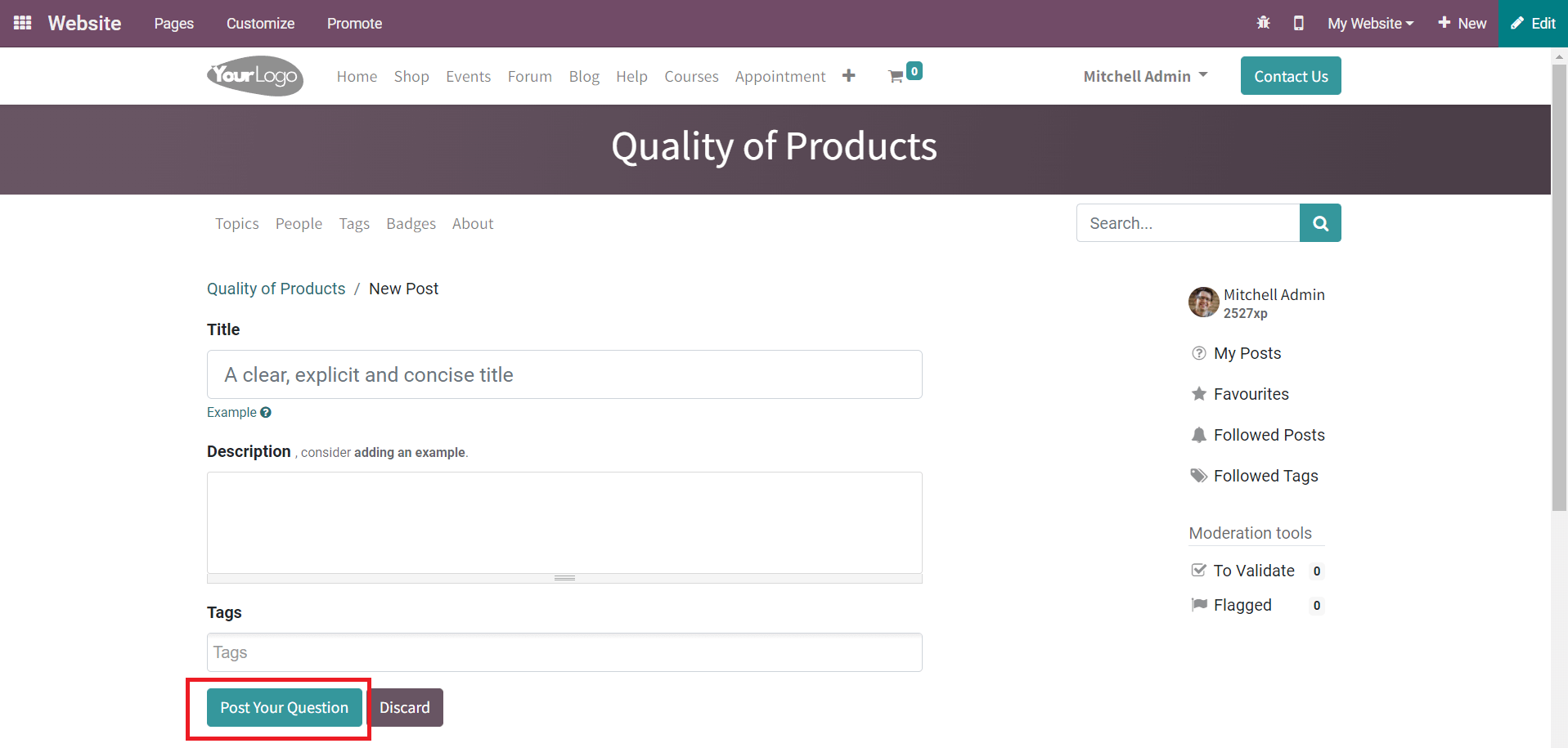
When you click on the New Post button, you will get a new field to create a post for the forum. You can specify the Title, Description, and Tags in the given spaces. Clicking on the Post Your Question button will post your question under the particular forum.
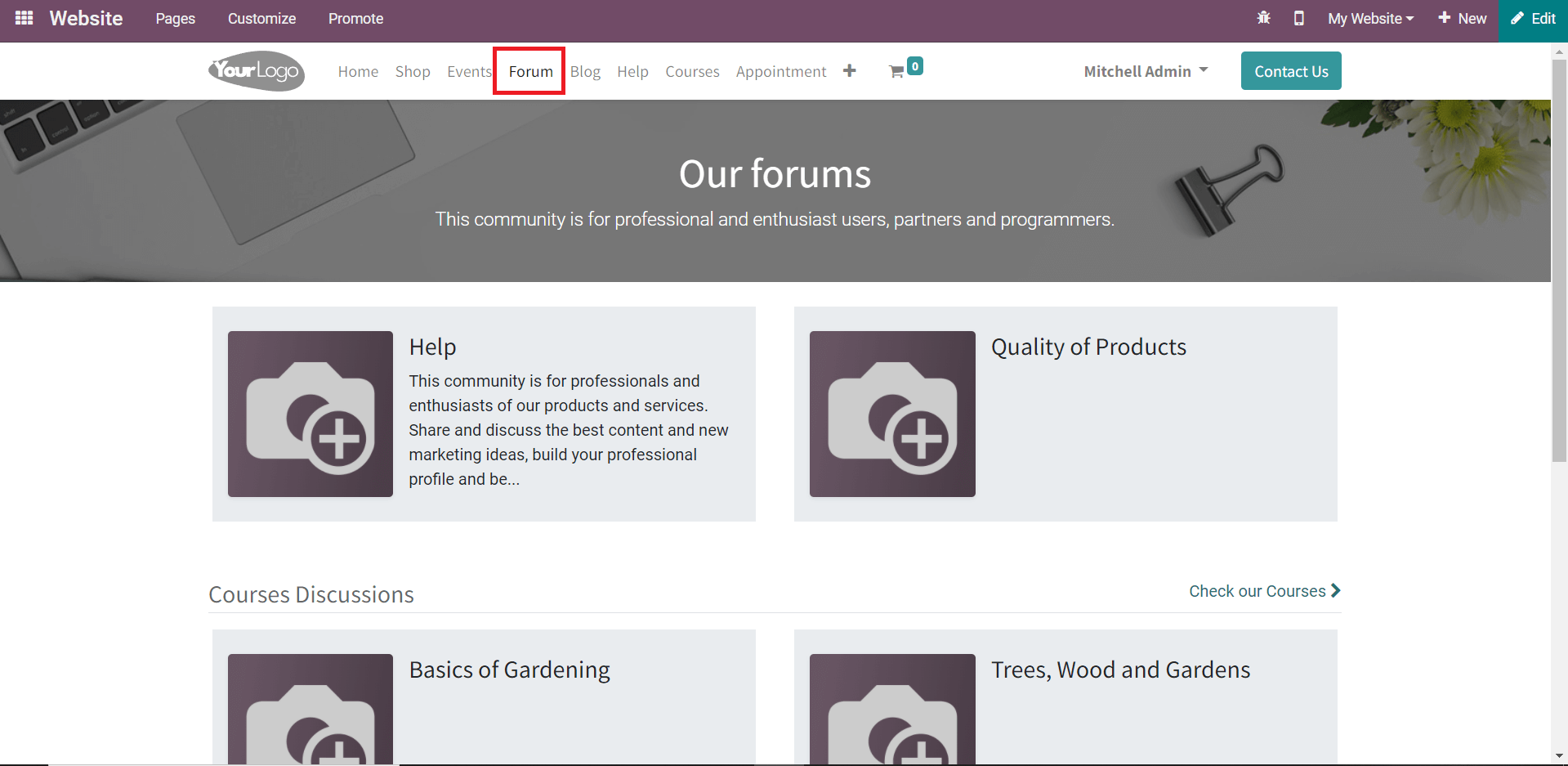
The visitors will get details about all published forums on your website from the Forum page.
Job Offers
Publishing vacant job positions on the company website will be helpful for both the HR department and applicants. This will simplify the recruitment procedures. By publishing job offers on the website, a candidate can easily search and apply for a job suitable for his/her qualifications. This will also help a company to locate qualified applicants. With the help of the Recruitment module in Odoo, you can effectively create and publish job offers. From the Odoo Website, you can use the Job Offers option to publish a new vacancy in the company.

You will get a default model for the job offer which can be edited using the editing tool.
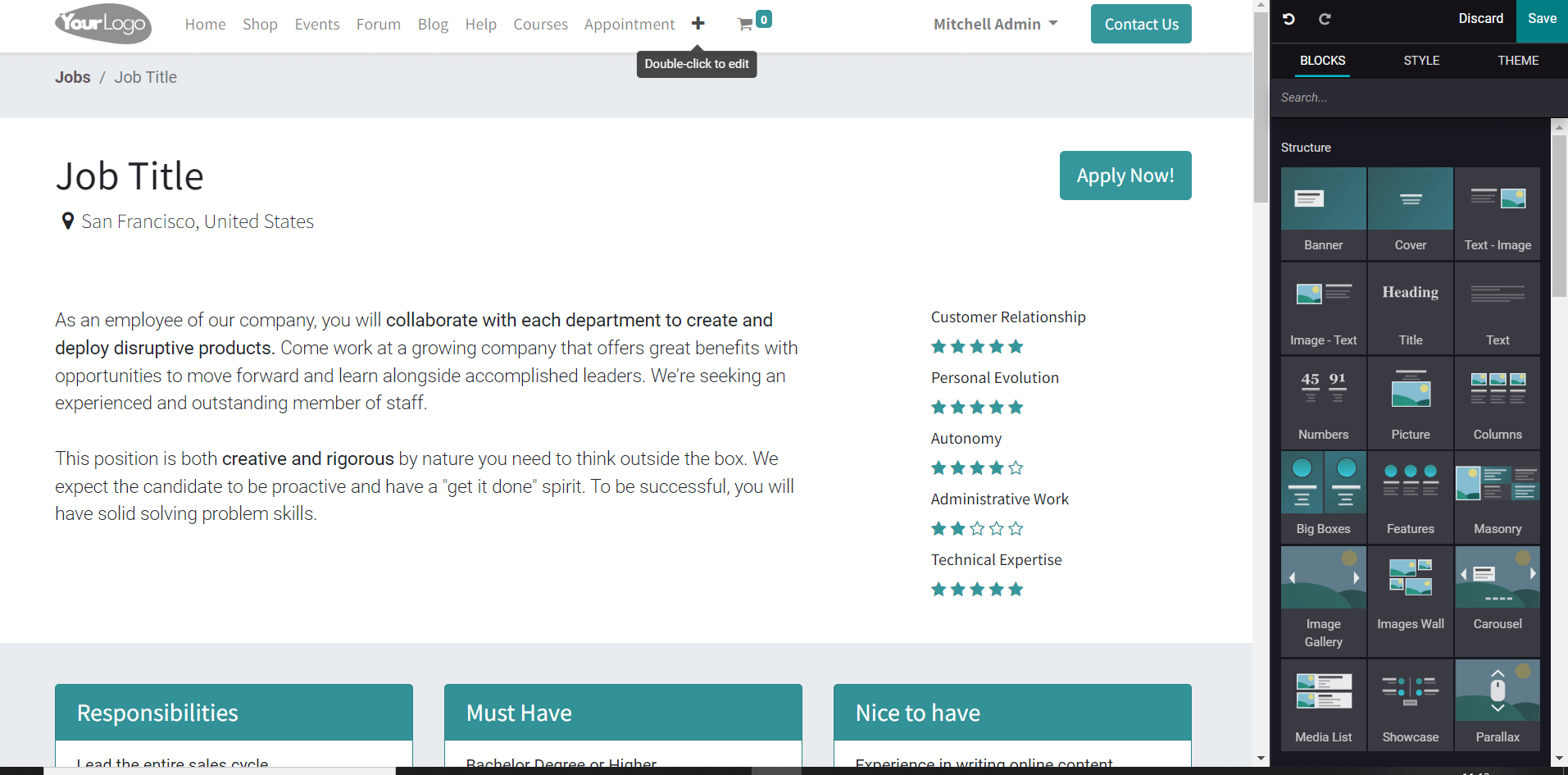
In the job offer post, you can include necessary information like the title of the job, location, the number of vacancies, brief description of the job, must-have qualities and qualifications for the job, salary package, work schedule, and offers. With the help of blocks, you can design the post. After creating a job offer, you can change the status of the post from ‘Unpublished’ to ‘Publish’. Now, the candidate can apply for this job from the website using the Apply Now button.
Products
To sell your product and services online, Odoo helps you to create an excellent eCommerce site using the Website module. In today’s world, online shopping platforms are growing tremendously. eCommerce platforms made it easier to purchase products online within a few clicks. In Odoo, a company can publish products on their website using the Products option as shown in the image below.
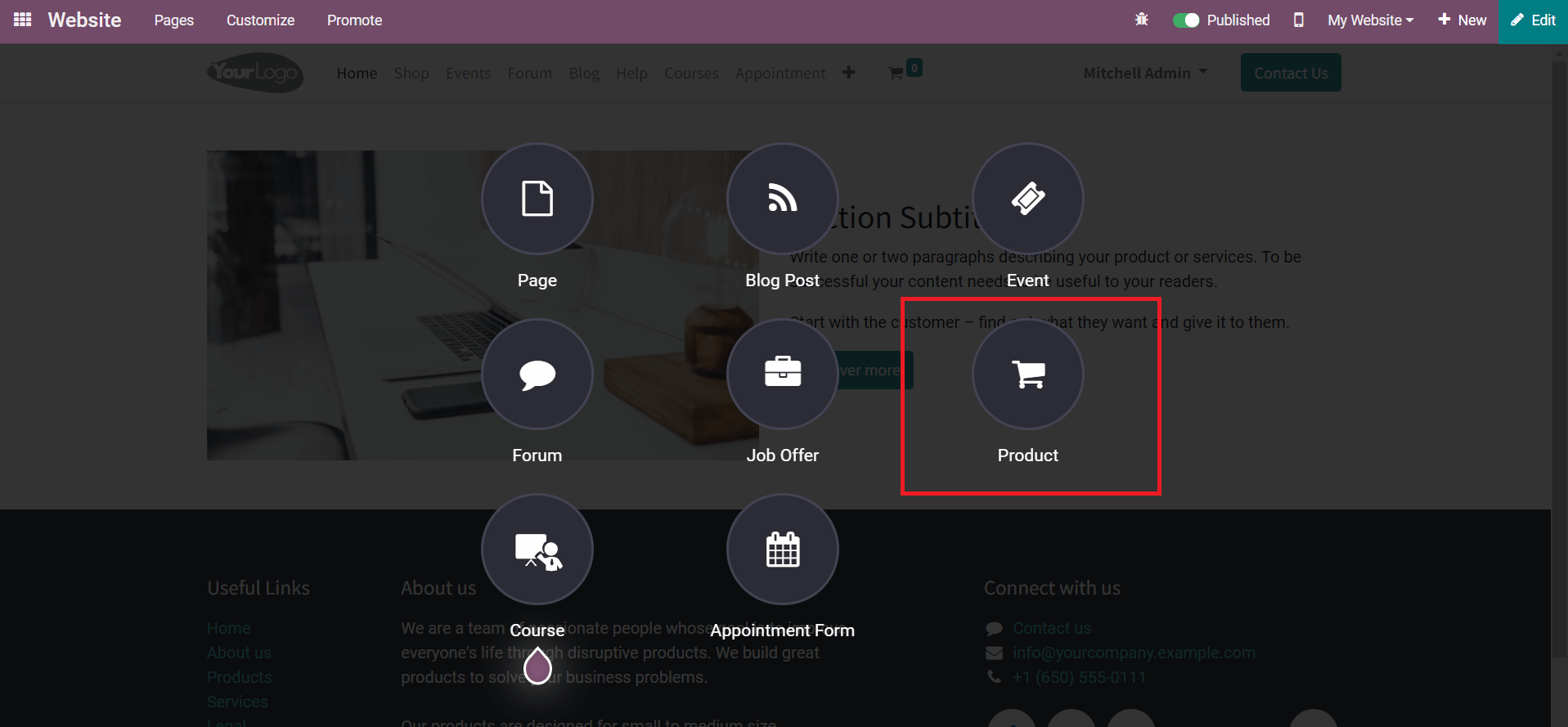
Mention the name of the product in the given field.
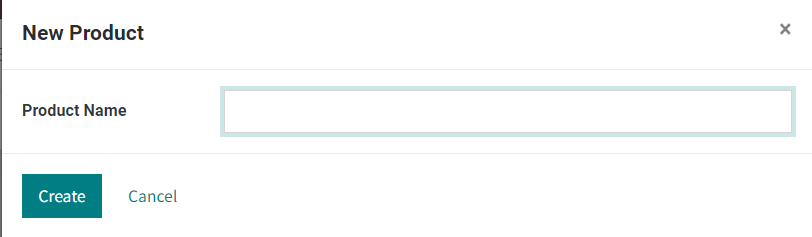
Click the Create button.
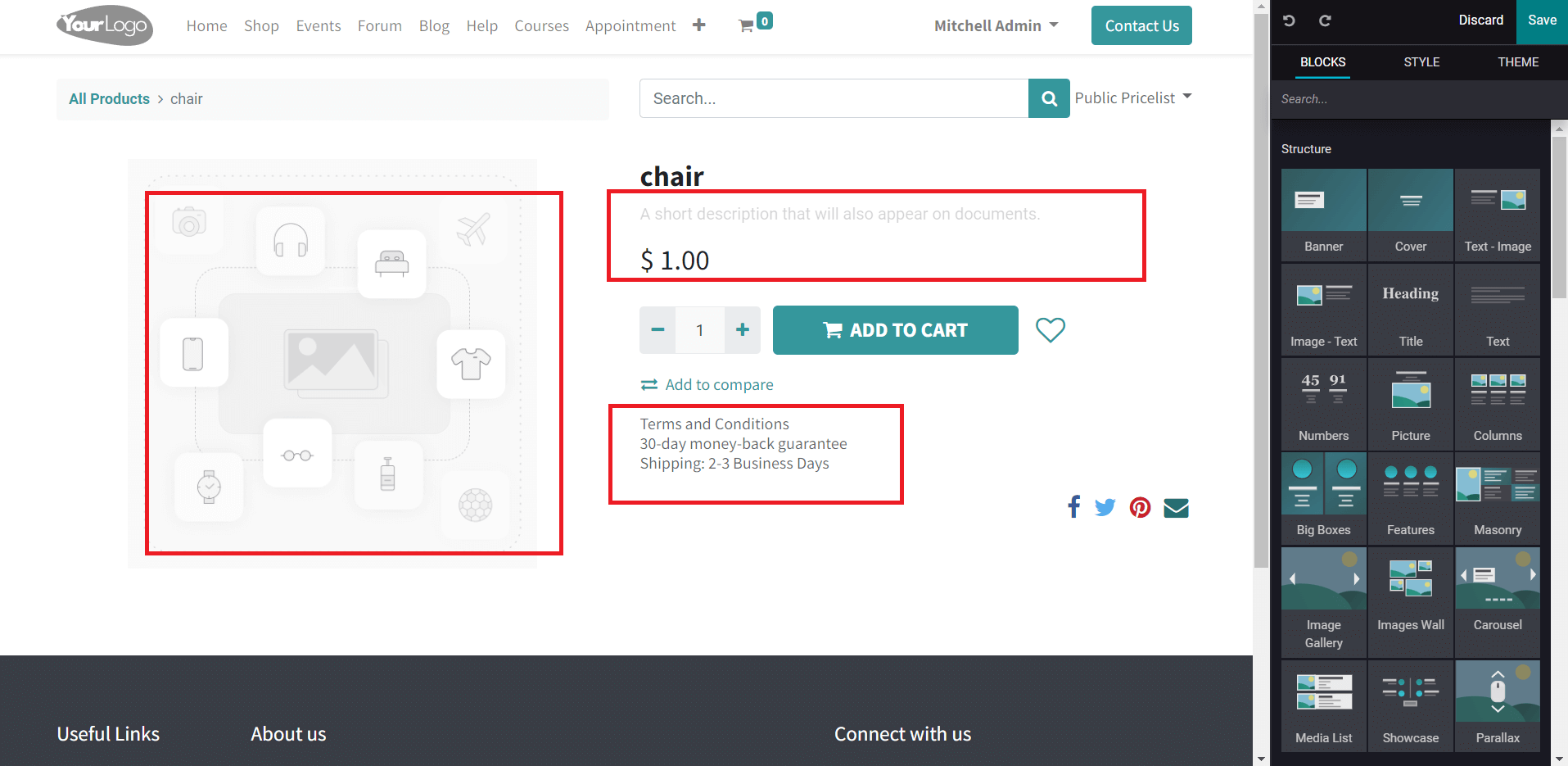
A new page will appear after clicking on the Create button. On this page, you can add more details regarding the product using the editing tools. You can give a brief description of the product in the given field. The price of the product can also be adjusted on this platform. Additionally, you can mention terms & conditions, shipping policies, and return policies on the product page. The product page can be customized as per your demand using suitable blocks from the editing panel. By clicking on the image field, you will be able to get a pop-up window to add an image of the product.
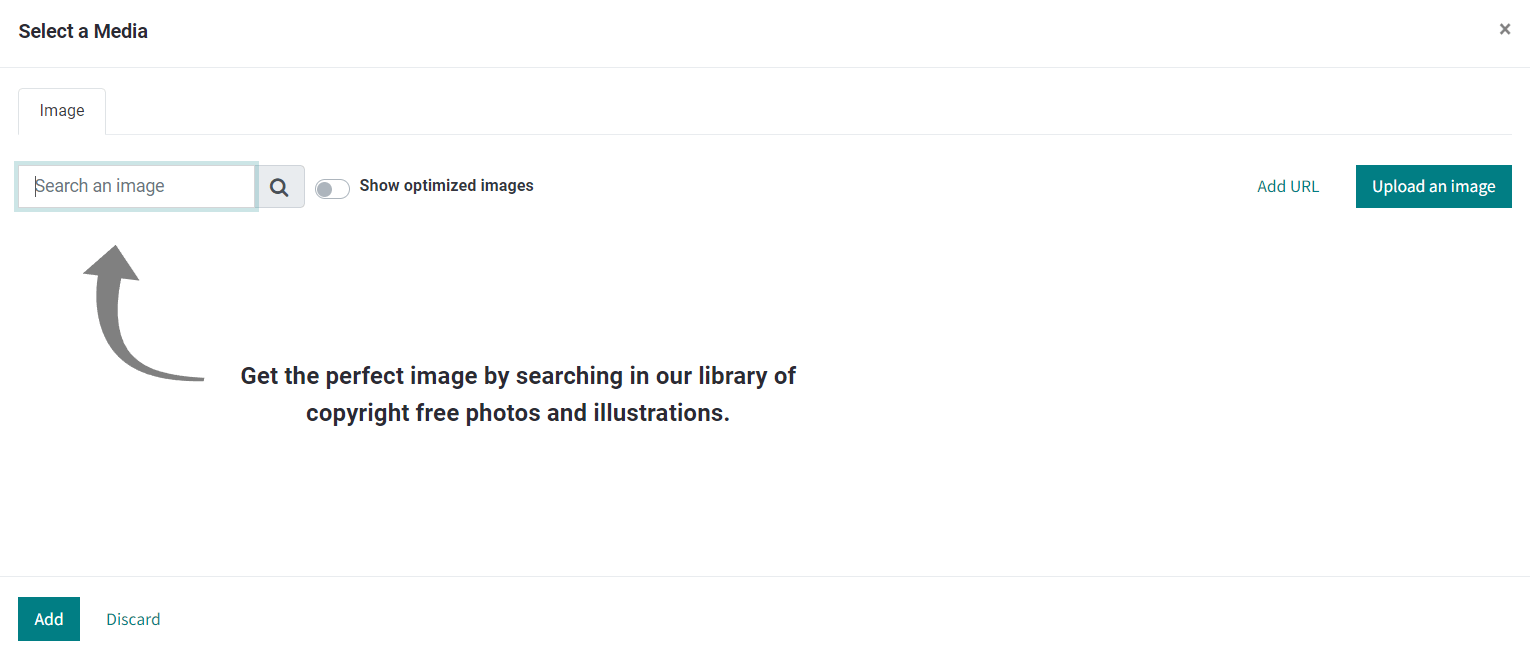
Use the Upload an Image option to upload images from your system. It is also possible to add the URL of the image in this window. Save the product after adding all-important details and change the status to ‘Published’.
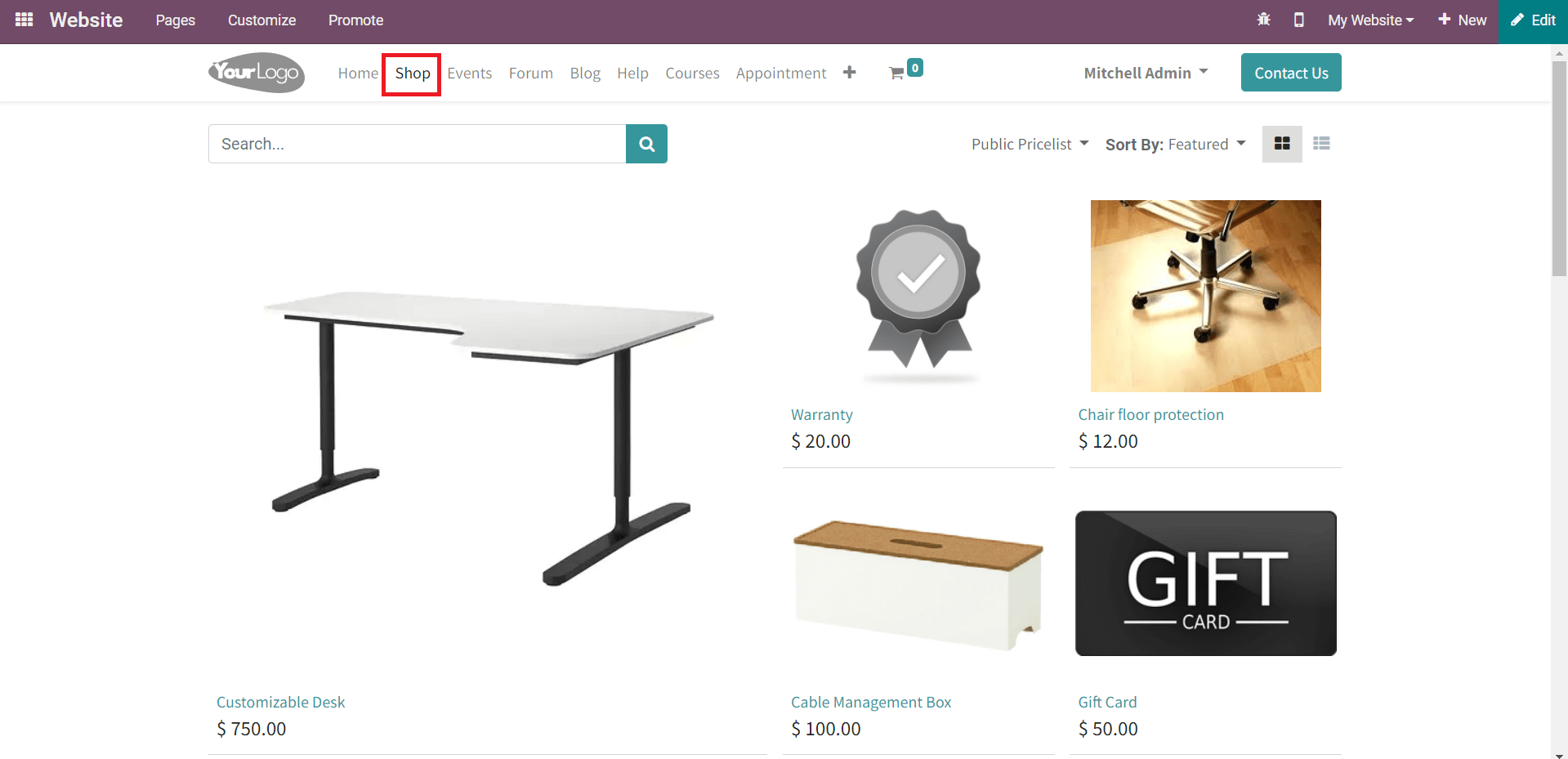
The Shop page on your website will display all published products. If you want to purchase a product from the company website, you can visit the shop page and add products to your carts.
Courses
The online learning platform has become a boon to the companies and educational sectors to provide eLearning courses for employees and students in this pandemic era. Without much investment and infrastructure, you can easily conduct skill development courses on the website for the employees in your company. With the help of the Odoo eLearning module, Odoo enables you to provide courses for website visitors. You can also create new courses directly from your website.
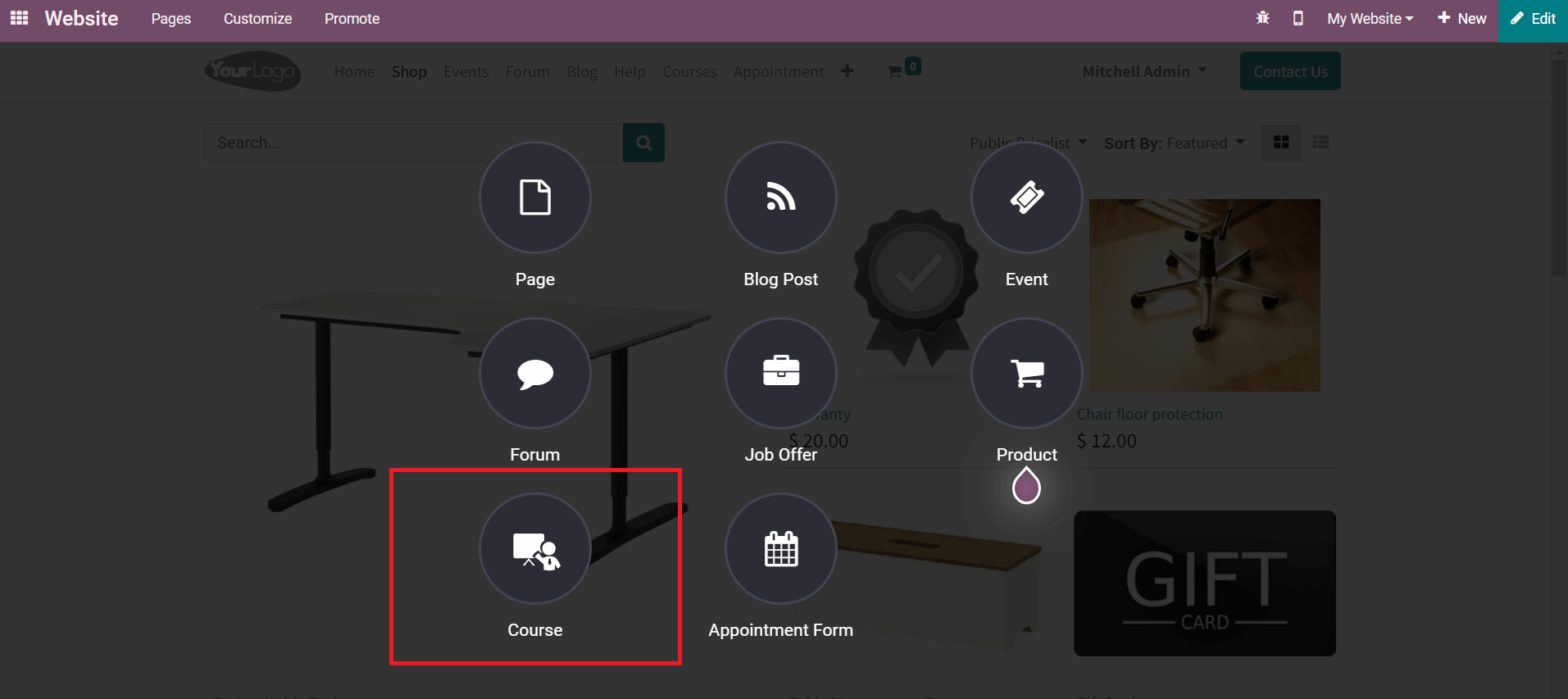
Click on the Course option.
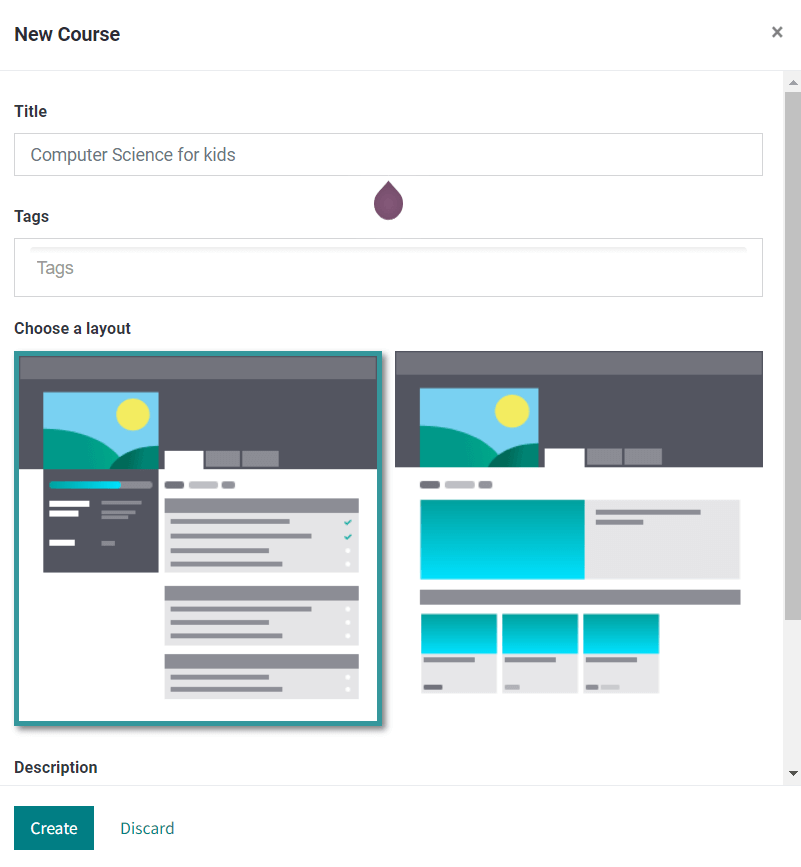
In the pop-up window, specify details about the new course. You can give a suitable title for the course in the specified field. In the Tags field, add appropriate tags for the new course. For the website view, you can select a layout for the course. A brief description of the course can be added under the Description field. The main objectives behind conducting this course can be specified in the description. Activating the Allow Students to Review your Course option will let participants give a review regarding the courses they attended. Finally, click the create button.
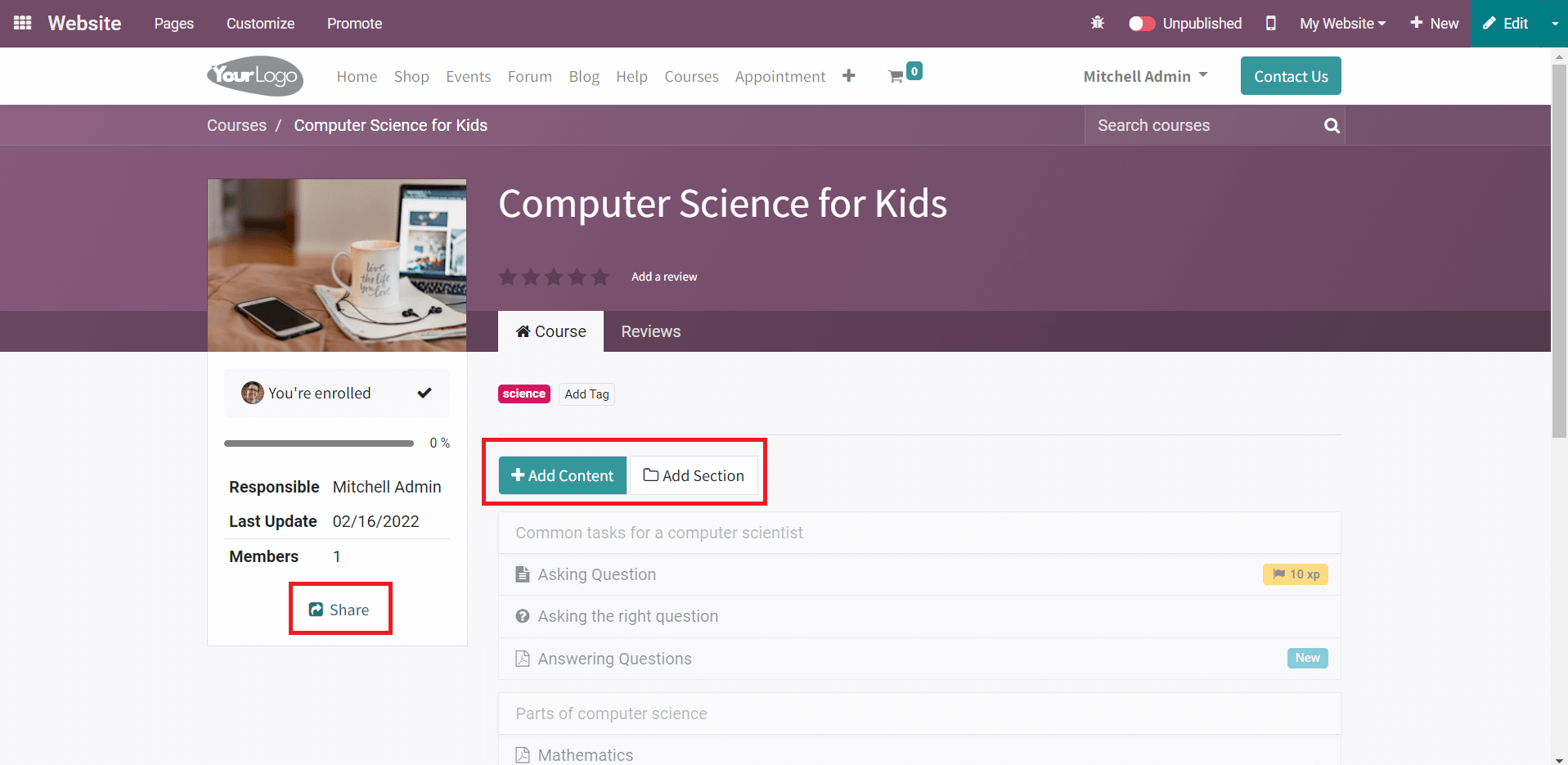
You will get an unpublished version of the course as shown in the image above. Using the Add Content and Add Section options, you can add content and sections under this course. The Share button can be used to share this course on other social networks. When you click on the Add Content button, you will get a pop-up window that includes various types of content such as Presentations, Web Page, videos, quizzes, and Certifications.
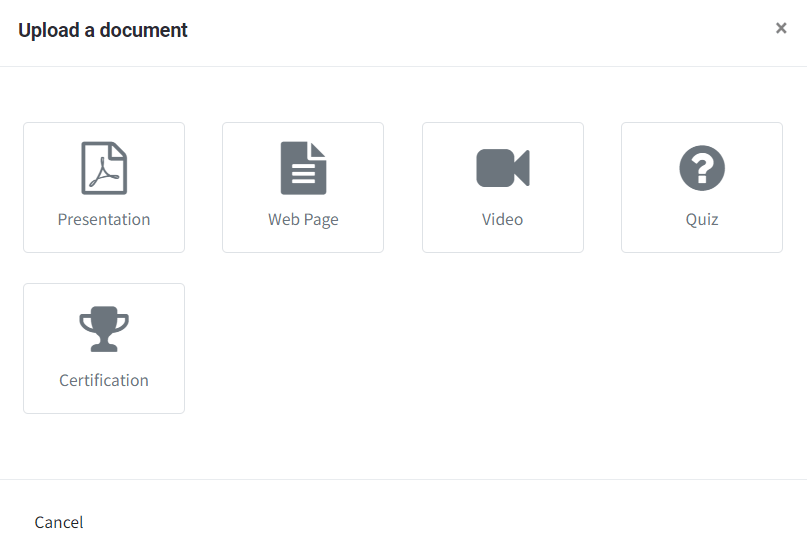
Select one from the given list and complete the form regarding the selected content.
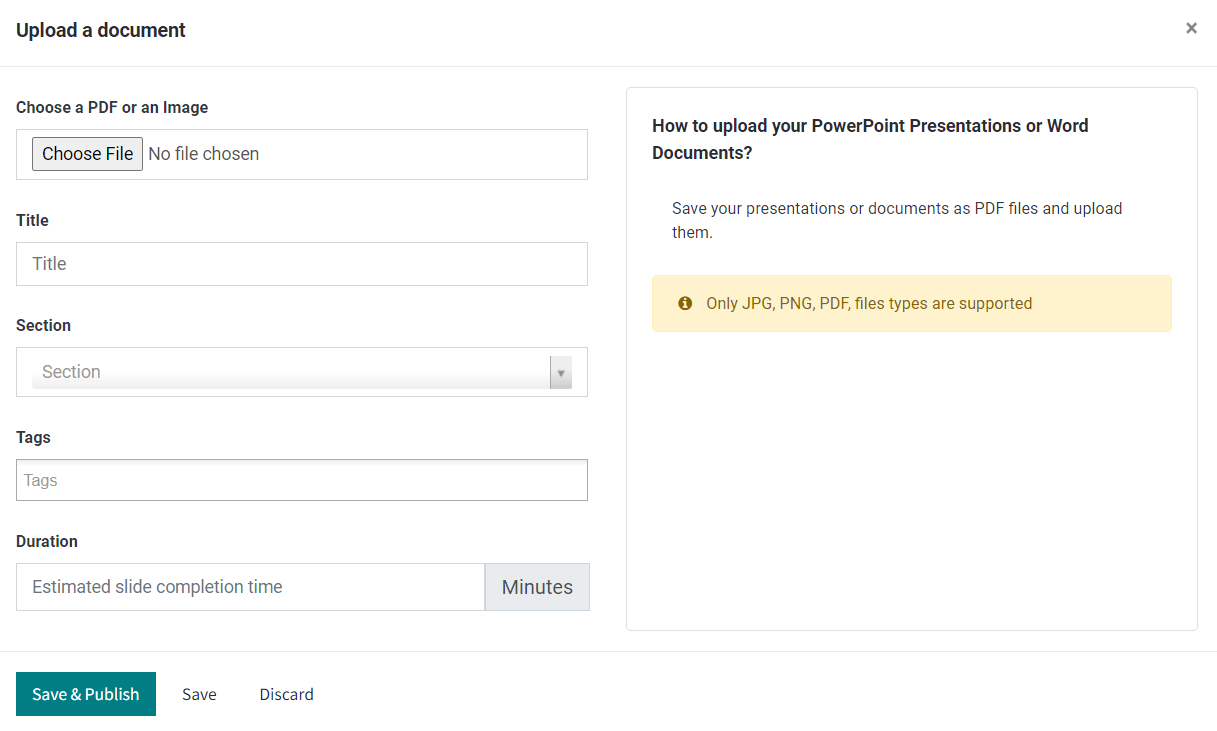
You can upload the document regarding the selected content on this window and specify the Title, Section, Tags, and Duration of the content. Click on the Save & Publish button to save the content under the newly created course. You can add sections to this course using the Add a Section button.
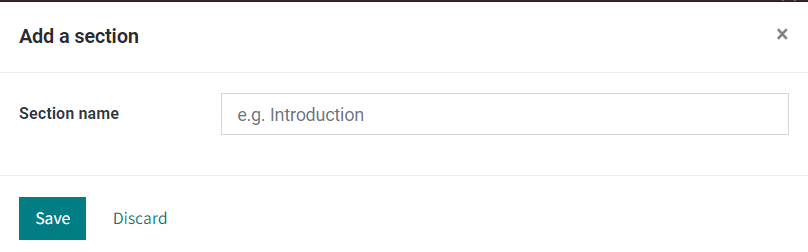
New sections can be easily created by simply mentioning the Section Name in the pop-up window. After saving it, you can find the new section in the course as shown below.
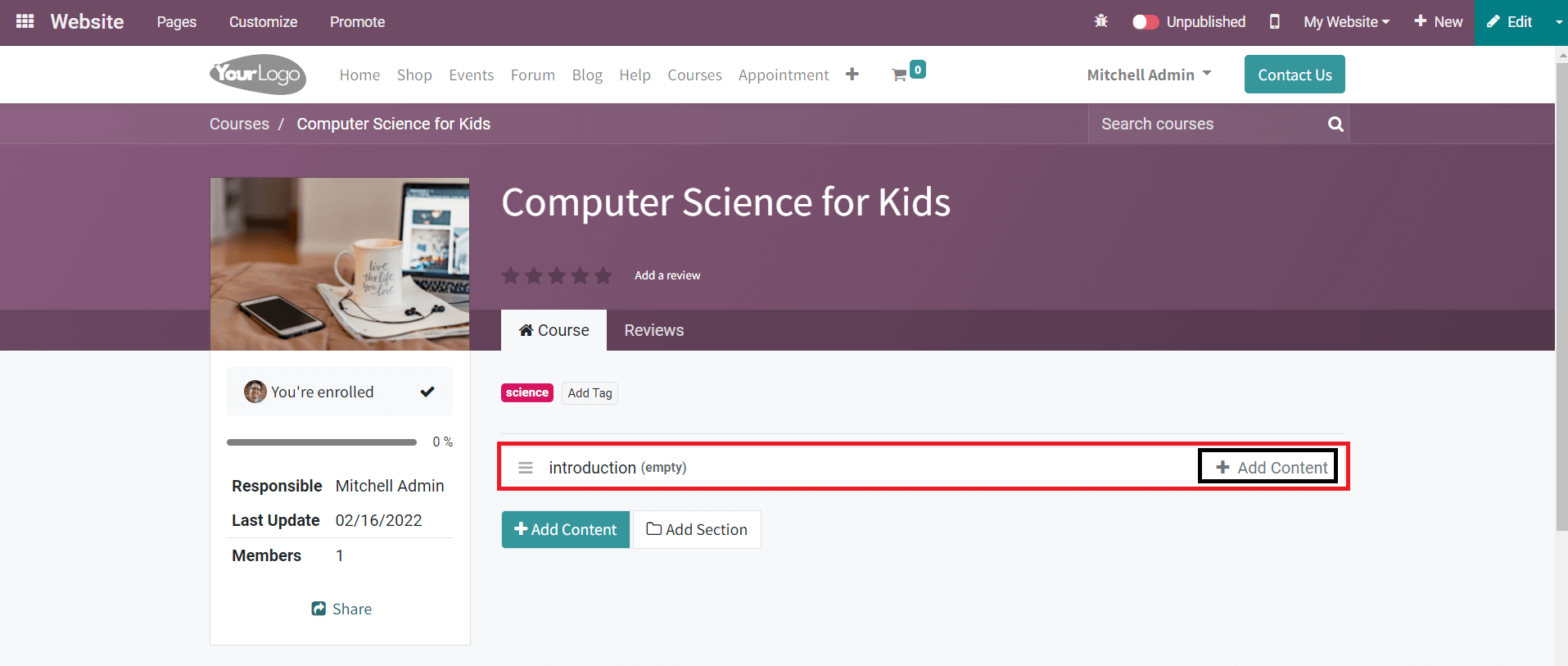
It is also possible to add content directly under a section on this platform. By publishing this course, it will be added to the Courses page on your website.
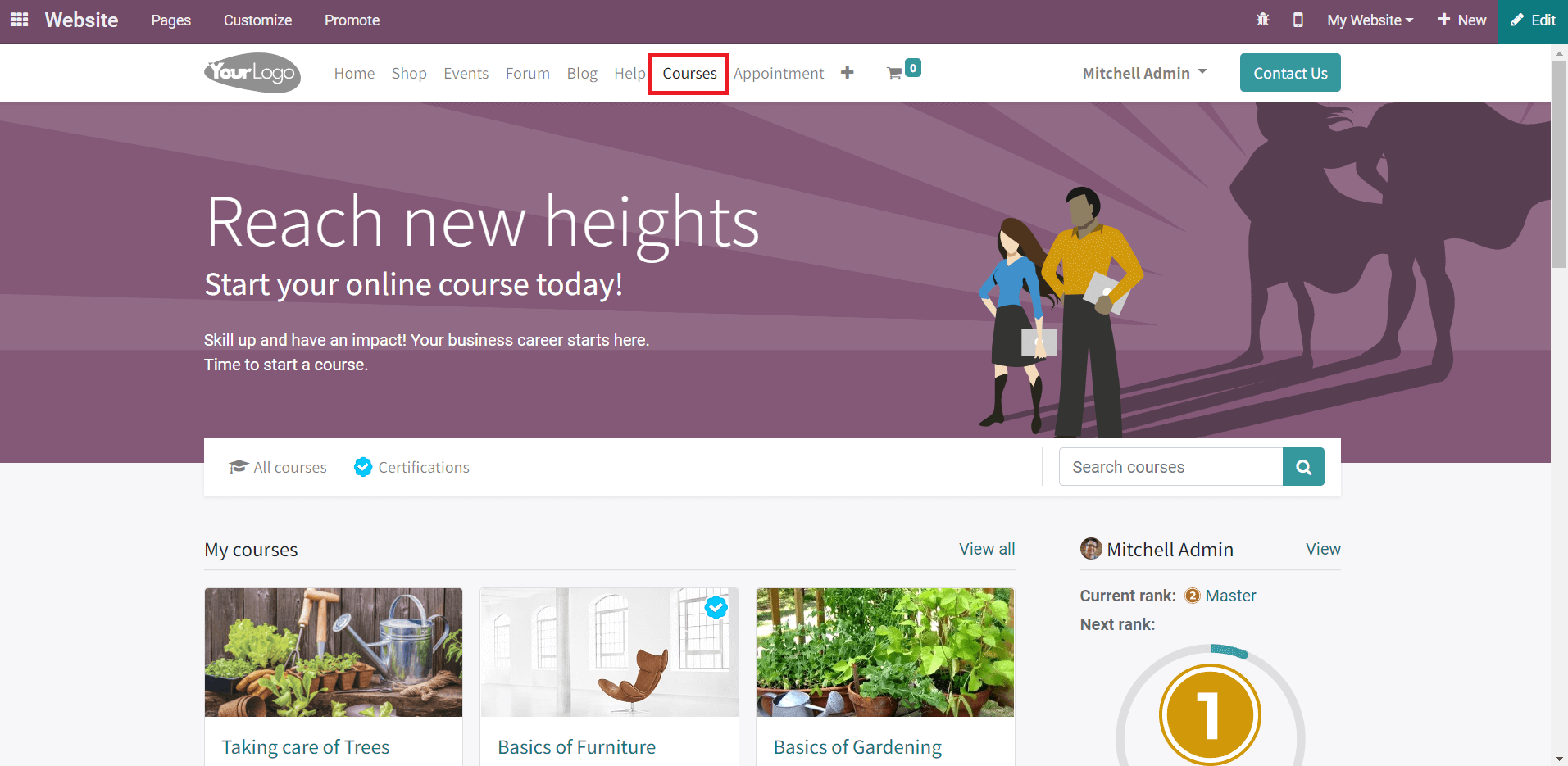
You can find more courses provided by your company on the Courses page as shown in the image.
Appointment Forms
The Odoo Website will assist you to publish appointment forms on your website. This can be done in simple steps using the Appointment Forms option marked in the image below.
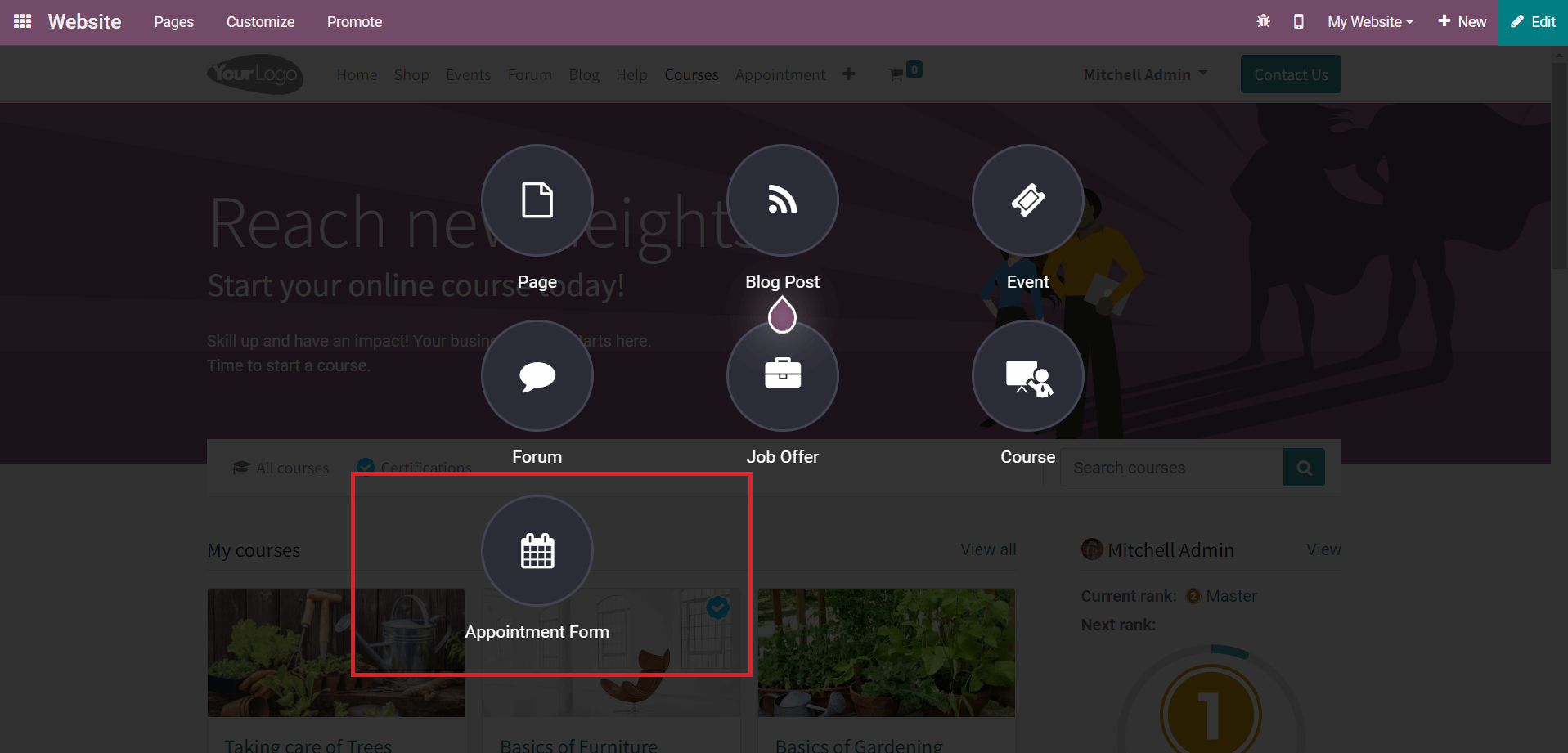
Mention the name of the appointment in the specified field.
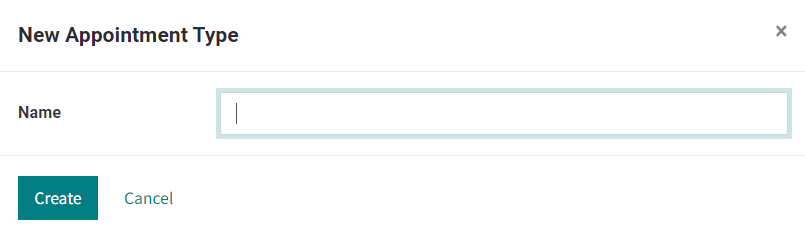
Click the Create button.
You can regularly publish content on your website using the advanced features and tools in the Odoo Website that will help you to keep in touch with your customers. Having a well-maintained website will benefit you to boost your sales.



