The shipment options on the company for both incoming as well as outgoing ones should be employed with the right track of operations and should be precisely planned. Proper management of the inventory operations during these shipment procedures will provide an organizational aspect to the warehouse operations of any company. Furthermore, with a derived planned route of operation, the chances of displacement and loss of products in a warehouse are much lower which will, in turn, improve the productivity and profitability factors of the company.
It’s estimated that without prior planning and drafted rules of operations 30% of products in an inventory are misplaced in medium to large-scale company operations. Furthermore, these have been rooted for delayed operations, delivery, manufacturing, and therefore affecting the sales aspects of the company. It can concur that without prior palling and drafted rules of operation a functioning company will be following a downhill path and would lead to catastrophe.
This is where the need for management software comes in which will help the user to run the inventory as well as the entire company operations. Odoo ERP an open-source management platform acting as the complete solution for business needs will be the savior of inventory as well the entire business ss of the company. Additionally, with integrated applications that are defined for operations, specific aspects will allow the user of the platform to have an efficient and reliable operational tool in hand for the business management operations.
This blog will provide an insight into the aspect of how to manage the incoming shipments in Odoo 14?
The Odoo platform allows the user to manage the shipments for both incoming as well as outgoing ones concerning each warehouse operation. It can be said that the warehouse defined in a company will act as a separate company that works inside a company. Therefore, the Odoo platform allows the user to configure customized ways of operations for each warehouse.
The warehouse operation can be configured and created in the warehouse, accessible from the configuration tab of the inventory module. Furthermore, the shipping aspects of both incoming, as well as outgoing, can be configured under the warehouse description menu. The product can be received in a warehouse defined in Odoo by one-step, two-step, or three-step operations.
Receive goods directly- one step
To receive products by one-step operations the user can enable the respective operations in the warehouse menu. As the warehouse operation is configured and created let’s create a purchase order for a product described within the warehouse.
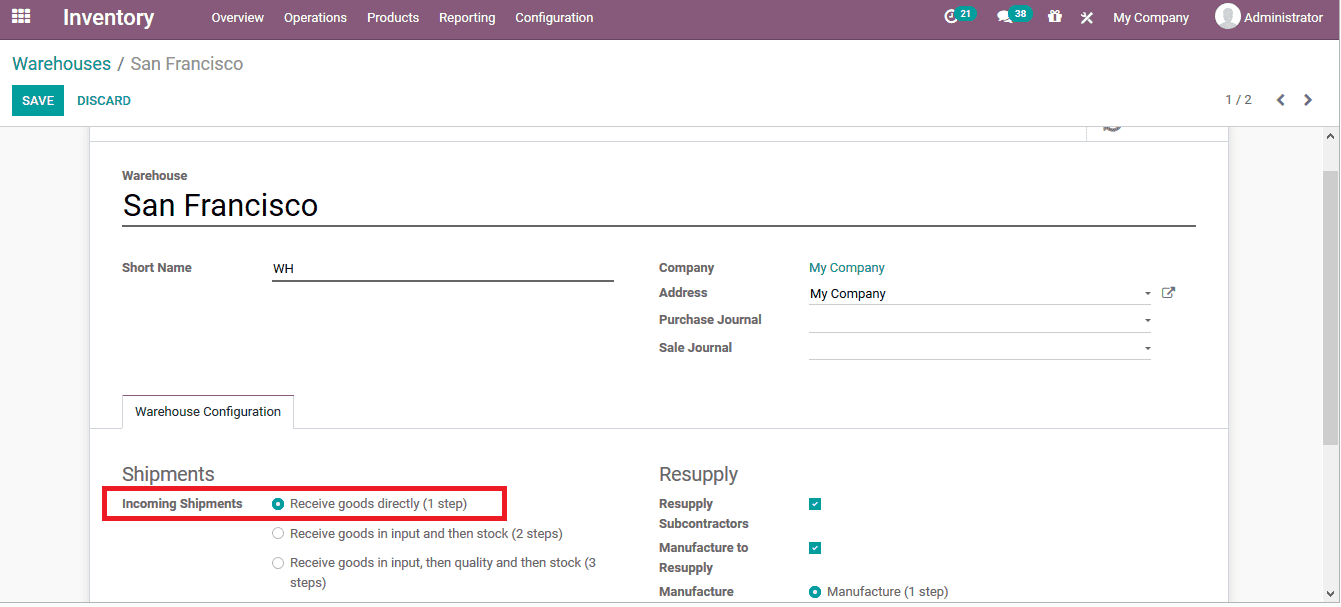
After the order has been confirmed the user can now view the receipts menu which can be accessed to view the product revival operations.
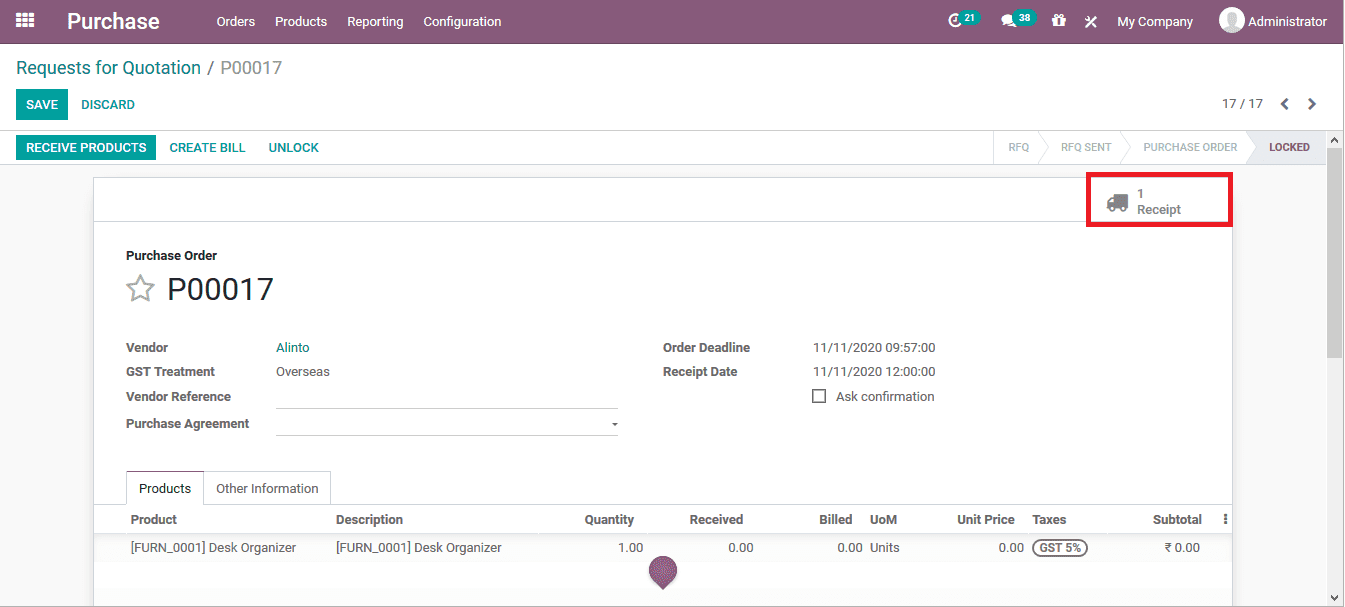
Here in the receipt menu, the destination locations are set as input and on validating the receipt the products are moved to the respective locations.
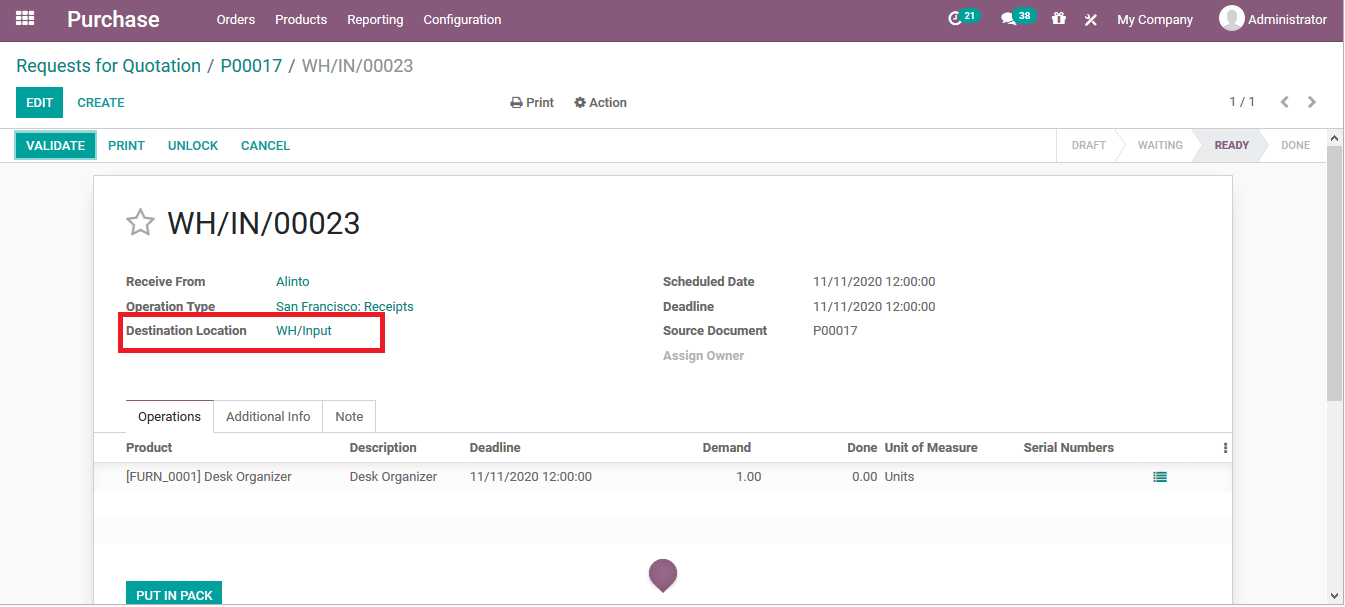
Receive product in inputs and then stock- 2 step operation
The user can enable the respective option to form the warehouse menu and save the details to be operating the product revival in two steps.

Let’s creates a purchase order for a product described in the warehouse and confirm the order. Now by selecting the receipt menu the destination locations are depicted as inputs and the user should validate the arrival of the product in the input locations.
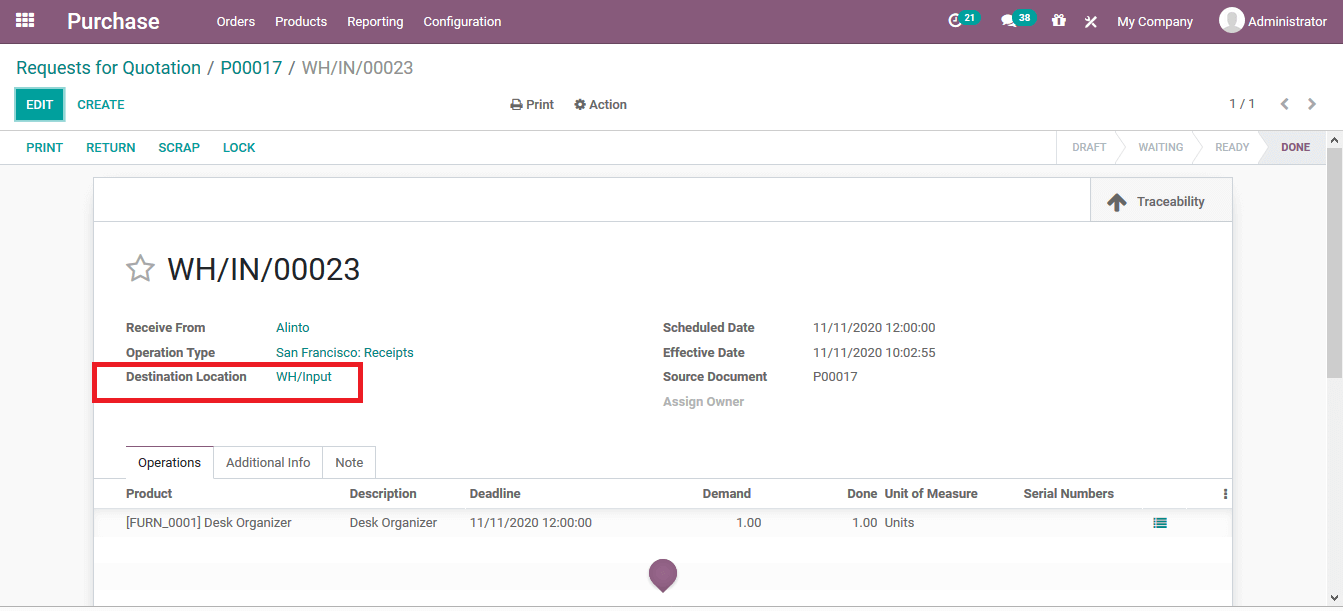
Once the initial step operation is validated the source location is changed to input and the destination locations are indicated as stock. Which can finally be validated to finish the product revival process of the purchase order.
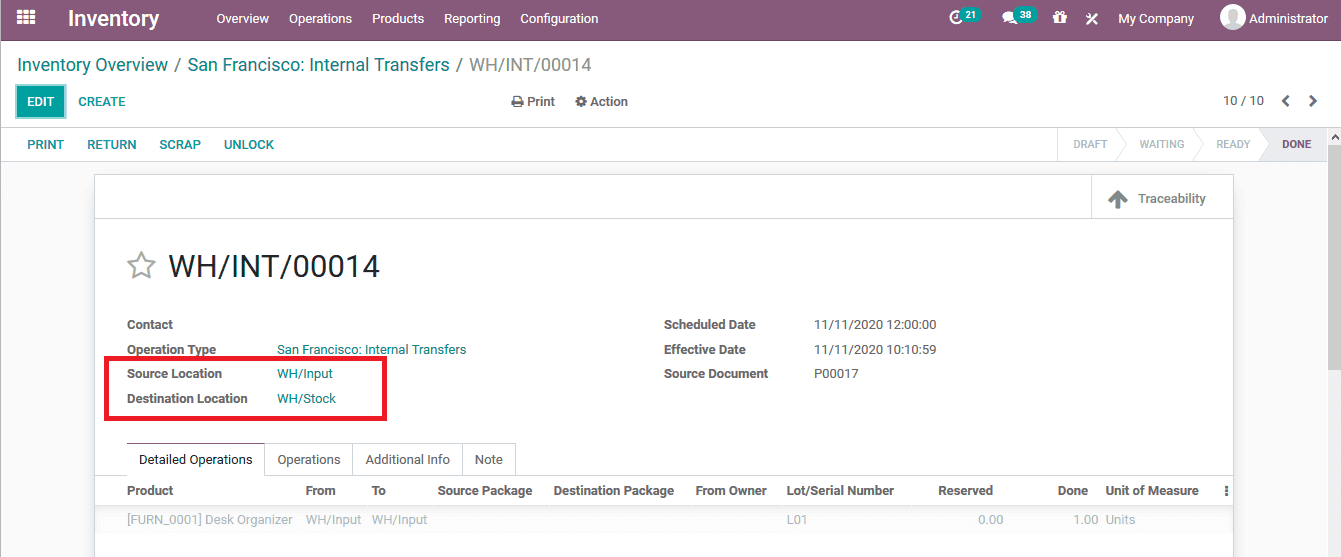
Receive goods in input, then quality and then stock- 3 step operation
Upon selecting the respective option the product revival operations of the company will be validated in three steps which can be customized based on the location.
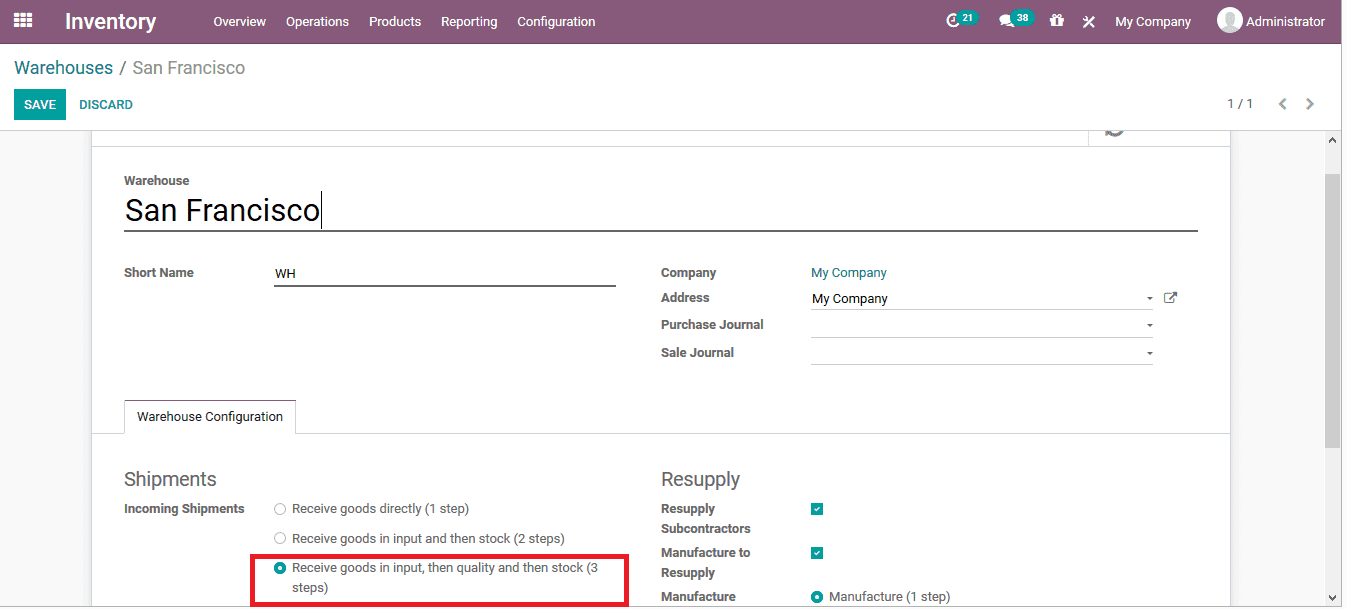
After confirming a purchase order the user can now view the smart icon to select the receipt menu. On selecting the receipt menu the user can view the destination location as input and the user can validate the receipt for the respective locations.
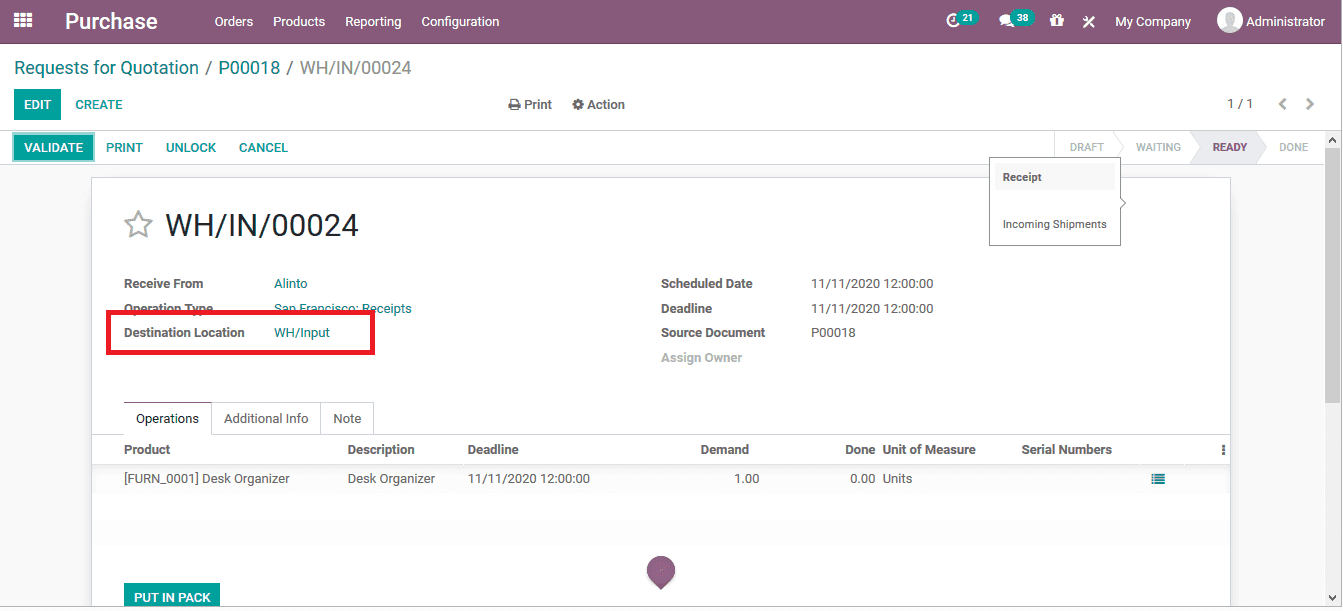
Upon validating the source location is changed as input and the destination is indicated as quality control locations. Here the quality checks on the received products can be defined.
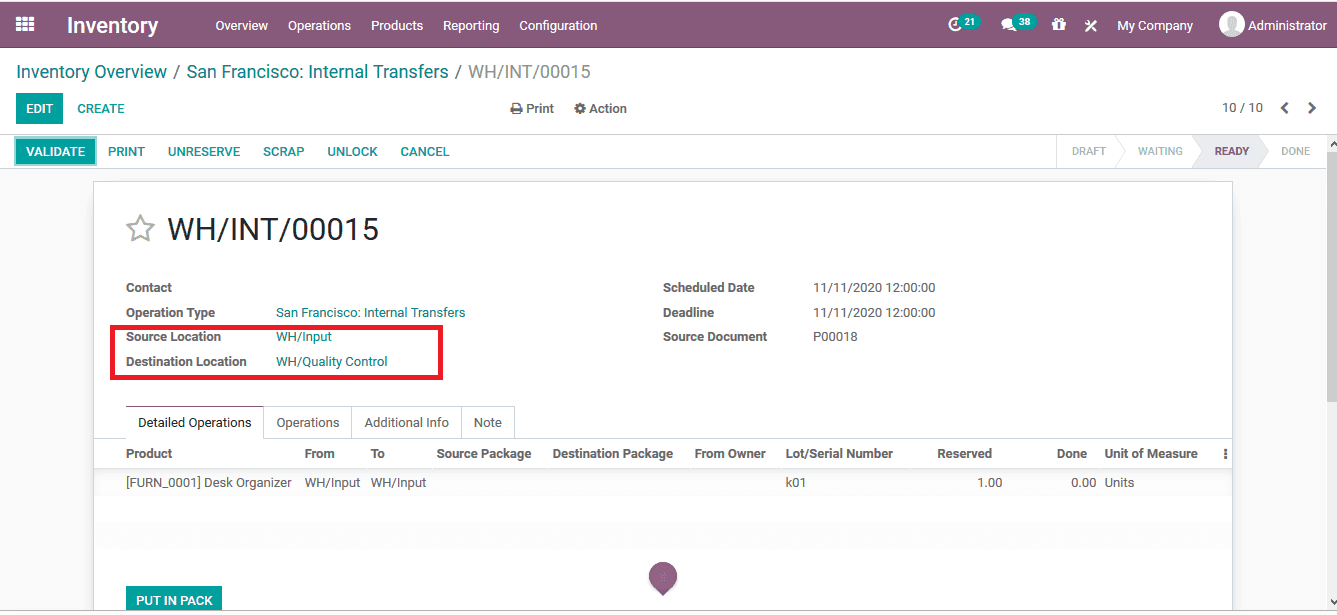
As the product received is described to be a three-step process on validating the receipt menu the source location is changed to quality control and the destination is changed to the stock location.
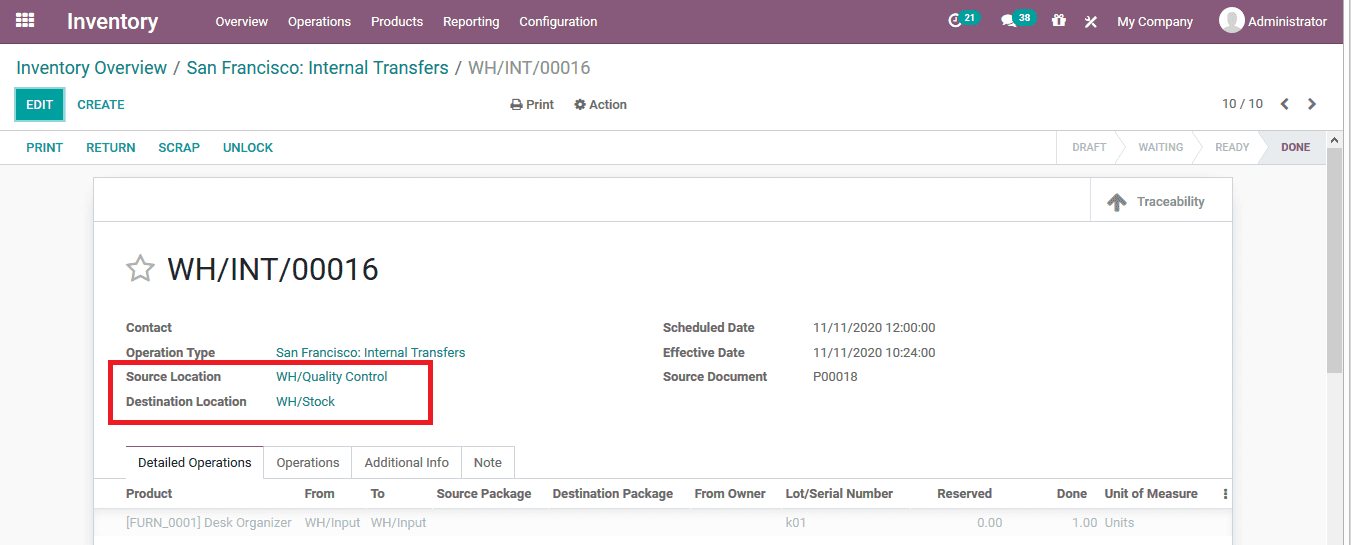
The Odoo platform with the advanced features of configuring the incoming shipment options will allow the user of the platform to operate the warehouse operations of the company as per their own terminologies.
You can also check Incoming Shipments in Odoo 13


